External Redirect Activity Type Set Up
Scenarios:
You want to create an activity that redirects to another web-page
This document assumes you know the following:
You have published your minisite
The external redirect activity type will create an activity tile that displays on your Enrolmy Minisite, however, when a parent selects this activity tile, they will be redirected to another webpage of your choosing.
Identifying An External Redirect Activity Type
Please see how this activity can be recognised:

How To Setup An External Redirect Activity Type
1. Head to the Activities menu and select Create An Activity.
2. Scroll down to select More Activity Types, then choose the External Redirect tile and click Let's Go!
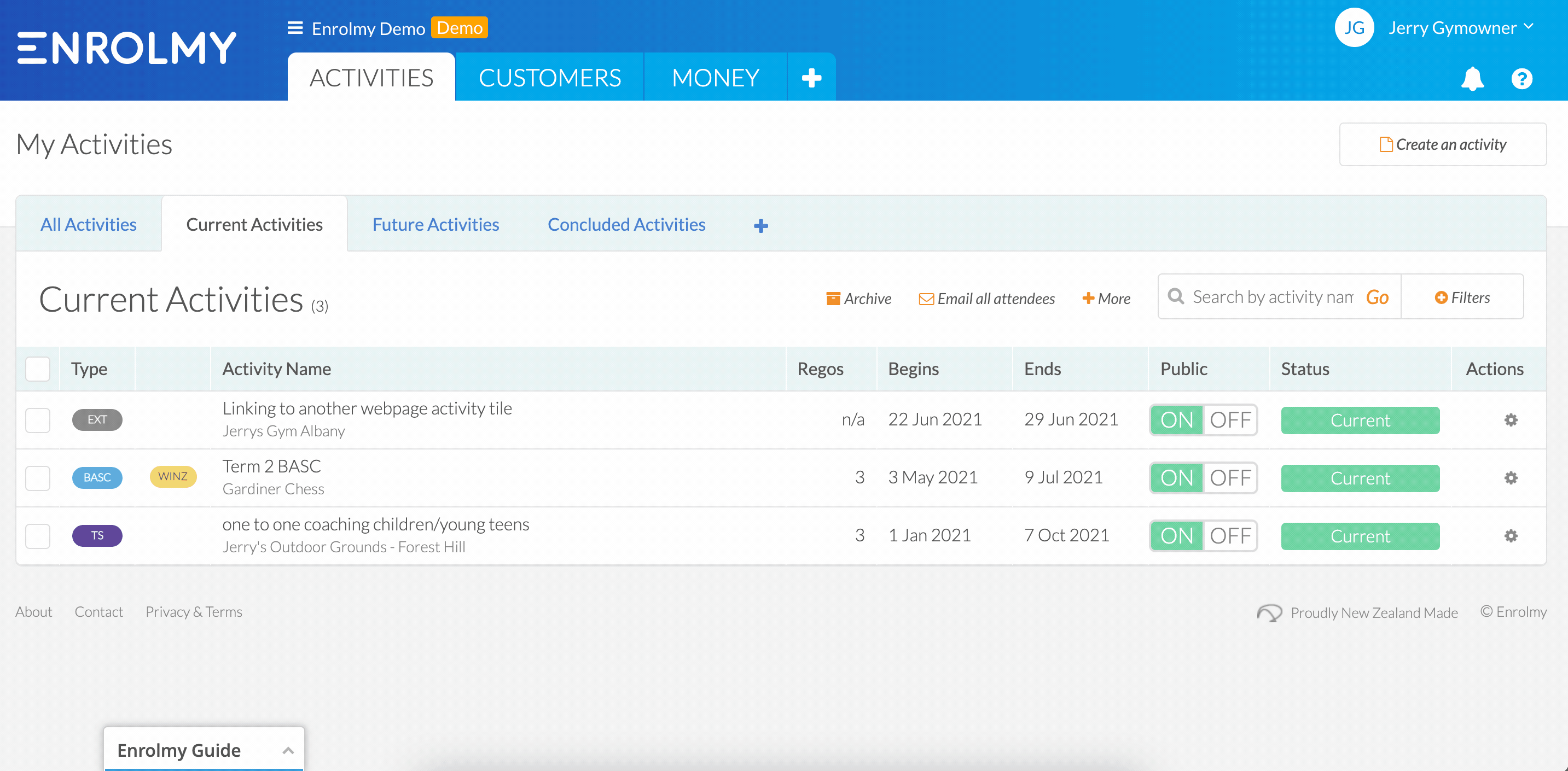
3. Input an activity name for the activity tile title.
4. Paste your web page URL into the Redirect URL field.
5. Use the tick-box to choose to redirect customers immediately when selecting the activity tile on the minisite. (Advised to select this option)
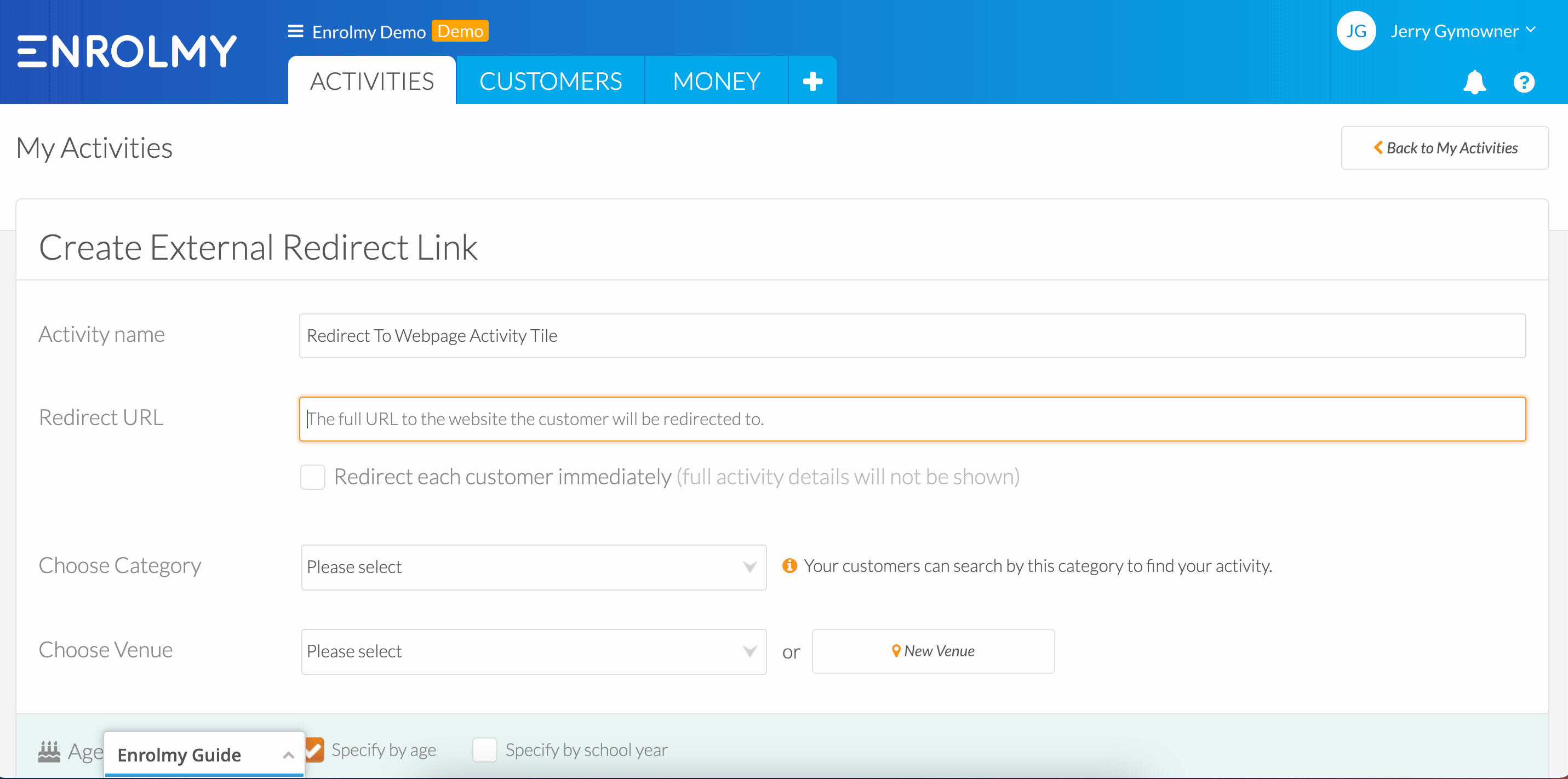
6. Choose your activity category
7. Select the venue of the activity
8. Optionally input an activity description
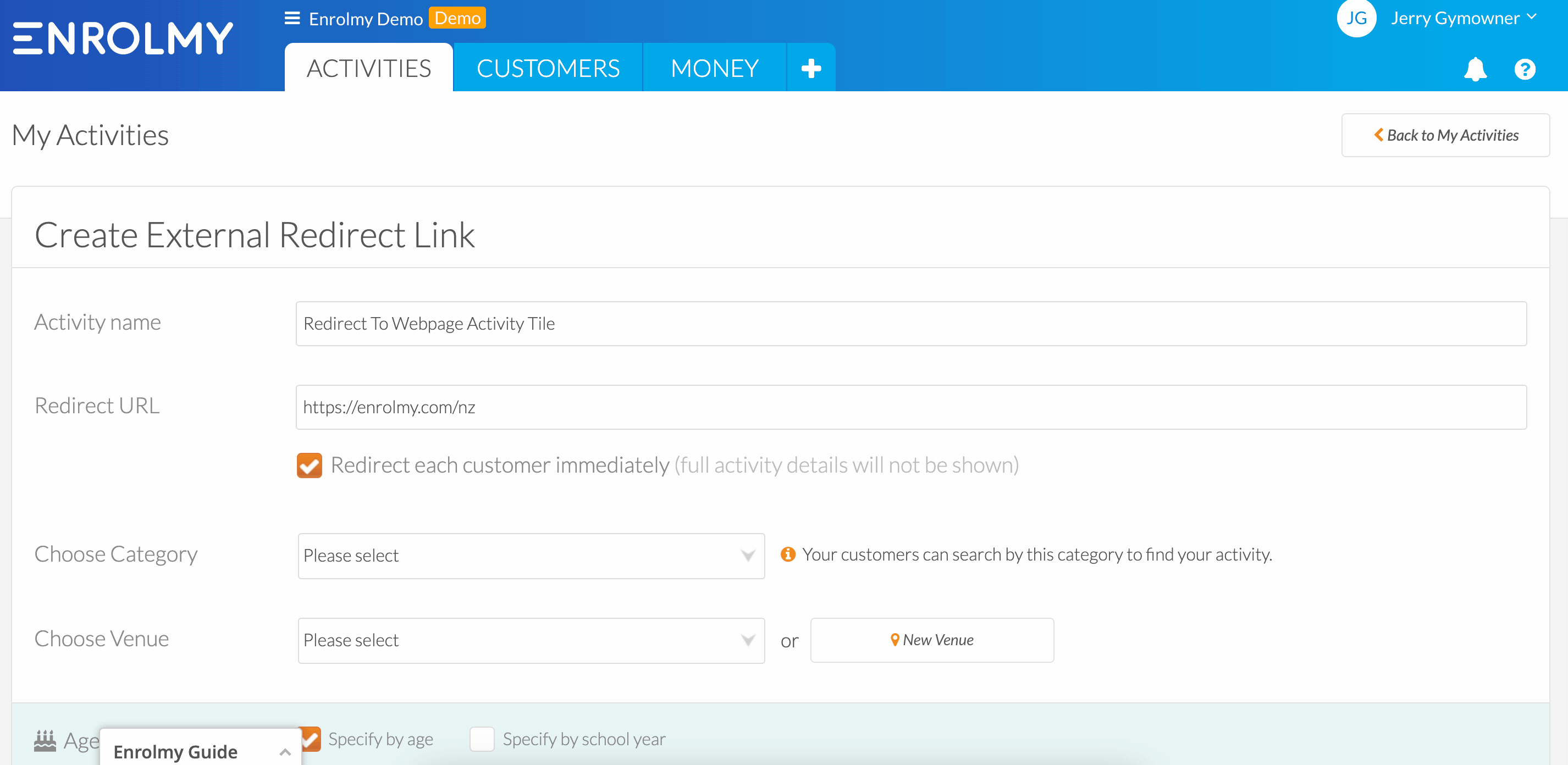
9. Upload a PDF attachment if need be.
10. We recommend you upload an image to the activity tile.
11. Within the Online Publishing Settings, select Yes to show your activity publicly.
12. Save changes for your activity.
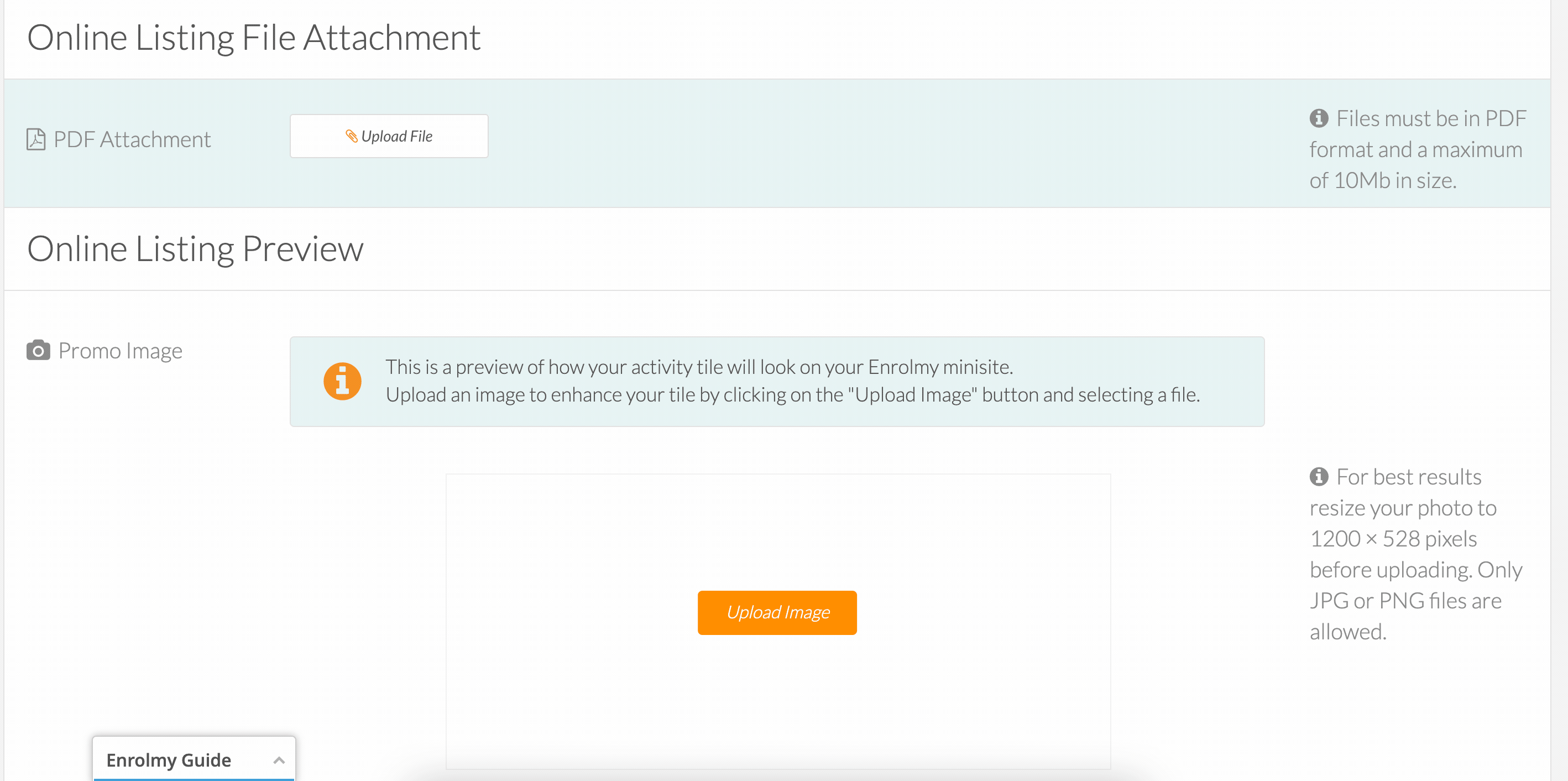
How To View Your External Redirect Activity
1. Head to your Minisite Settings
2. Select your Minisite URL
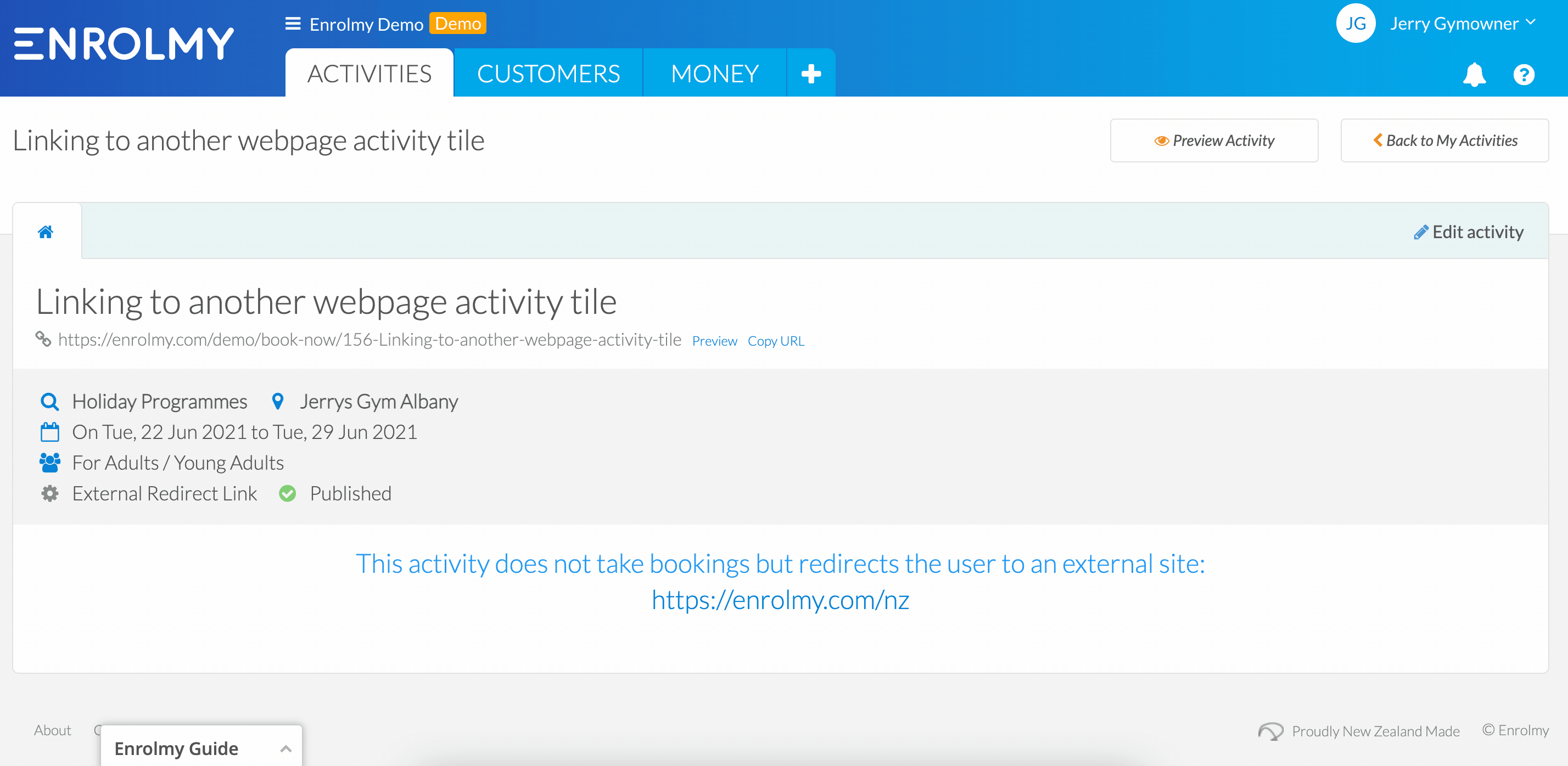
3. Scroll down on your minisite page, you should see your external redirect activity tile.
4. Select the tile, and in another tab, you will be taken to the web page URL linked to this activity setting.
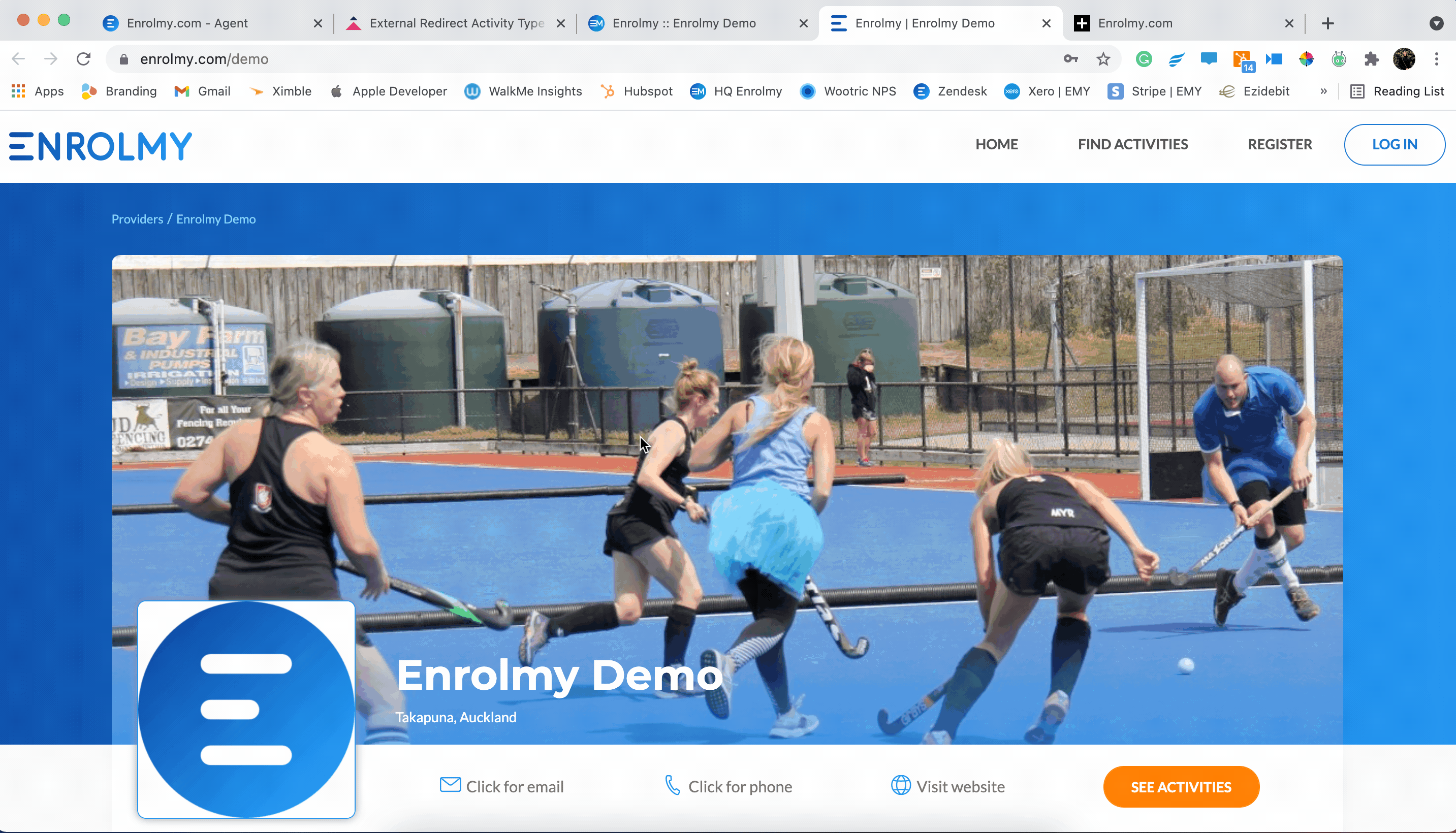
Congratulations! You now know how to create External Redirect Activity Type!
Last Updated:
