How To Reconcile Payments - Using Enrolmy and Xero
Scenarios:
You want to reconcile customer payments against invoices using Xero
This document assumes the following:
You understand the basic fundamentals of how to utilise Xero Accounting Software for your business
You have completed your Xero Integration with Enrolmy
You have customer payments inside your Xero account that need to be reconciled against invoices
You understand how the attendance and invoice reconciliation flow works for your activity type
How to Reconcile Payments Against Invoices Using Xero & Enrolmy
Ensure that all draft credit notes and invoices you want to send to Xero have been approved as Xero cannot recognise draft financial documents
Complete a Xero sync to ensure all Enrolmy-generated invoices/credit notes appear within your Xero account. Once an invoice or credit note is sent successfully to your Xero account, a Xero bubble will appear beside the invoice/credit note number within Enrolmy

Open another tab in your browser and Log in to Xero to reconcile your received payments
Now match your customer payments against their relevant invoices:
You may need to record part payments against invoices
You must save the outstanding payment amount for part payments as a new transaction/overpayment.
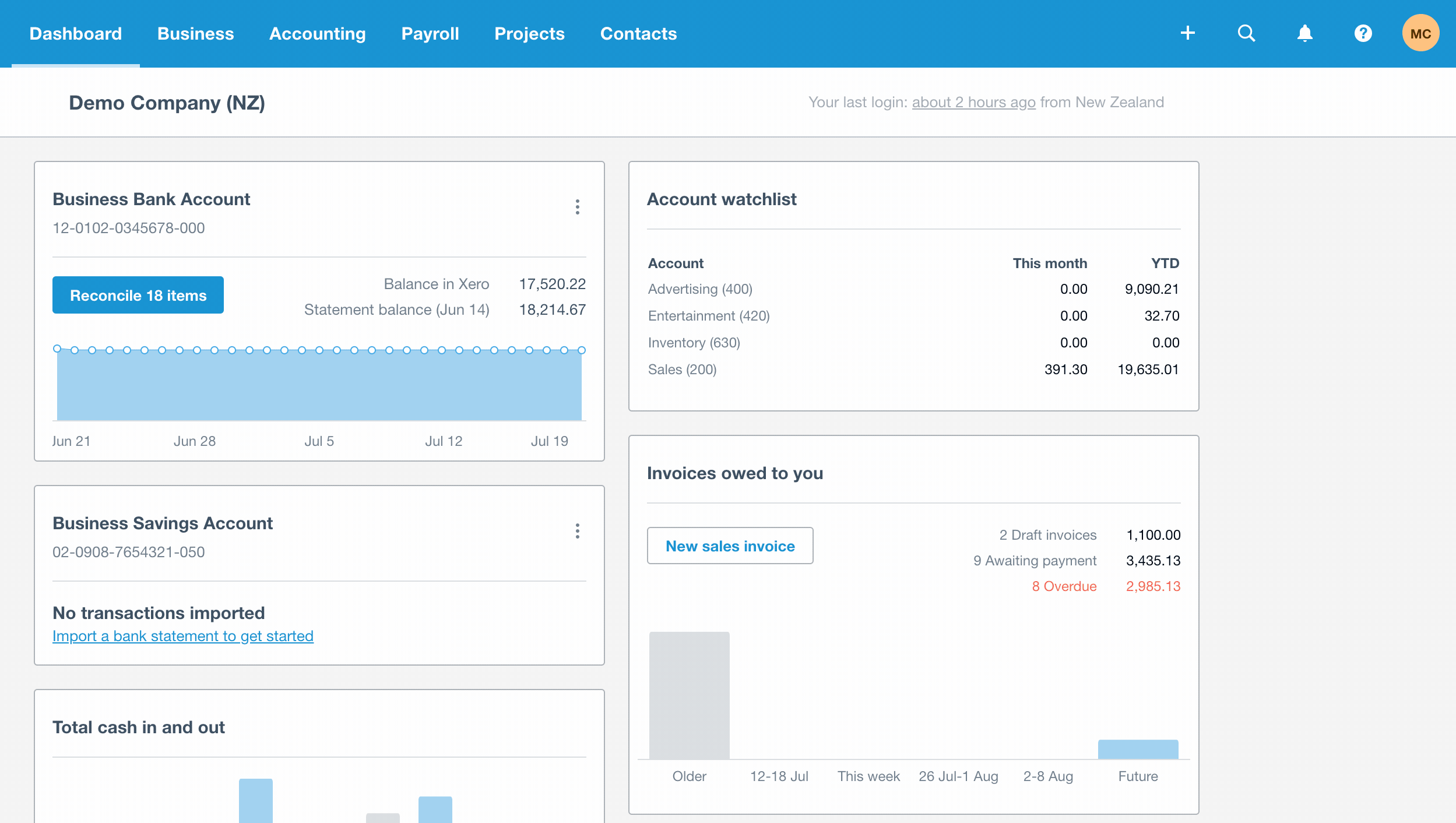
Once you have completed your payment reconciliation, head into Enrolmy and complete a Xero sync to make sure that both systems are like for like
Finally, send out statements to your customer database
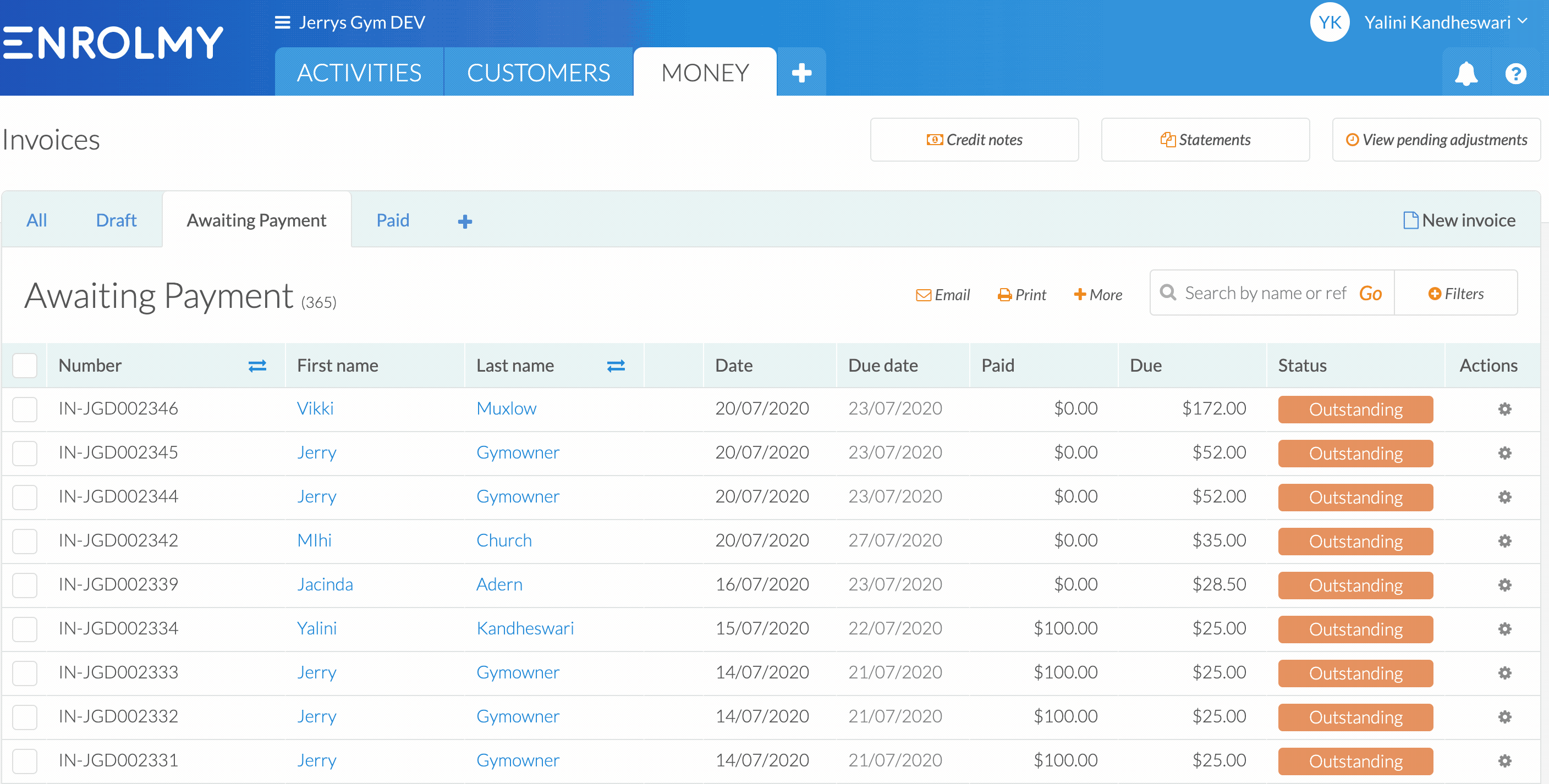
Great! Your reconciliation process has been completed!
Last updated:
