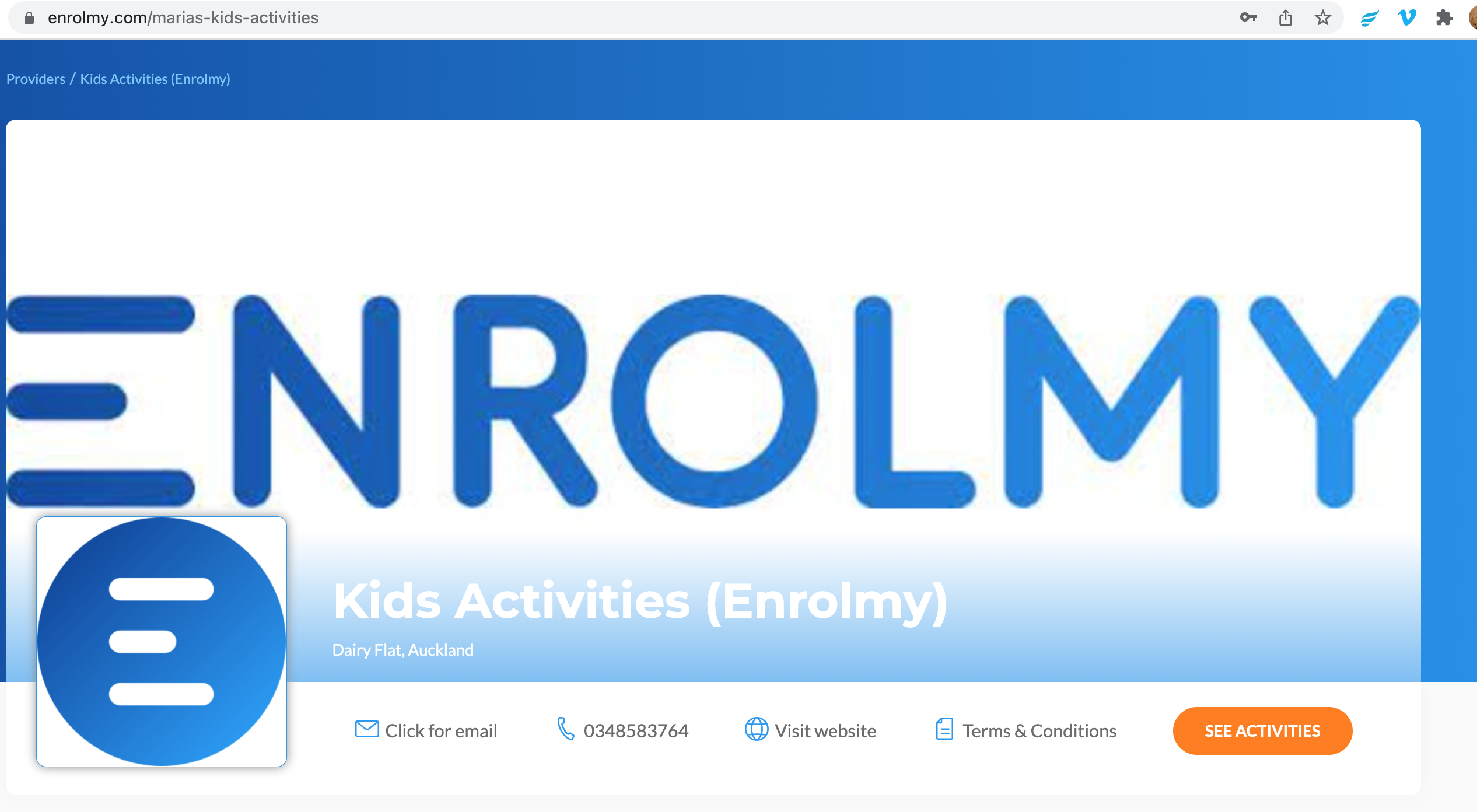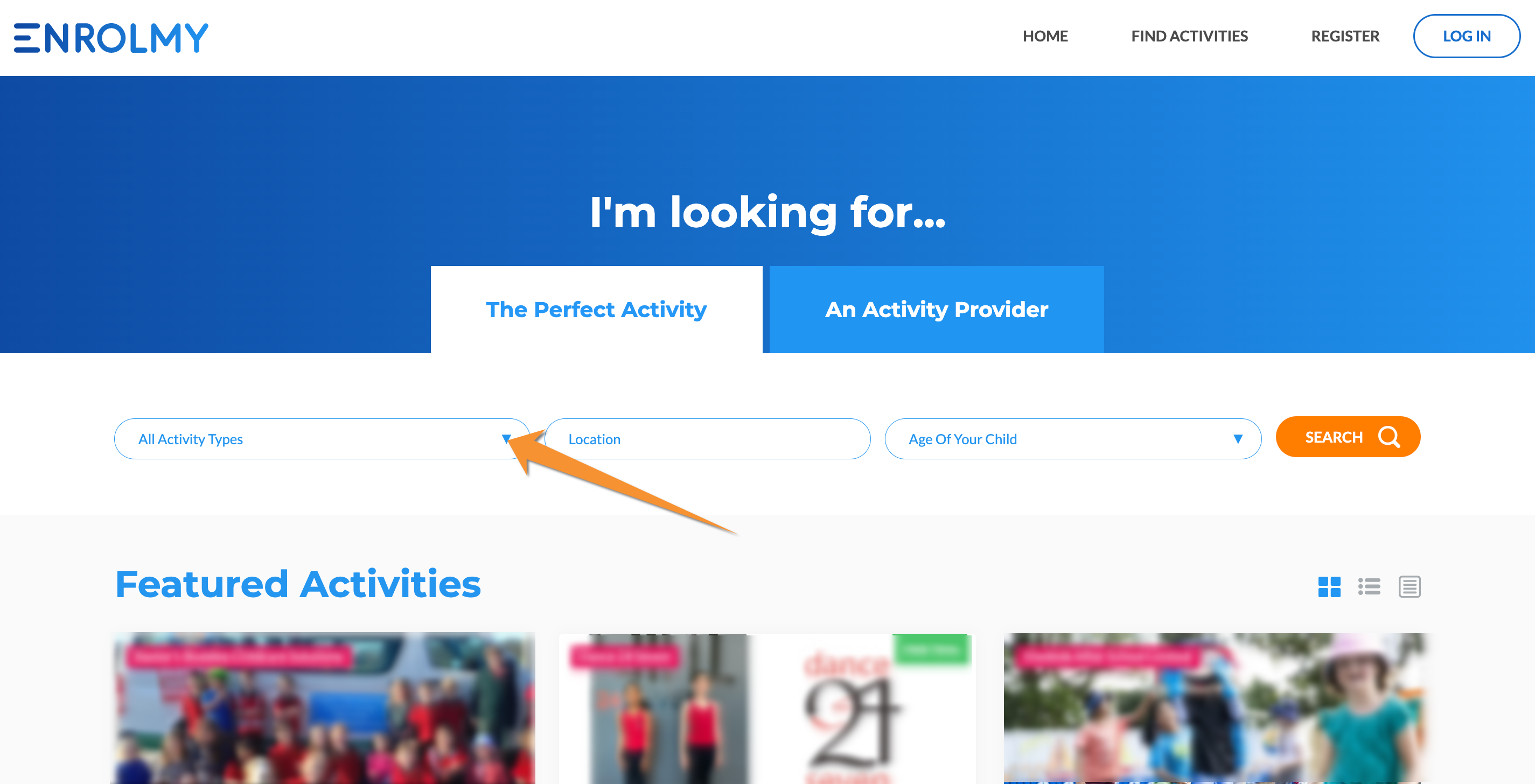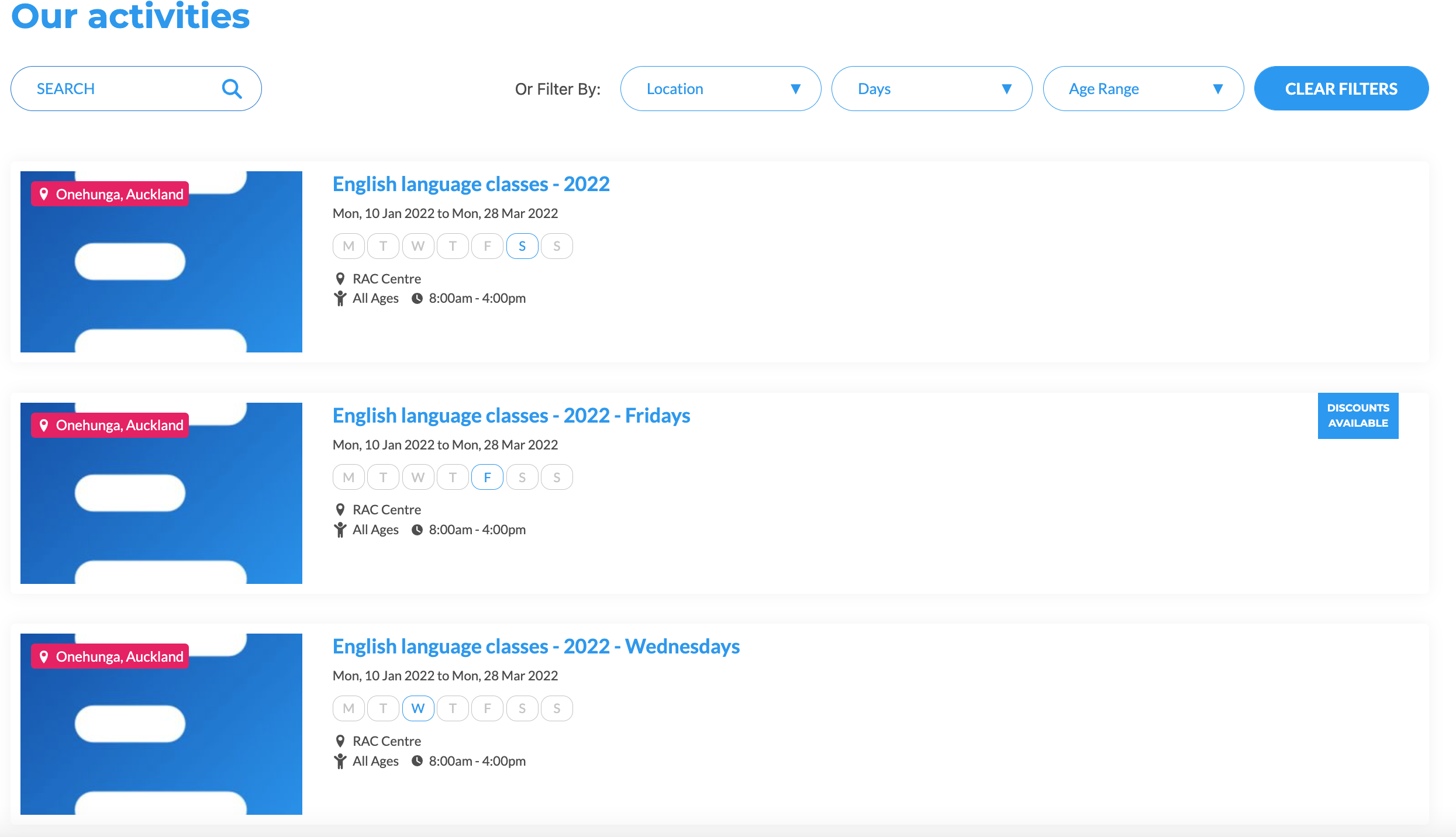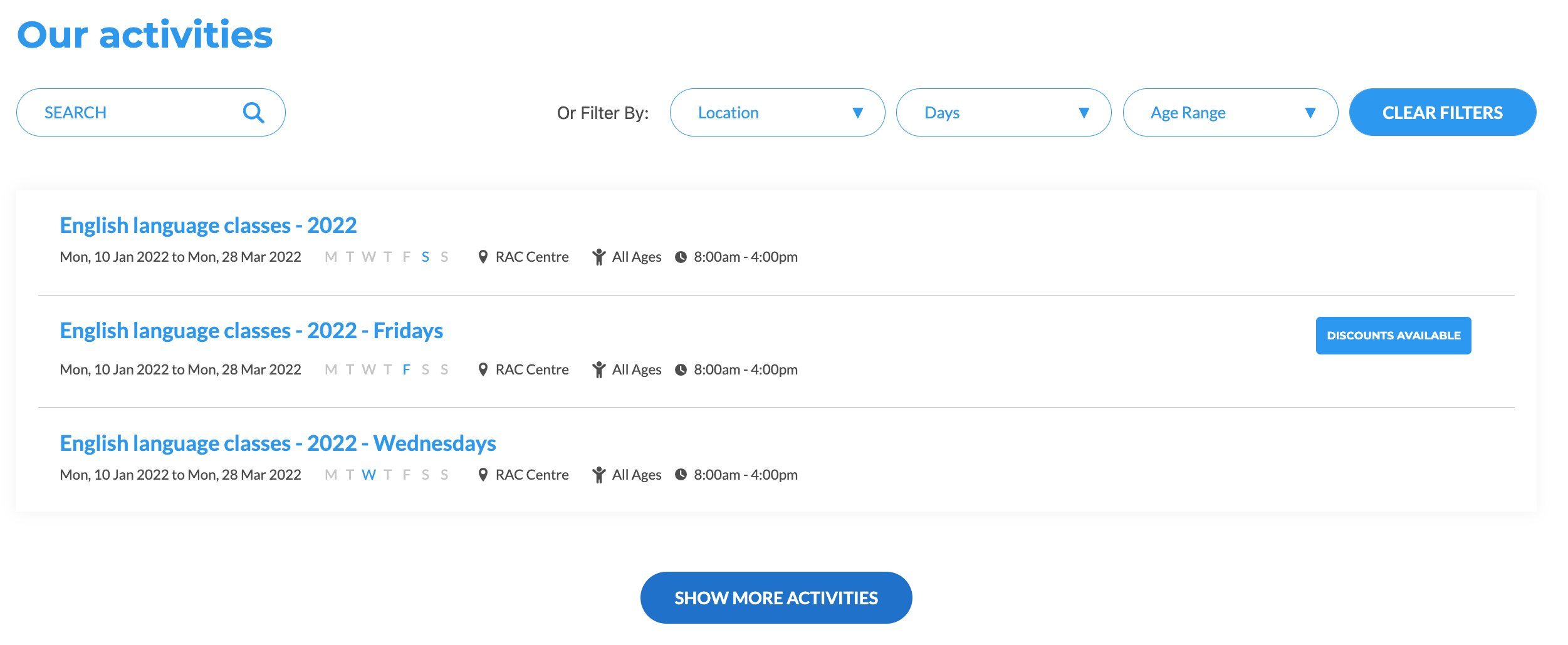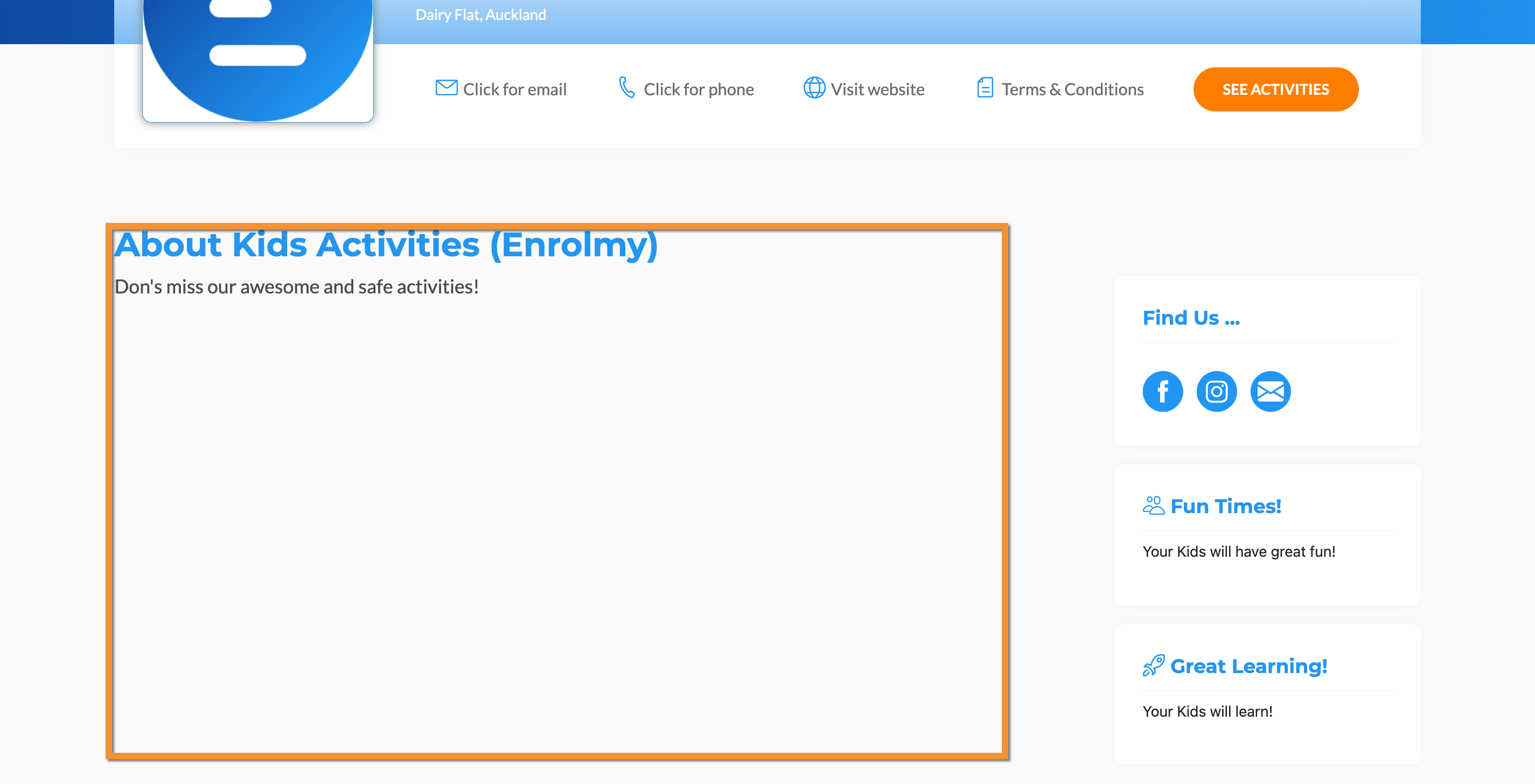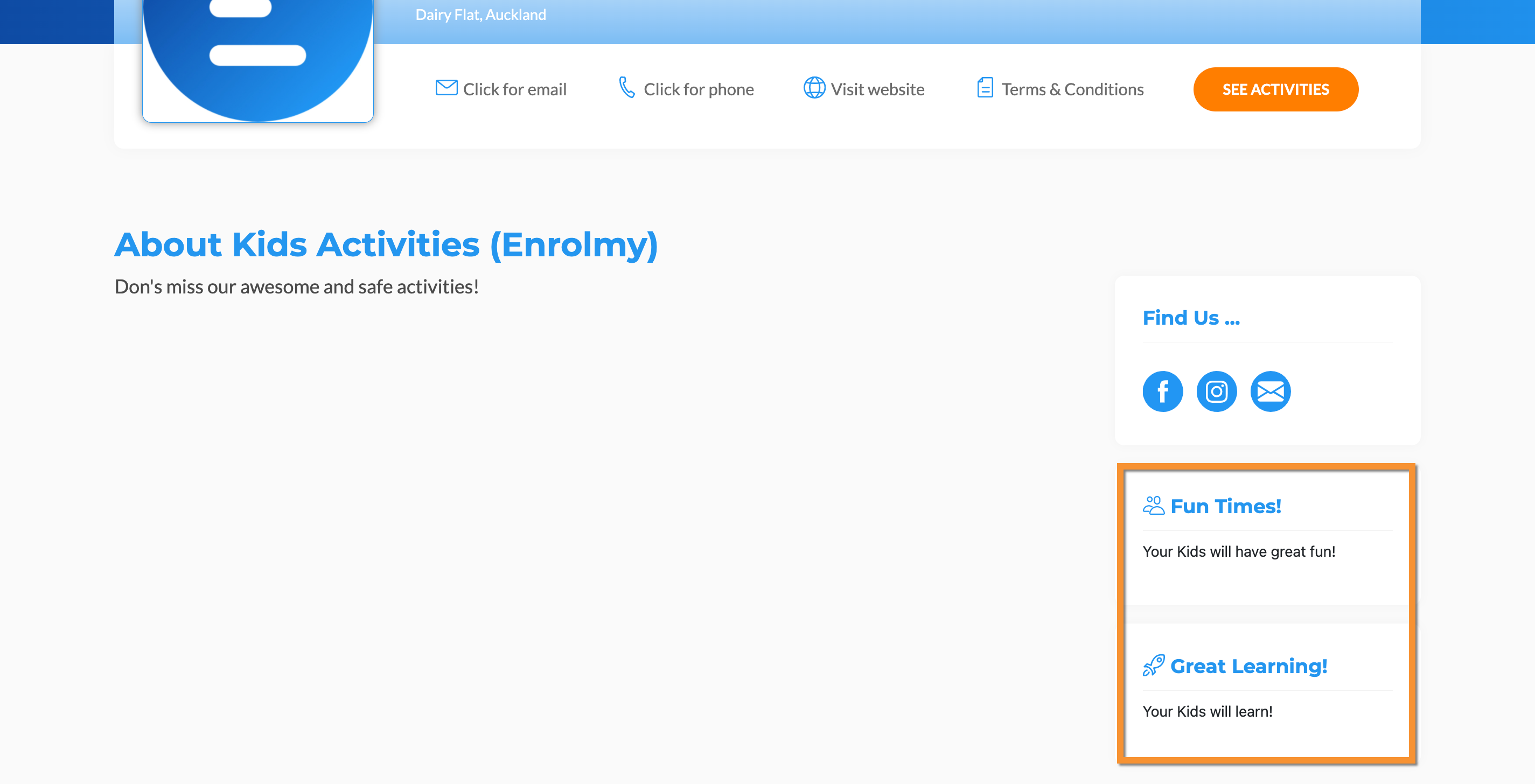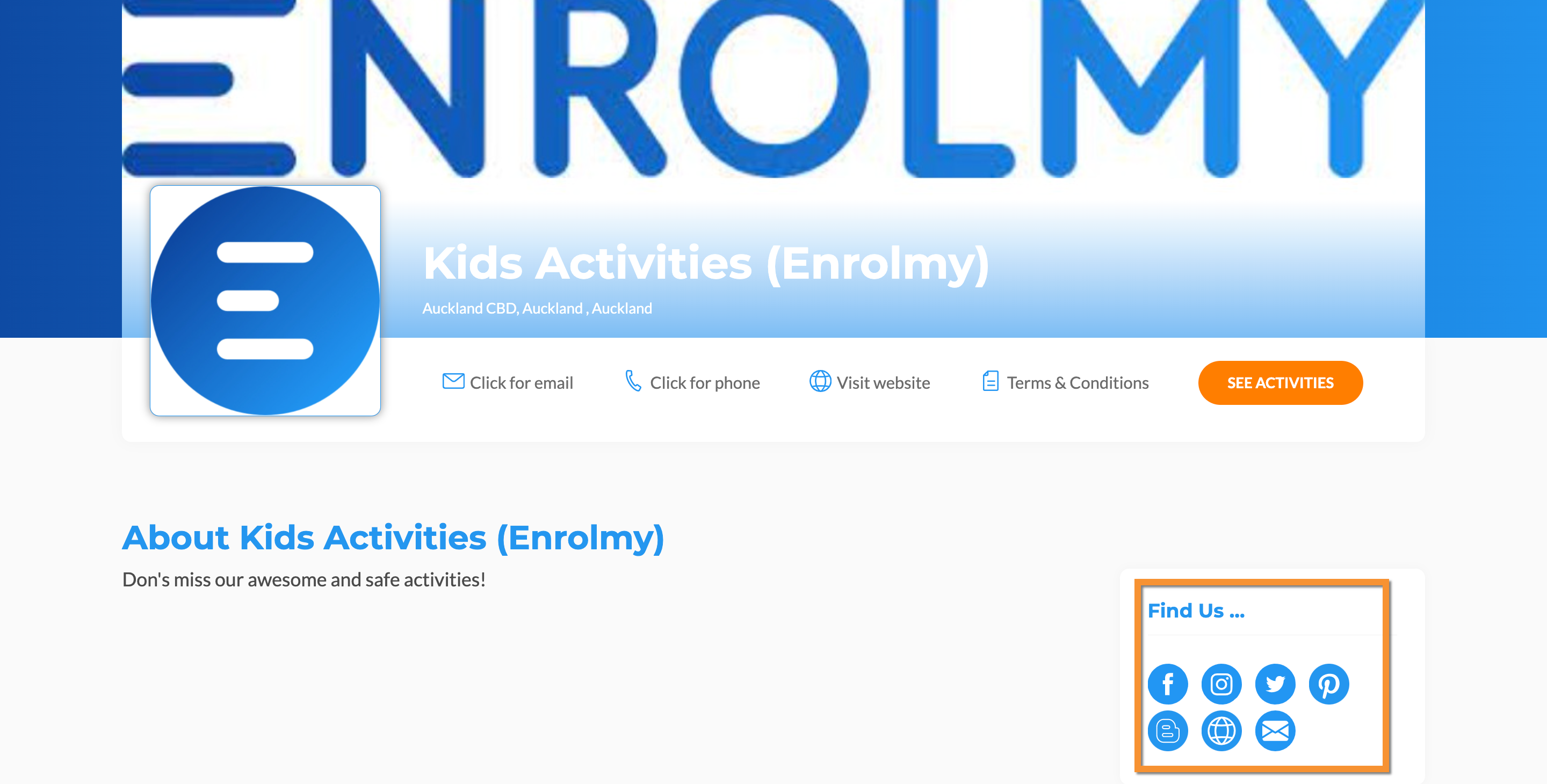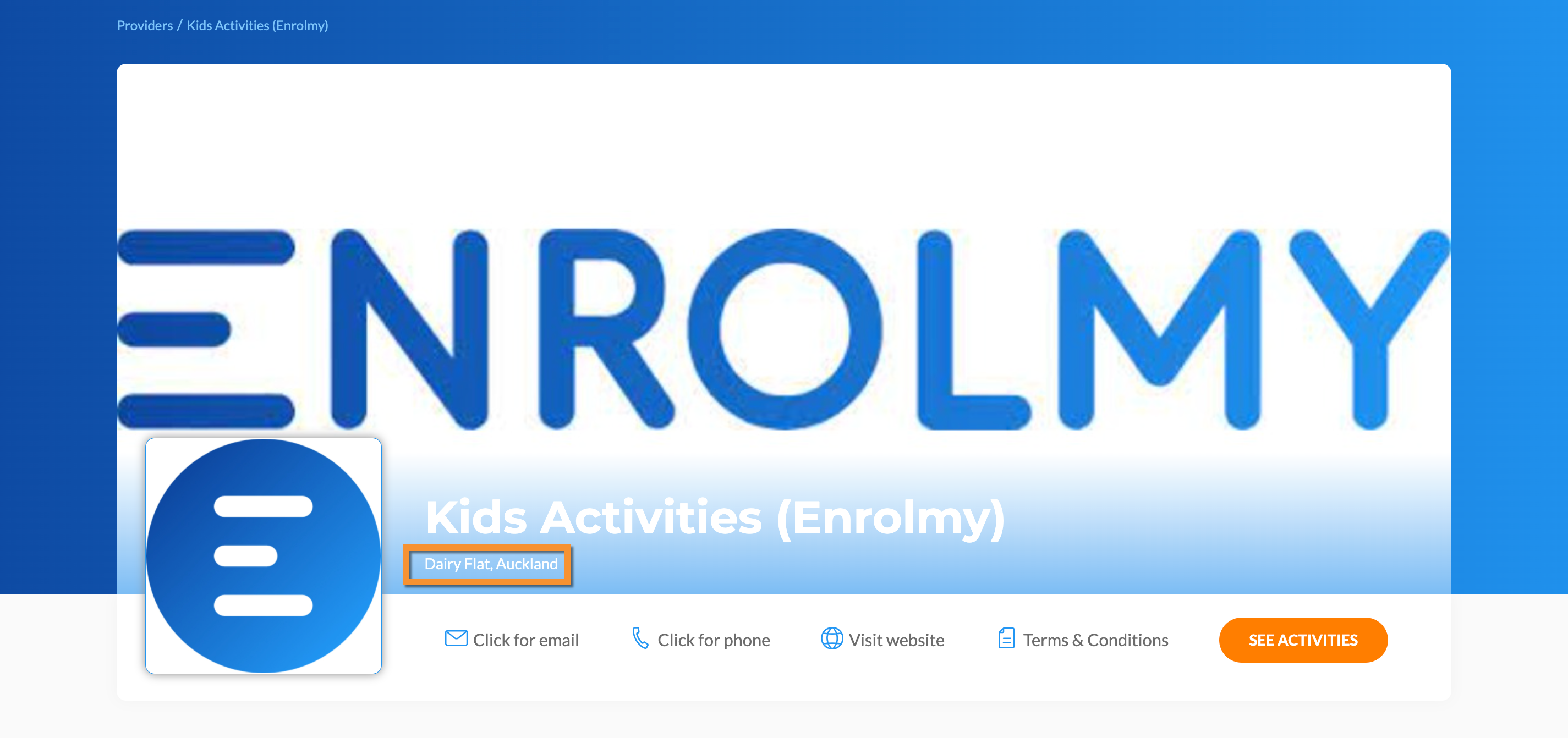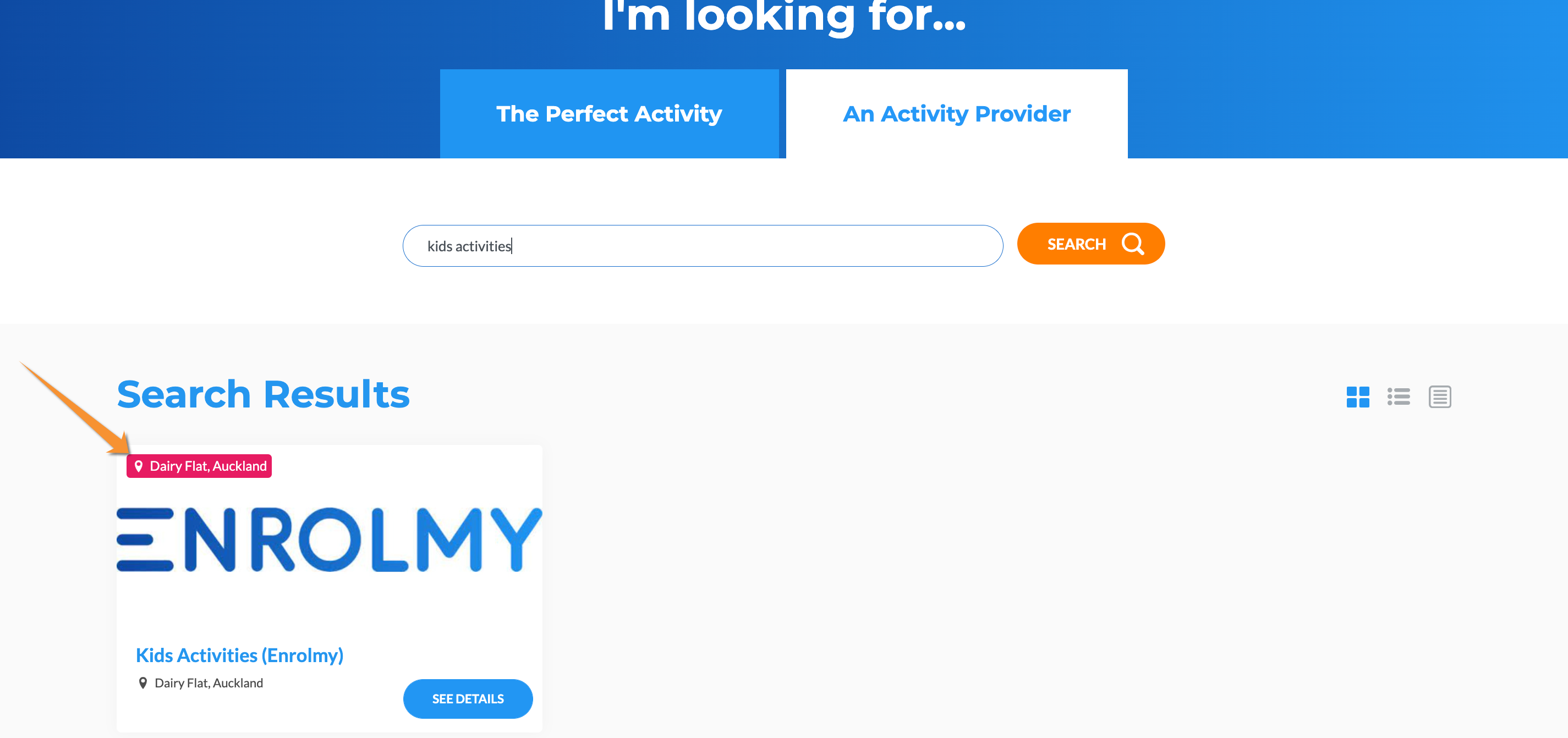Minisite Settings
Scenarios:
You are setting up your Account with Enrolmy
You want to enter or edit your customer-facing content on your Enrolmy Minisite
This document assumes the following:
You have images and logos associated with your business
You have relevant text descriptions of what you do
What is the Minisite
Enrolmy provides every organisation with its own "Minisite". This is your own space on Enrolmy where your customers can begin each booking journey.
We suggest that you select exciting feature images and write detailed descriptions to help make your minisite attractive and inviting.
Here's an example of a Minisite on Enrolmy:
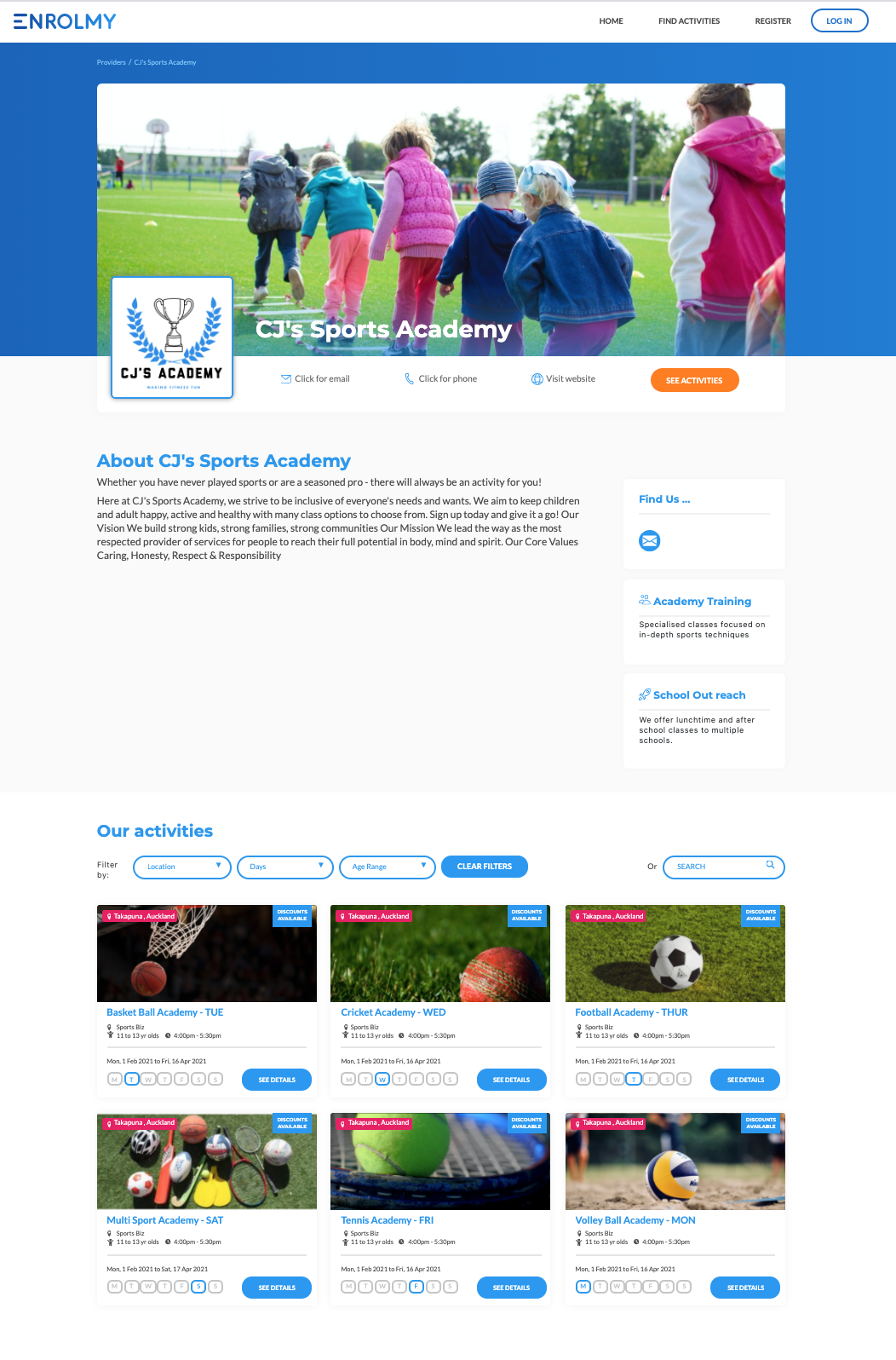
Accessing the Minisite Settings
Click + tab and navigate to Settings
Select Minisite Settings
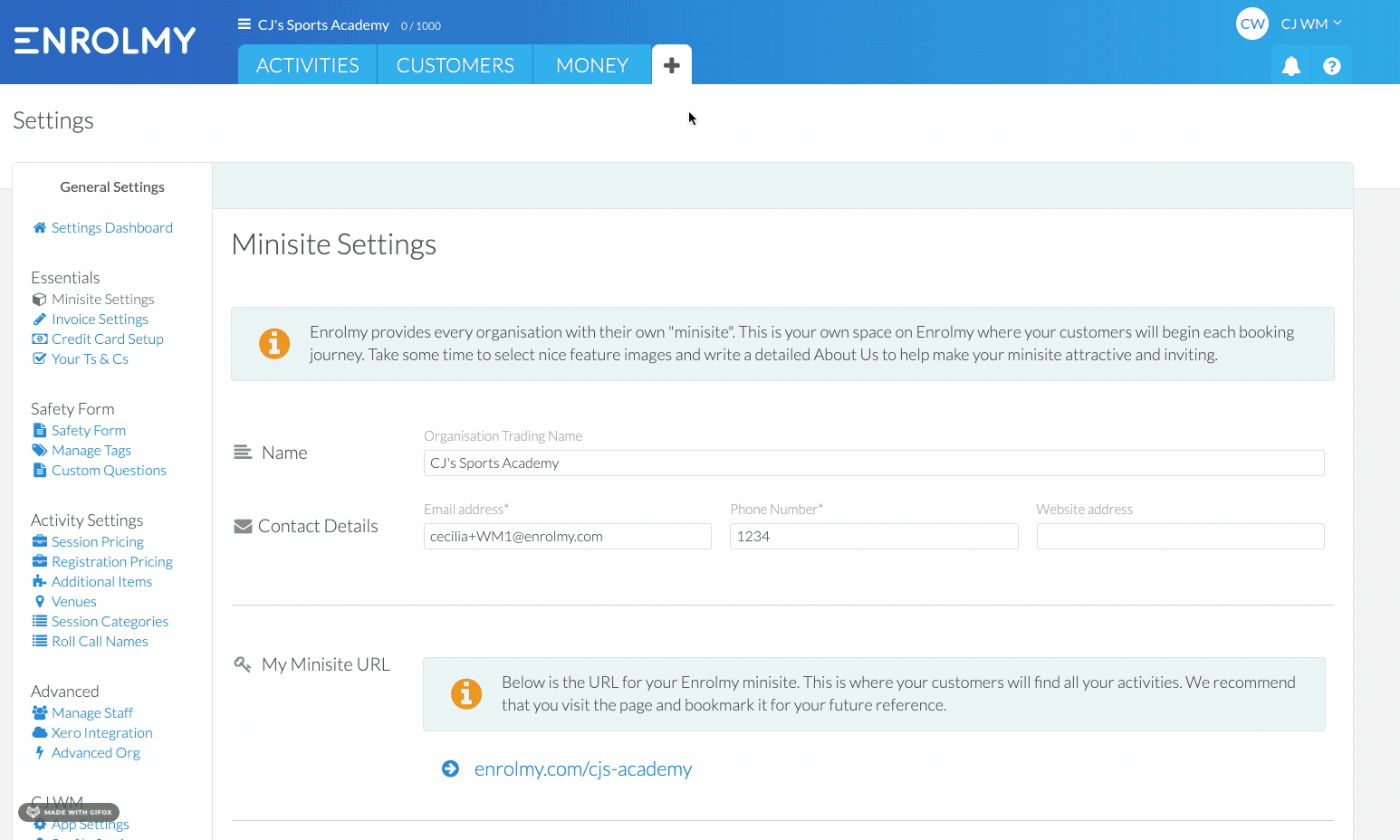
Our Minisite Checklist will let you know how much information on your Minisite you have completed.
To continue completing, click "Let's do it!"
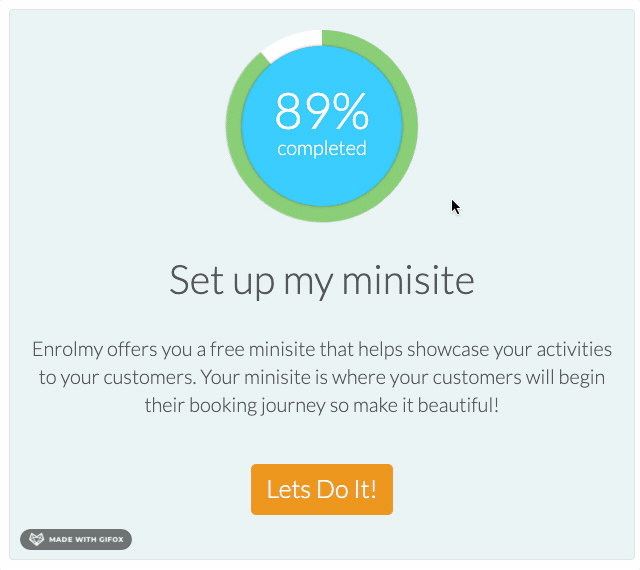
Contents of Minisite
Name, Contact Details, and the URL
They will appear on the top of your Minisite below the Header


Categories
Select up to three categories that best represent the types of activities you run. Your Minisite will be searchable by the activity types you choose on Enrolmy Marketplace:
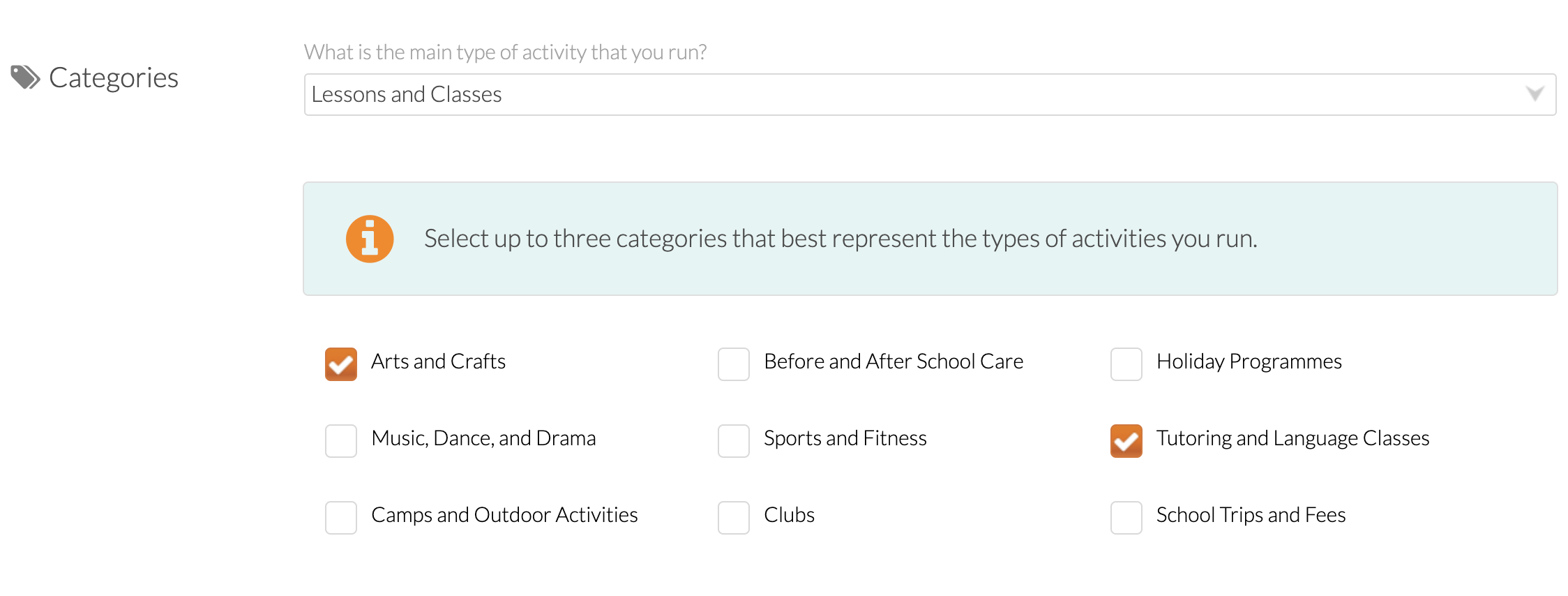
Minisite Header
Make your Minisite look attractive by uploading your logo and a featured image. These will appear at the top of your Minisite as shown in the preview. For best results, resize your images prior if necessary to 1080 x 608 pixels. Please see the Name, Contact Details and the URL section above for the display on published Minisite.
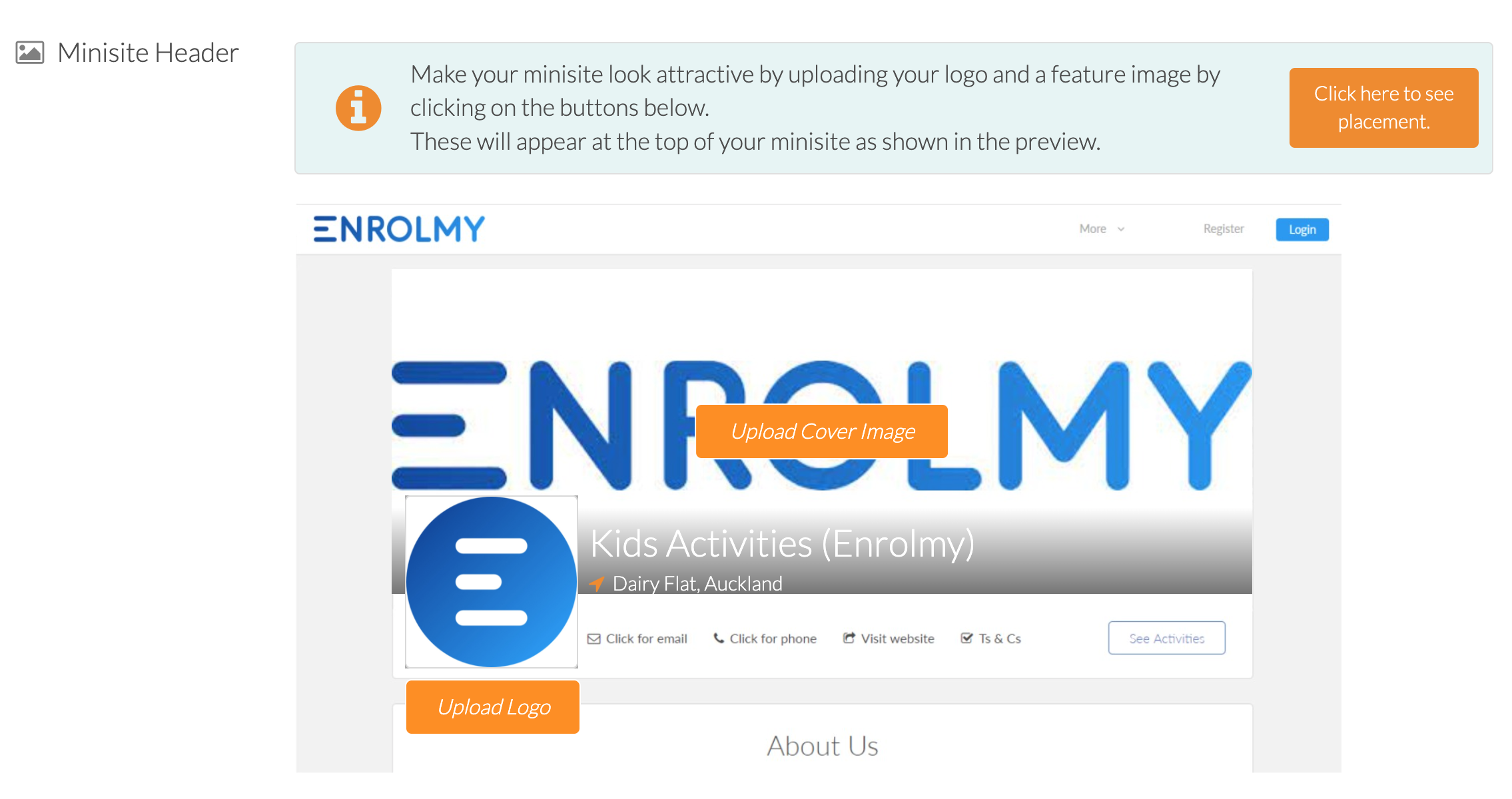
Activity Listing
Choose how you would like your activities to be viewed on your Minisite:
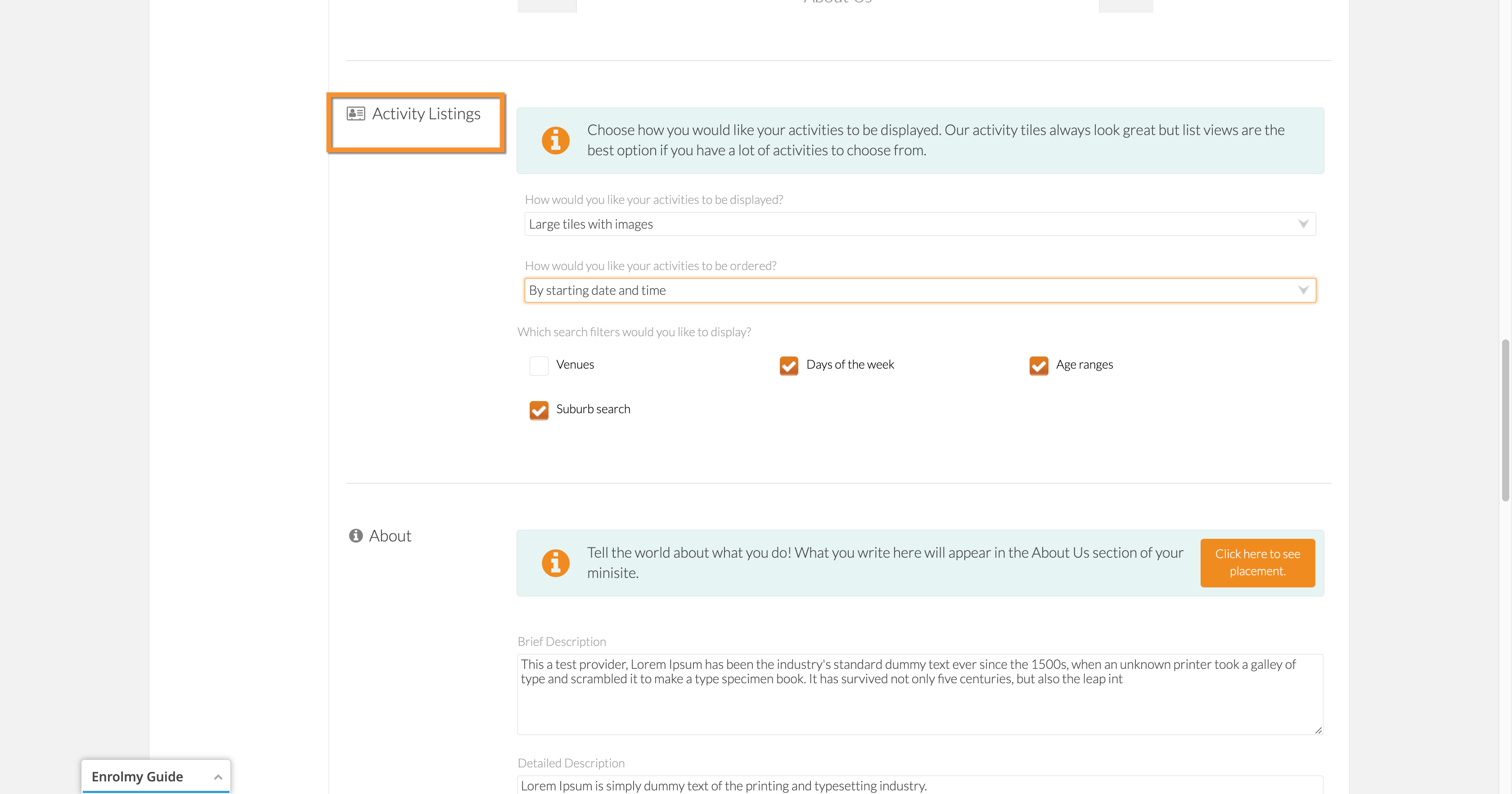
Display
Large Tiles with Images
List View with Images
Compact View without Images
Order
By starting date and time
By activity name
Search Filters
Venues
Days of the Week
Age Range
Suburb Search
About
Tell the world about what you do! What you write here will appear in the About Us section of your minisite.
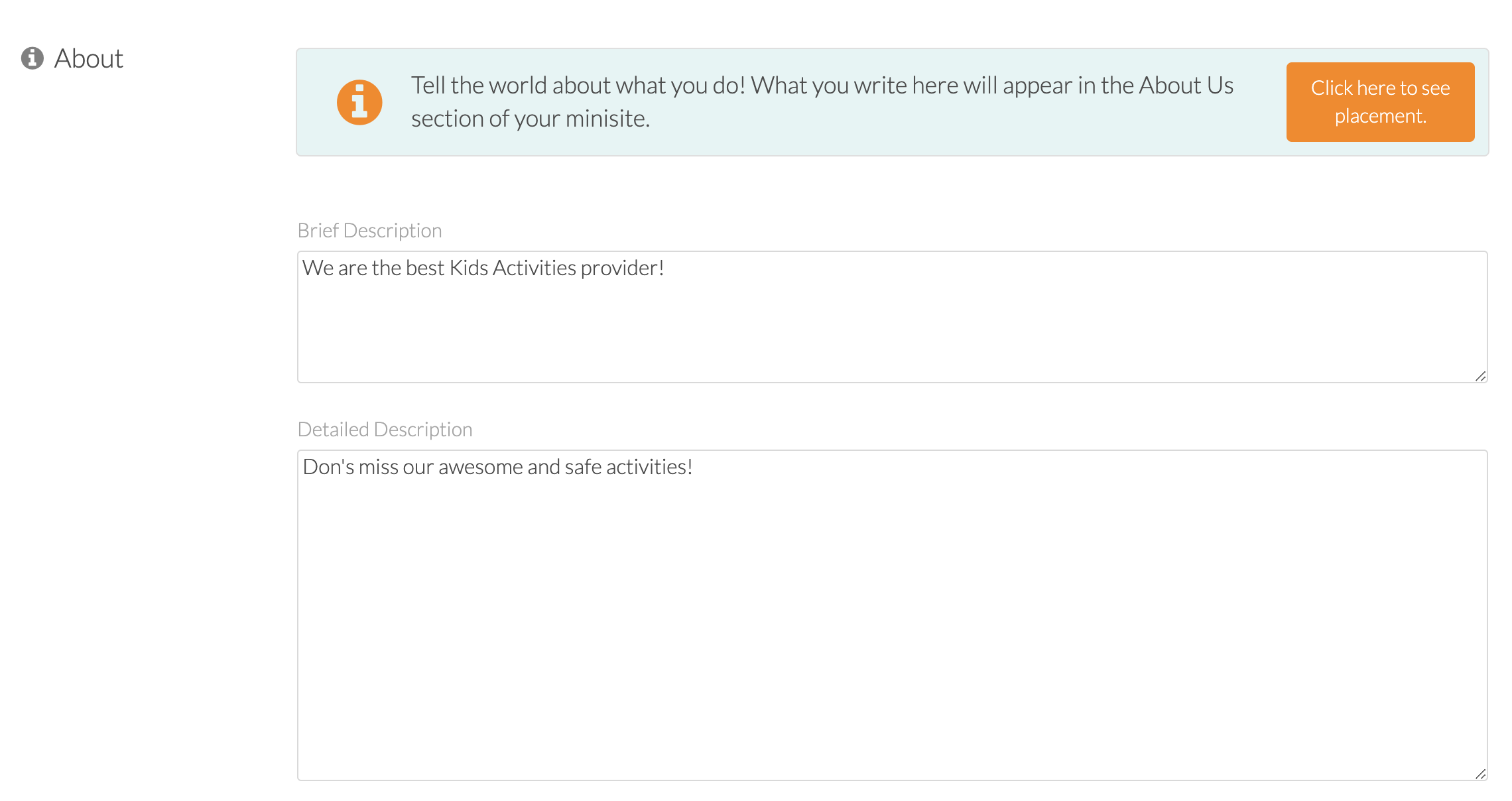
Featured Sidebar
Add catchy, quirky and audacious descriptions of your activities to the side of your main page. Feature Title #1 and #2 will be the titles for these descriptions.
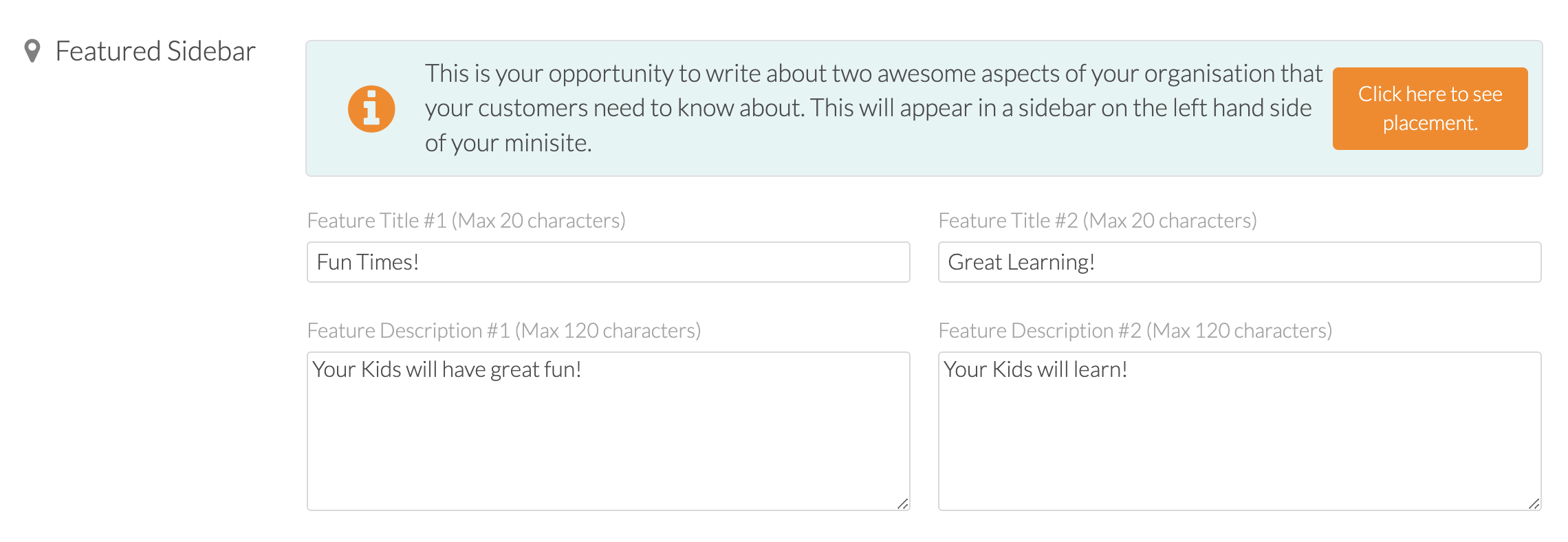
Social Media
Enter the URLs for your business's Facebook information and other social media pages:
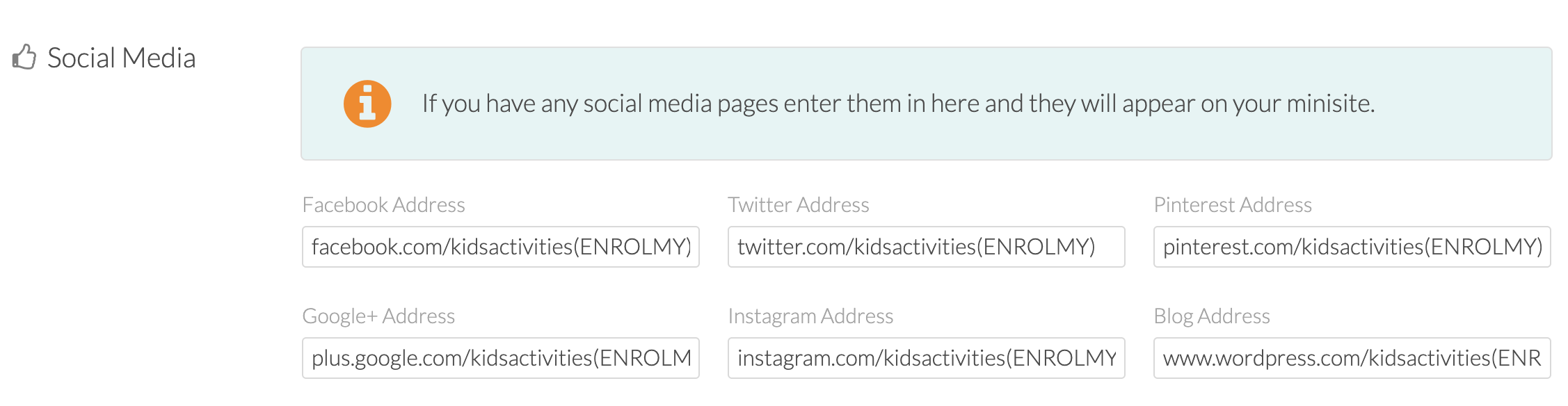
Physical Address
Enter the address for your business. You can choose to enter a different postal address here if necessary - using the tick box at the bottom of the section.
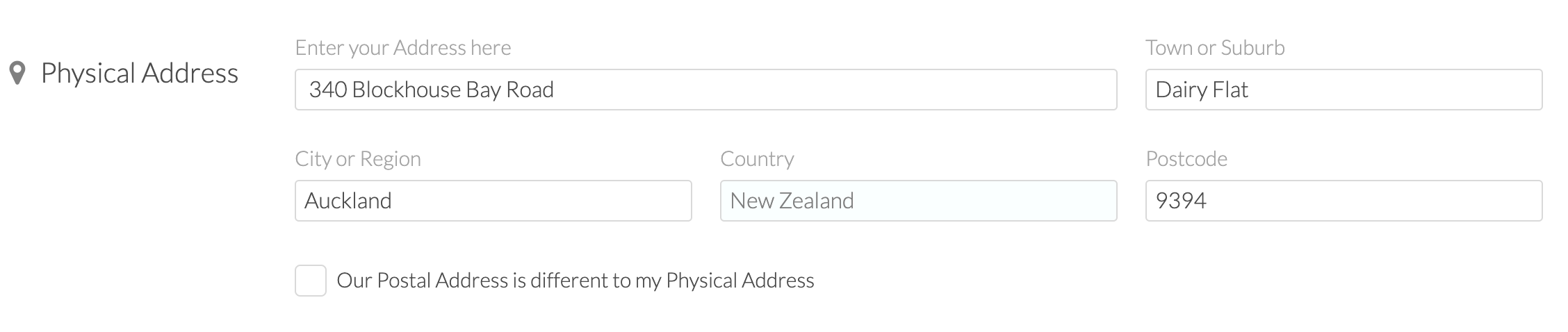
Searchable
Use the YES/NO button to select whether you want your site to show up when customers search on Enrolmy.

Click the orange Save Changes button at the bottom right of the page to ensure all your Minisite settings are saved correctly:
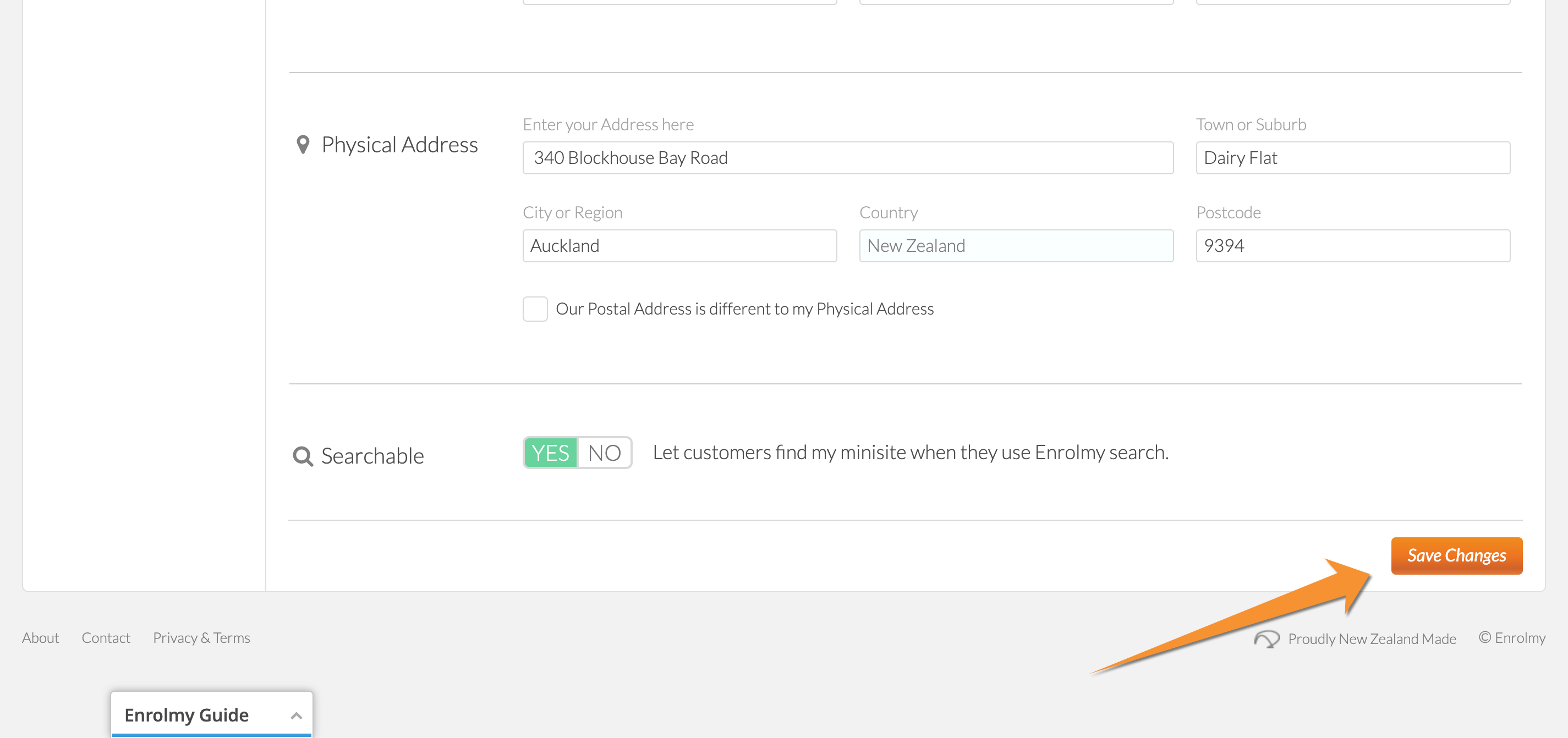
Congratulations! You now know how to complete your Minisite Settings!
Last Updated: