Setting Up Your Camp Activity
Scenarios:
You are running a Camp
You want to take bookings
You need to set up a Camp Activity
This document assumes the following:
You know the details of your Camp Activity
You know the pricing structure of your Camp
Camp Activity Type Setup
Here's how to create your first Camp; you can then use this as a base template for future camps.
1. Select 'Create an Activity' from within the Activity tab.
2. Select the Camp Activity type.
3. Enter the first day of camp and the number of days the camp will run.
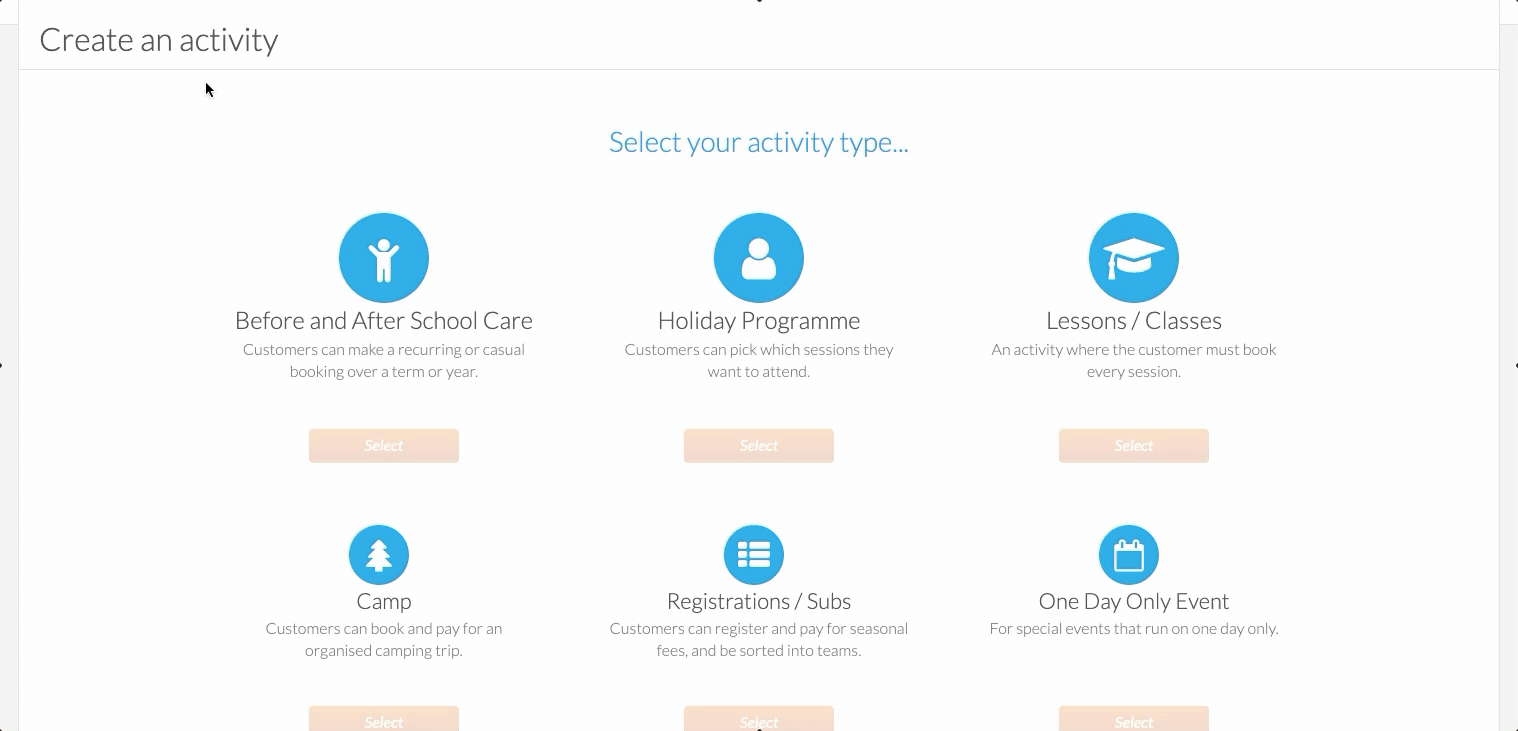
4. Enter all information about the camp; details about the activity will display for parents to read and book when it goes live.
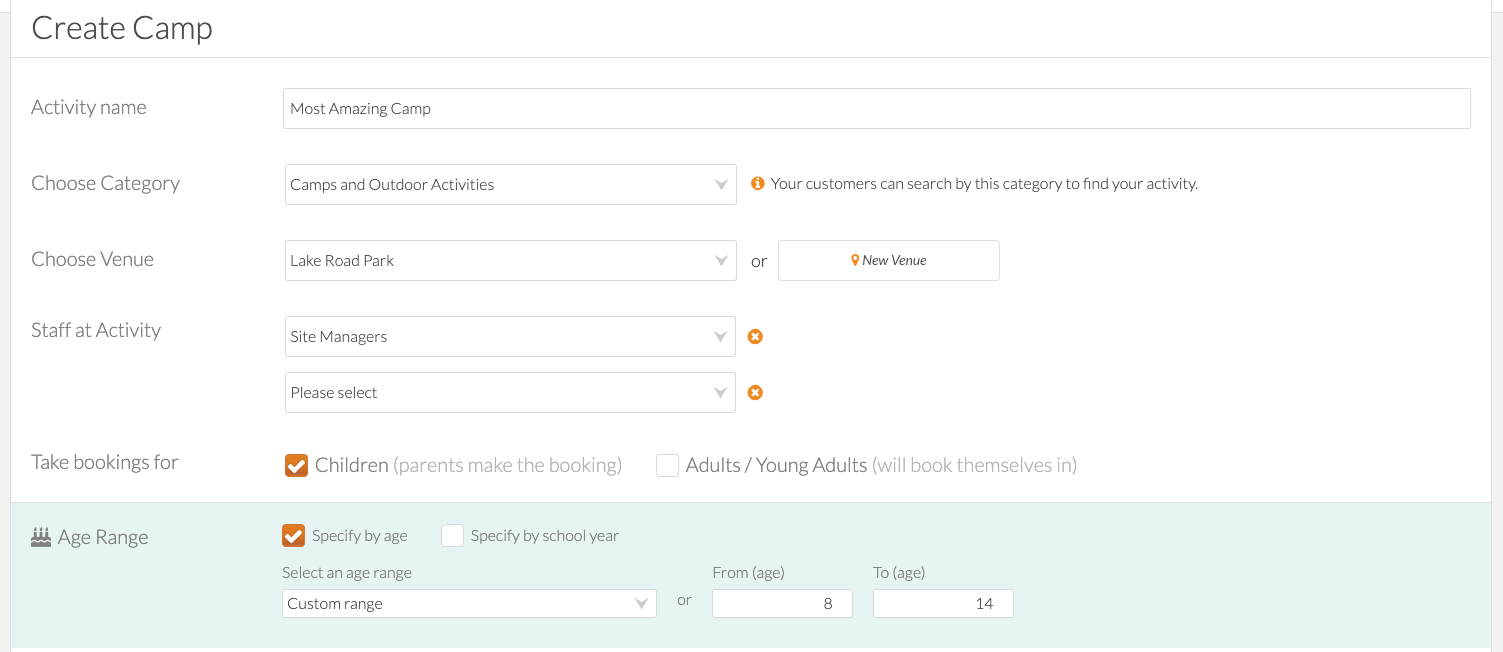
5. Move through the listing, ensuring you add an appropriate photo that best describes your camp visually; you can also upload documents here that parents can see and download. You may also wish to add a packing list of things to bring, including clothing and food.
6. Select the camp session; you can also add additional items that can be selected, such as; Sleeping bag, Water bottle, and Waterproofs; these items could be anything related to the activity that the parent may need an optional extra.
It is a good idea to have someone check your listing before making it live.
Start and finish time information
When creating your camp activity, there is a field to add important information about the start and finish times of the activity.
This is a free text field, so you can customise the information in anyway that you want.
It is a useful space to list start and finish times for practice sessions or drop-off and pickup details for camps.
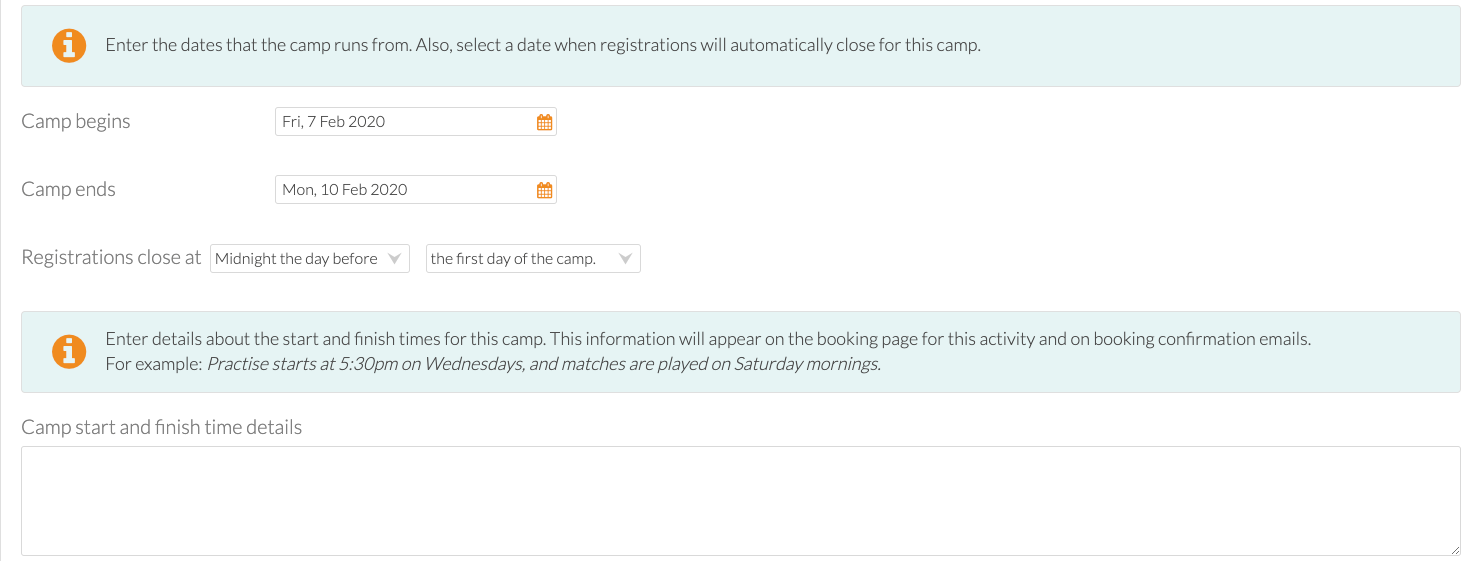
Extra Questions
In this section, you may wish to ask detailed questions which are activity-specific, which could relate to previous camps, experience, skills, fears etc. Once you check the box, these populate and you can add to these and choose your answers.
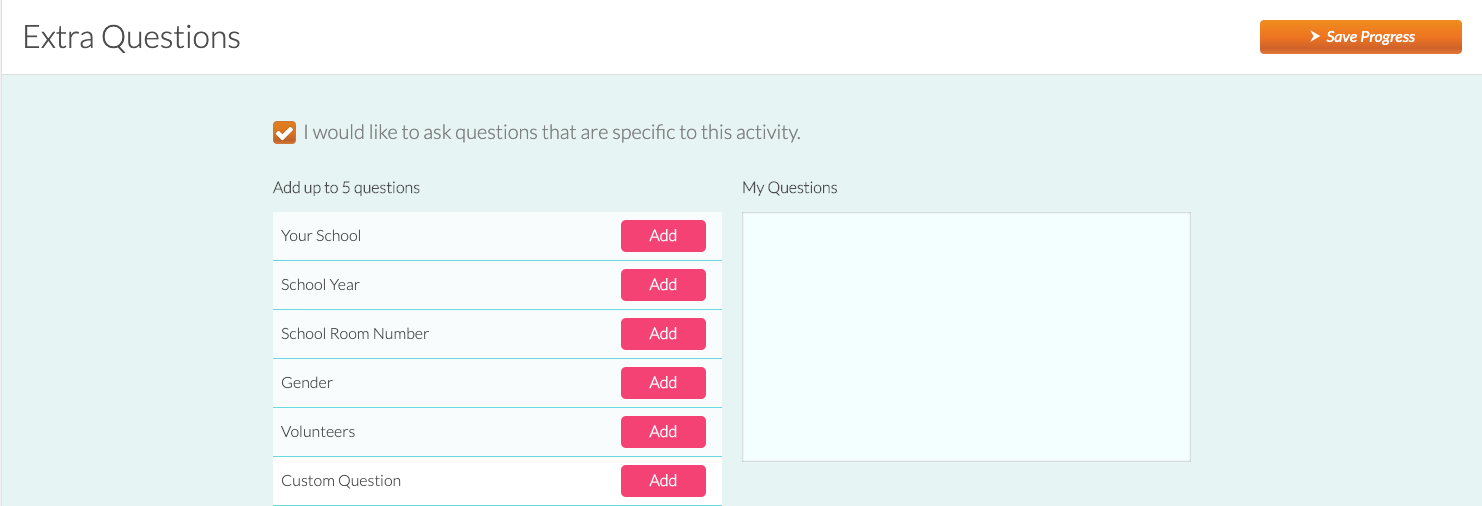
Booking Settings
This allows you to:
Sort everyone who registers into teams or groups.
Make paying by credit card the only available payment option.
Allows attendees to add themselves to a waiting list if the maximum number of allowed attendees has been reached.
Have attendees complete the Safety Form before attending or not.
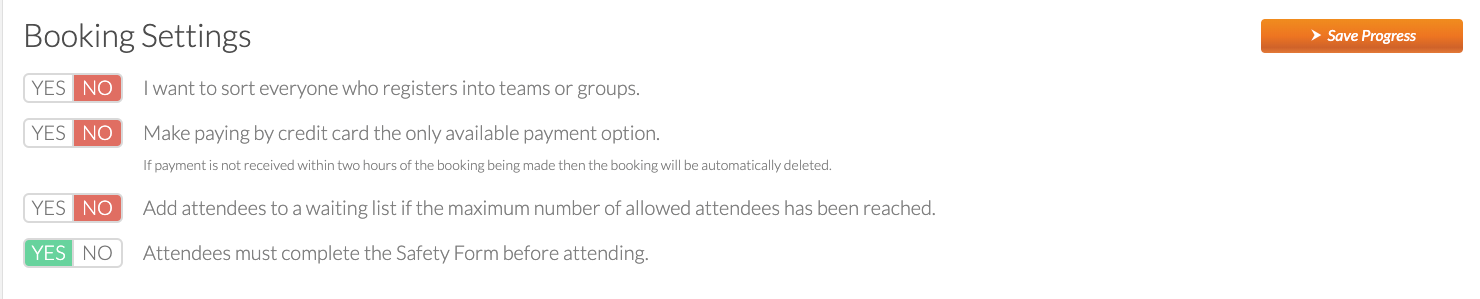
Invoice Settings
This area covers:
The invoices are due date.
When invoices are generated.

Online Settings
This covers how you want the activity to display, from here you can:
Set to enquiry only rather than allowing to book (an email of interest is sent).
You can also close off your activity entirely here if you do not wish to take further bookings.
Ensure you check all details before switching it to live, including how this looks from the parent side as an online listing.
Save your work, then your activity will be complete.
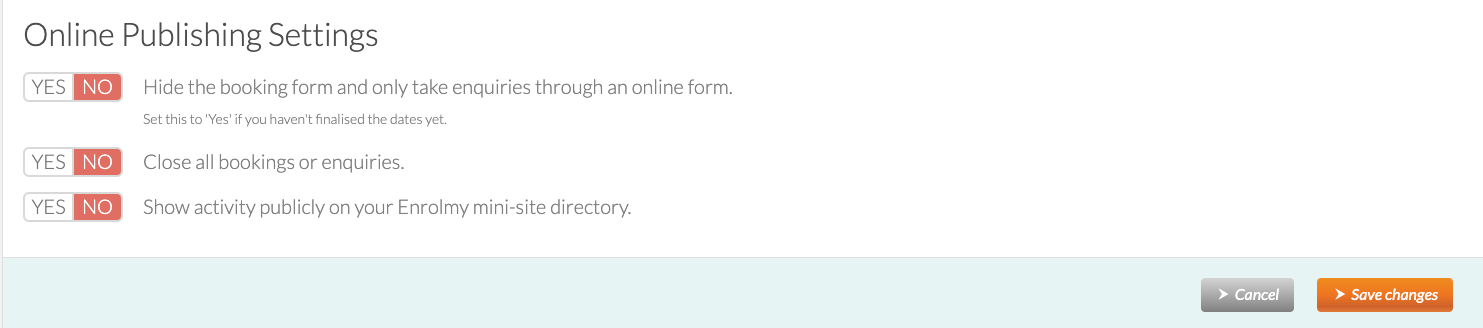
Awesome! You now know how to set up your Camp Activity.
Last Updated:
