Setup WINZ Statement Email Forwarding to Enrolmy (Enterprise Feature Only)
Scenarios:
You receive WINZ Payment Statements weekly by email, and want to automatically forward and load these inside Enrolmy
This document assumes the following:
You are an Enrolmy Enterprise customer
You are utilising Enrolmy's OSCAR Reconciliation feature
You are receiving WINZ Statements to your email address
You are the administrator that usually uploads the WINZ Statements to Enrolmy
Instead of downloading Work and Income Statement attachments and re-uploading them to Enrolmy, you can email Work and Income Statements directly to Enrolmy. Enrolmy will automatically upload the WINZ Statement to the Subsidies section as a draft for you.
Process Overview
You receive Work and Income statements from MSD via email
You will forward this email to Enrolmy via winz@enrolmy-upload.com
Enrolmy receives the email and reads the email subject line: the subject of emails from MSD should match the location of the site, for example, “Bayview School”
Enrolmy opens the attachment and automatically uploads the Work and Income Statement to the Subsidy section
You work through the rest of the WINZ reconciliation process.
How To Setup Bulk WINZ Statement Uploader
There is a one-time configuration step that is required for each of your venues in order for Enrolmy to receive statement emails. To prepare to receive emails;
1. Within your Organisation Settings, navigate to the WINZ Statements section.
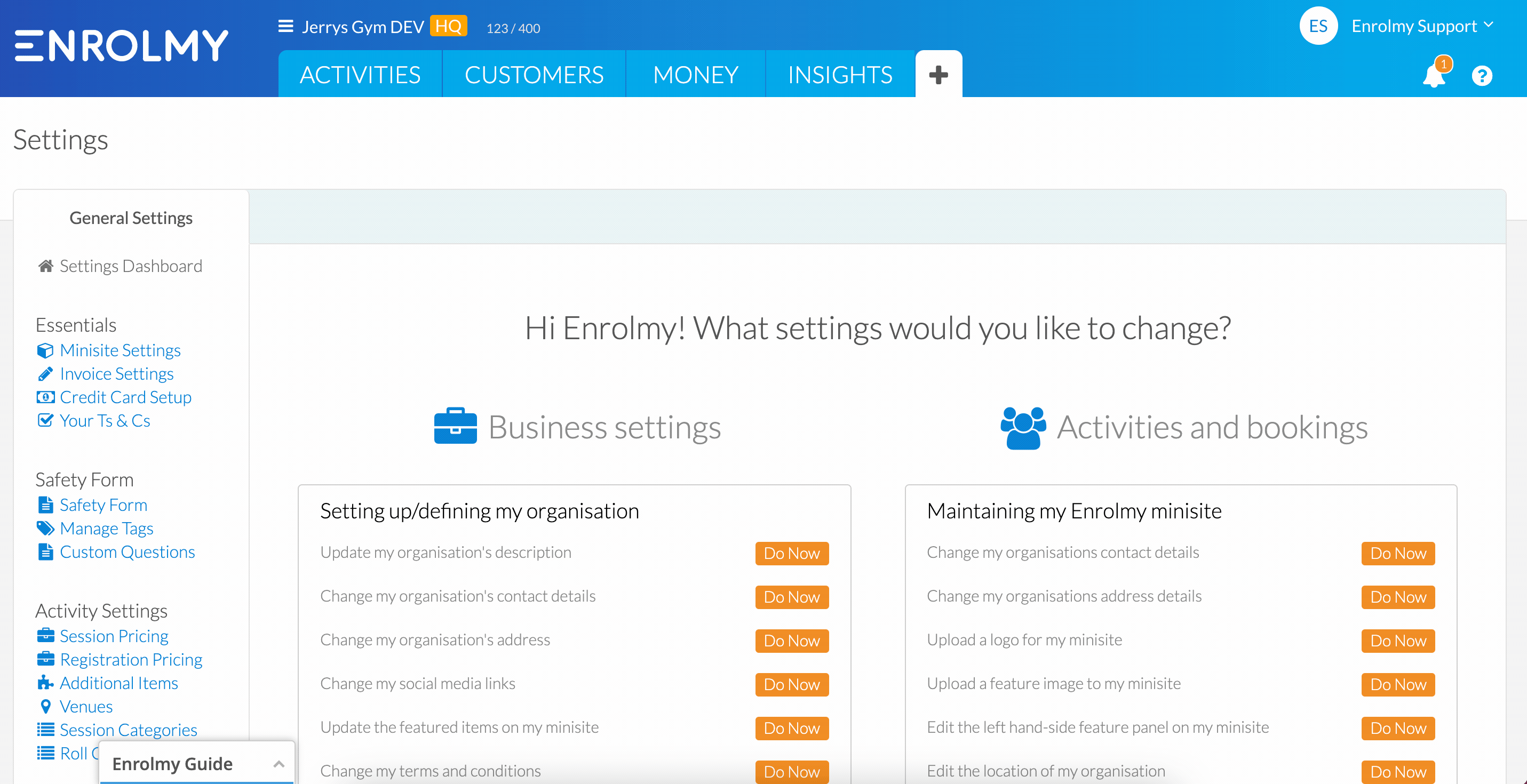
2. Within the WINZ Statement section, select Add Another Location; A “WINZ Statement Automation” entry must be made for every site/location that MSD sends email statements.
3. In the Email Subject field, input the exact email subject that MSD sends you for that Statement. For every venue you have, the email subject will be unique and usually host the venue name.
4. Enter the location SWN code for that venue
5. Select the corresponding venue
6. Select Save Changes
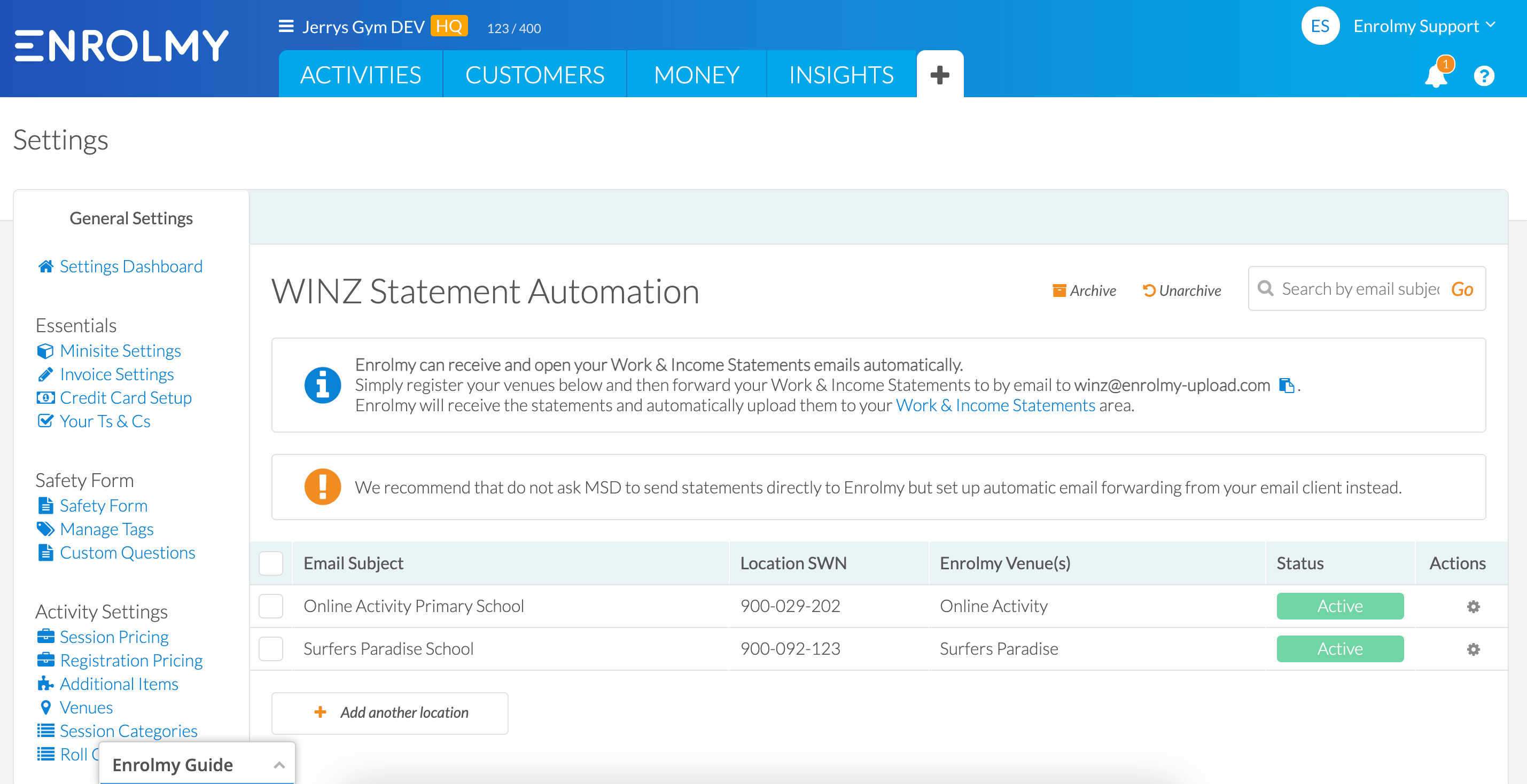
7. Add each venue one by one.
8. Now, when you receive your WINZ Statements by email, you can forward those emails directly to winz@enrolmy-upload.com
Configure Email Forwarding From Your Inbox
We recommended that you forward emails from your email account to winz@enrolmy-upload.com rather than asking MSD to email statements directly to Enrolmy. This is so that you receive a copy of the statement for your own records in case there is a fault with Enrolmy.
However, it should be possible for you to configure mail forwarding to send all emails from MSD on to Enrolmy. Instructions for how to do this will vary for different email clients (eg Gmail, Outlook etc).
If you are using Outlook, ensure that you select Forward the message to and NOT Forward the message as an attachment to
Awesome! You now know how to receive WINZ statements directly from your email!
Last Updated:
