Moving Attendees To Other Activities In Team Sports
Scenarios:
A student has started attending in one activity and you want to move them to another activity
A student is booked into one activity and before it has started you want to shift them into another activity
This document assumes the following:
How children are placed into different activities in the first place
How invoices are generated for, and tied to activities
What Credit Notes are and how they are used in accounting
Locating Attendees
Select the Activity from the Activities tab.
Click on the All Teams tab.
You will then see the list of Attendees and Staff booked into that activity.
Find the Attendee you want to move.
Click on the action cog on the right-hand side of the line associated with the relevant attendee.
Select Move to another activity (on the popup).
Please Note: If an attendee has a Placeholder status, you are unable to move these attendees.
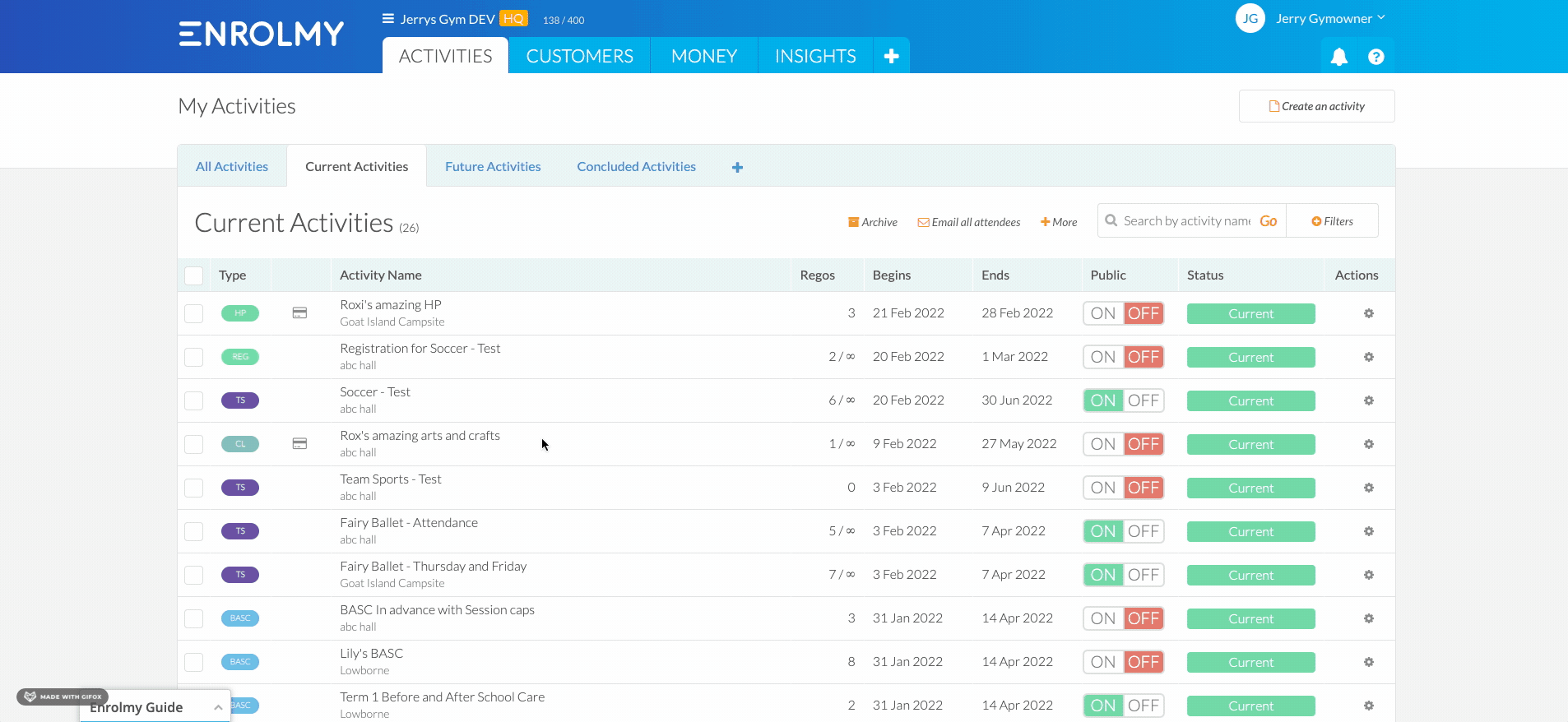
Moving To A New Activity
Check you are working with the right attendee from the right activity.
Select the Venue and Activity you want to move them to.
Choose if you want to void or keep the original invoice. If there is already a payment against that invoice this option won't be available.
Select if you want to send a confirmation of the new booking to the customer.
Click Move Attendee.
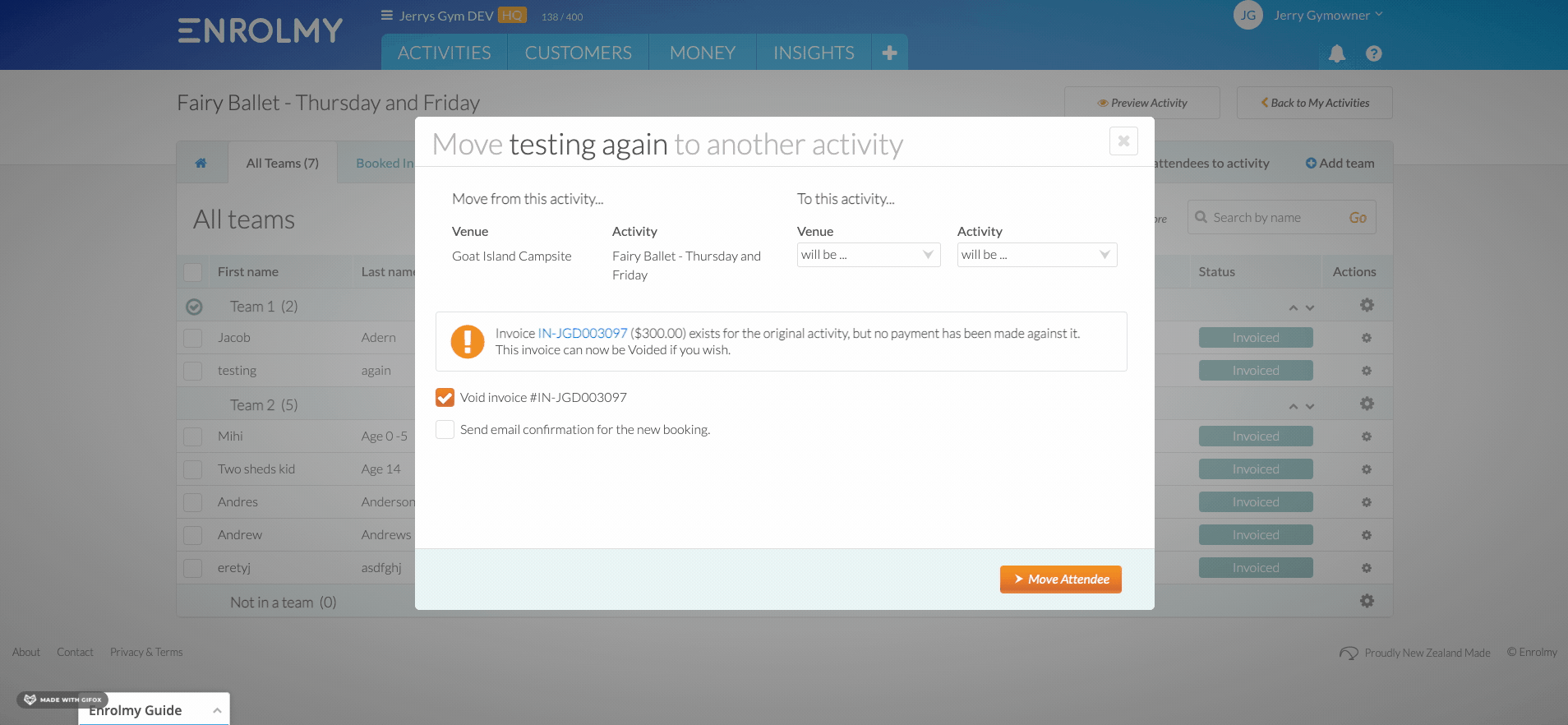
Great! You can now move attendees to other activities!
Last Updated:
