Transitioning from Using the Stripe Suspense Account to Using the Stripe Transactions Bank Account in Xero
Mandatory 4-step Setup Procedure for Existing Enrolmy Users
Scenarios:
You are an existing Enrolmy user
You are currently using Stripe to take credit/debit card payments.
Your Enrolmy account is integrated with Xero.
You are currently reconciling Stripe payments using the Suspense (CCUS) Account method.
You would like to transition to the Stripe Transactions Bank Account.
This document assumes the following:
You understand and proficiently manage Stripe transactions using the Suspense (CCUS) Account Method.
You understand how the Stripe Transactions Bank account in Xero will display and report on Stripe transactions from Enrolmy.
If you are a NEW Enrolmy user - your Stripe Bank Feed will start the moment you set up your Stripe Transactions Bank Account for taking Credit/Debit Card Payments.
Please follow the below instructions to enable the Stripe Transactions Bank Account in Xero
STEP 1
Head to + → Settings → Advanced → Xero Integration
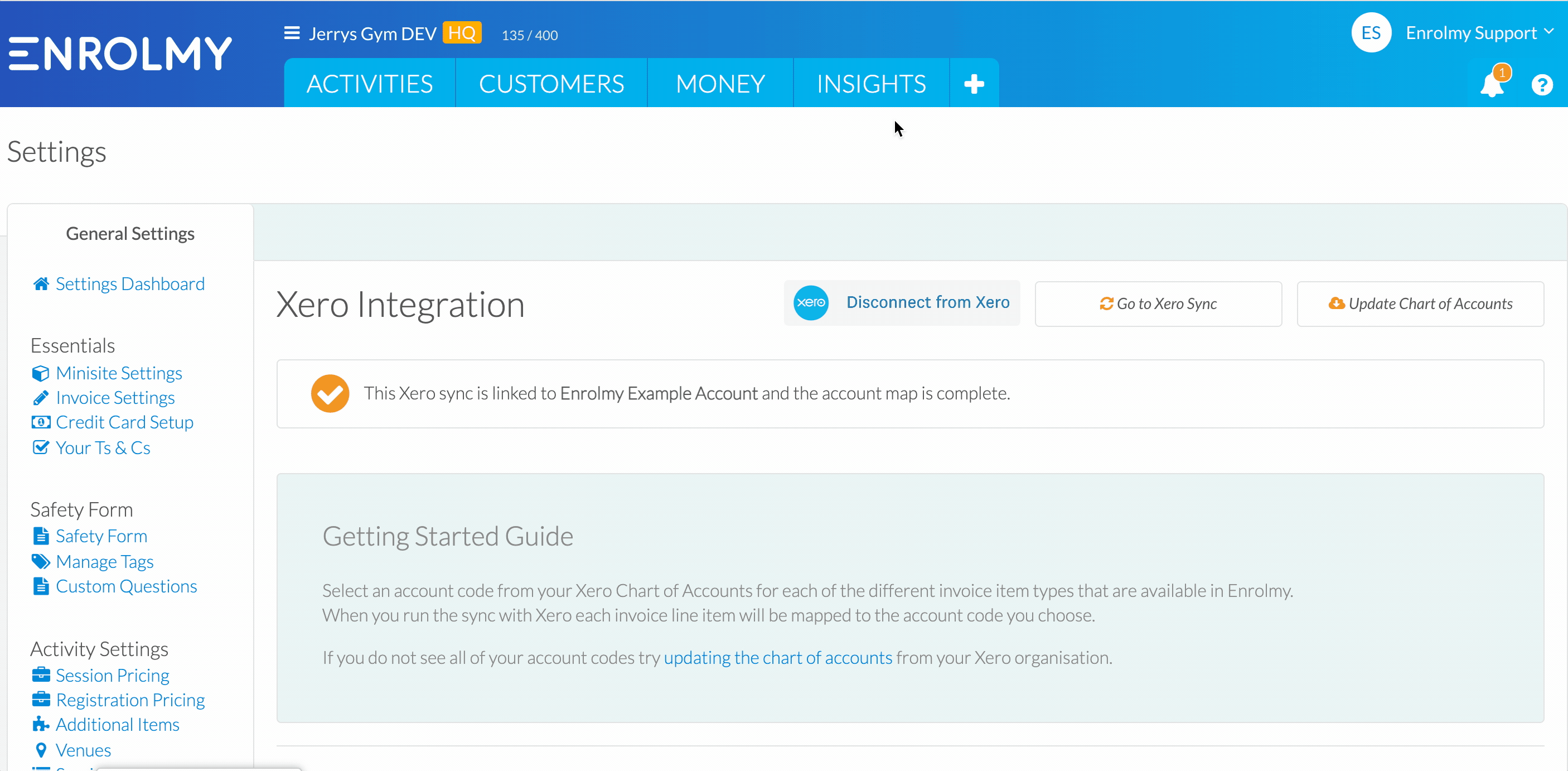
2. Select ON next to Enable Stripe Bank Feed
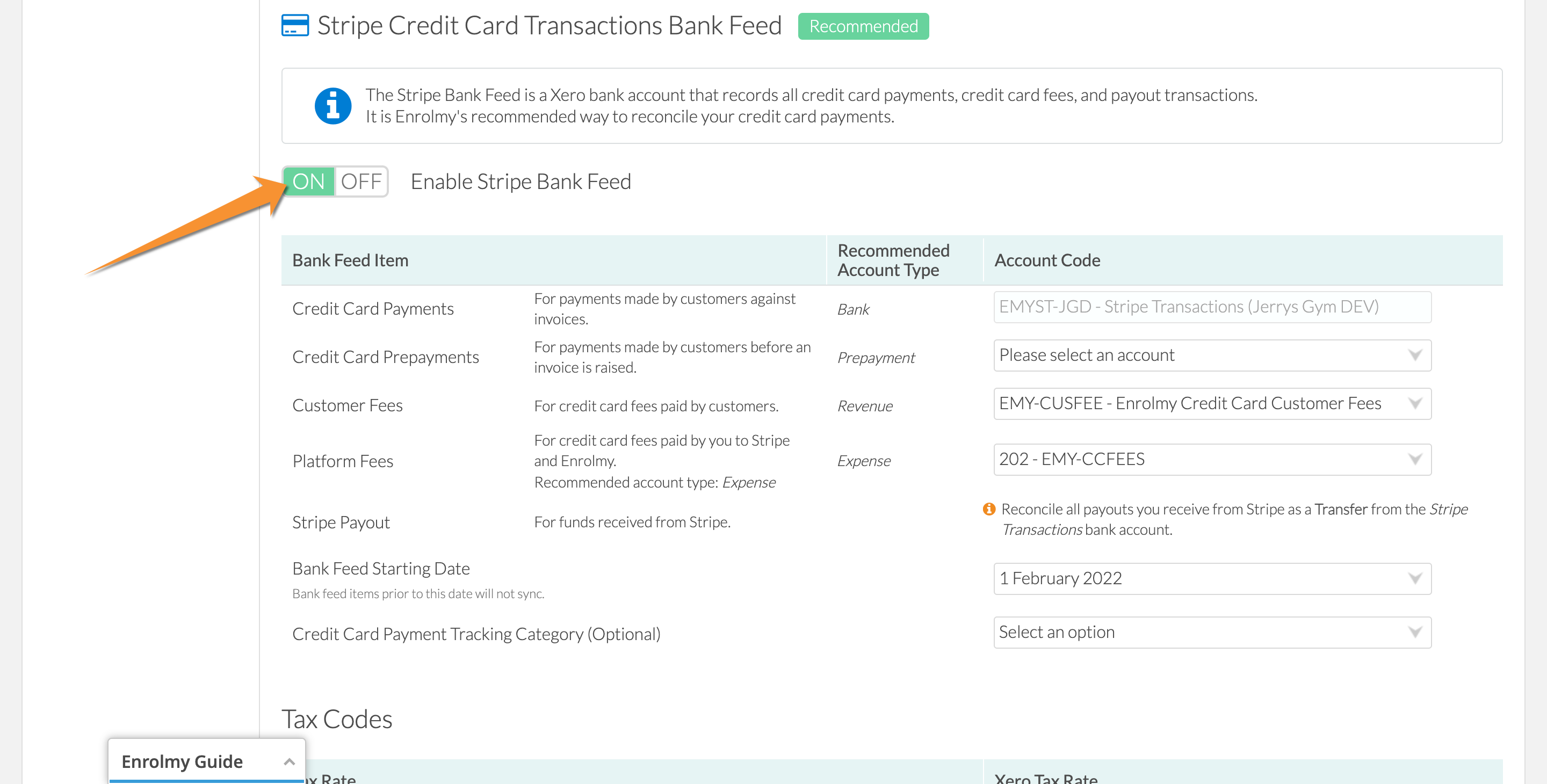
3. The below Account Types must be selected.
Please note the following:
Enrolmy will create new accounts (identified below)
If you already have an account code you want to use instead, you will be able to select it, however
This does not apply to the Stripe Transactions Bank Account. It must be selected.
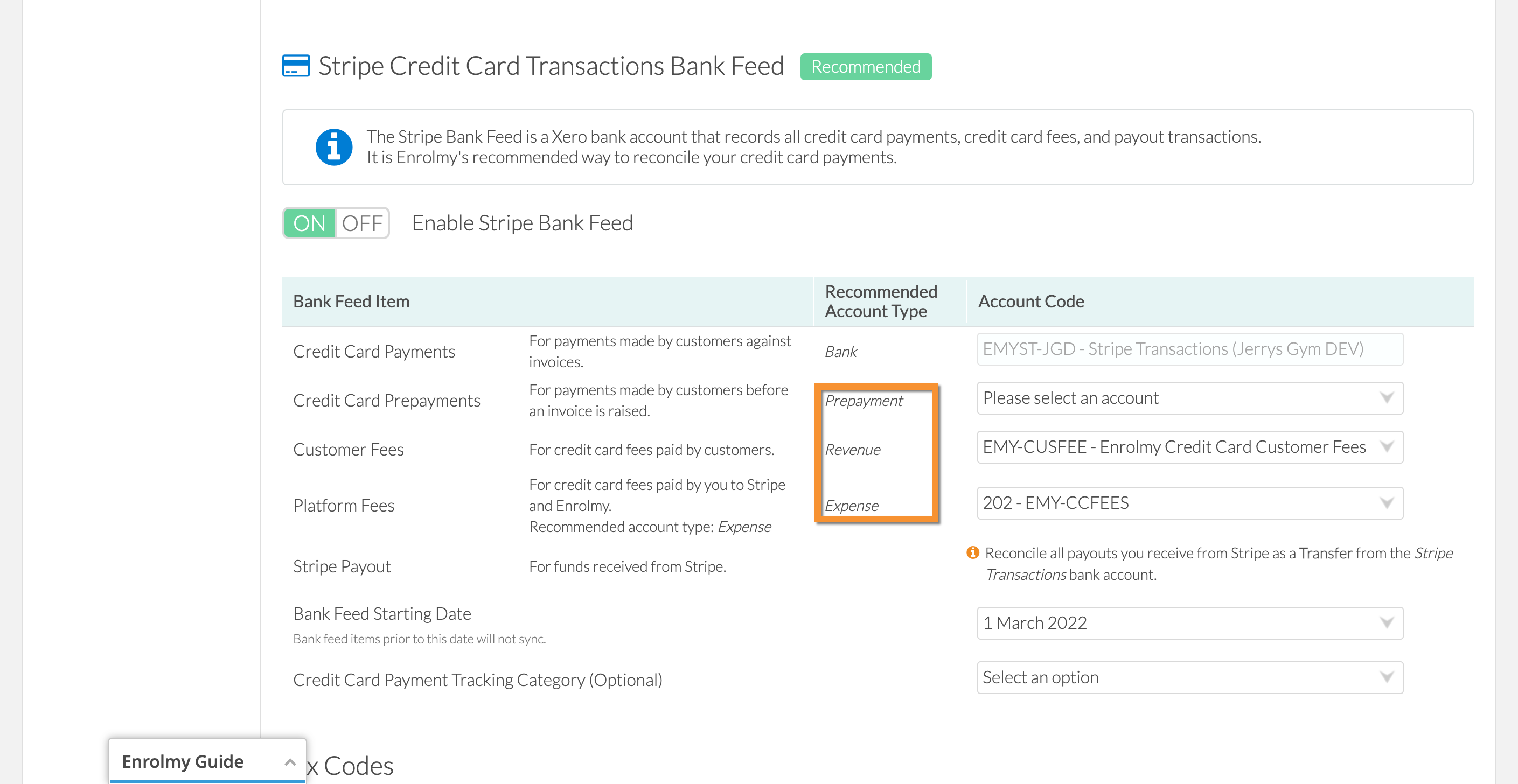
Bank Feed Item | Account Type Required | Description | Account Codes for Accounts Created By Enrolmy | Mandatory To Choose the Enrolmy Preset Option? |
|---|---|---|---|---|
Stripe Transactions, including Credit/Debit Card transactions | Bank Account | Described Above |
| Yes. |
Platform Fees | Expense | For credit/debit card fees paid by you to Stripe |
| No. If you already have an account code for Credit/Debit Card fees, you can select it here. |
Customer Fees | Revenue | For credit/debit card fees paid by customers |
| No. If you already have an account code for credit/debit card fees paid to you by customers, you can select it here. |
Credit/Debit Card Prepayments | Prepayment | For credit/debit card payments made by customers before an invoice is raised |
| No. If you already have an account code for prepayments, you can select it here. |
4. Choose a suitable date for the Bank Feed Start Date.
It has to be the start of the month. This is because you will need a firm date to ensure the complete reconciliation of the Suspense Account method.
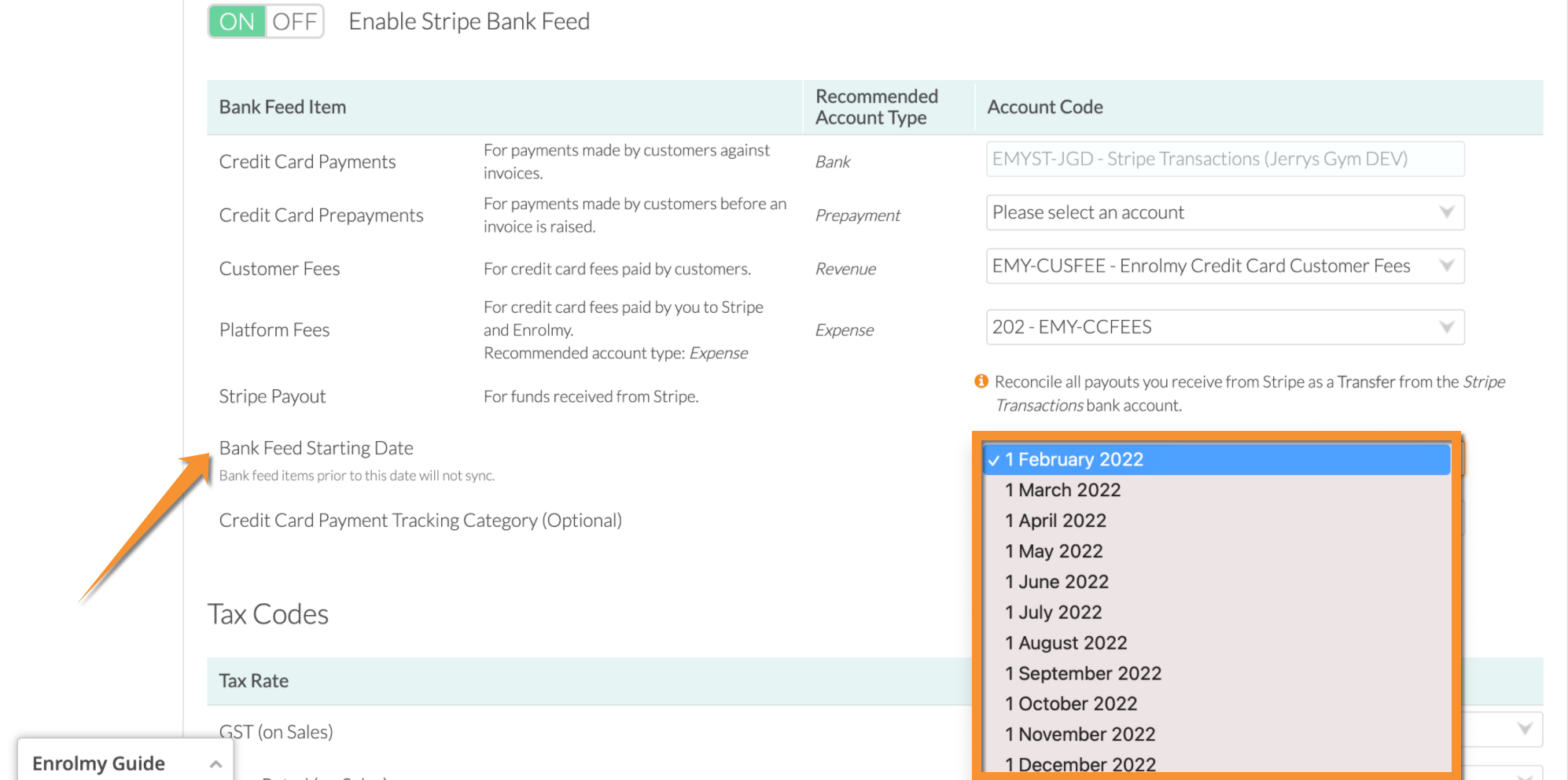
5. Choose Credit Card Payment Tracking Category (Optional)
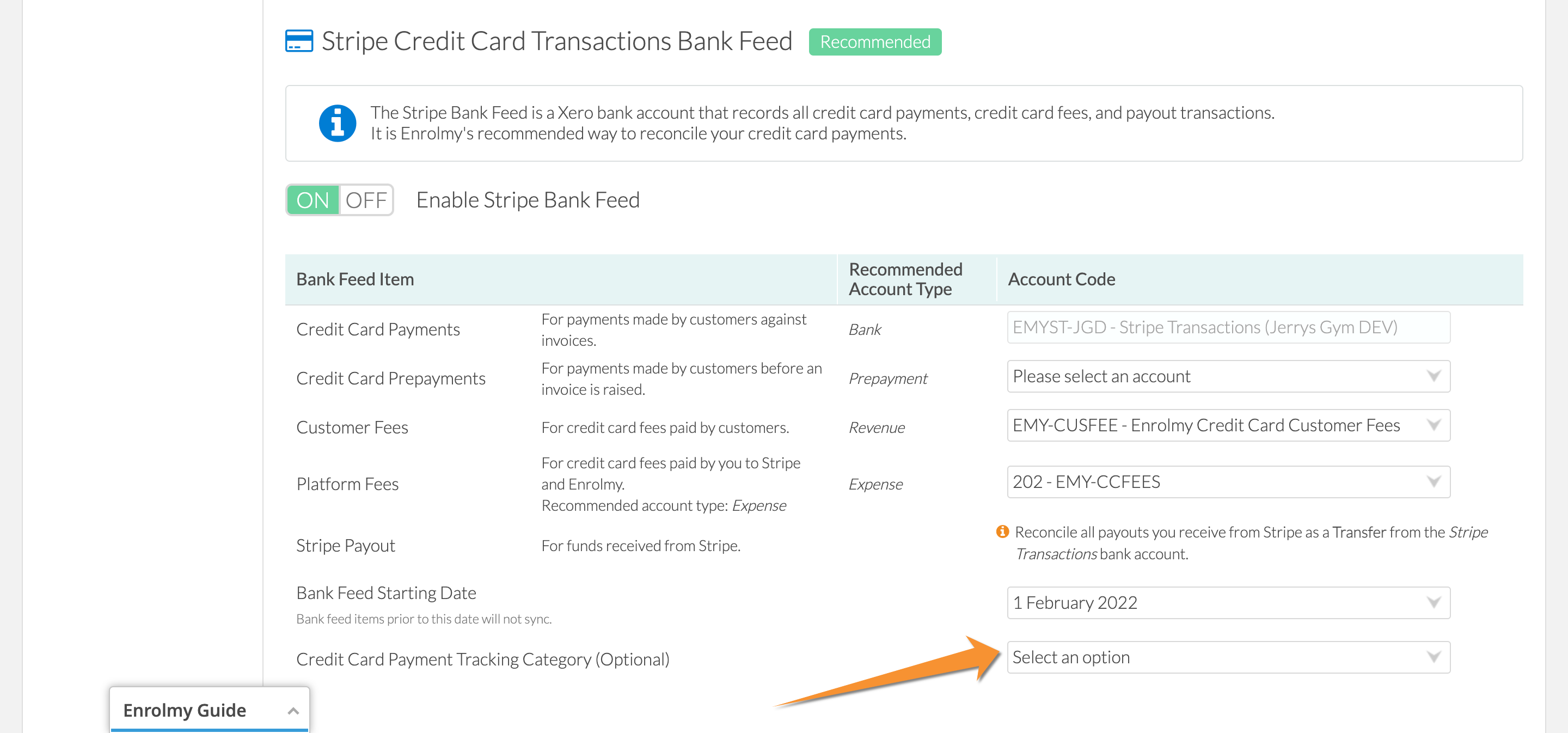
6. Save Changes
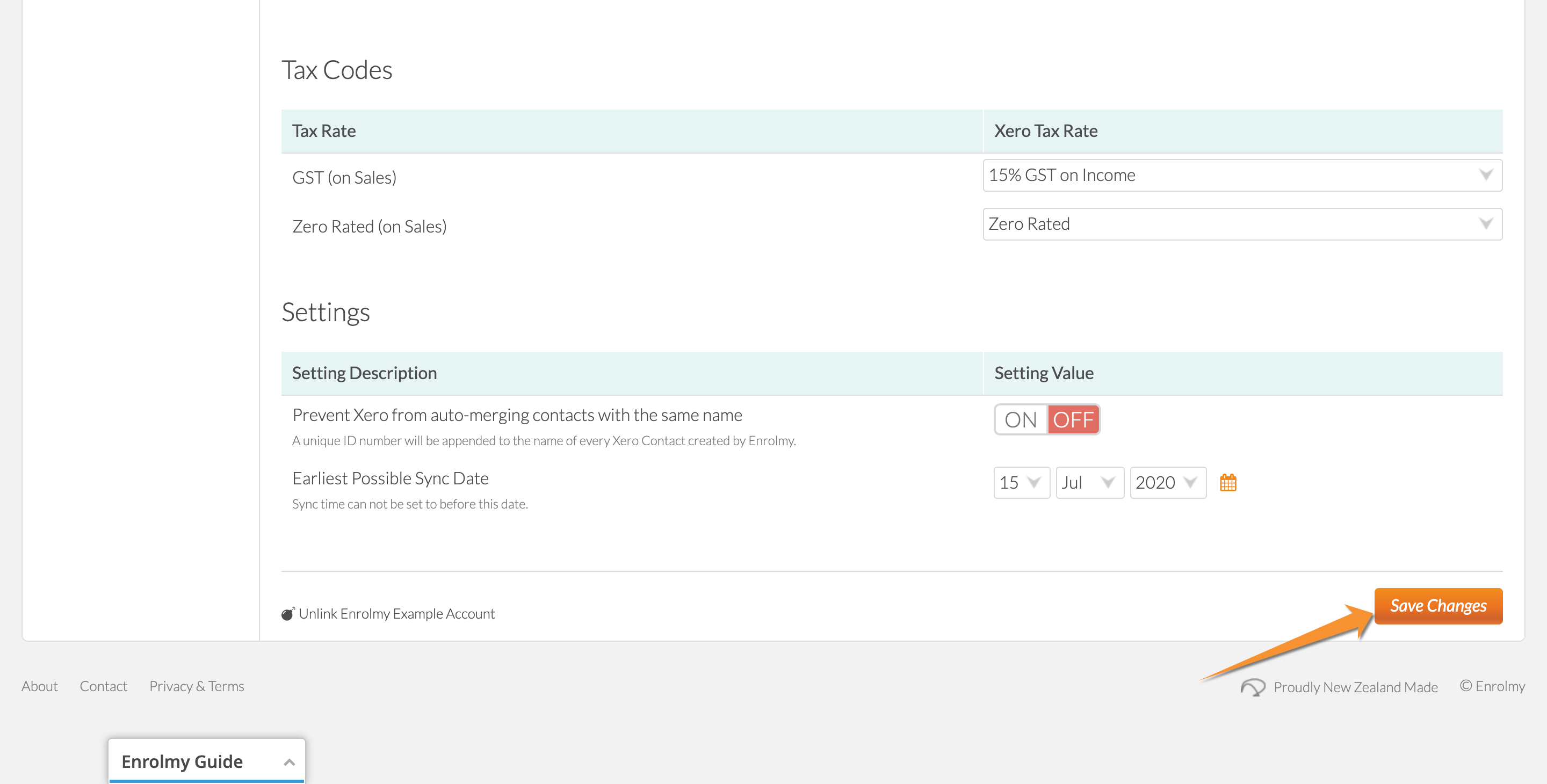
STEP 2
Complete a Xero Sync and confirm if there are any error messages in the Sync Log
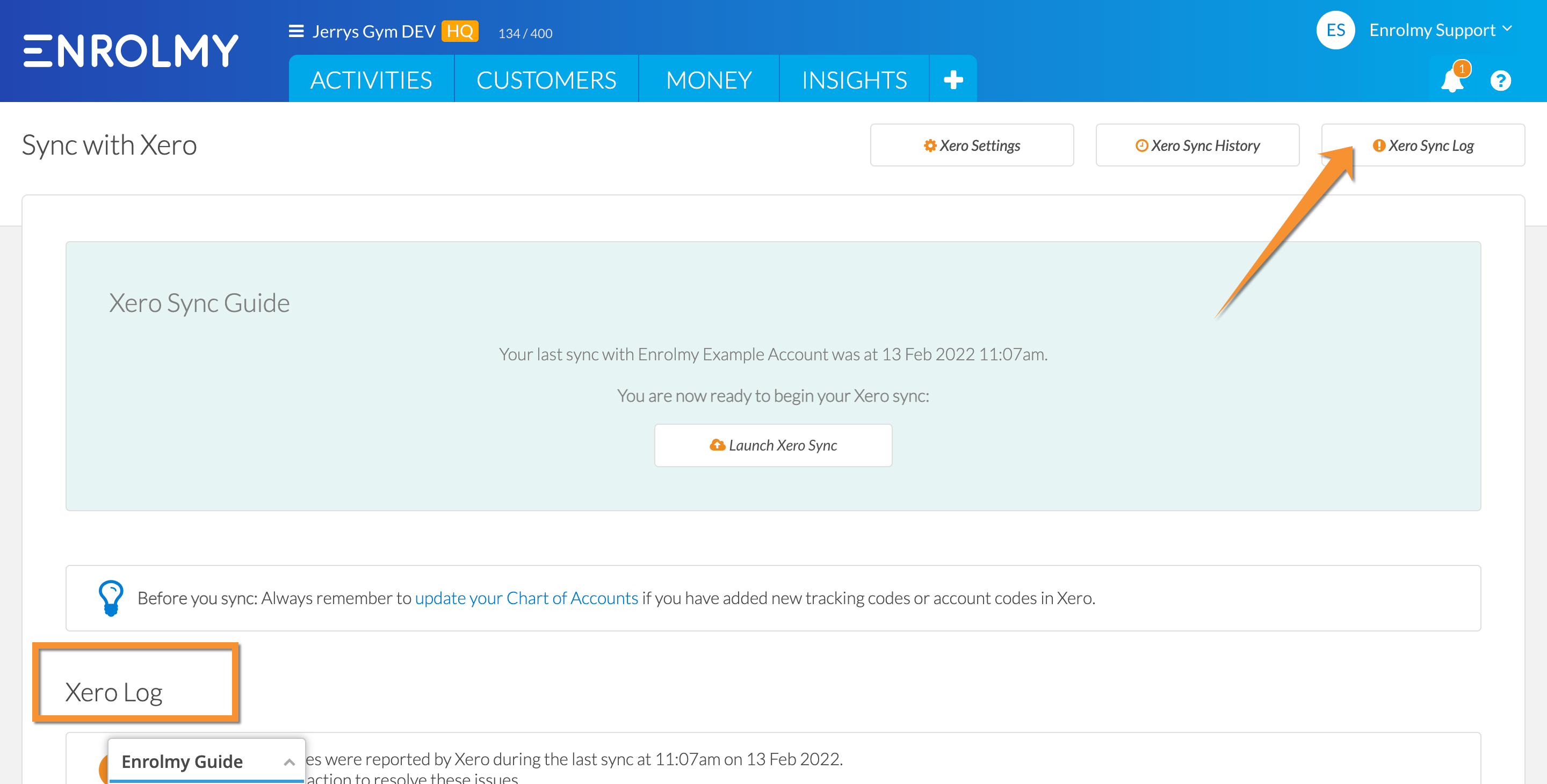
If there are any Xero error messages related to the setup described above, please contact Enrolmy Support by creating a Support ticket here:
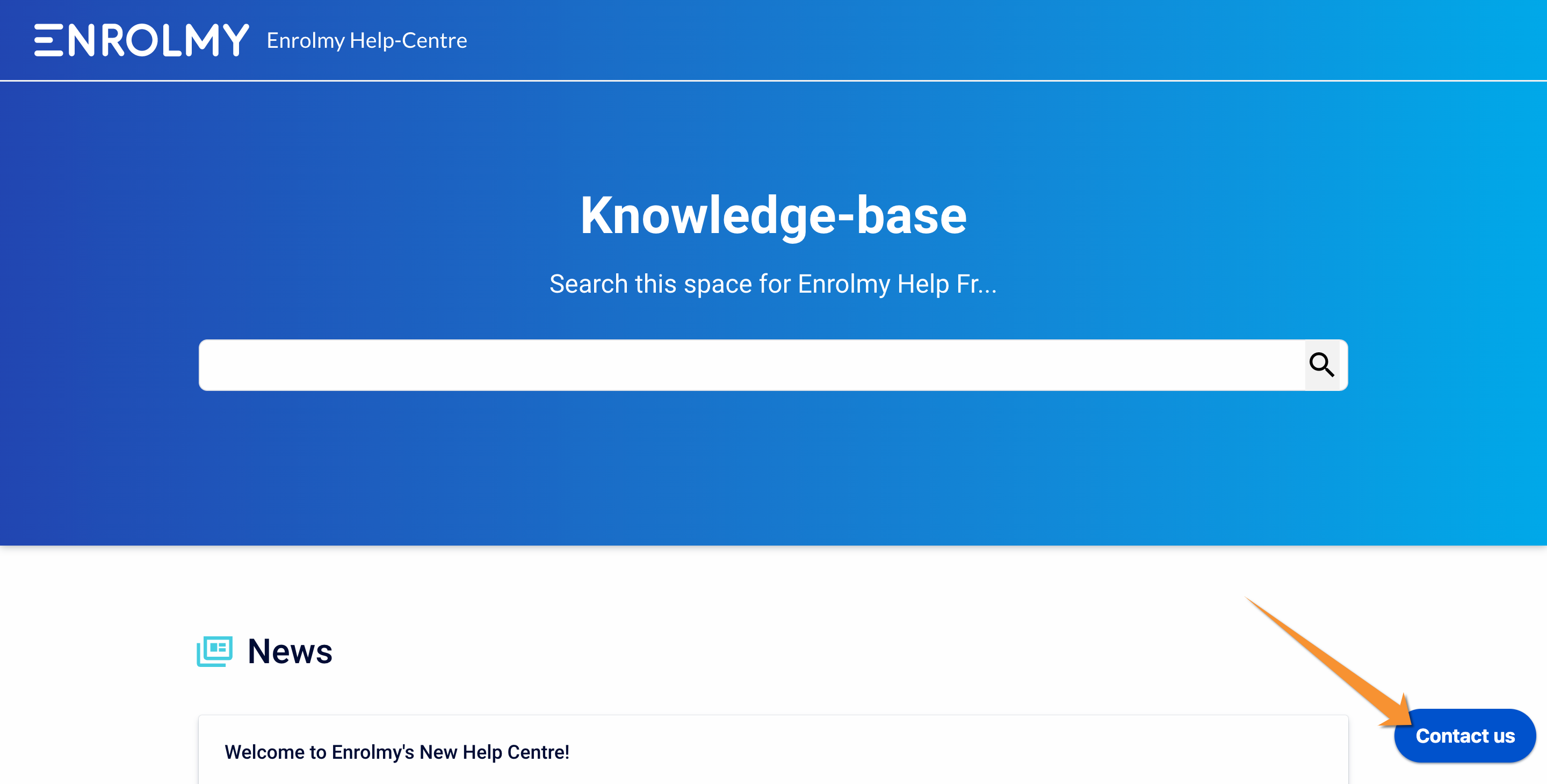
STEP 3
After the first 5 days of the new month review the Stripe Transactions Bank Account in Xero to establish if all the transactions are behaving as described Balancing your Stripe Suspense Account here.
If there is any unusual transactional behaviour, please create contact Enrolmy Support by creating a Support ticket here:
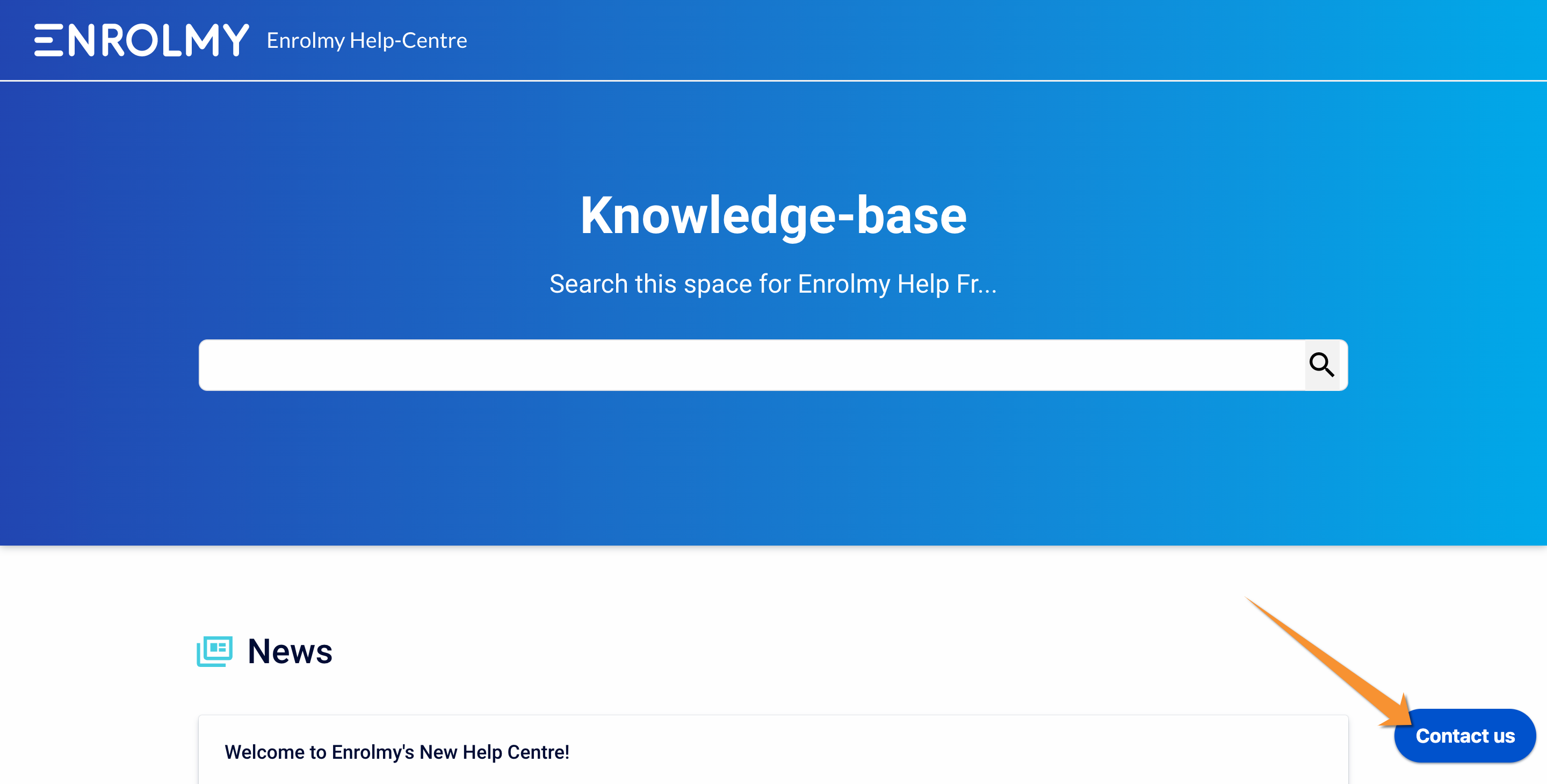
STEP 4
Balancing your Stripe Suspense Account to Zero
Please refer to this Balancing your Stripe Suspense Account help guide for ensuring your Stripe Suspense Account balances to zero ($0.00).
Congratulations! You now know how to enable Stripe Bank Account in Xero
Last Updated:
