Understanding WINZ Colour Codes
Scenarios:
You want to understand what the different WINZ colours represent
You want to know where you can see these WINZ bubbles
You want to add a WINZ bubble against a family
This document assumes you know the following:
You are an OSCAR Provider
You are using the Enrolmy Subsidy Reconciliation Process
You know how to upload a WINZ Statement within Enrolmy
You understand how to reconcile subsidies
Understand the WINZ Colour Codes
Families that receive subsidies will have a WINZ bubble against their names. The colour of the bubble represents
WINZ Bubble Colour | Meaning |
|---|---|
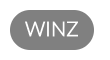 | The caregiver is applying for subsidy from Work and Income |
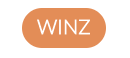 | Subsidy application has been submitted to Work and Income |
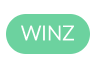 | The attendee has been granted subsidy |
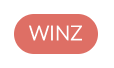 | The attendee’s subsidy is due to expire soon (action is required) |
 | Attendee is not applying for WINZ |
Where Are The WINZ Bubbles Found
WINZ bubbles can be found in the following areas within Enrolmy:
Area |
|---|
Activities
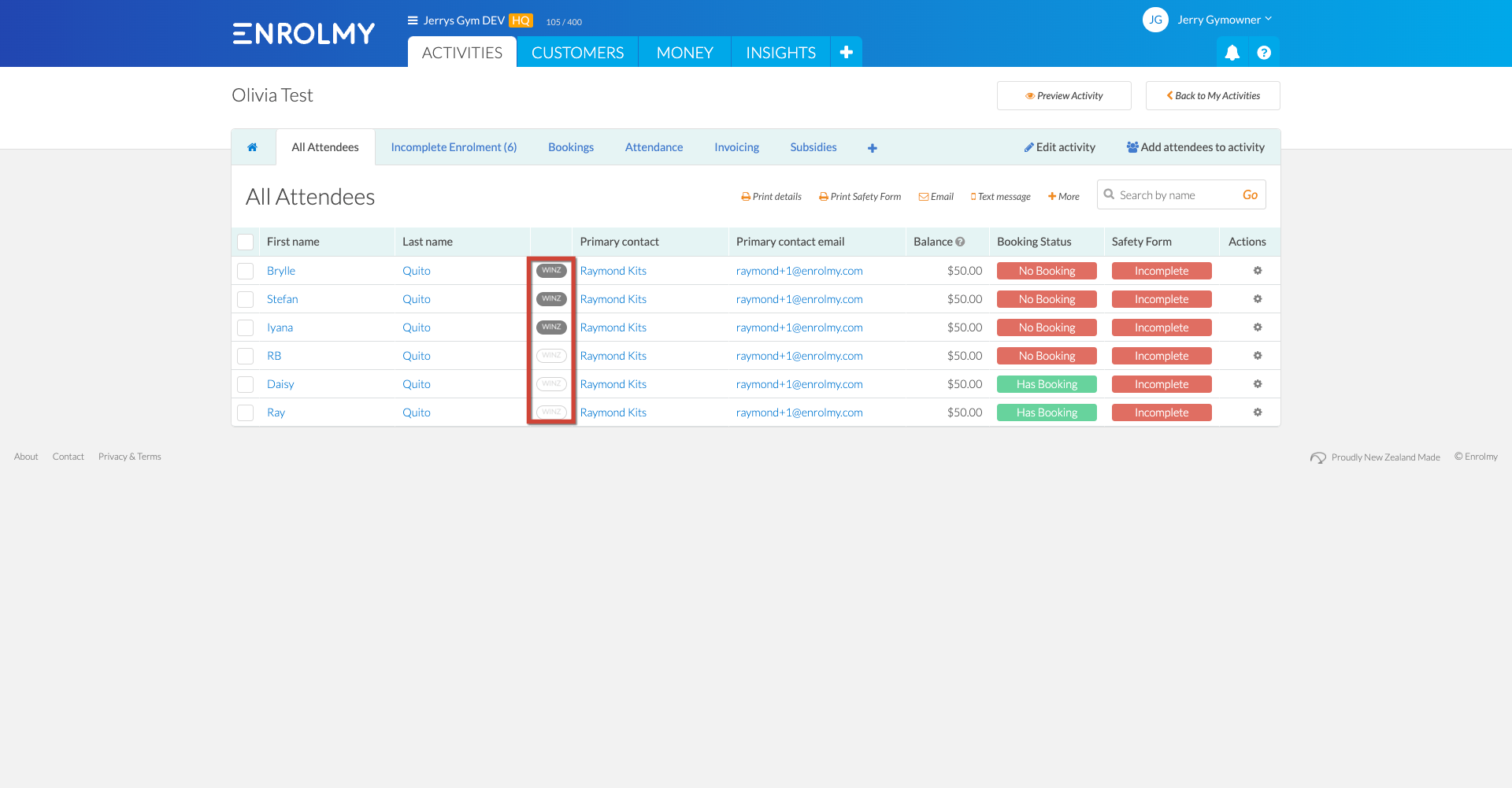 |
Customers  |
How To Add WINZ Bubbles
WINZ bubbles are automatically applied against a family if the below statement is agreed to upon booking by a caregiver:
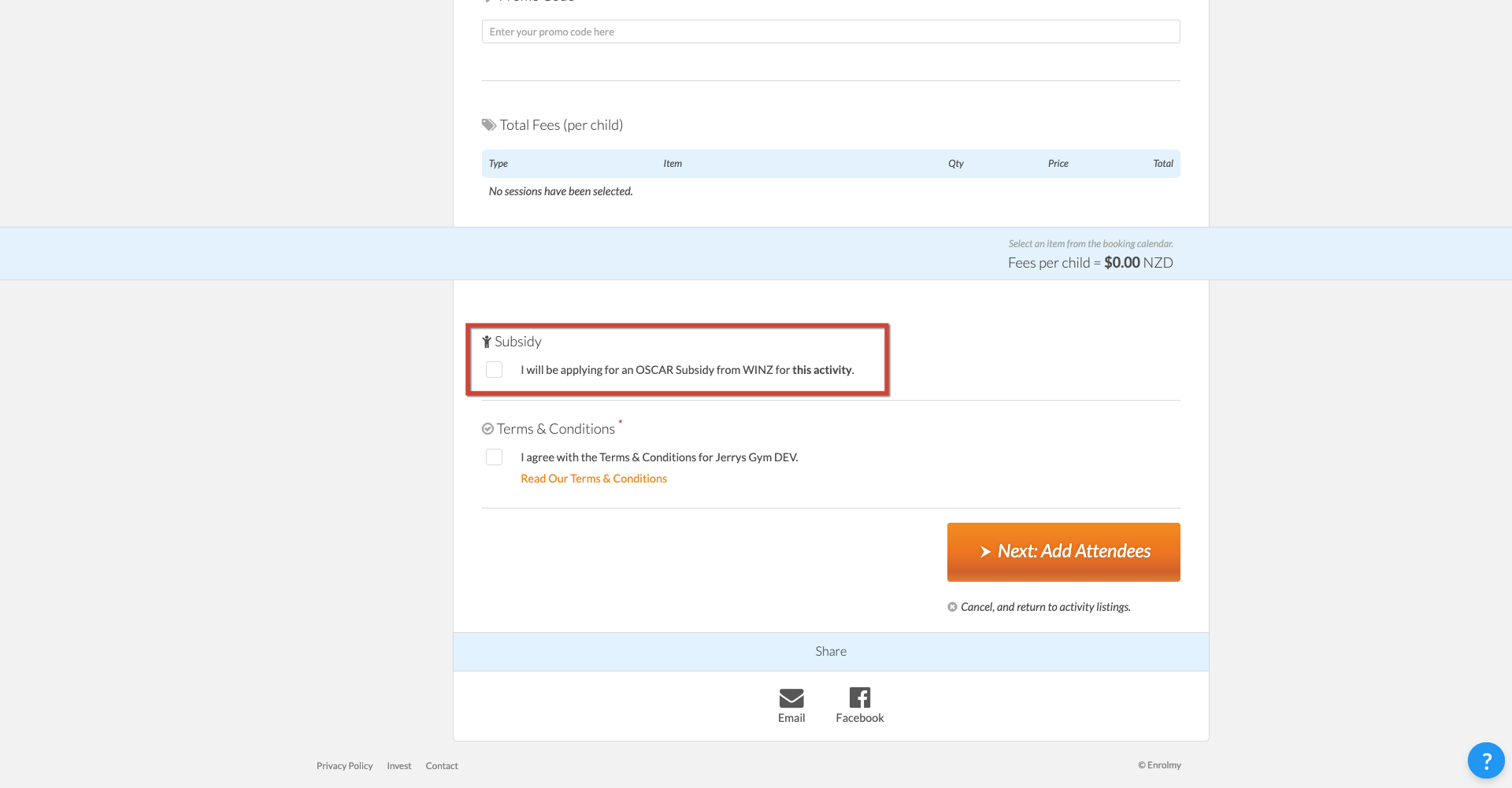
A provider can initiate a WINZ bubble against a family by selecting the below:
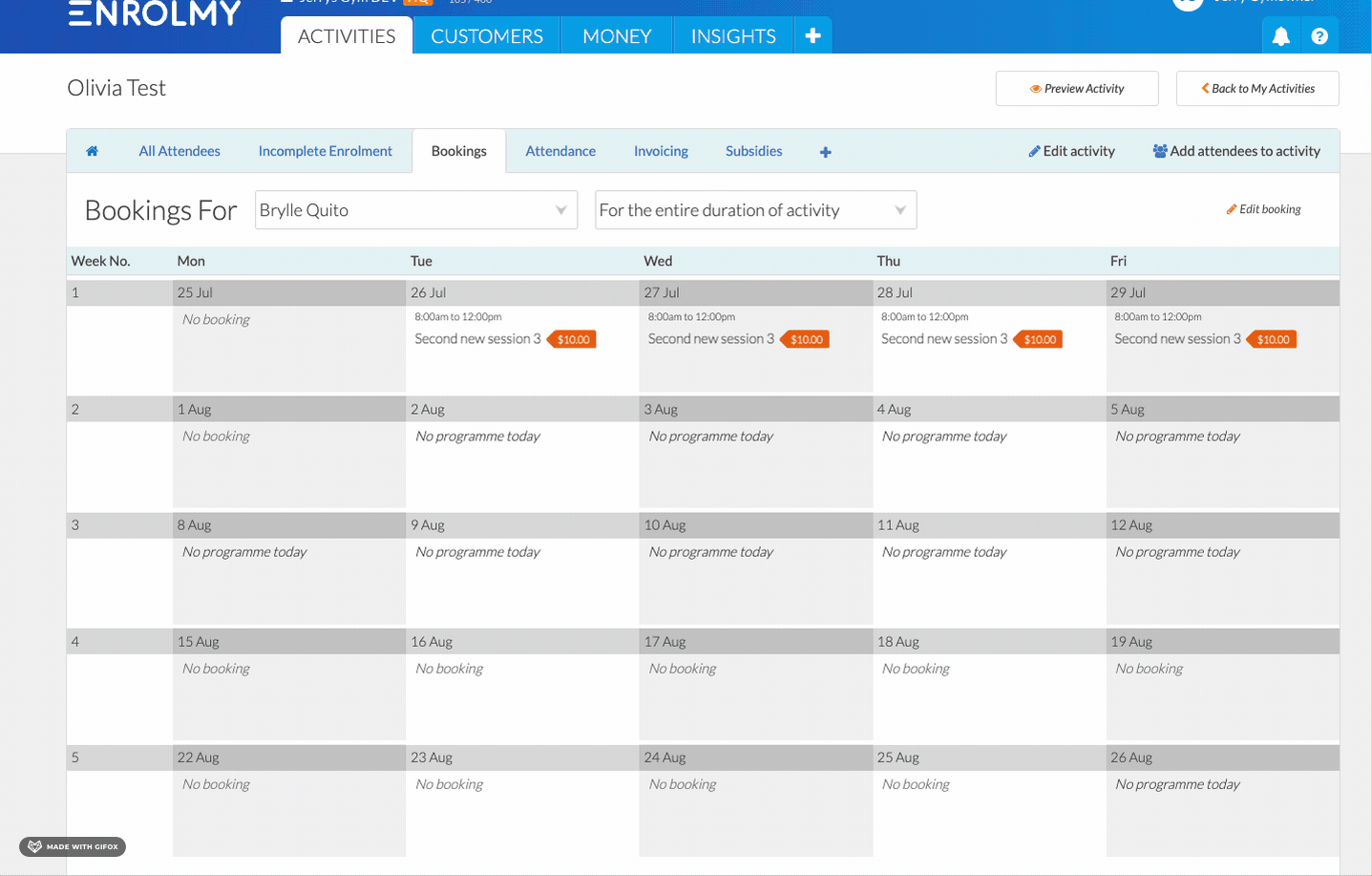
A provider can change the WINZ bubble colour within the Customers Tab:
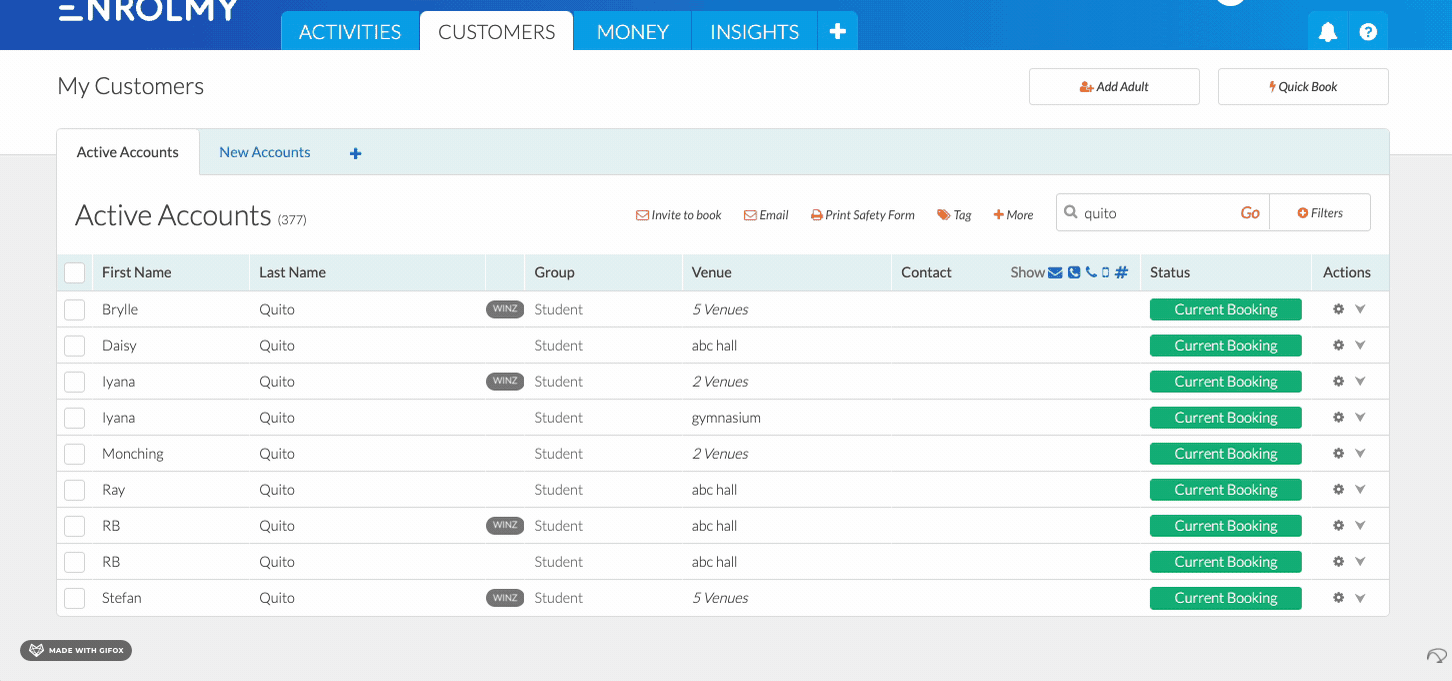
Providers can manually change Orange and Grey colors if they edit child’s booking or within the Customers tab. Green and red will update automatically from the WINZ reconciliation section.
Great! You now understand more about WINZ Bubbles within Enrolmy!
Last Updated:
