All Attendees Tab on the Mobile App
Scenarios:
You want to understand the functionalities of the All Attendees Tab on the Enrolmy for Providers Mobile App
You want to know how to view enrolment form information on the mobile app
You want to know how to call, text or email primary/emergency contacts
You want to know how to take profile photos of programme attendees
This document assumes the following:
You have already created a staff login
You have already downloaded the Enrolmy for Providers Mobile Application
You are using a mobile device
How To Utilise The All Attendees Tab
The All Attendees tab gives a full list of all the children (attendees) associated (have ever been historically booked) with the Activity/Programme, as well as their enrolment form information.
The All Attendees list will be in the order of family name A-Z
Children can be booked in for any day of the activity to appear on this list.
This is not the sign-in/sign-out list for the day.
Head to the Attendees Tab on the Mobile App
Underneath the child's name, you will see the session name, school or age
If you have taken headshot photos - they will display as a profile picture
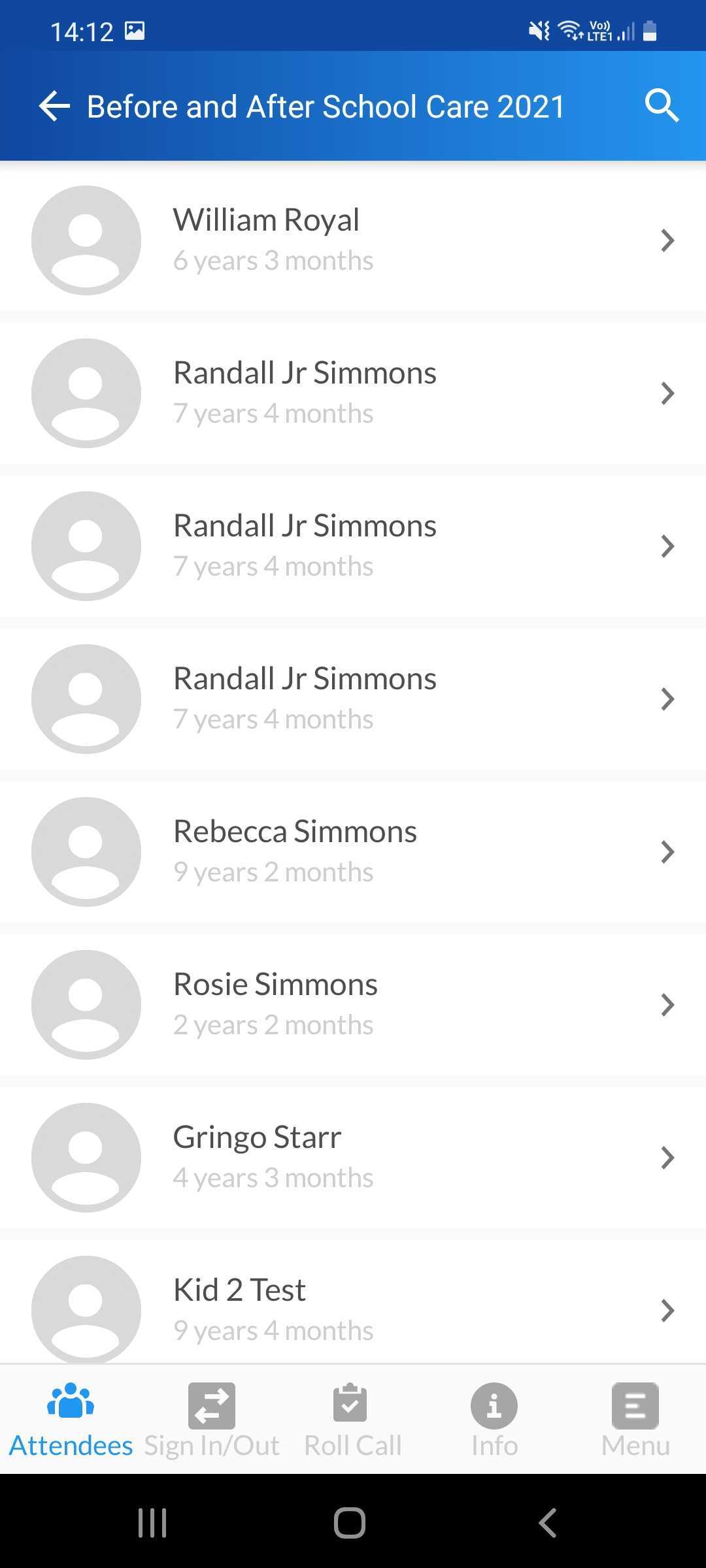
How To Quick-View Guardian/Emergency Contact Details
To access the attendee's enrolment information from the online enrolment form, select their name. All the information in a child’s profile connects directly to the online enrolment form. Here you will find:
Primary Contact/Guardian details that include: phone number, email address, and a mobile phone number
Secondary Guardian Details that include: phone number, email address, and a mobile phone number
Emergency contact information
Family Doctor information
Allergy information
Medical information
Who IS or IS NOT authorized to do pick-ups
To immediately contact a child’s primary contact/guardian
Within the All Attendees Tab, long-press on the respective child’s name
A pop-up with Call parent, text parent, open contact or open parent contact options will appear on the screen.
Select your preferred method of contact to get in touch with the attendee's guardian.
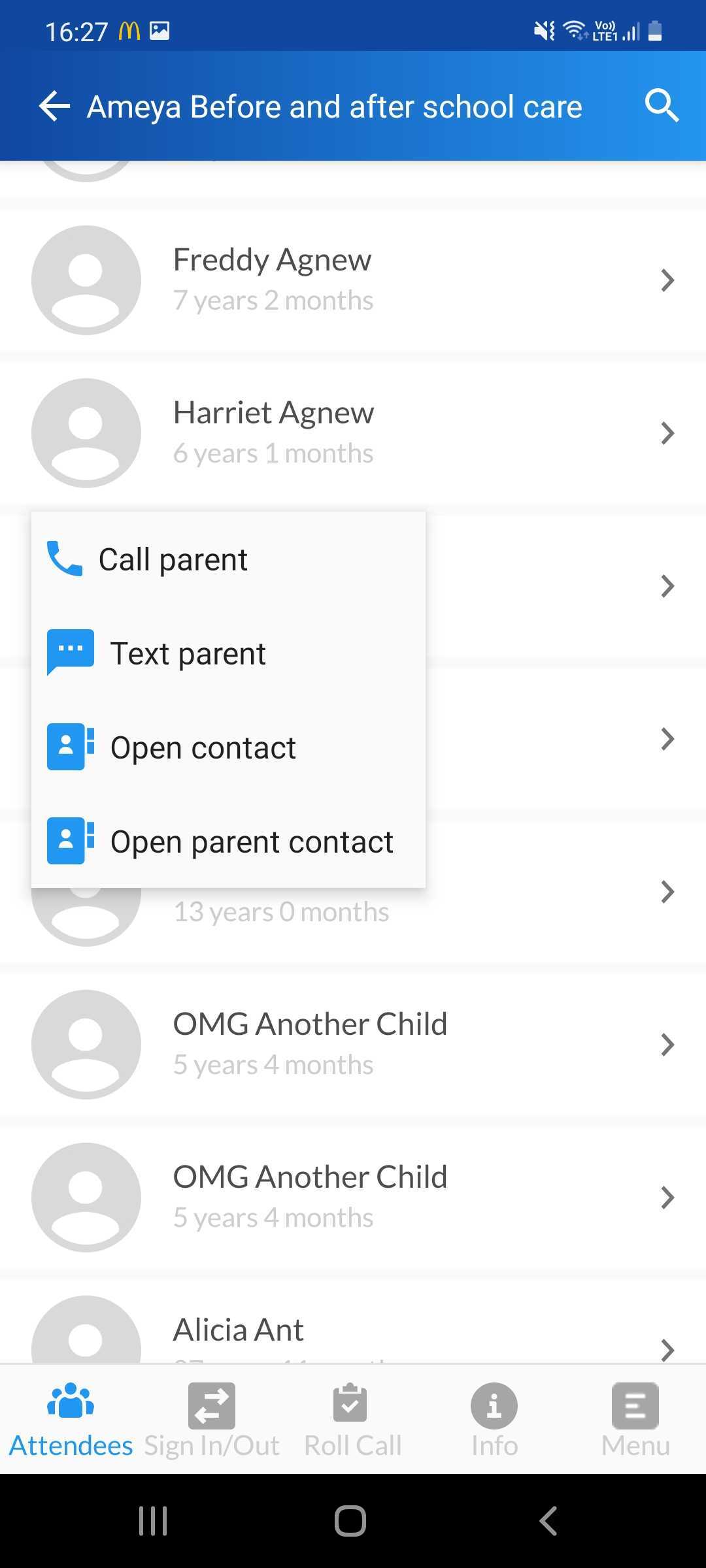
To contact a child’s primary contact/guardian or emergency contact
Within the All Attendees Tab, select the attendee's name that wishes to contact their guardian.
Within the attendee's profile, tap on the call, email, or text icons next to each respective contact detail type.
Select your preferred method of contact to get in touch with the attendee's guardian.
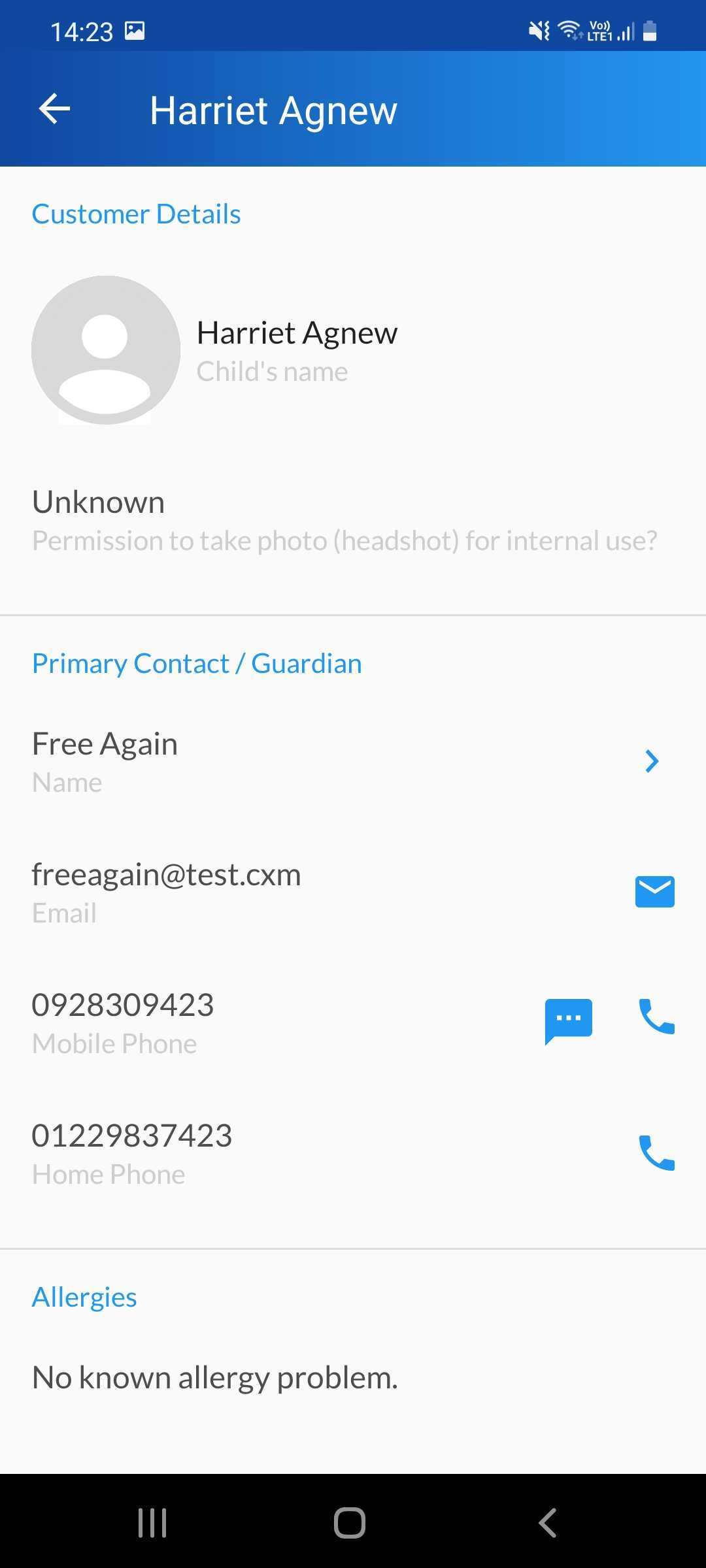
How To Take Attendee Photos
1. Click on the attendee name and quick-view if the parent has given you photo permissions
2. If so, then select the camera icon and follow the prompts to take the photo
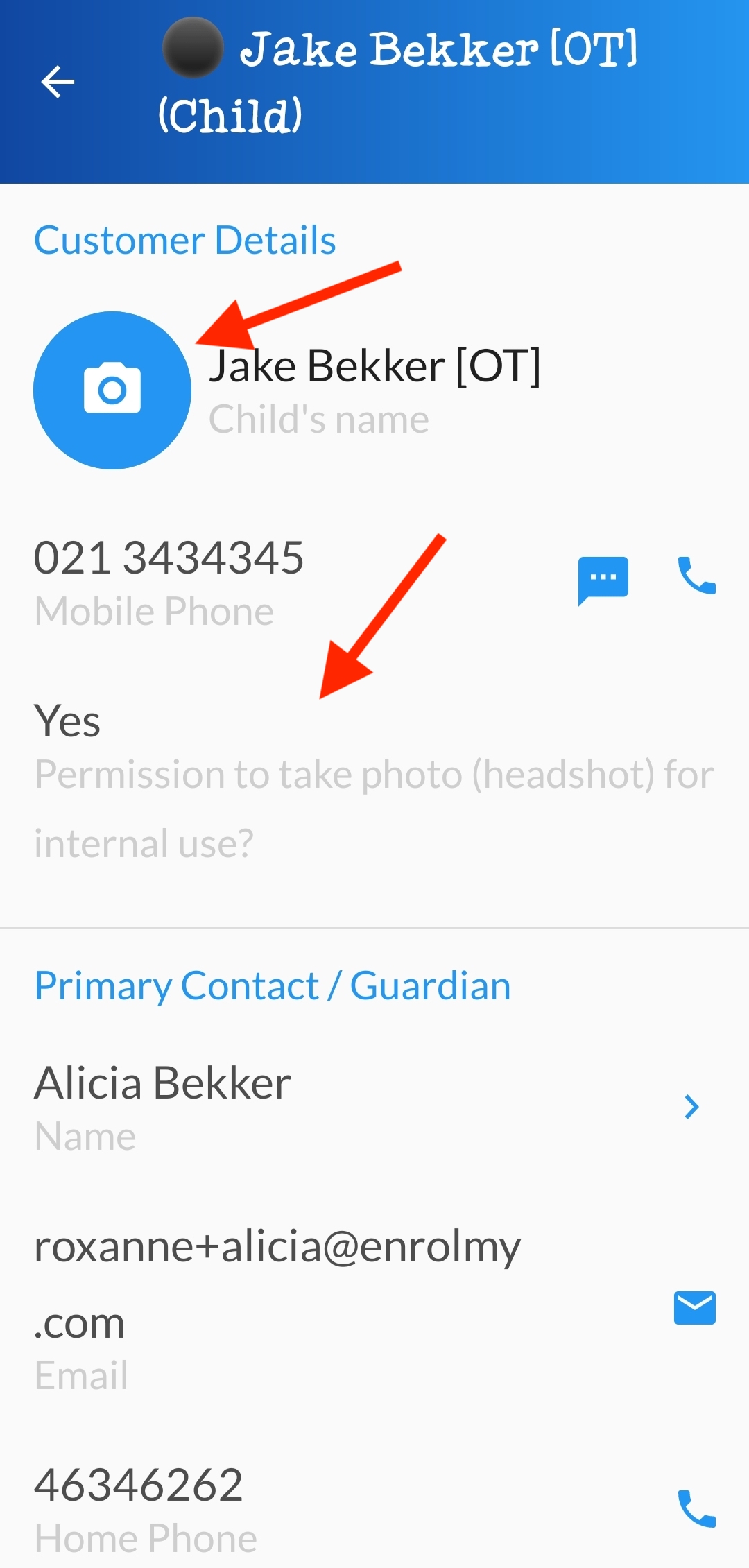
Awesome! You now know the functions of the All Attendees tab on the Enrolmy Mobile App.
Last Updated:
