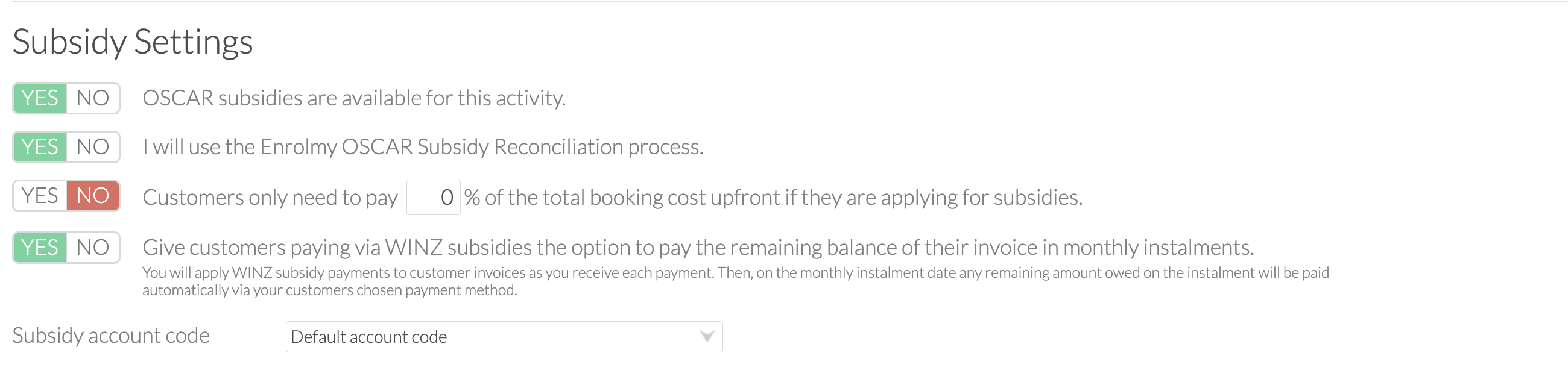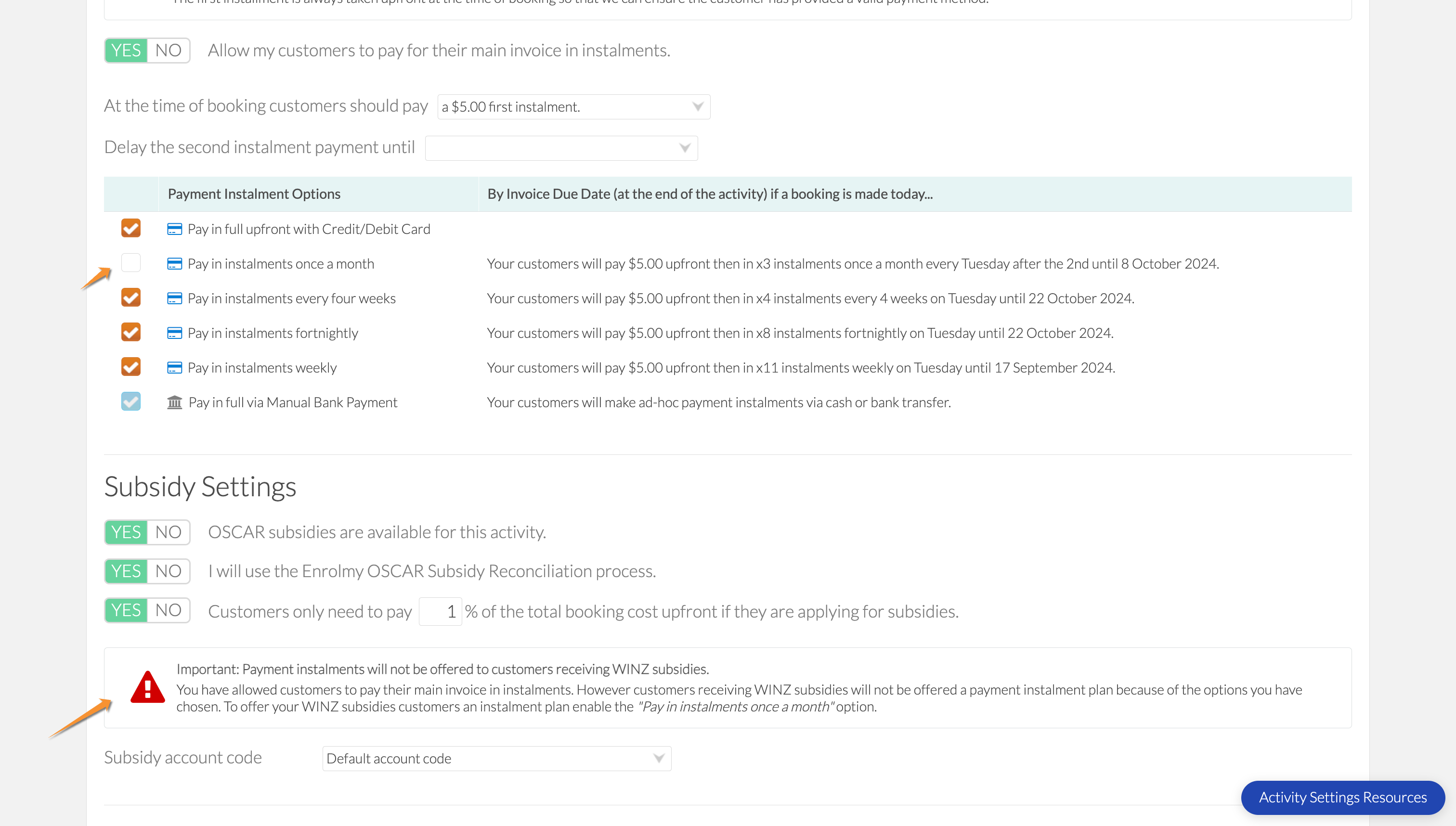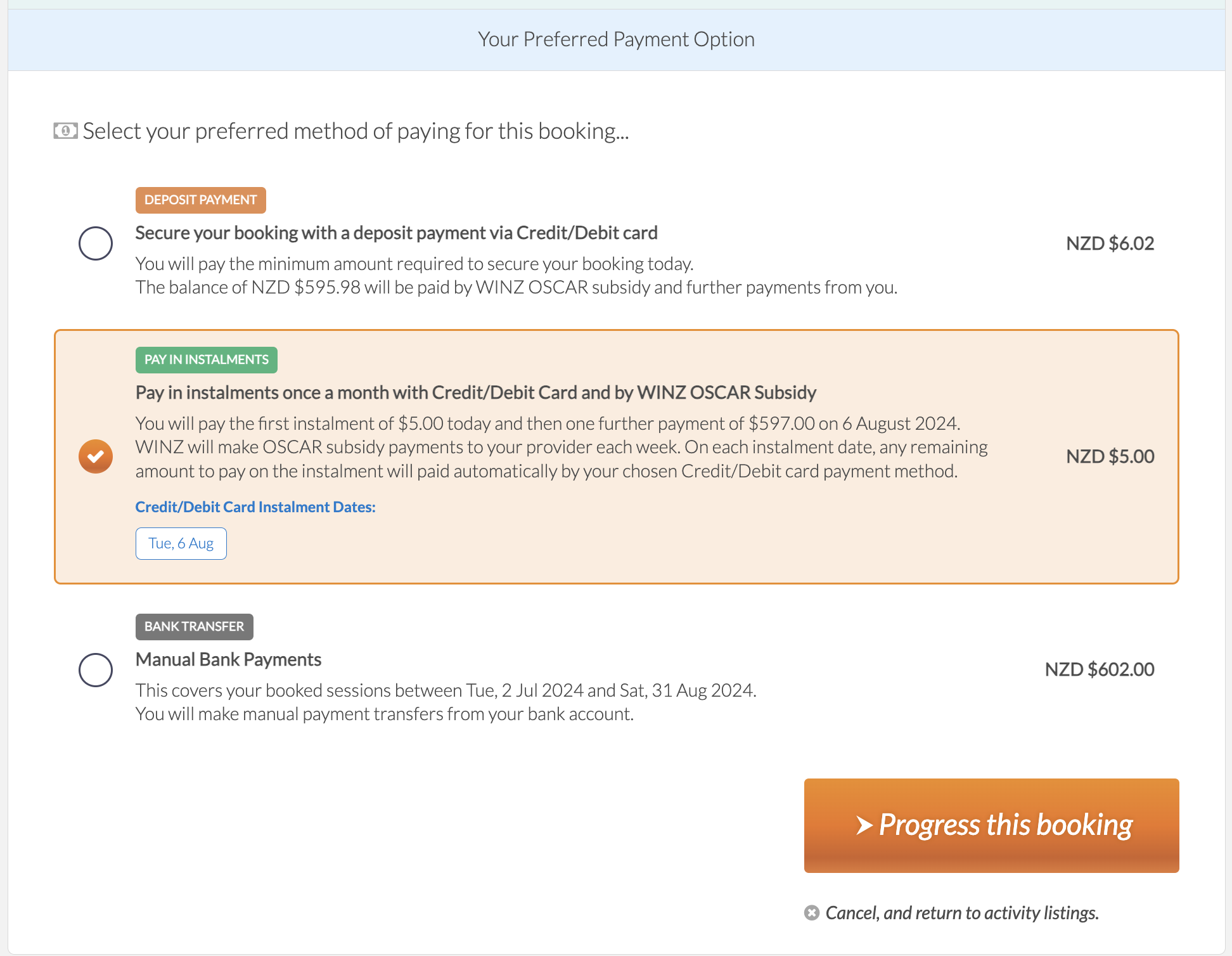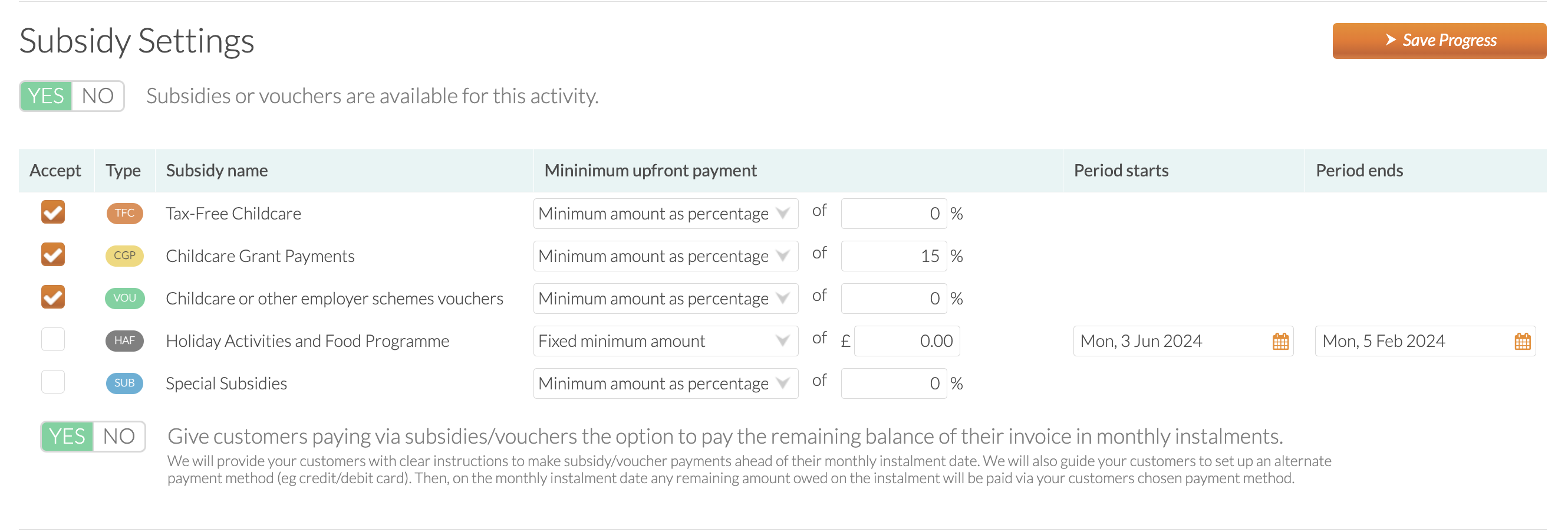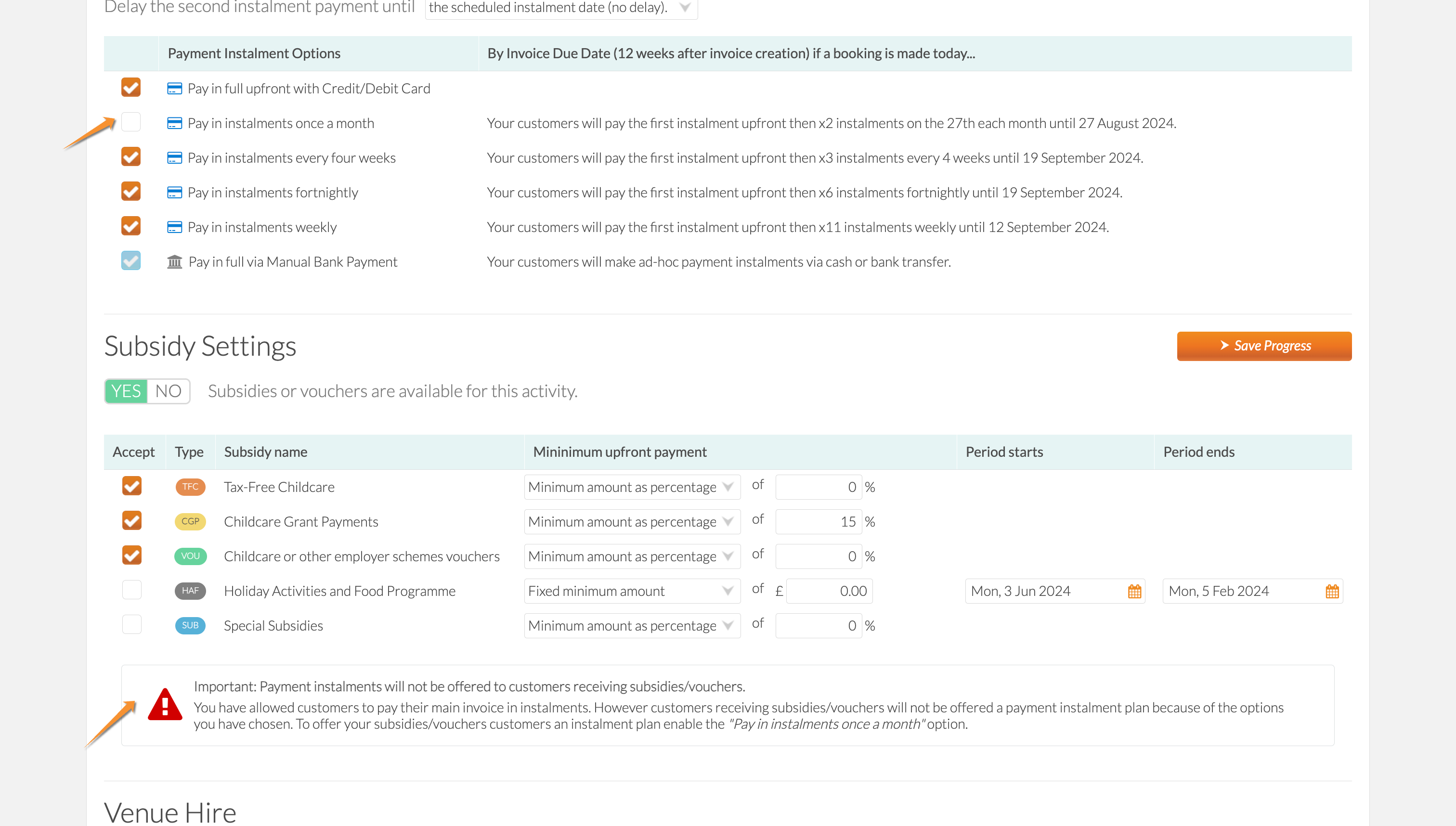Overview Of Subsidies/Vouchers And Payment Instalments
Scenarios:
You want to understand how to allow customers to pay using subsidies/vouchers while topping up using payment instalments
This document assumes the following:
You are a Stripe-connected activity provider
Your activity is set to invoice in advance
You have enabled payment instalments
You accept Work and Income subsidies (WINZ), Tax-Free Childcare subsidies (TFC), Childcare Grant Payments (CGP) or Voucher Schemes as payment methods
Subsidies/Voucher Reconciliation Alongside Payment Instalments
In order to allow our customers the option to pay by subsidies/vouchers while topping up with credit/detbit card payments, please see below best practise for your region.
NZ Best Practice
UK Best Practise
Click the drop-down arrow
Considerations
You will continue to complete your normal subsidy/voucher reconciliation processes, however, you need to be mindful of the following:
Enrolmy will automatically deduct the outstanding payment instalment amount on the date you have configured within your invoice settings so please ensure that you have completed any reconciliations prior otherwise the full payment instalment amount will be deducted.
Once you have reconciled any subsidy/voucher payments received against the outstanding invoices, the monthly instalment payment option will reduce automatically and this will be the amount deducted automatically on the date stipulated.
If the subsidy/voucher payment covers the entire monthly payment instalment amount, then no further automatic deduction will occur.
You can also hide subsidy options from parents. Select the eye icon at anytime throughout the term to hide a voucher/subsidy option from the parent view. You may do this because:
You have a set amount of spaces for voucher/subsidy attendees and those have now been filled.
You no longer can accept bookings where vouchers are used, but still want to accept normal bookings for the activity.
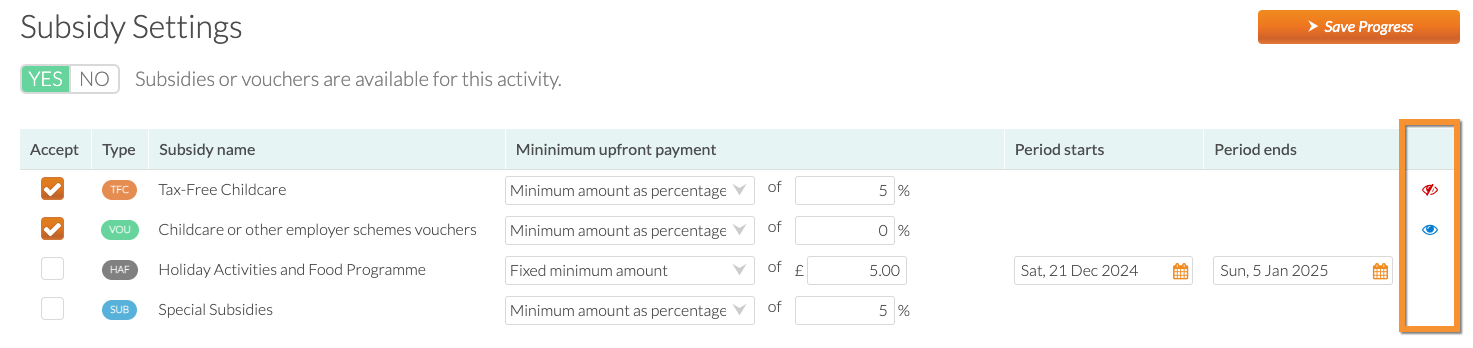
Last Updated: