Booking Trends Report
Scenarios:
You want to see when your customers are booking into your activities.
This document assumes the following
You have an Office Admin or Office Support user-level access on your Enrolmy instance.
You have run or are running activities.
About The Booking Trends Report
This is an advanced report. All providers can access this with a limited view. Full access is provided with the purchase of the add-on.
This report provides an insight of your customer booking trends, to provide the data to create a pricing strategy or marketing campaign to drive earlier bookings.
Generate The Booking Trends Report
Select Insights and choose Full Attendance

Select the drop down and select Booking Trends
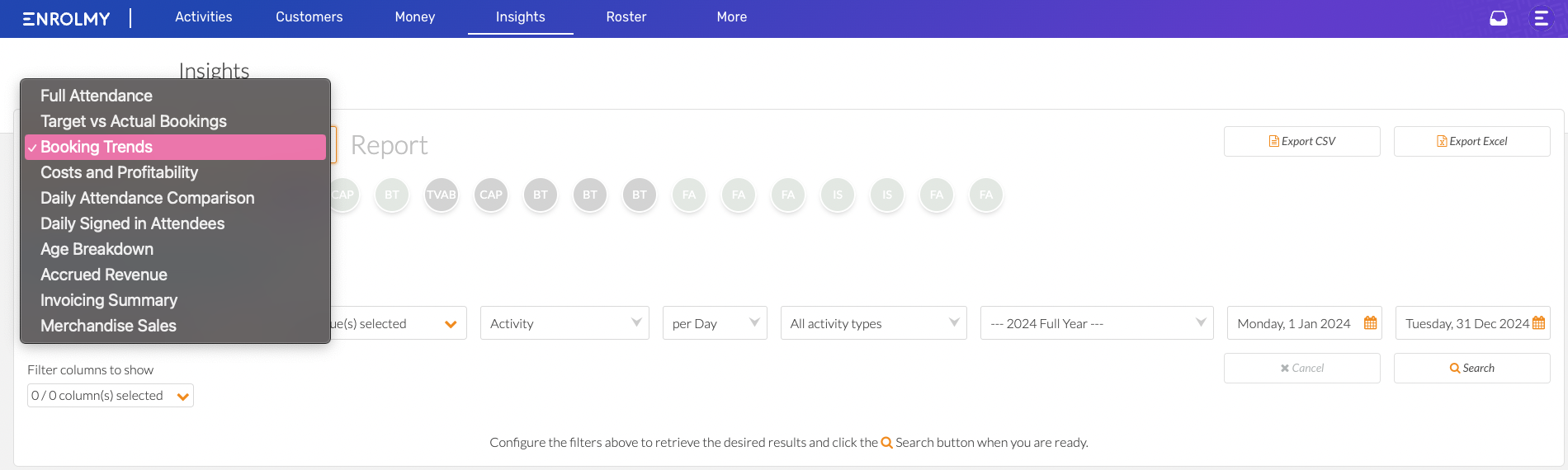
You can choose the below quick reports:

If not using a quick filter:
Choose the organisations you want to generate the data for.
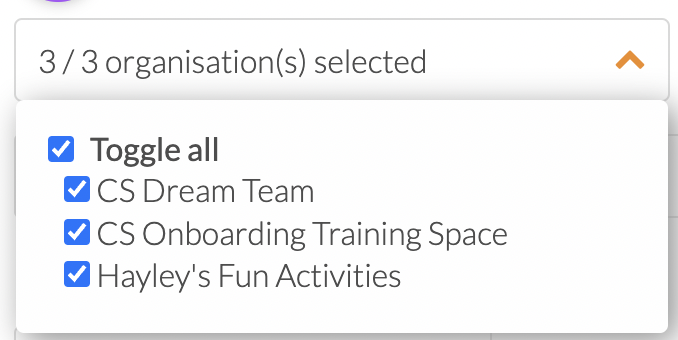
Select the venues you want to generate the data for.
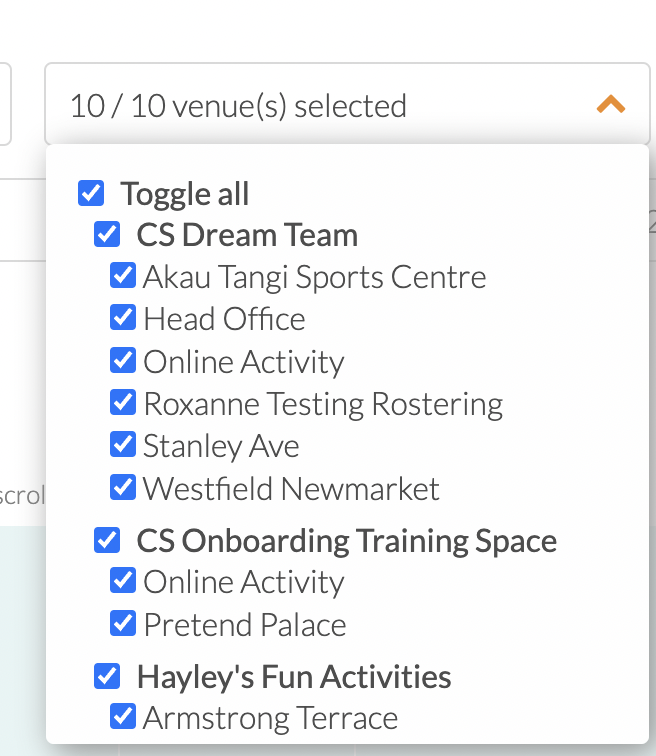
Toggle the date range, activity type, select the filter columns you wish to show and when you’re ready to generate the report, select Search.
Understand The Booking Trends Report
See an example of a generated Booking Trends Report below.
Report Column Explanation
Get an explanation of key reporting features and what this means below.
Report Column | Description |
|---|---|
Total New Bookings | Total bookings made |
Unique Attendees Count | Number of unique attendees booked (if a attendee is booked into two sessions, they are counted once) |
Average Sessions per Attendee | The average number of sessions booked in the activity per attendee (total number of sessions divided by the number of attendees) |
Booked Sessions Count | How many sessions have been booked in the activity |
Date Booking is Created | The date the booking is created |
Date Activity Begins | The date the activity starts |
Date of Booked Session | The date of the booked session |
Days Between Booking Creation and Activity Start | The number of days between when the booking was created and the activity starts |
Days Between Booking and Session Date | The number of days between when the booking was created and the session that was booked (this will be the first session if multiple were chosen) |
Bookings Made Before Activity Starts | This shows when the booking was made in relation to the activity start. There are 6 column in this area:
The numbers will display as a percentage in relation to the number of bookings. |
Days of Week Customers Make Bookings | This shows which days of the week the bookings are made into your activity. These are shown in daily columns. |
Last updated:
