Brevo Integration Setup, Import History Information and Disconnection Instructions
Scenarios:
You want to integrate your Brevo account with Enrolmy for marketing campaigns.
You want to understand the capabilities of the integration.
This document assumes the following:
You have a Brevo Account, or are thinking of opening one for marketing campaigns.
You are an efficient user of Enrolmy.
About Brevo
Brevo works like Mail Chimp for marketing. The Enrolmy and Brevo integration enables you to import your Enrolmy contacts into Brevo, and then send emails or SMS campaigns using granular targeting and list options.
How to connect to your Brevo account to Enrolmy
You will need a Brevo API key to integrate with Enrolmy. You can find this key within your Brevo account under SMTP & API. Here you can generate a new API Key:
.png?inst-v=8926a06b-5d54-49ca-9b5c-025458cee6b8)
You will also need to disable Brevo’s API call IP address checking which can block Enrolmy from using the Brevo API successfully. Head into security, select authorised IP’s and disable “Brevo reviews IP address of every API call”:
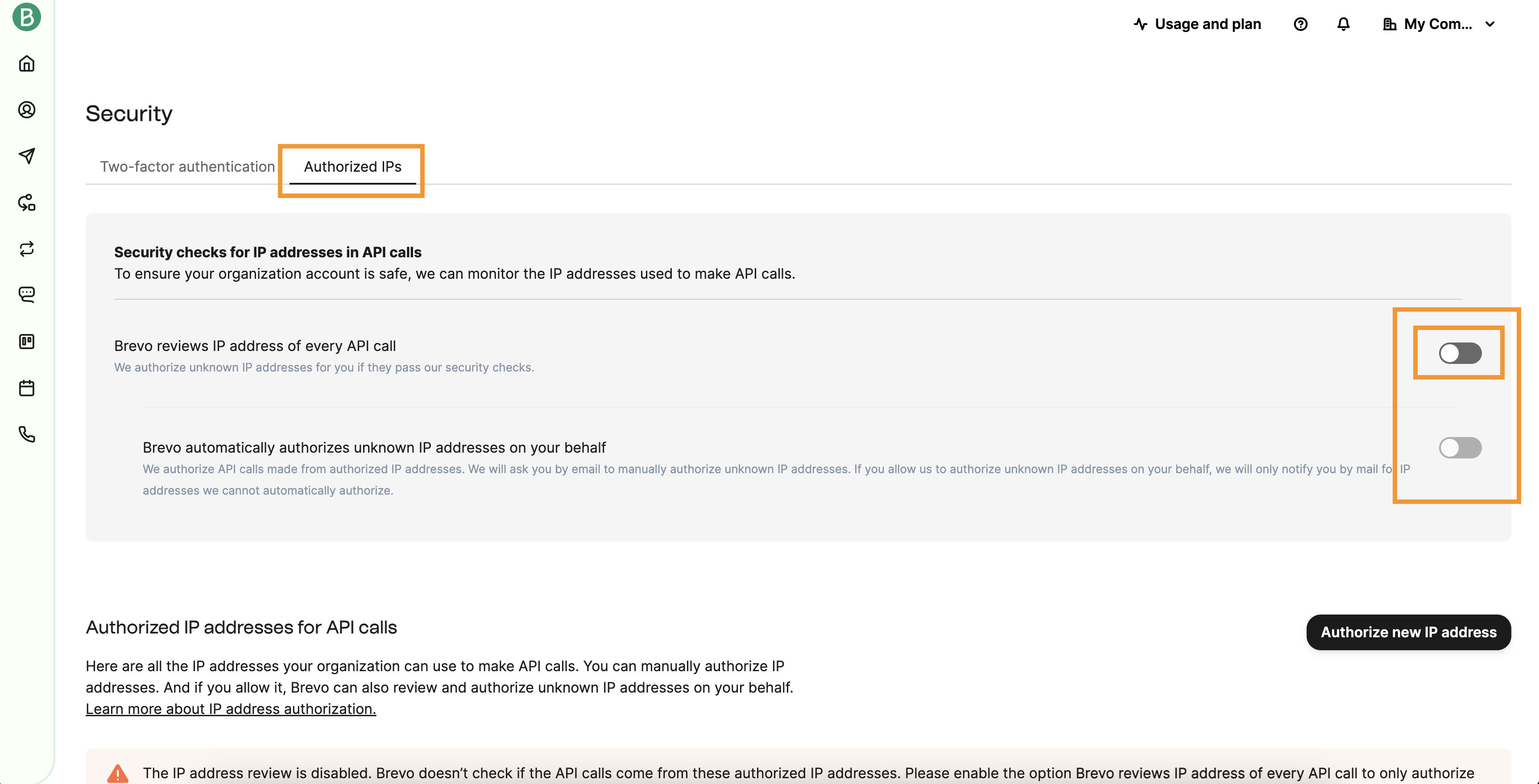
Within your Enrolmy Organisation Settings, select Integrations and then choose Brevo
Enter the Brevo API Key and then select Connect
.png?inst-v=8926a06b-5d54-49ca-9b5c-025458cee6b8)
Basic customer details are sent to Brevo such as first name, last name, email and mobile number, however, you can configure more data points if desired within the “Brevo Integration Settings” (these settings can be left blank):
Brevo Contact List | Specify which Brevo list customers should get imported to. |
|---|---|
Last Venue Attended Brevo Attribute | The venue name of the last activity that the contact booked an attendee into. |
Last Activity Type Attended Brevo Attribute | The activity type name of the last activity that the contact booked an attendee into. |
Last Purchase Date Brevo Attribute | The date of the last time the contact booked an attendee into an activity. |
How the integration works
The Brevo integration imports a provider’s opted-in customers from Enrolmy into Brevo as “contacts” automatically once per day. Customers can opt in or opt back out as part of the booking process via the promotion and feedback GDPR consent question:
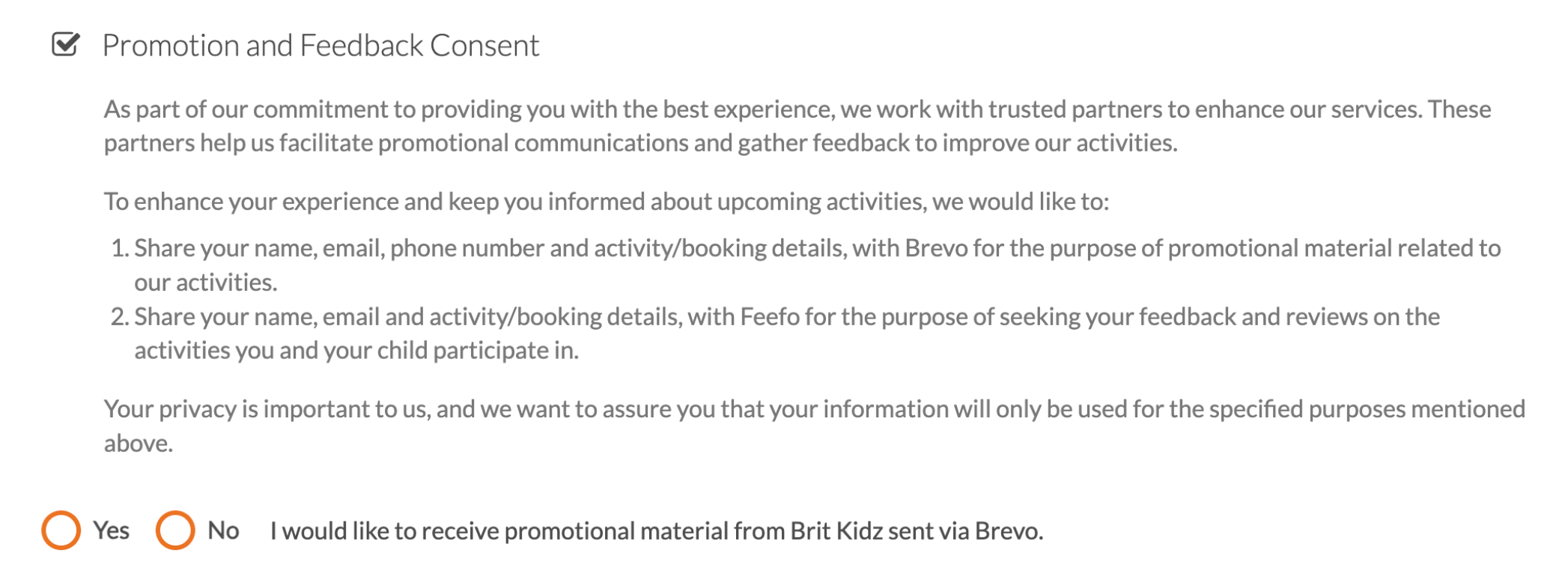
If a customer has never opted in, then no customer details will be sent to Brevo.
If a customer has opted in, then customer details will be sent to Brevo.
If a customer has opted in before but has not opted out, the customer details will remain as a contact within Brevo, however, are added to Brevo’s email and sms blocklists and the customer’s details are no longer included in the import to Brevo.
Import History
There is an “Import History” section where it is possible to check the status of imports
The drop-down arrow can be toggled for more detailed visibility into the individual contacts imported
If an import is still in progress, on the right hand side of the import card, there is a button to re-check the status, as imports may take some time to finish. Upon the page opening the status of imports that were last known to be “In progress” will automatically be re-checked and the UI updated
Disconnect from Brevo
If there is a need to disconnect Enrolmy from Brevo, you will need to remove the API Key from Enrolmy. It is recommended to delete the API key in Brevo as well.
This will stop Enrolmy from being able to import customers into Brevo and the automatic daily import will stop.
Congratulations! You now know how to integrate Brevo with Enrolmy!
Last updated:
