Customer Credit Allocation Within Parent Portal
Scenarios:
You want to find out how to activate the Credit Allocation Feature
You want customers to be able to apply their own outstanding credit
This document assumes the following:
You have credit notes within your Money tab
How To Enable Customer Credit Allocation In Parent Portal
Head into account settings by selecting the big plus ( + ) next to the money tab
Select Settings
Head into Invoice Settings
Enable the allocation of credit notes by customers. You can choose what type of credit note you want customers to have the ability to apply to outstanding invoices:
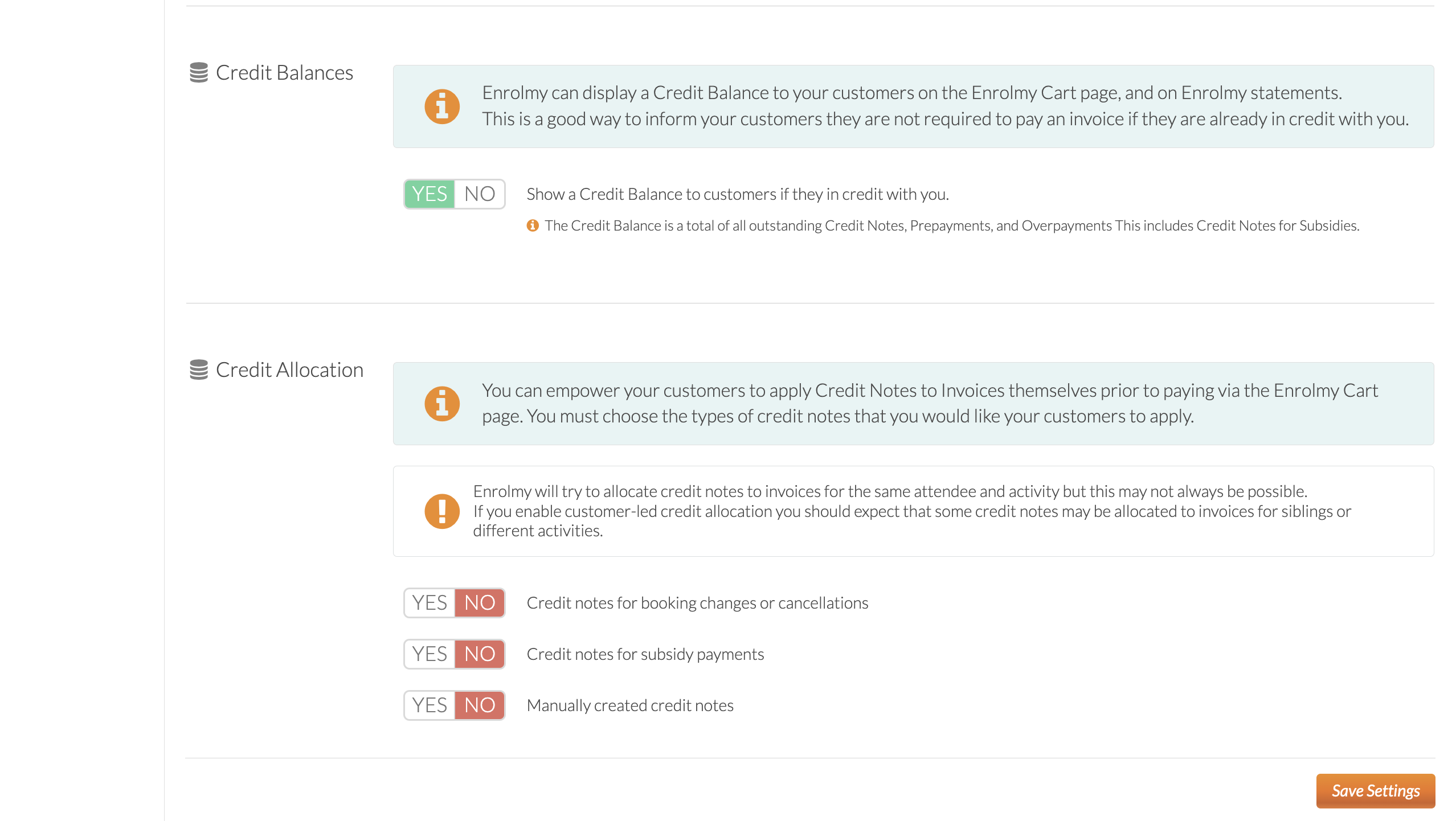
*Note that for New Zealand-based customers, the ‘Credit notes for subsidy payments’ option is not available. Any WINZ Credit notes amounts will not add to the credit balance that parents can see.
What Customers Will See In Their Parent Portal
The credit allocation is only available within the cart in the parent portal. If the setting is enabled and the customer has outstanding credits, then the message below will be displayed:
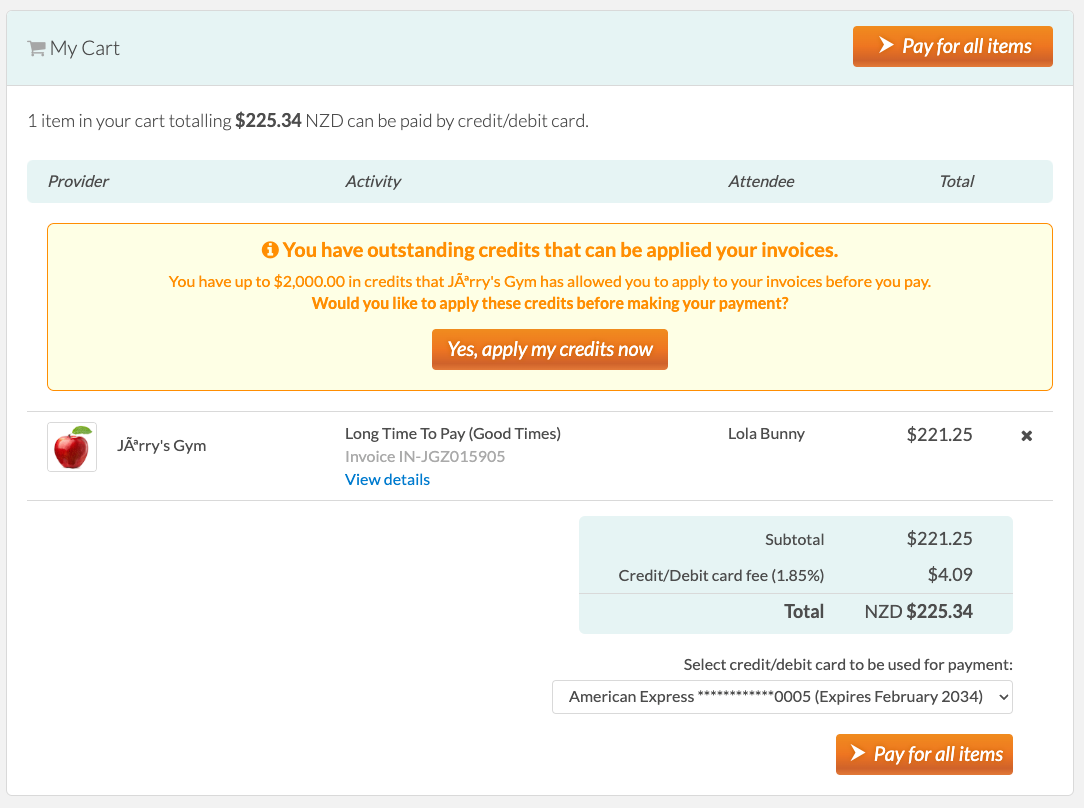
After the credit has been applied to outstanding invoices, the amount to pay will be adjusted in the cart or the invoice will be removed from the cart if it is fully paid.
Enrolmy will apply credit notes that are for the same child and activity as each invoice in the cart. However, if no match can be made then credit notes will be allocated by oldest to newest. This means that providers could expect credit notes may be allocated to invoices that are for a different sibling or activity.
Subsidy credit notes can only be allocated to invoices for the same child. They will not be allocated to invoices for siblings.
Please note if an activity is Credit Card only, the booking will not be cancelled if the invoice is part paid by an outstanding credit note.
Great! You now know how to enable credit allocation for your customers!
Last updated:
