How To Generate A Daily Attendance Reconciliation Report
Scenarios:
You want to know what a daily attendance reconciliation report is
You want to know where to find the daily attendance reconciliation report
You want to understand what the daily attendance reconciliation report shows
You run activities at multiple venues and want to save and finalise the attendance in bulk
This document assumes the following:
Your onsite staff have saved a draft version of the attendance via the Enrolmy for Providers mobile app
Your administrators have saved a draft version of the daily attendance via the desktop Enrolmy app
Daily Attendance Reconciliation Report Explained
The Daily Attendance Reconciliation Report will allow you to save and finalise the attendance for multiple activities within one area. However, this is dependent on attendance for the day across all activities being saved as a draft. If this is not completed, there will be no information available on this report.
To locate this report, head to the Activities tab, select the + next to concluded activities and choose Daily Attendance Reconciliation
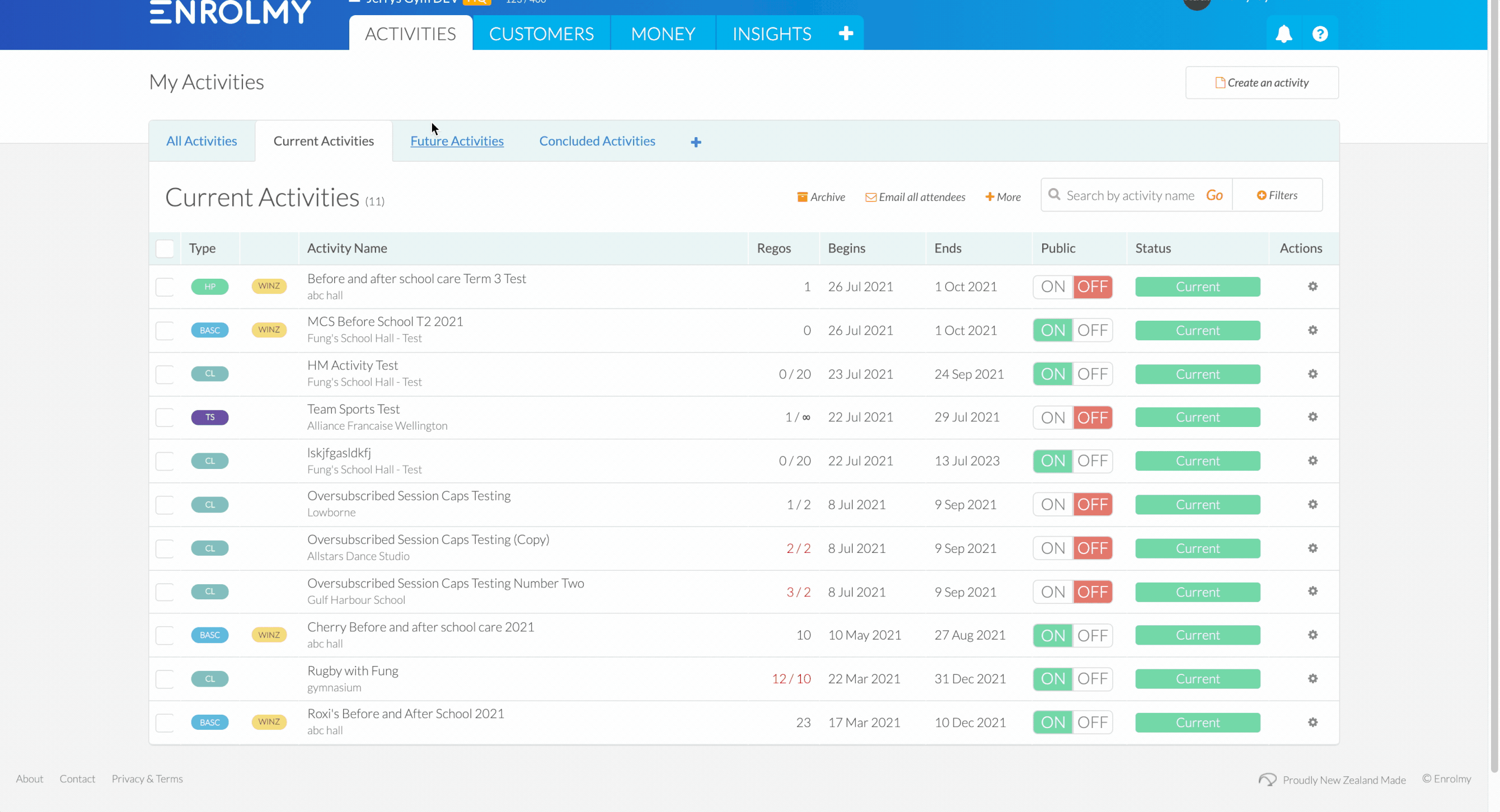
This report has certain functionalities:
The date field will allow you to view every activity's daily attendance reconciliation page.
The venues field will allow you to filter the attendance reconciliation page for specific venues only or all venues.
If you only want to see attendance reconciliation pages currently in draft, then unselect the Include Finalized Activities tickbox.
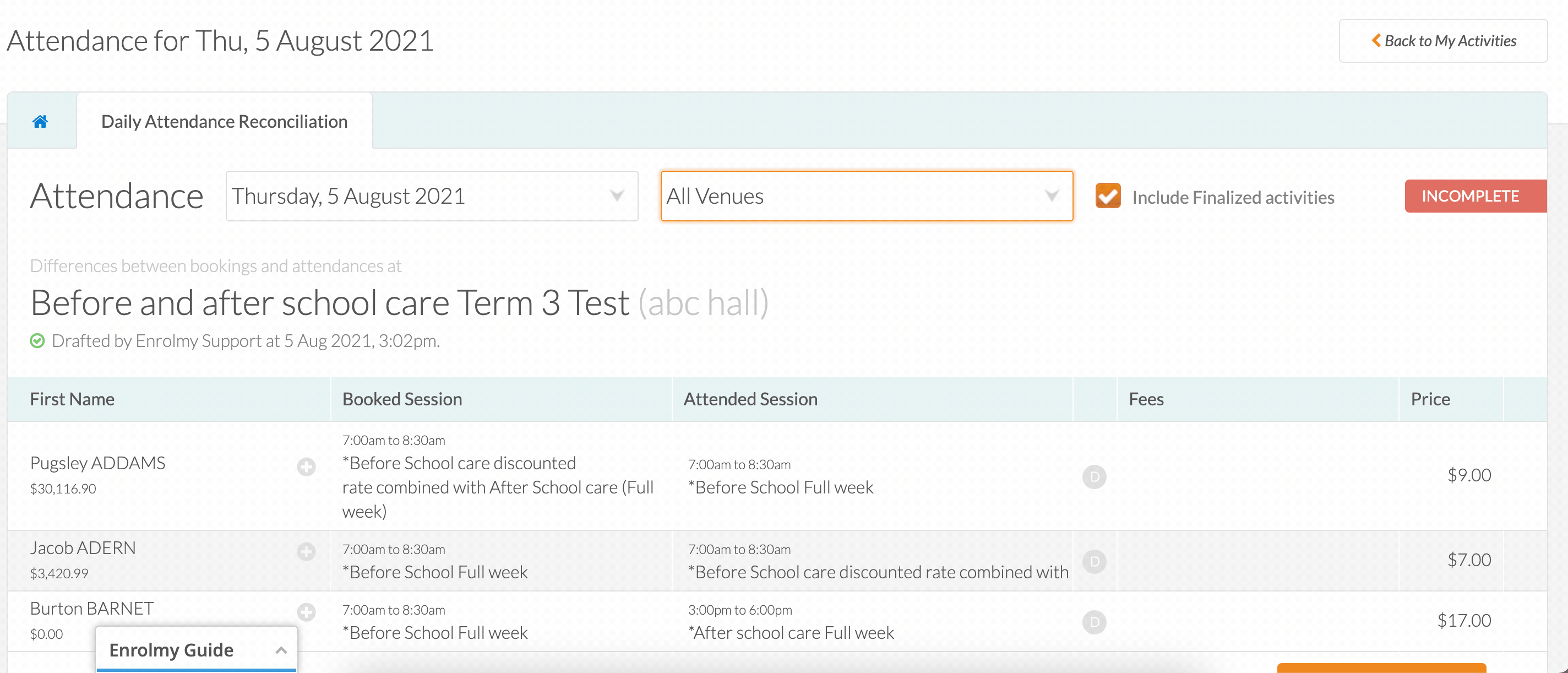
The red notification Draft Attendance Reconciliation has not been completed means that the attendance for that day within that activity has not been saved as a draft.
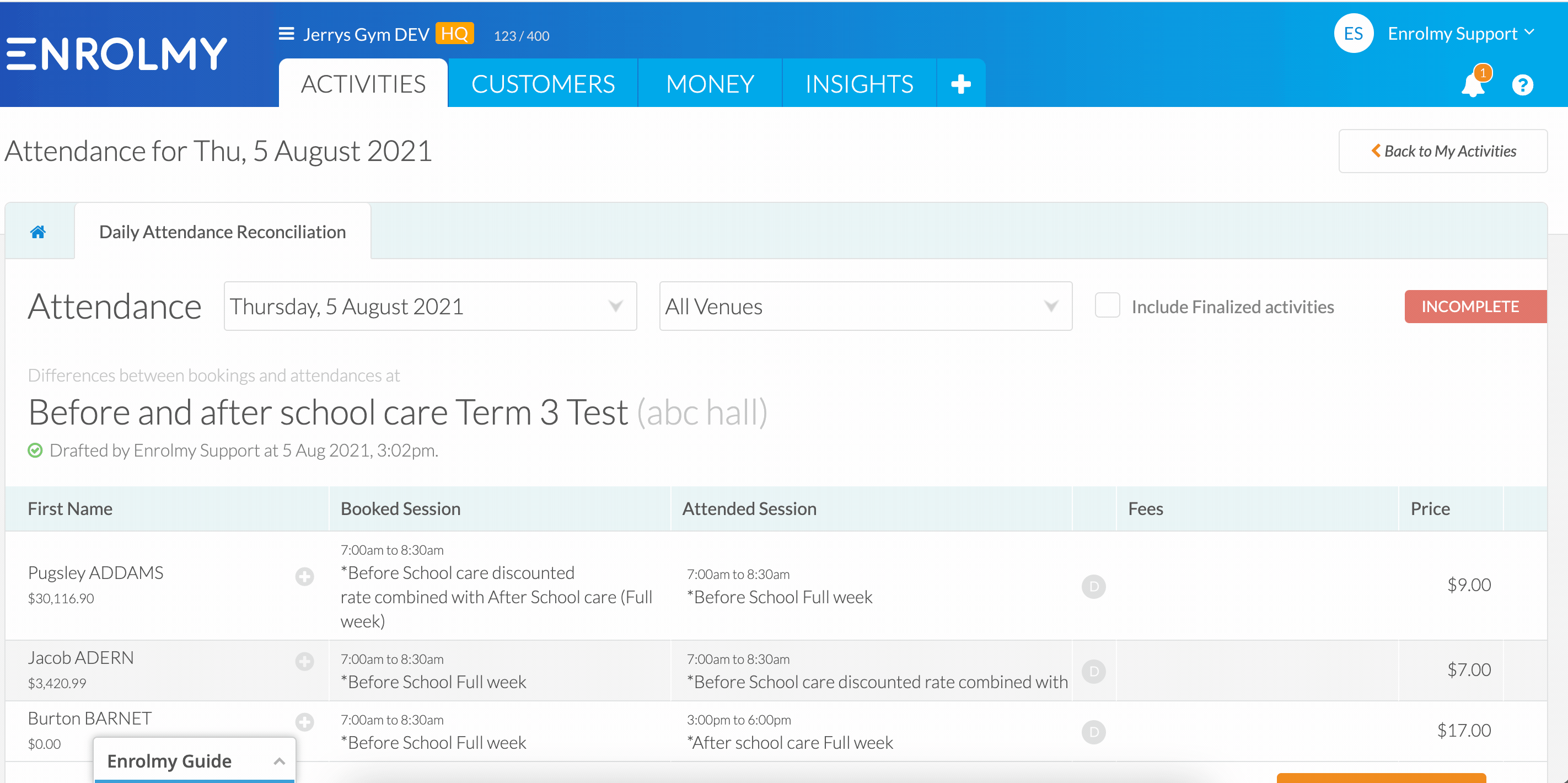
How to Save & Finalise Attendance In Bulk
Please remember that information will only show in this area should attendance reconciliation have taken place and saved as draft.
Scrolling down the Attendance Reconciliation Report, you can quickly view the children for the day whose Attended Sessions have all been updated. There will always be a difference between the Booked Sessions and Attended Sessions that are displayed on this screen. It is up to you to review and save and finalise these changes.
Scroll down the report slowly to view the day's saved attendance for all your current activities
Review the Booked Session and Attended Session column
Select Approve Changes to save and finalise the attendance for that day for that activity.
The report status for that activity will say Attendance Finalised
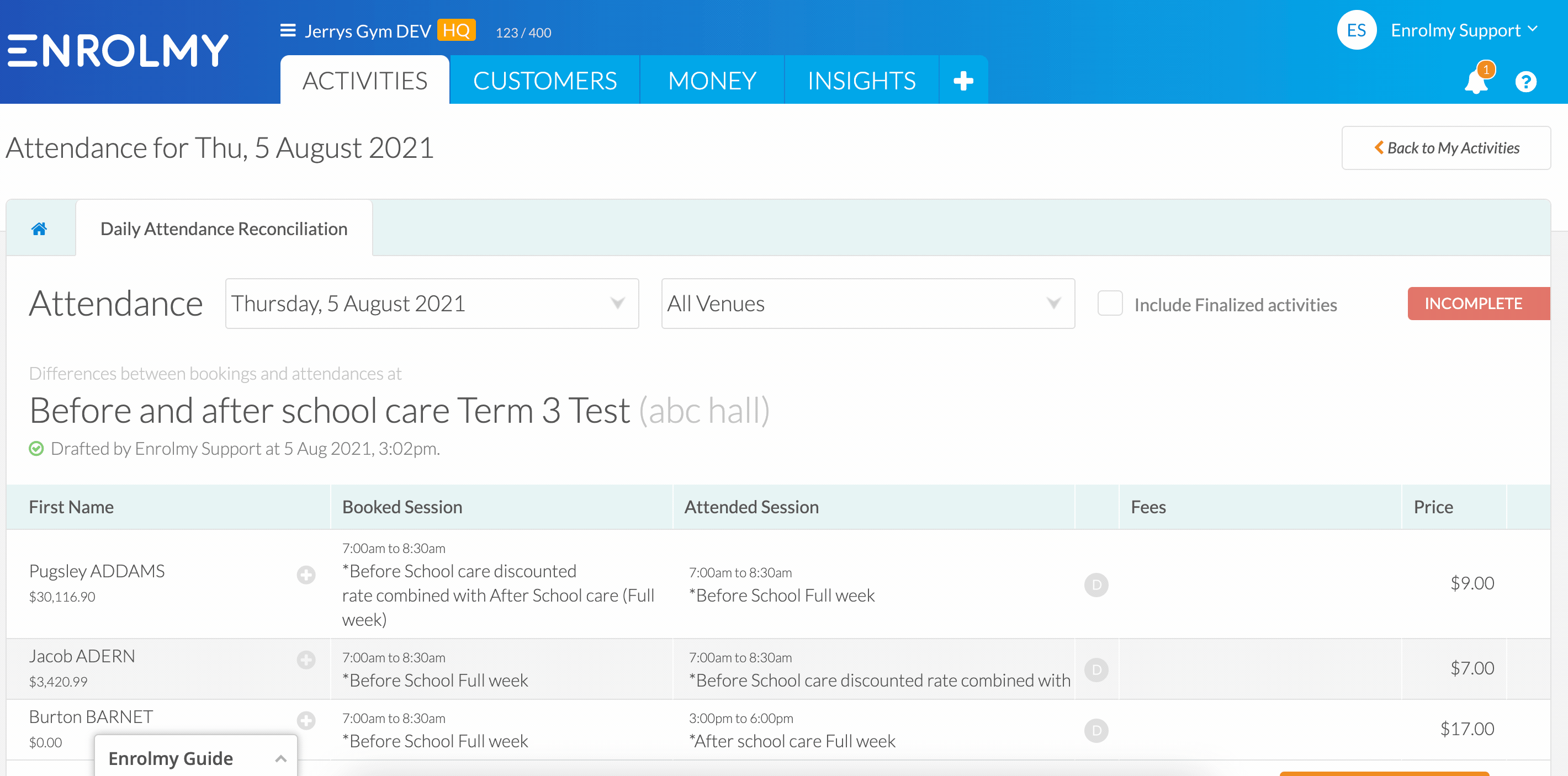
The attendance status for the day within the specific activity will also state that it has been finalised.
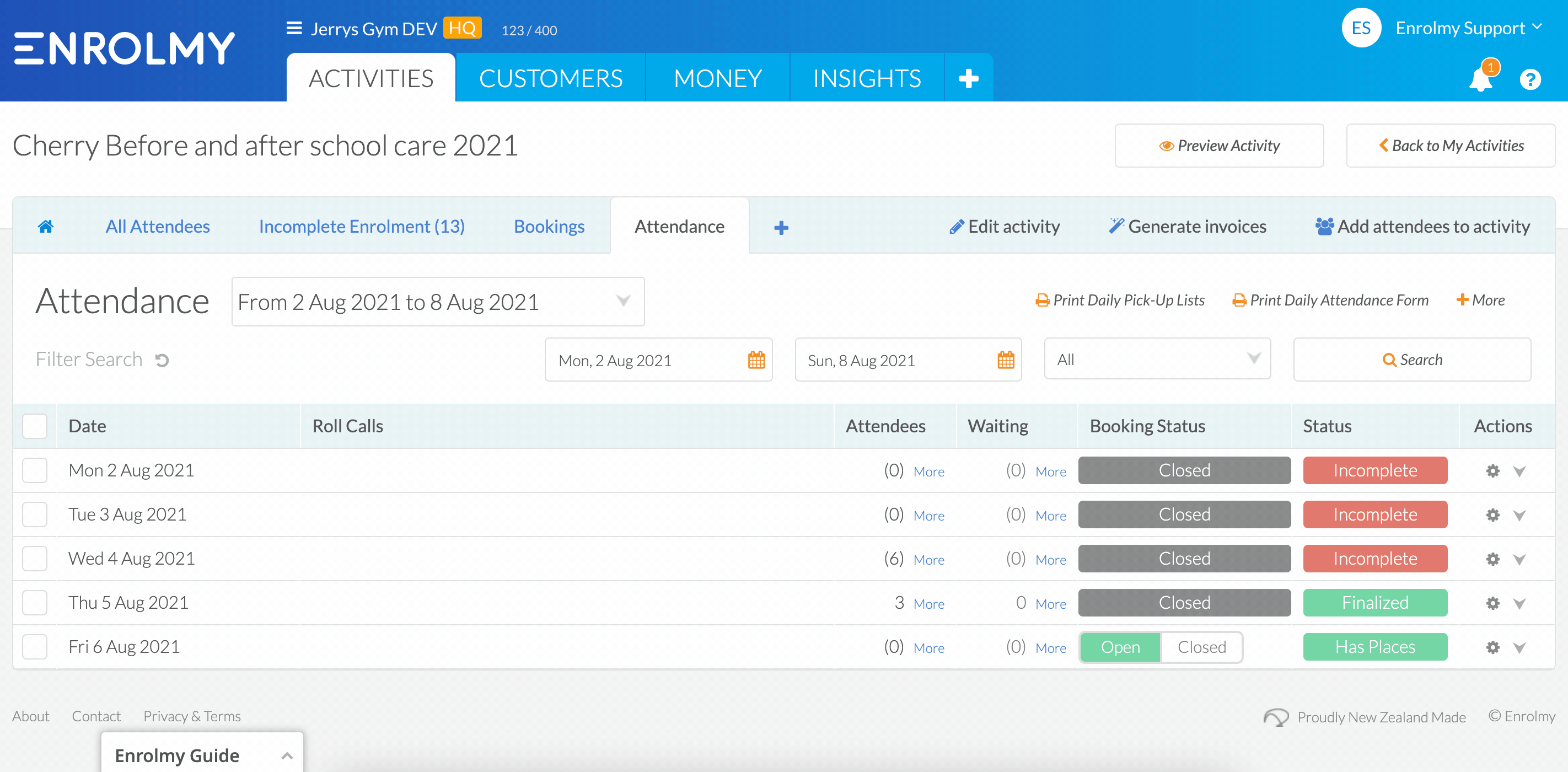
Awesome! You know understand the attendance reconciliation report!
Last Updated:
