Enrolmy Payment Receipt Explained
Scenarios:
You need to view and understand what the Enrolmy payment receipts contain.
This document assumes the following:
You know how to send emails to your customers from inside Enrolmy
You know that Enrolmy sends Automated emails to your customers
Your customers have used Enrolmy’s online payment methods.
How Payment Receipts Work
Payment receipts are automatically emailed to customers who pay for activities upfront using the credit/debit card option online.
When manually adding a payment to an invoice, you can email a receipt to customers:
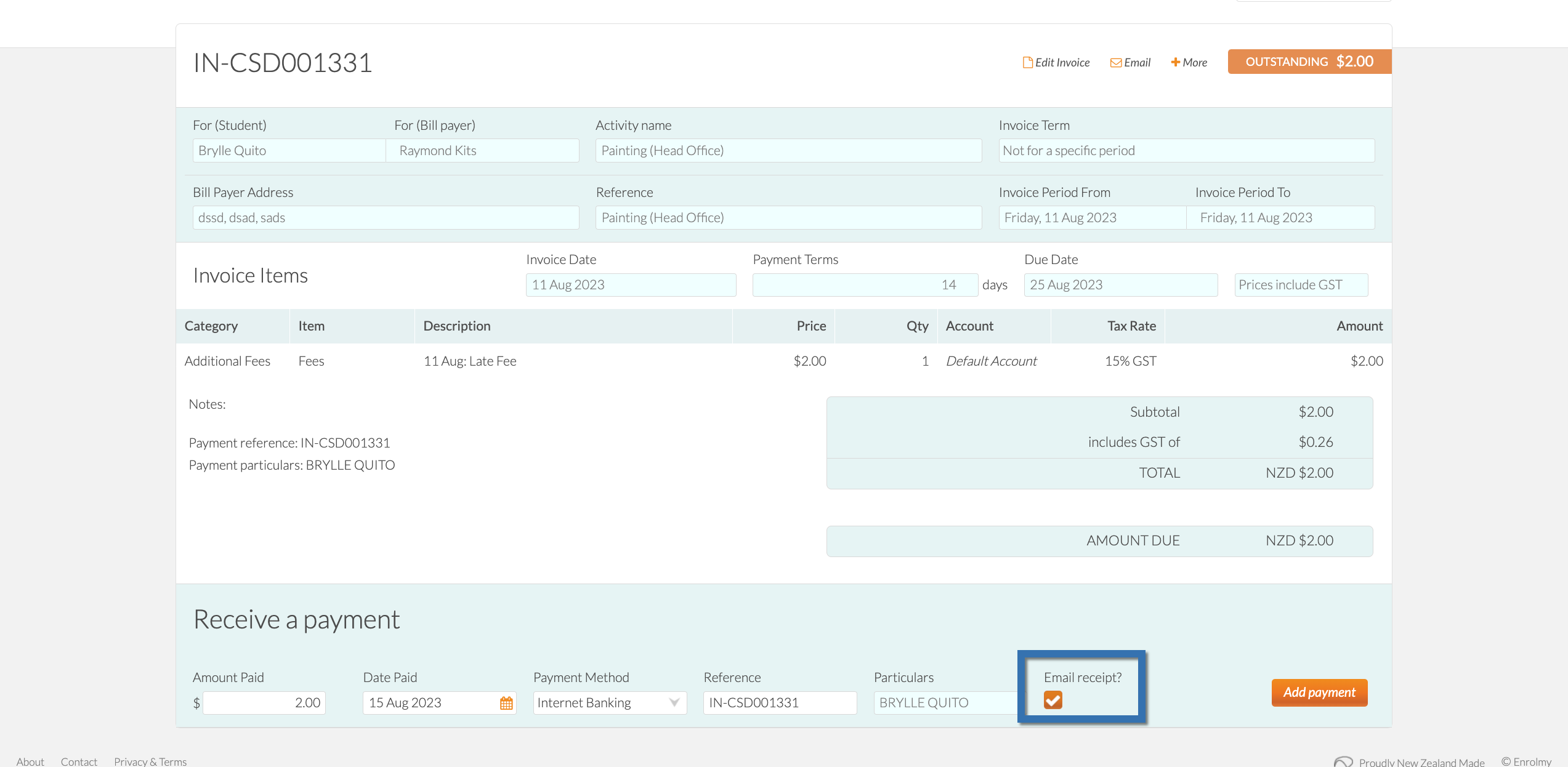
When manually reconciling multiple payments against invoices, you can email a receipt to customers:
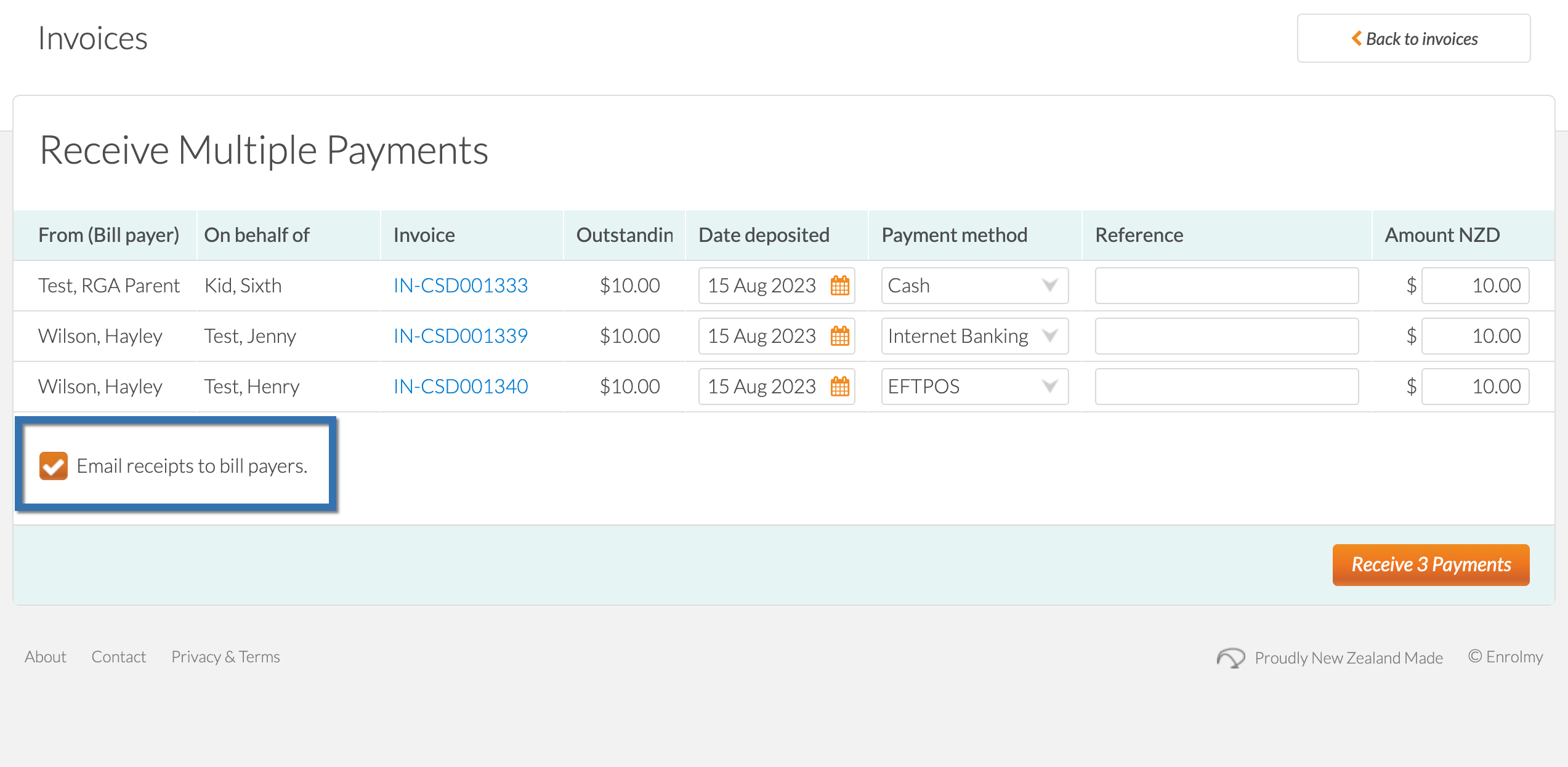
How To View Payment Receipts
1. Click the '+' button on the Main Menu, then click Communications.
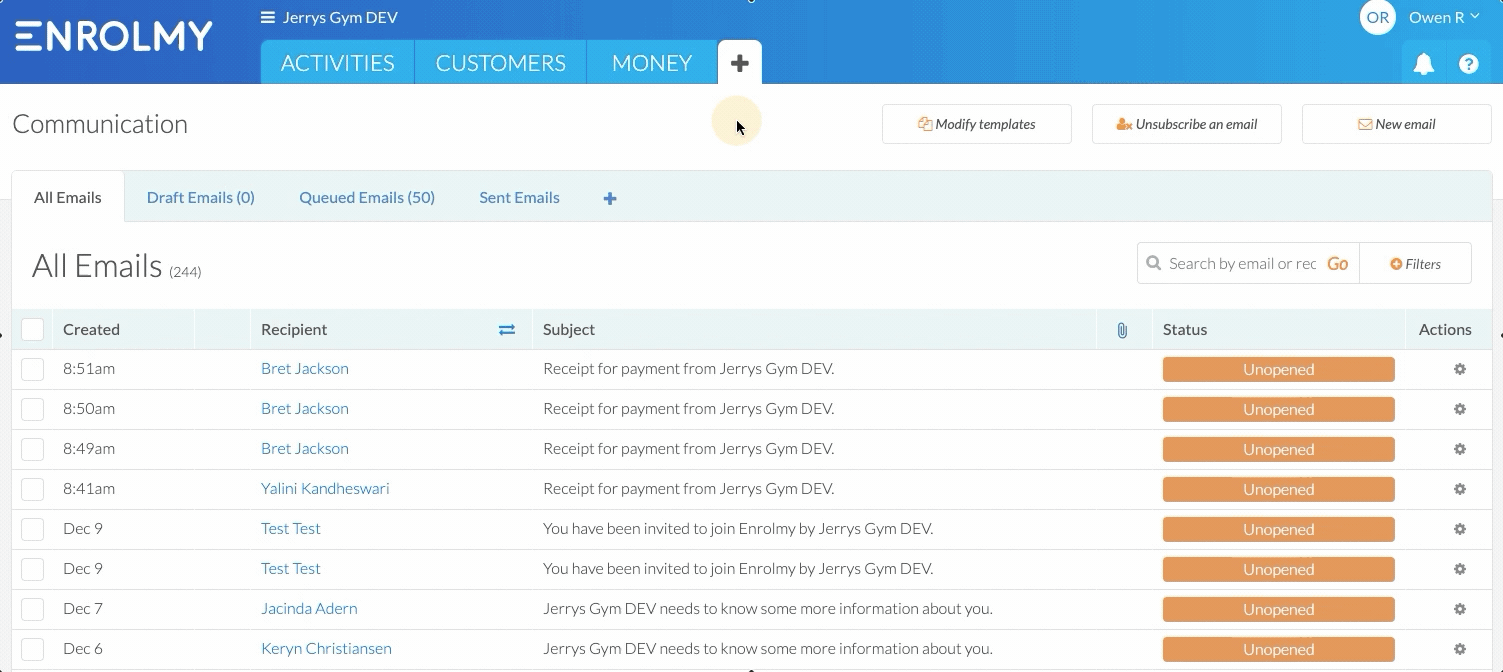
2. You will see the emails sent from this Enrolmy account.
3. Find a payment receipt by typing ‘payment’ into the search bar and selecting Go. Open a payment receipt by selecting the status of an email.
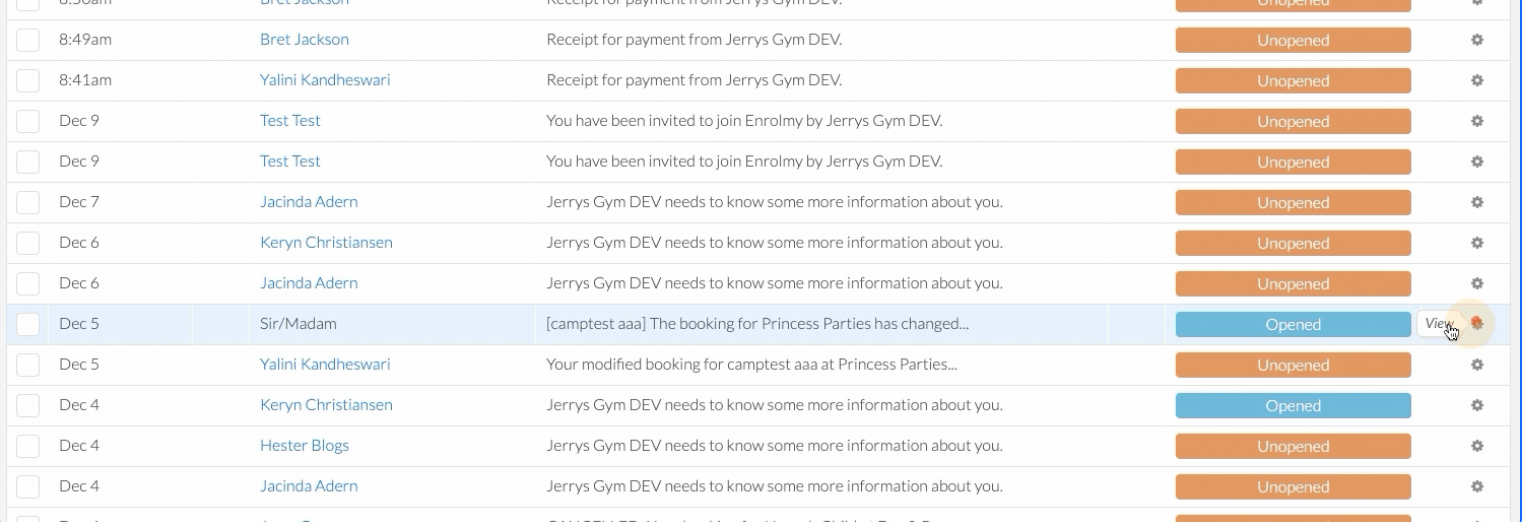
4. The payment receipt will display like below:
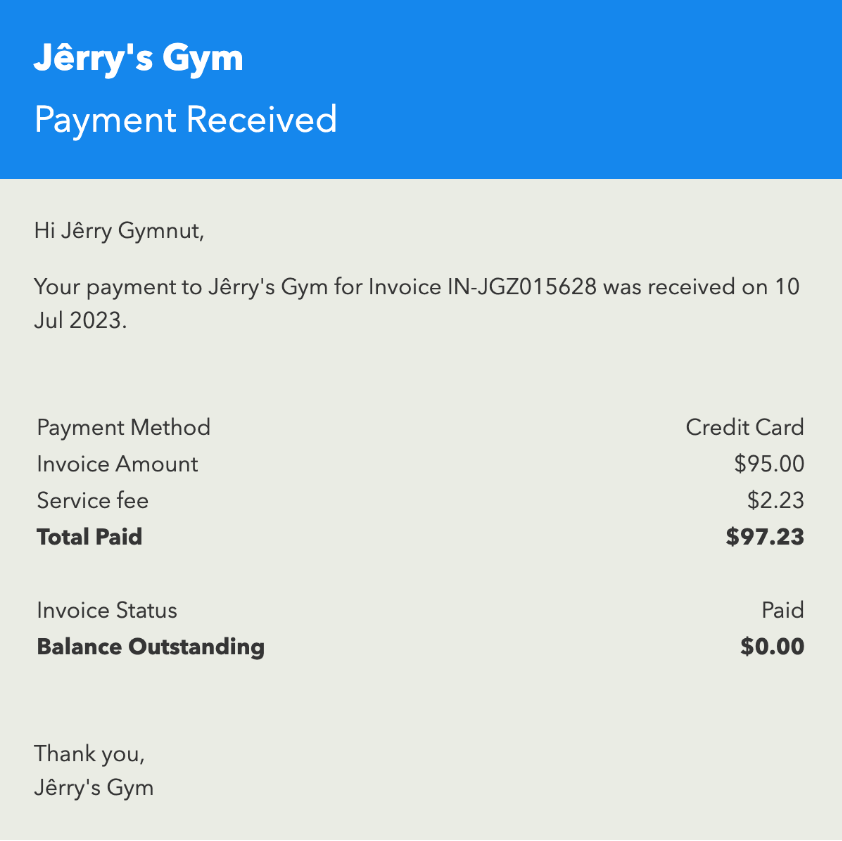
Payment Receipt Items
Understand the items detailed on a payment receipt.
Item | Meaning |
|---|---|
Payment Method | The method in which this payment was reconciled against the invoice. Other payment method types may be: 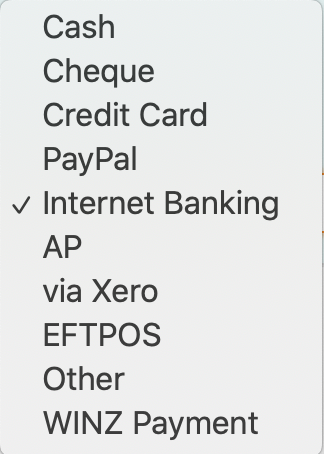 |
Invoice Amount | The total monetary value of the invoice that this payment is reconciled against. |
Service Fee | The credit/debit payment transaction fee that is included in the total payment value. |
Total Paid | The total transaction amount that this customer paid. |
Invoice Status | The status of the invoice that this payment was reconciled against. Other invoice status types may be;
|
Balance Outstanding | The outstanding amount on the correlating invoice. In some cases, there may be a remaining balance on the invoice that needs to be paid. |
Awesome! You now know how to view payment receipts in Enrolmy.
Last Updated:
