How To Activate The PDF Preview
Scenarios:
You are ready to go live with your activities and take bookings
You want to know how to ensure your PDF image appears on your activity tile
This document assumes you know the following:
You have an activity ready to take bookings
How To Upload A PDF To Activities
Edit your activity and scroll to the Online Listing File Attachment section
Select Upload File
Files must be in a PDF format
The file size max is 10MB

3. Choose your PDF file
4. Once this file uploads, select Save Progress

5. Now Preview your saved activity

6. Review the Downloads section on your activity page and see the visual of your PDF
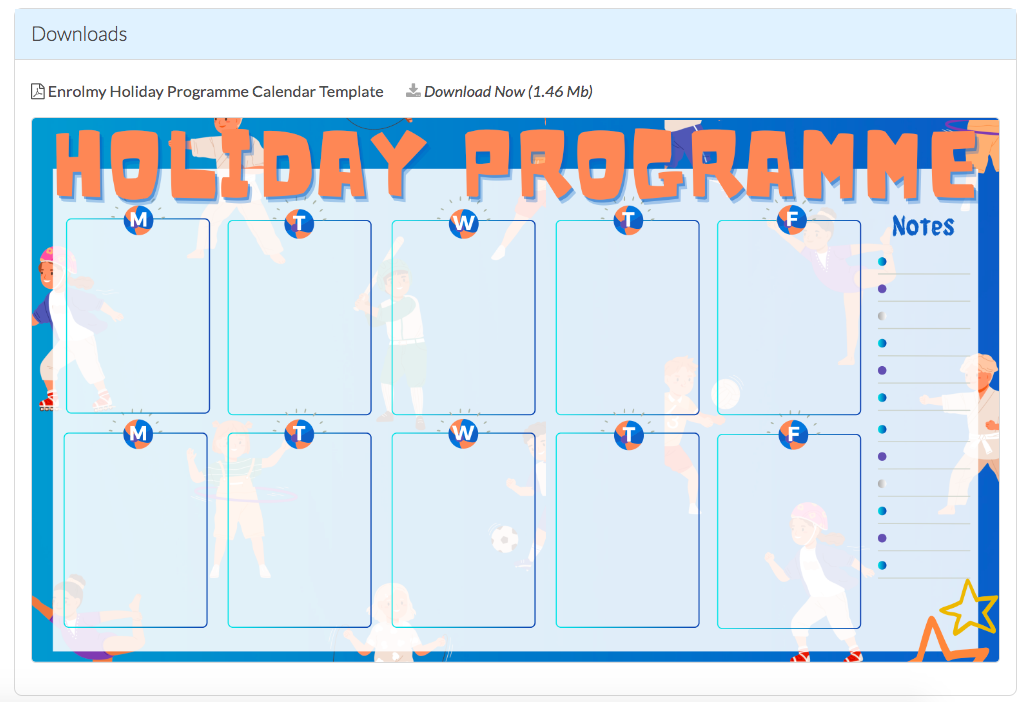
Troubleshooting PDF Issues
Awesome! Now you know how to upload your PDF’s to activities!
Last Updated:

