How To Add Attendance Notes
Scenarios:
You want to add a helpful note against an attendee on your attendance sheet
You want to know where the notes pull from to show on the attendance sheet
This document assumes the following:
You have attendees added to your activity
You understand how to save and finalise your attendance
How To Add Attendance Notes
Within your activity, navigate to the Attendance section for your chosen day
Select the grey plus button beside the name of the attendee you wish to make a note against
Type your note into the pop-up box and select Add Note when done
Save the attendance
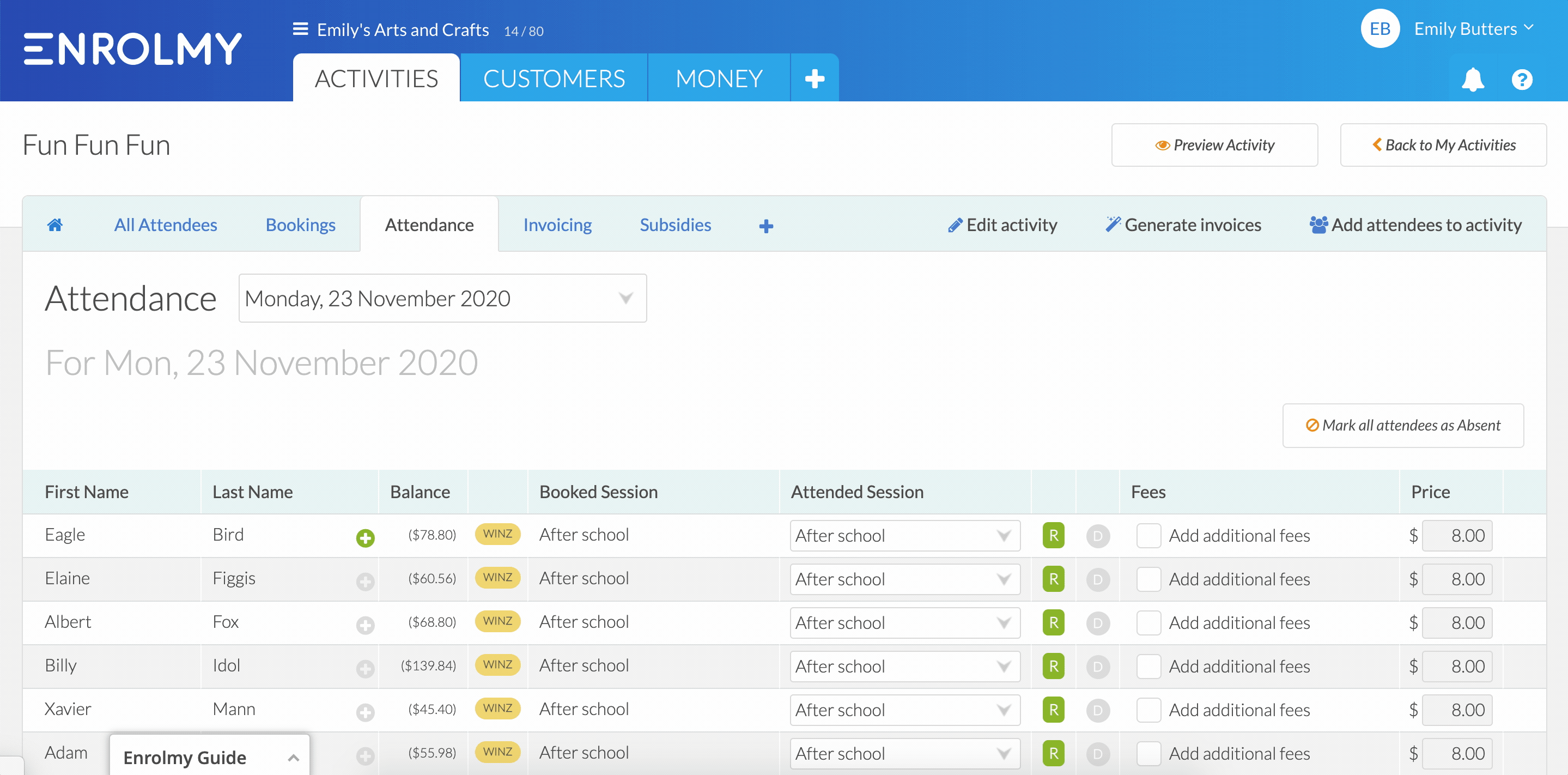
Saved Attendance Notes
1. Notice the grey plus button will turn green once a note has been successfully applied

2. Scroll to the bottom of the p to find all your notes against each attendee saved and stamped with a staff member, date, and time.
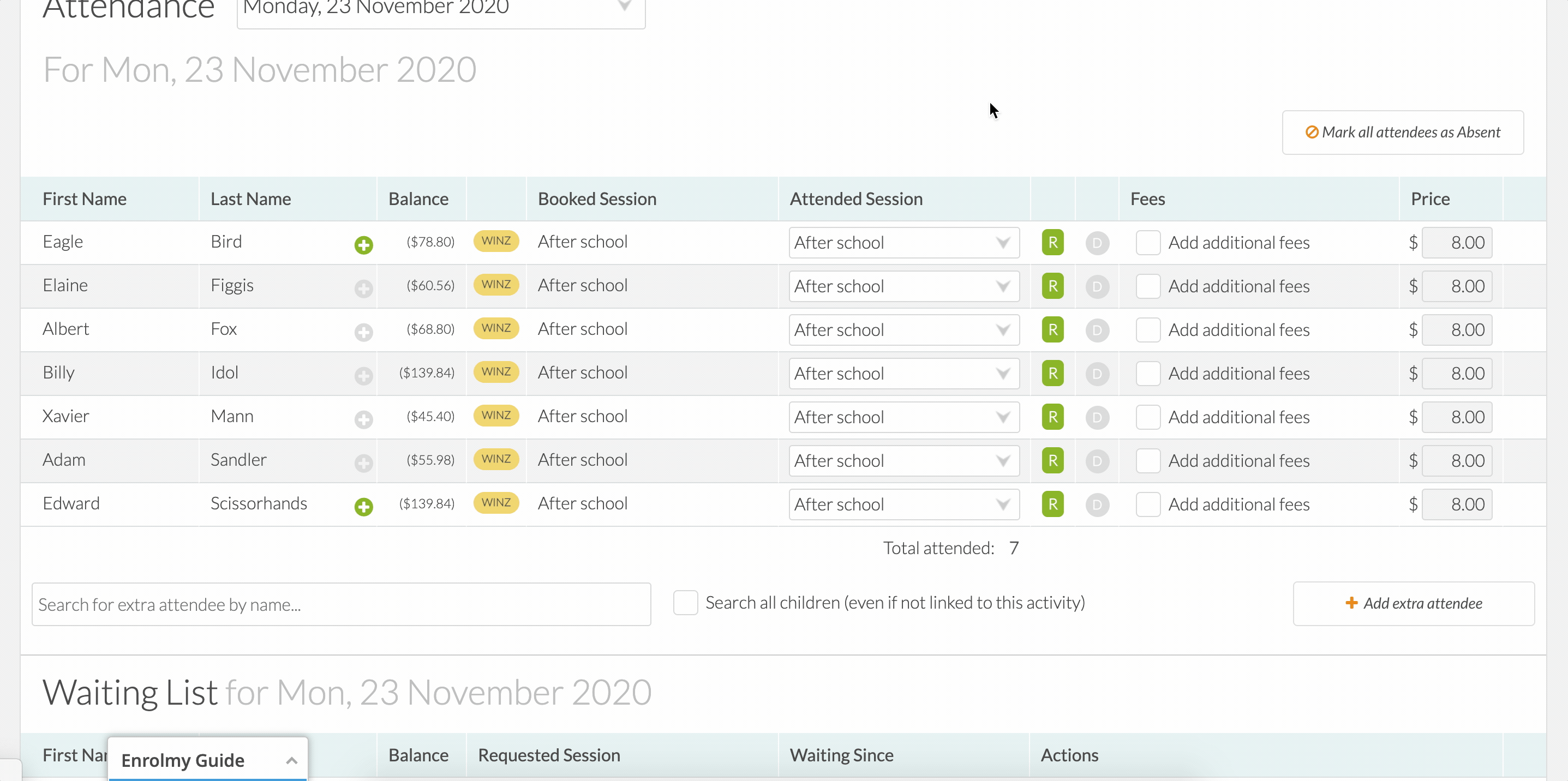
3. You will be able to find notes added to a specific attendance day on the Mobile App Info Tab:
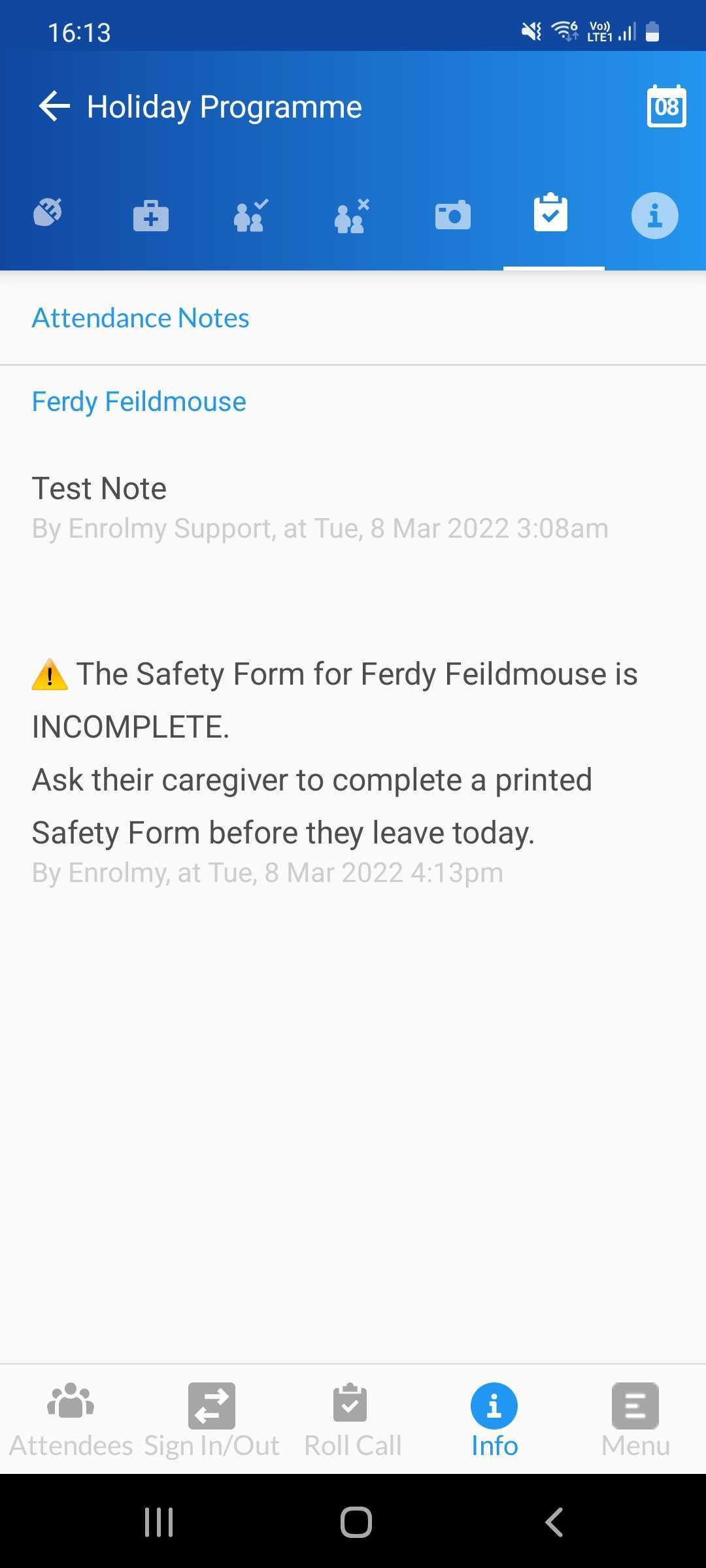
Awesome! You can now add notes to your attendance!
Last Updated:
