How To Add URL Links To Activities
Scenarios:
You want to add URL links to your activities
You want to know how this works for your customers
This document assumes the following:
You have setup activities in Enrolmy
You are a proficient Enrolmy User
How To Add URL Links To Your Activities
To add URL links to your activity, whether you are creating an activity or editing an activity:
Head to the Online Listing section within your activity
Within the Description section, highlight the word you wish to add a link to
Select the Link button
Enter your URL link and select Insert
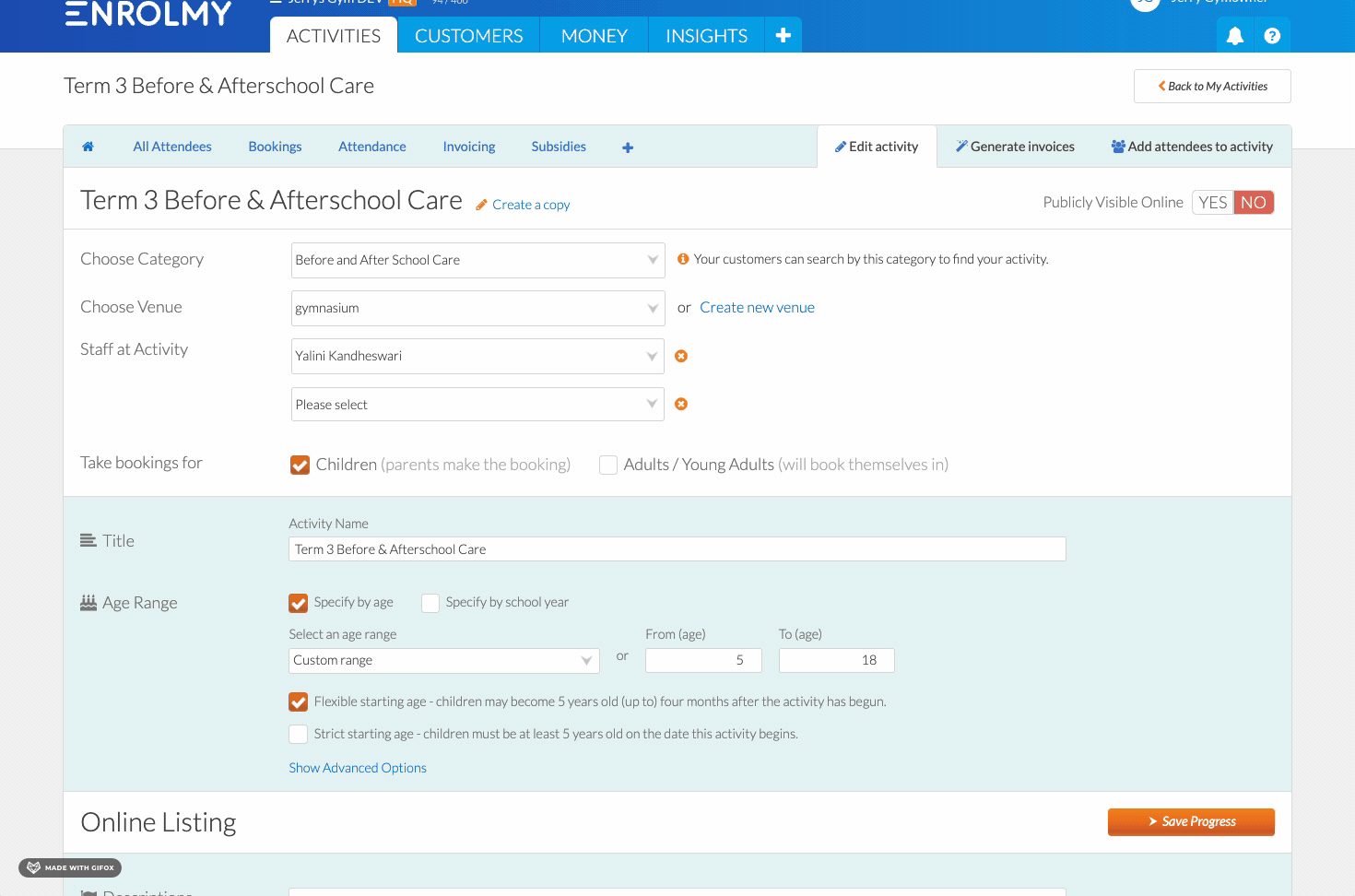
What Will This Look Like On The Front End
Once a link has been added to the activity, it will appear on the booking page beneath the activity details, whereby a customer can select, and it will refer to another window:
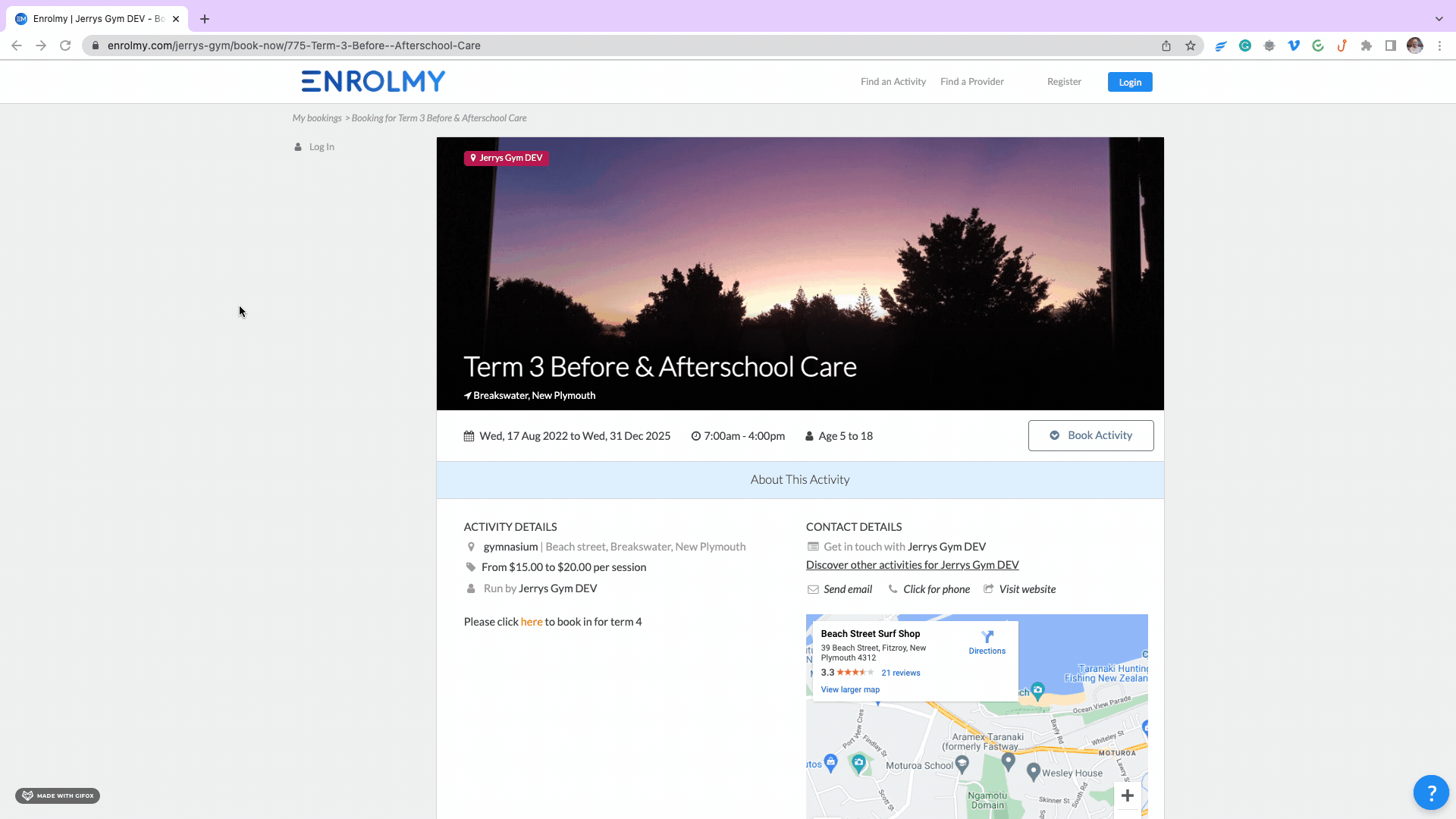
How To Remove URL Links From Your Activities
To remove a URL link that you have inserted:
Head to the Online Listing section within your activity
Within the Description section, select the word you wish to remove a link from
Select the Break Link button
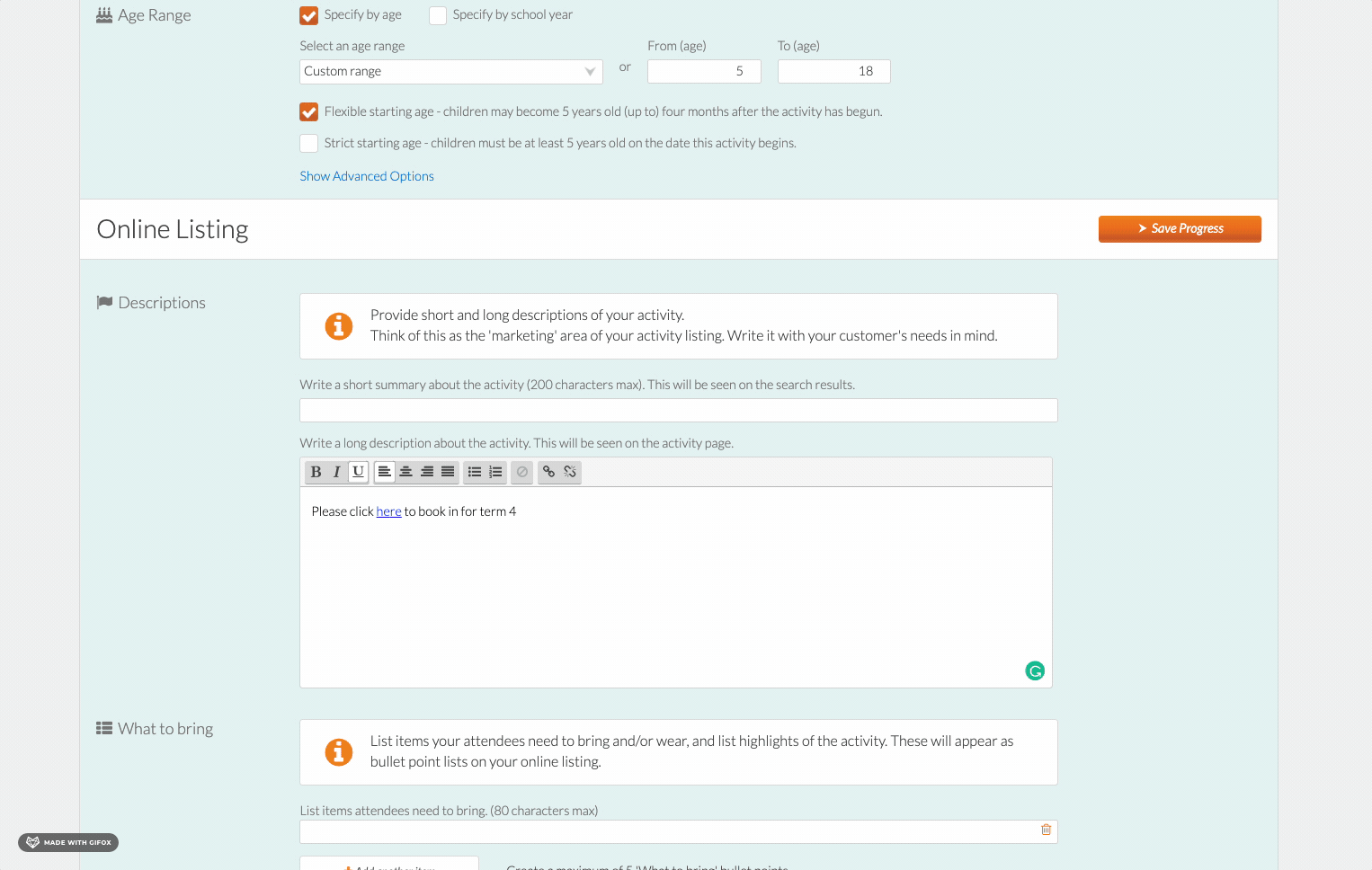
Awesome! Now you know how to add URL links to activities!
Last Updated:
