How To Allocate Credit Notes To Invoices
Scenarios:
You want to allocate a credit note to an invoice
You want to allocate credit notes to invoices in bulk
You want to understand about what is and what is not possible when allocating invoices
This document assumes the following:
You have a credit note within the draft or current tabs within your Money Menu
You do not want to refund this credit back to the parent
How Credit Note Allocations Work
A few points to note:
It is possible to allocate credit notes in a draft or current status.
Credit notes can only be applied to outstanding or overdue invoices.
Allocating a draft credit note will convert it to a current or paid status.
Credit notes in draft status will not sync with Xero.
Credit notes cannot be applied to an outstanding or activity statement.
How To Allocate Credit Notes To Invoices
Head into the Money Tab and select credit notes
Select the credit note/s and click allocate to invoice
Review the outstanding credit balance field to see the dollar value amount of how much credit is available to apply to the highlighted invoice.
If you do not want to adjust the Amount To Credit, select Allocate Credits.
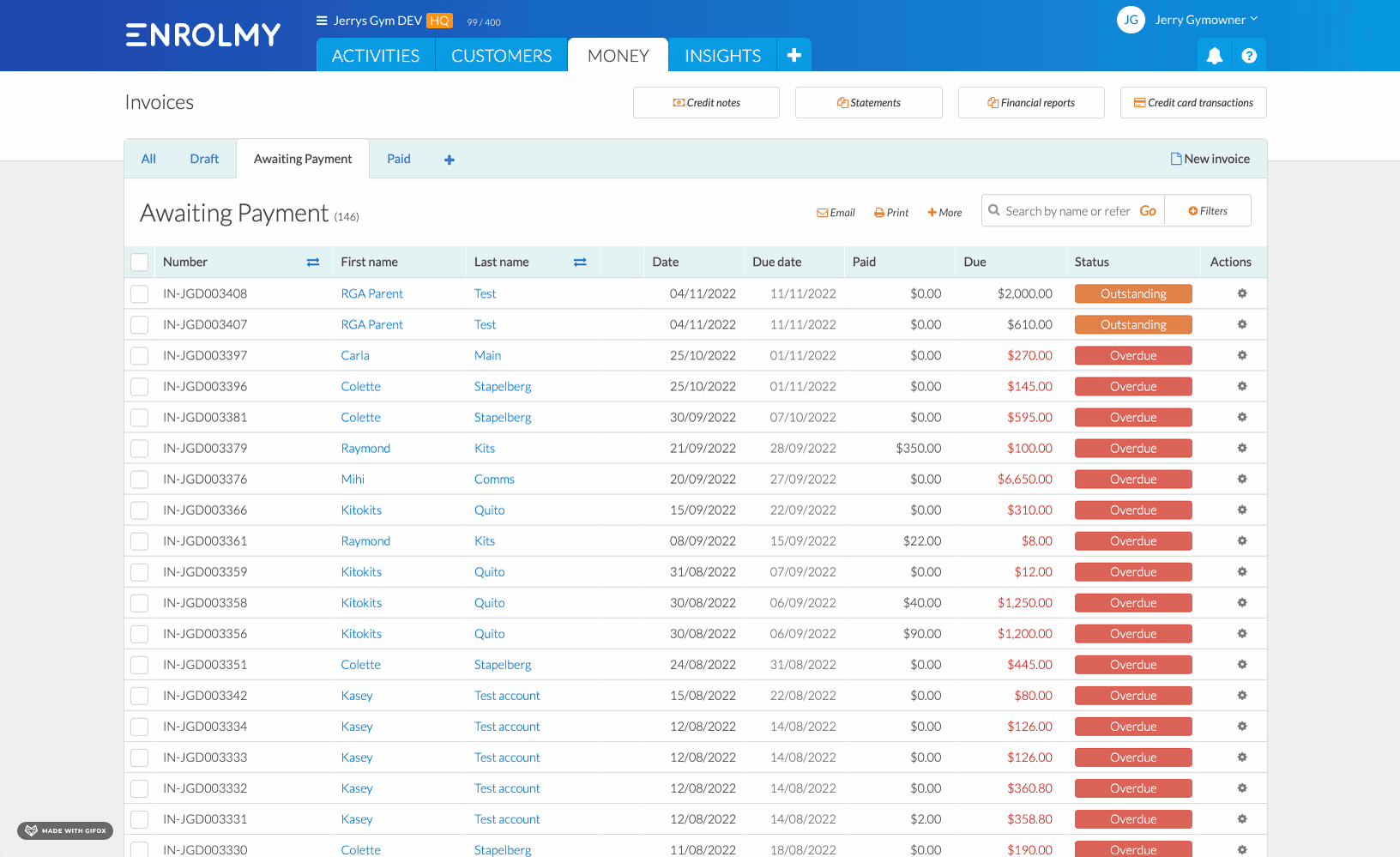
Great! You now know how to allocate credit notes to invoices!
Last updated:
