How To Create A Copy Of A Current Activity
Scenarios:
You want to create new activities quickly and use the same settings that are already setup within your current activity settings
This document assumes you know the following:
The best practice set up for your activity type
How To Create A Copy of Your Current Activity
Creating a copy of your current activity is the fastest way to set up the next term's activities. This action will pull across all of the activity information you have set up within an activity to a new one!
Within the Activities Tab, search for the activity you wish to copy for the next term.
Select the Action Cog for that activity and select Create A Copy.
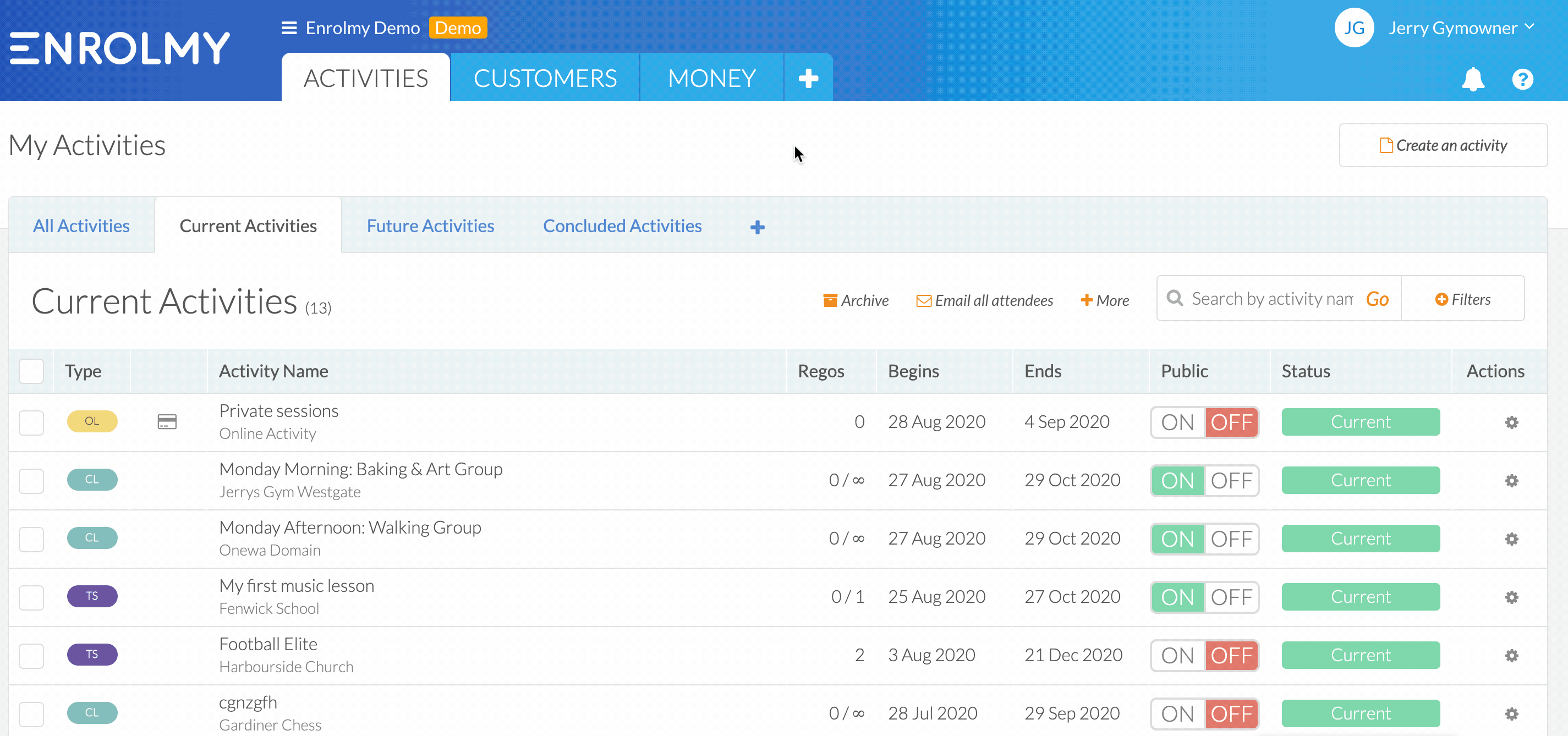
3. Update the new activity settings if need be. Key areas to adjust are:
Activity Name
Venue
Session times and costs
Dates
Discounts
4. Save the copied activity with its updated information.
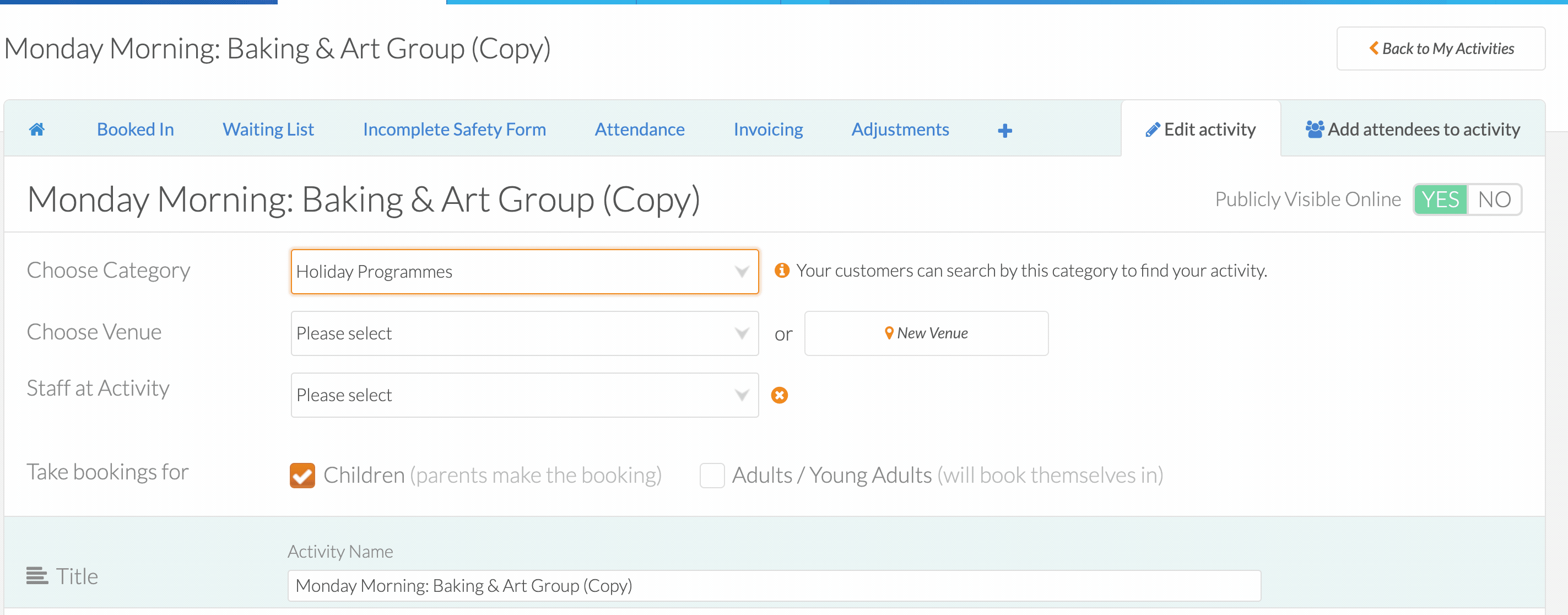
Please consider this help guide if you are a Before and After School or Holiday Programme Activity Provider: Considerations For Changes In Session Settings
Awesome! You know how to create a copy of your activity.
Last Updated:
