How To Export A UK Subsidy Bank Statement
Scenarios:
You want to know how to generate a Xero Bank statement report
You want to know how to import this into Enrolmy
This document assumes the following:
You are an OFSTED registered provider
You are using Enrolmy’s Subsidy Reconciliation Process
Exporting A Xero Bank Statement
You will need to export your bank statement data from Xero or an online banking portal in order to upload it into Enrolmy to complete the UK subsidy Reconciliation Process. Ideally, the bank statement should only contain line items for subsidies. However, non-subsidy line items can be ignored during the reconciliation process.
Head into the accounting tab and select bank accounts
Choose to manage and select the reconciliation report
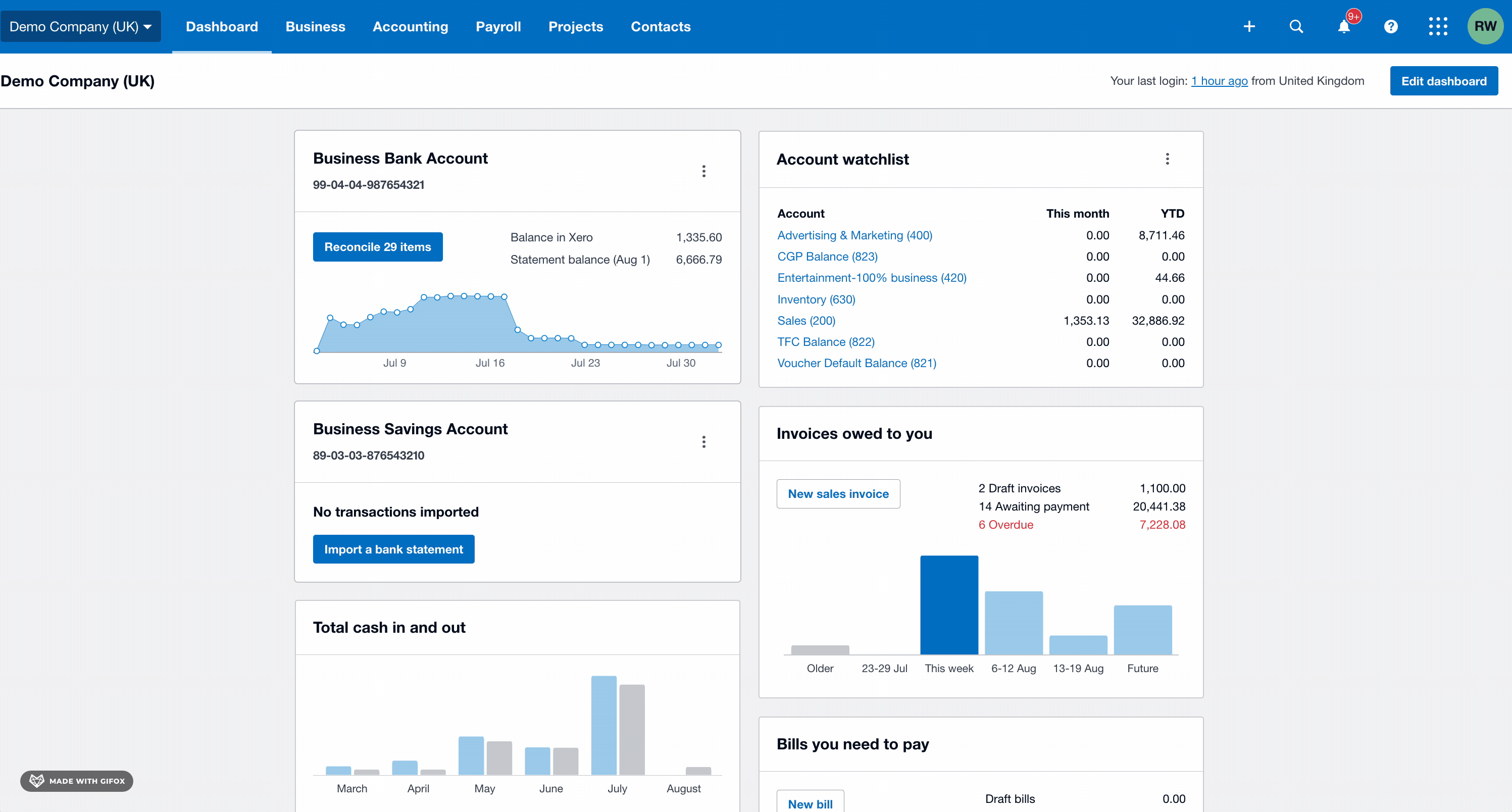
Make sure the contents of this report only contains the Bank statement. Remove any other unwanted data:
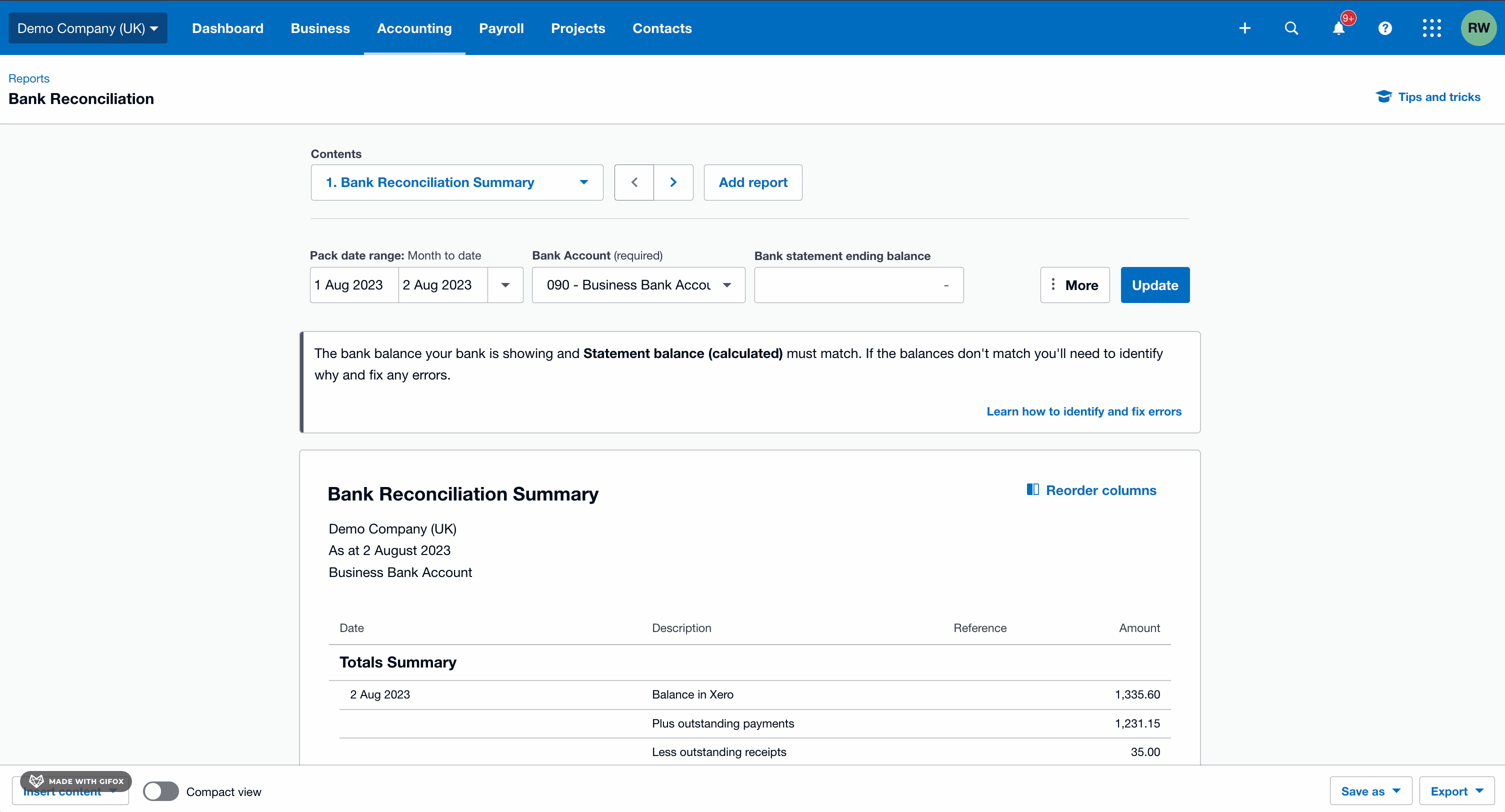
Update the report once the date range and columns have been chosen
Each statement line item must contain only three columns that conform to this pattern:
The first column is the deposited date.
The second column is the payment reference.
The third column is the payment amount.
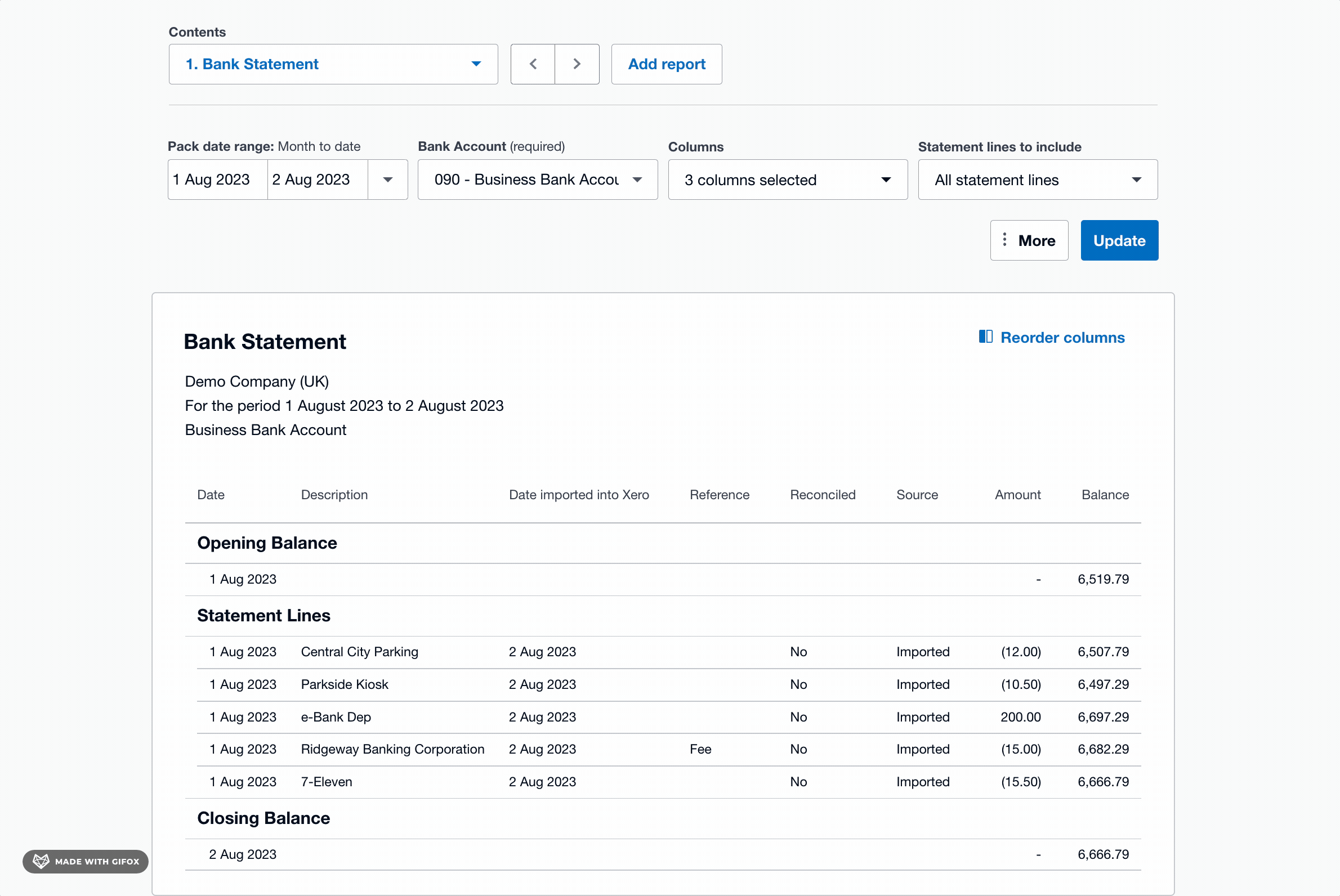
Export the bank statement in an Excel or CSV format.
Any rows in the Excel or CSV file that do not match this date, reference, and amount pattern will be ignored when imported into Enrolmy.
Top Tip
Ensure you save this report as a custom report so that you do not need to adjust the columns each time. Only the date range will need to be adjusted:
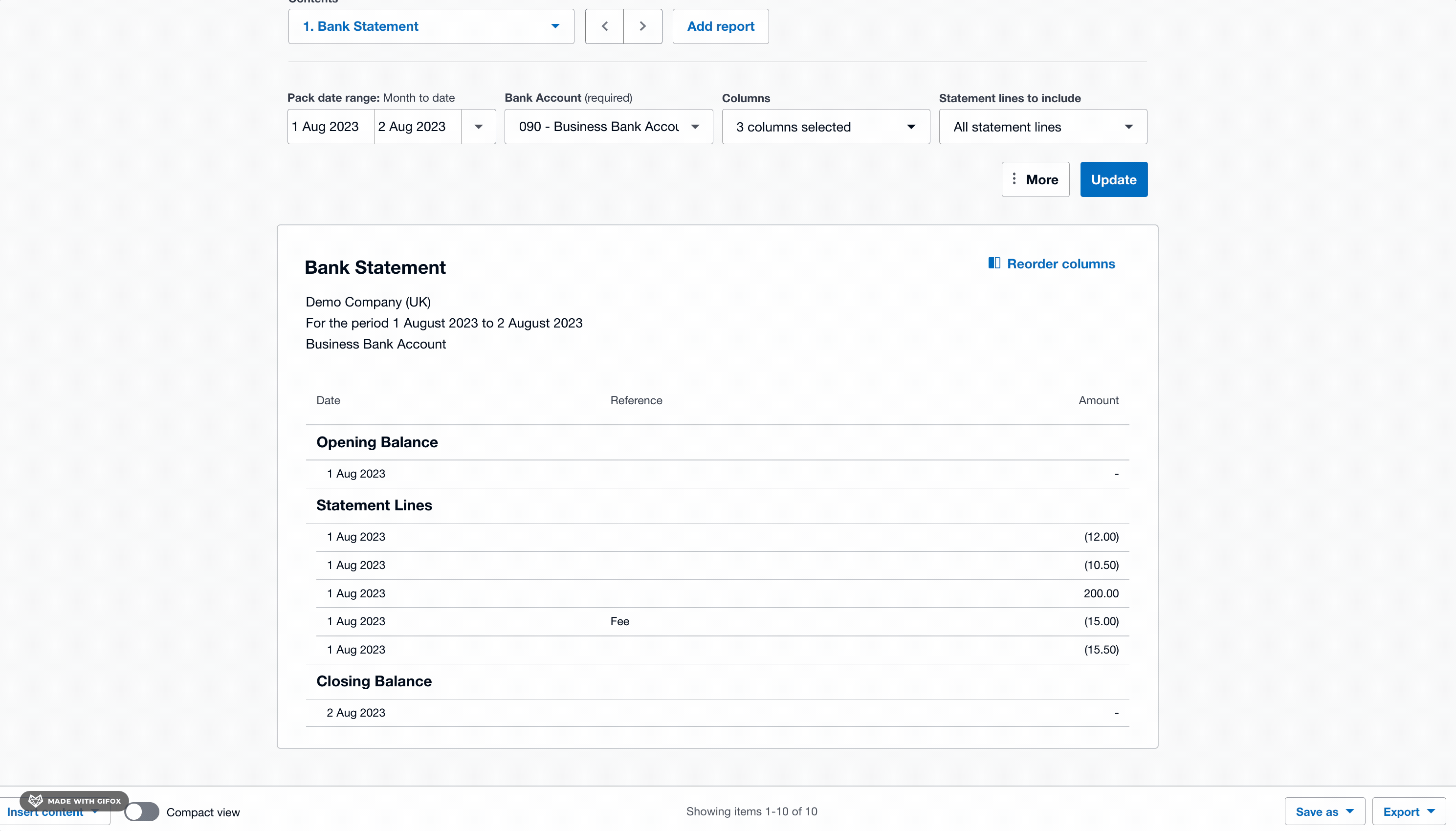
Awesome! You can go ahead and export a UK subsidy bank statement.
Last Updated:
