How To Filter Activity Tiles On Your Website
Scenarios:
You would like to allow filtering tiles by category on your website
This document assumed the following:
You have your own website
You have created your activities
How To Filter Activity Tiles On Your Website
Navigate to your Enrolmy Settings, and the Advanced Org Section
Copy the embedding code for your activity tiles as below.
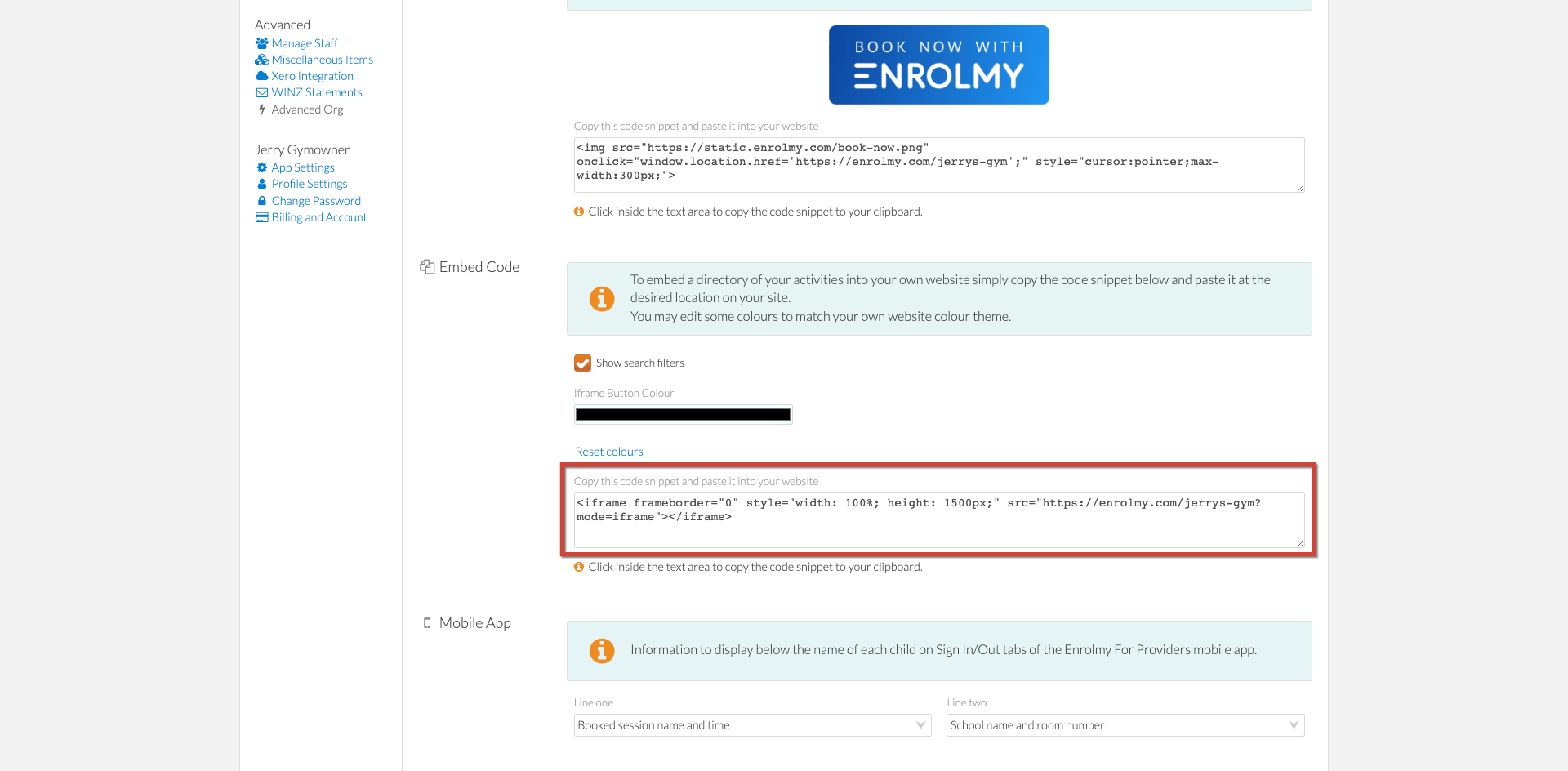
Paste the embedding code into a writing document e.g. Notes
Filter by Activity Category
Copy the Activity Category values below, and paste them into your document.
Activity Category Values
asc_bsc |
camp |
holiday_programme |
lessons |
online_activity |
registration |
team |
2. Copy and paste the below value into your document too.
&type=
3. Add the category value to the end of &type=
E.g. &type=registration
4. Place the type value into the embedding code, after the snippet 'mode=iframe '
E.g. <iframe frameborder="0" style="width: 100%; height: 1500px;" src="https://enrolmy.com/demo?mode=iframe&type=lessons"></iframe>
5. Copy and paste the embedding code into your website and save.
Filter by Activity Venue
Copy and paste the below value into your document too.
&venue_id=Find the Venue ID for the venues you want in the filter. You can do this as follows:
Head to your Minisite Settings in the Settings page.
Click through to your Minisite URL.
Scroll to your listed activities
Open the activity filter options
Right-click on the venue drop-down option and select Inspect
Open the drop-down venue options and double-click on the venue value snippet you want to group and display activities for.
Copy and paste the venue value into your document.
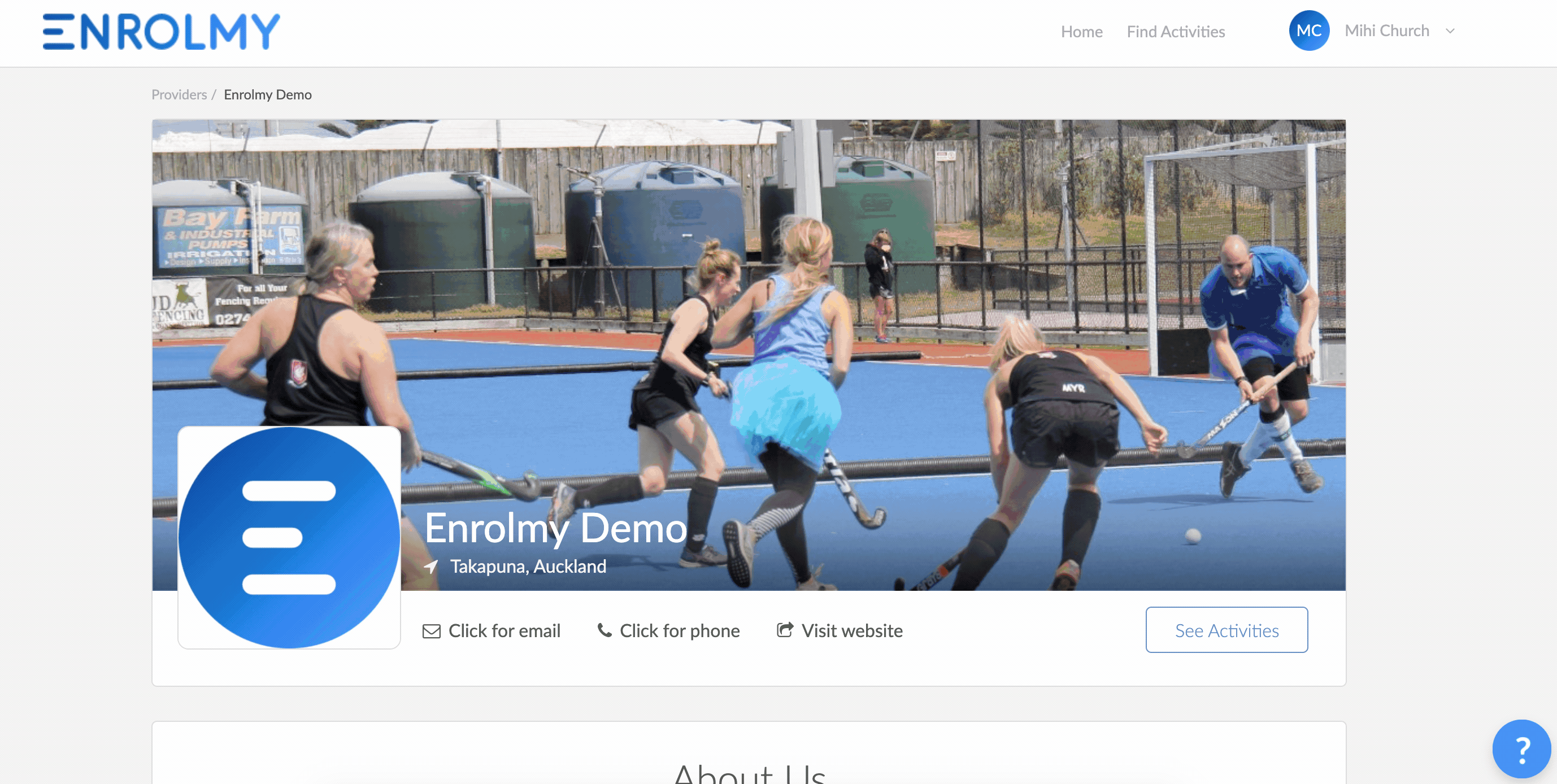
3. In your document, the venue value to the end of &venue_id=
E.g. &venue_id=5b90592a-dce0-122f6
4. Place the venue ID into the embedding code, after the snippet 'mode=iframe '
E.g. <iframe frameborder="0" style="width: 100%; height: 1500px;" src="https://enrolmy.com/demo?mode=iframe&venue_id=5b90592a-dce0-4ad5-8ef6-12d20a4d82f6"></iframe>
5. Copy and paste your edited embedding code into your website.
Awesome! You now know how to filter activity tiles on your website.
Last Updated:
