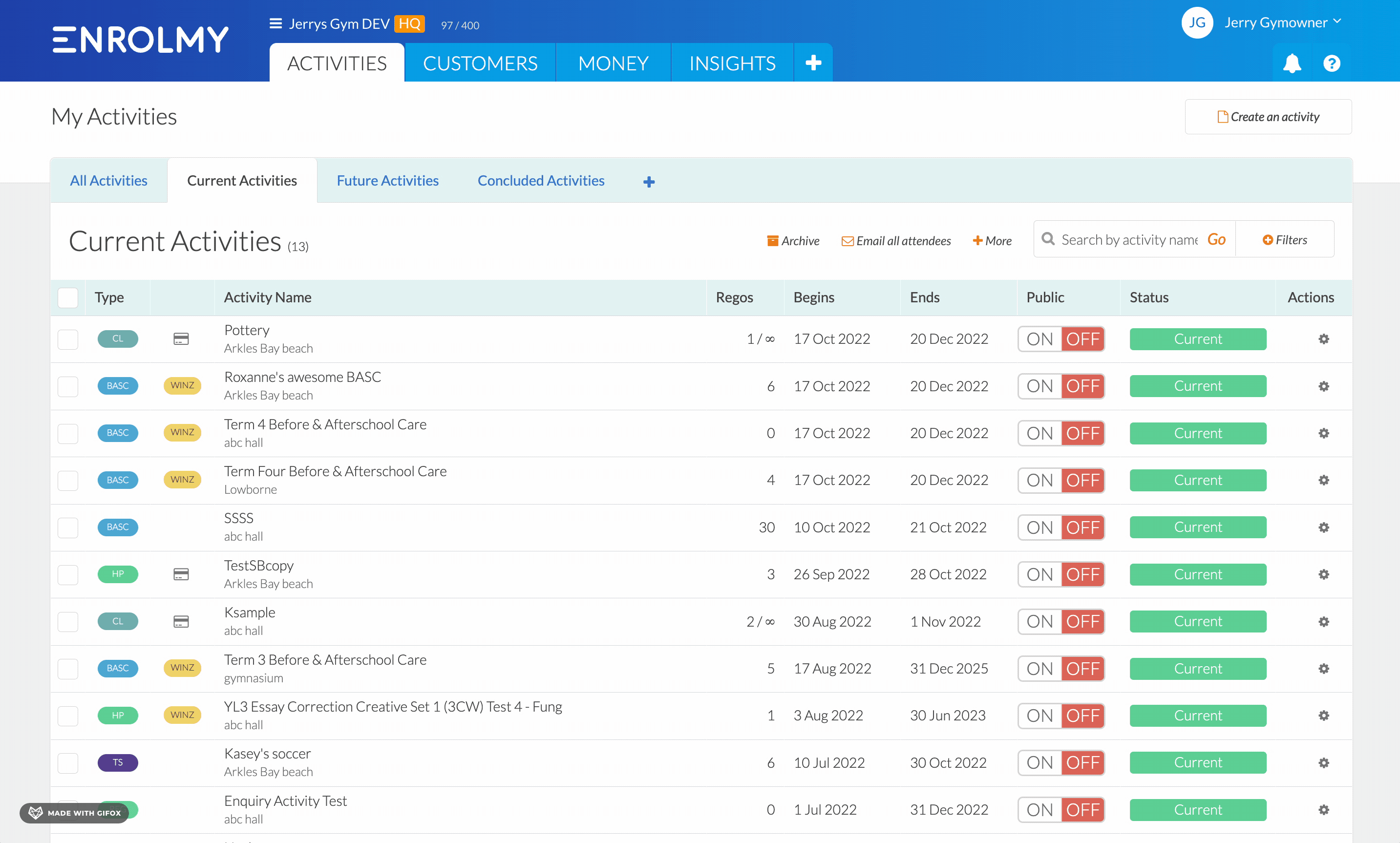How To Generate An Attendance Report
Scenarios:
You want to compare the number of bookings for your activity with the actual attendance in your activity
You want to know how to export booked and attendance data
You want to generate an attendance report
This document assumes the following:
You are familiar with navigating around Enrolmy
You have utilized Enrolmy's attendance tracking and reconciliation features throughout the term/year
How To Export Booked And Attendance Data
You can export this data for all activities in bulk, or you can export singularly:
Activities in Bulk | Singular Activity |
|---|---|
|
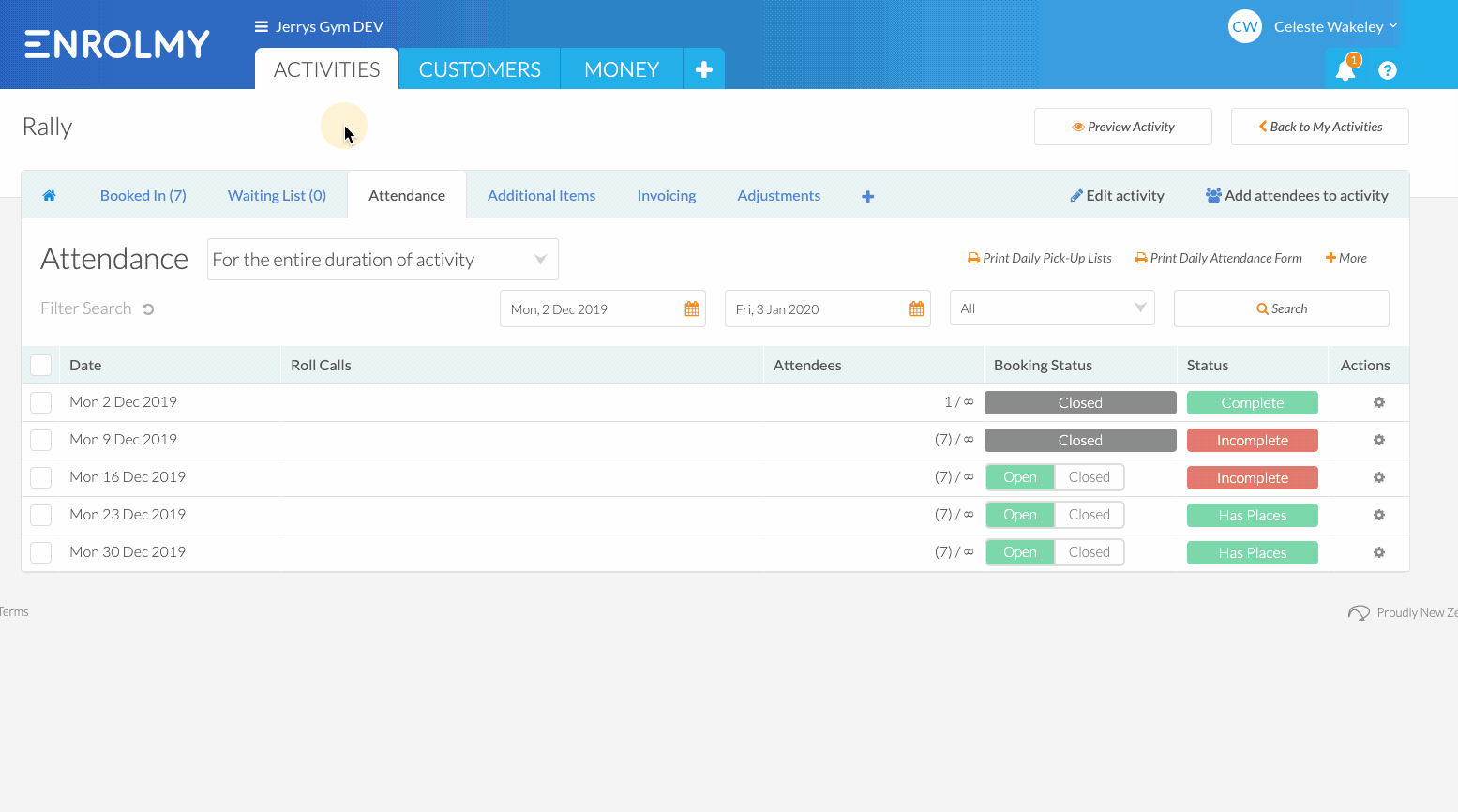 |
Awesome! You can now create an Attendance Report!
Last Updated: