How to Reconcile Credit/Debit Card Payments
Scenarios:
You have an active Stripe Connect account through Enrolmy
You want to recognise what payments are from your Enrolmy activities in your bank account
You want to know how to reconcile credit card payments in your bank account
This document assumes the following:
You understand how to track credit card payments inside Enrolmy
How To Recognise Credit/Debit Card Payments
Credit/debit card payments will appear in your bank account as a lump sum.
The lump-sum total may collate a few days worth of payments.
The reference for credit/debit card payments you will see in your account will always be received from payee Enrolmy, Stripe or Stripe Payments.
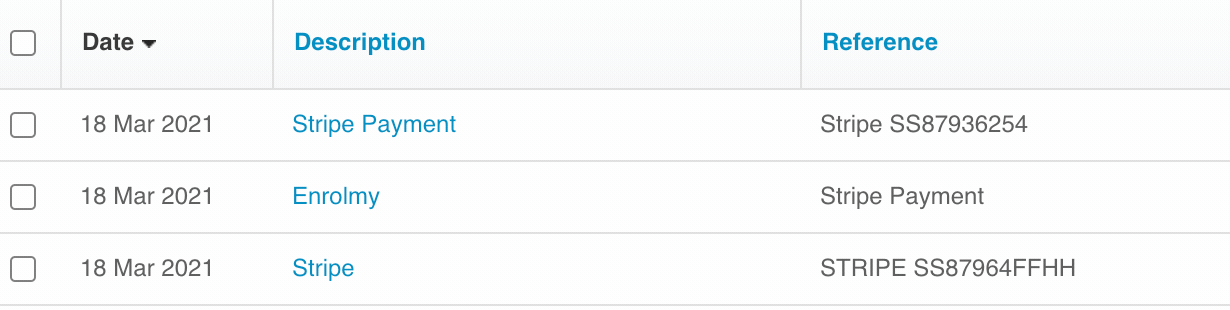
How To Reconcile Credit/Debit Card Payments
Enrolmy will automatically mark your invoices as paid if the customer paid online via credit/debit card. You need to reconcile the cash in your bank account.
Enrolmy would have created a credit card suspense (EMY-CCSUSS) account if you are using Xero. You should code your credit card payments there.
If you do not use Xero or have a different revenue/assets account, please code your credit card payments there.
Reconciling Credit/Debit Card Payments within Xero
NOTE Our example below shows reconciliation steps for a Xero Account user and credit card suspense account code.
1. Log in to Enrolmy and complete a Xero sync
2. Log in to Xero and head to the reconciliations tab
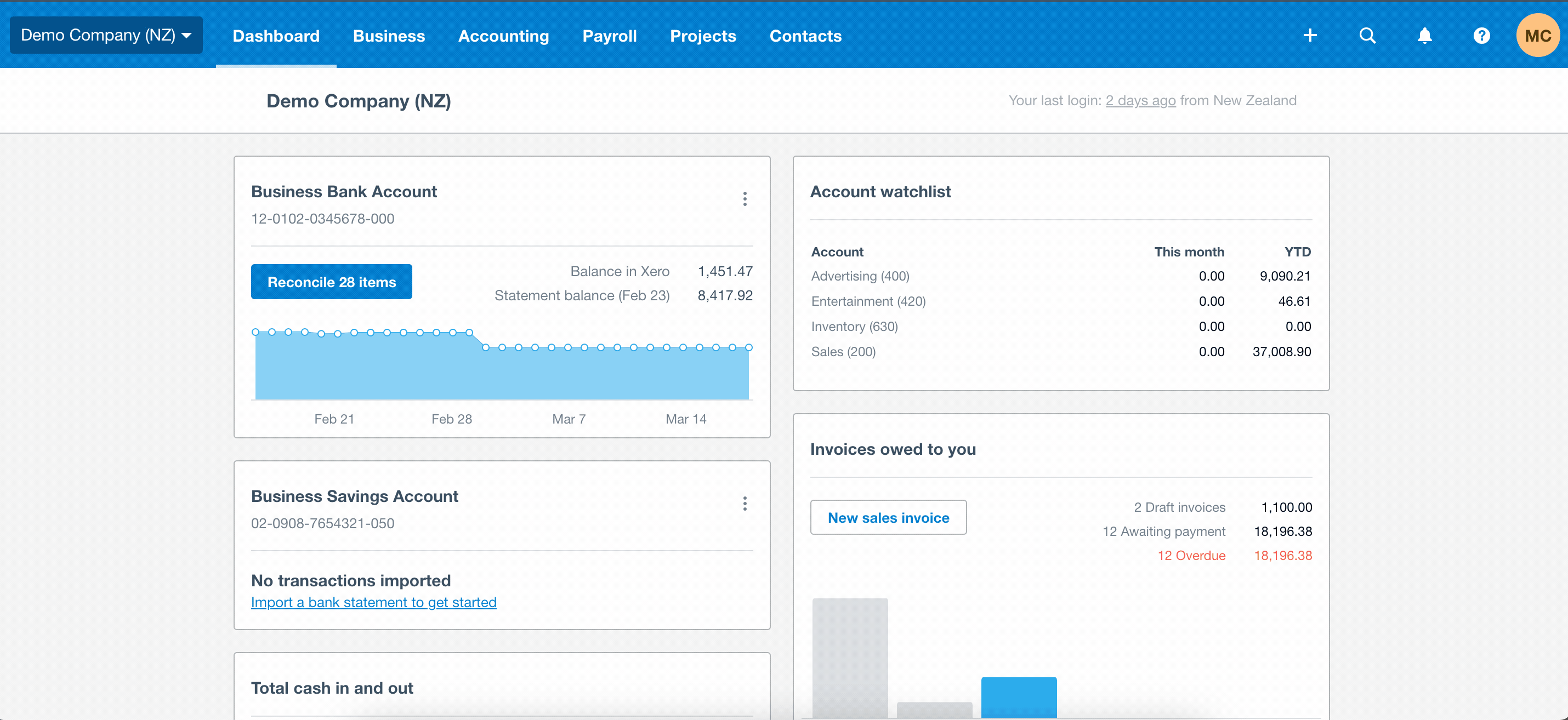
3. Find a received payment from payee Stripe, Stripe Payments or Enrolmy.
4. In the reconciliations box next to the payment, select Create
5. In the Who field; type Stripe
6. In the What field; type EMY-CCSUS
7. In the Why field type; Enrolmy credit/debit payment
8. Select Ok to reconcile the cash.
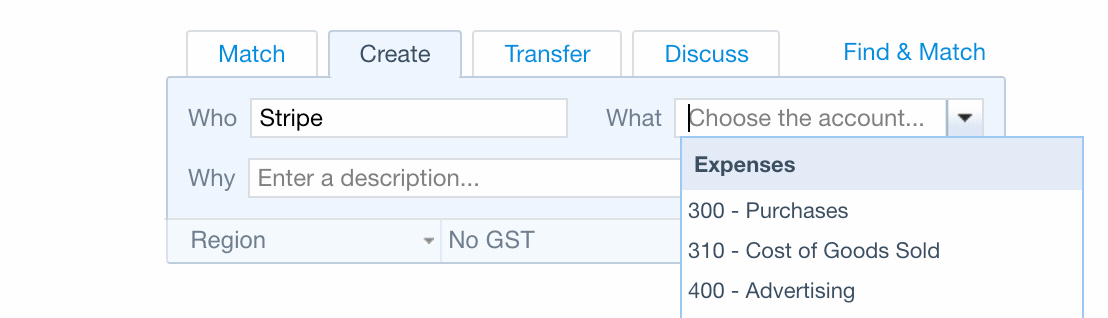
Great! You can now reconcile credit/debit card payments!
Last updated:
