How To Send Promotional Emails
Scenarios:
You want to promote next term's activities to your current database by email
You want to send a booking link for an upcoming activity
This document assumes you know the following:
You have set up next term's activities and are ready to take bookings into those activities.
How To Send Promotional Emails
Note: You can send emails from within an Activity OR from the Customers tab.
Go to one of the following:
In the Activity with the attendees you want to email, go to the Booked In tab OR
Go to the Customers tab
Use the tick boxes to select/bulk select the attendees as required.
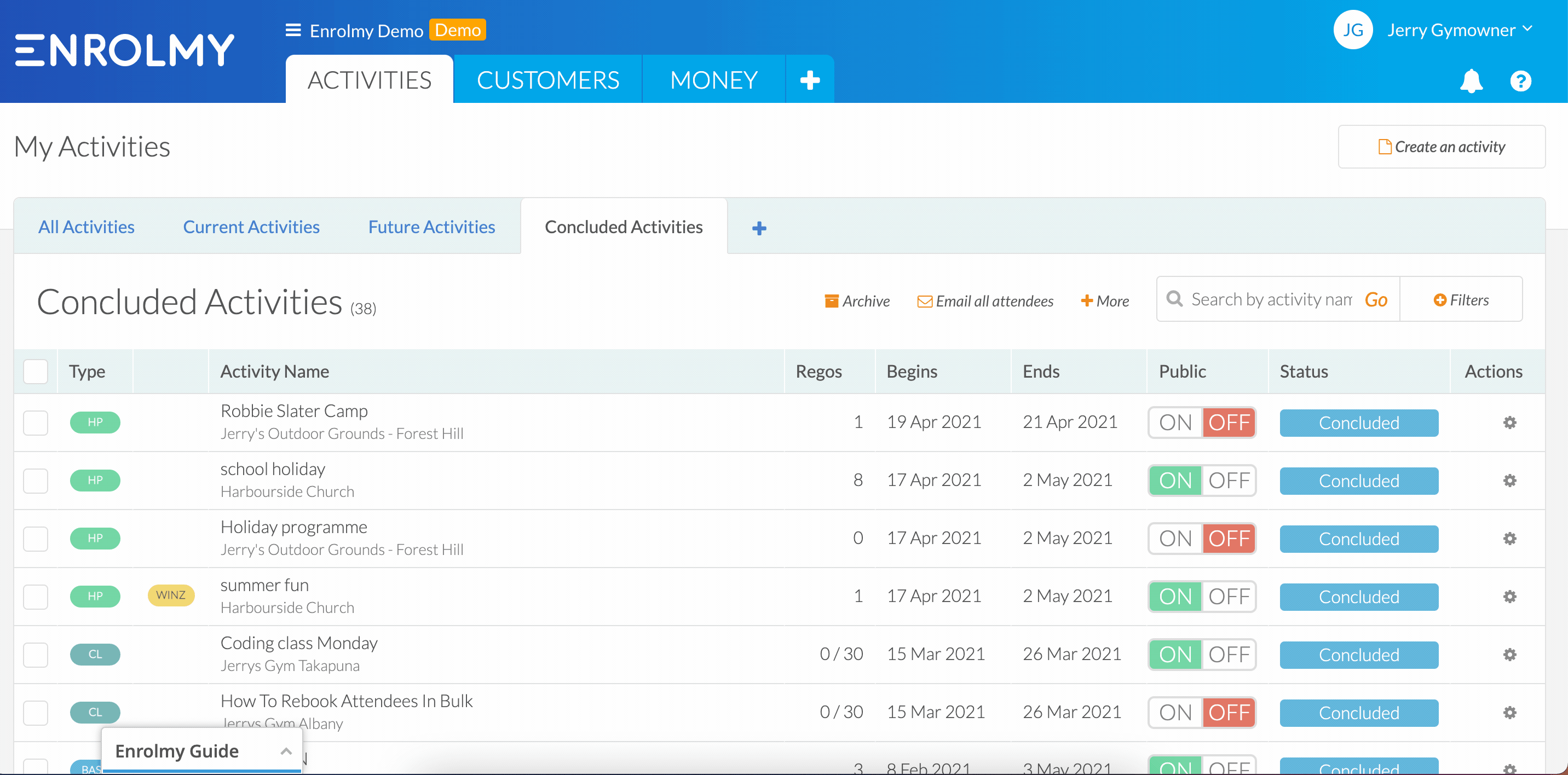
Select +More and Invite To Book Activity
Use the drop-down-field that pops up to choose if you would rather send a link to all of next terms activity listings OR choose a specific activity to promote.
Select Continue
Check all the email details;
Define who you want to send emails as
Select a personal email template if applicable
Edit the email subject
Select Send to Queue to complete the process.
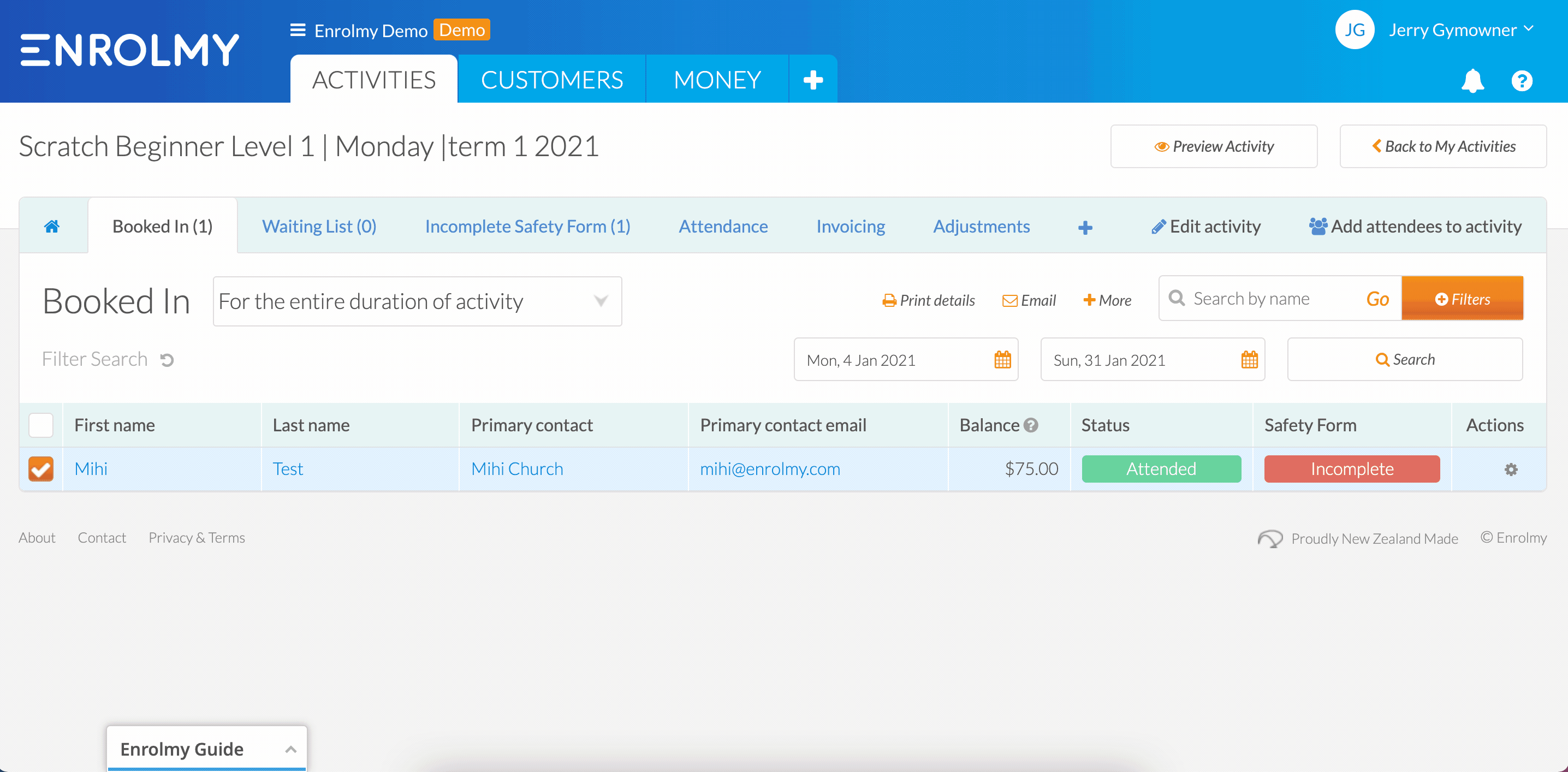
A confirmation message will appear on your screen.
You can check the status of the email in the Communication tab.
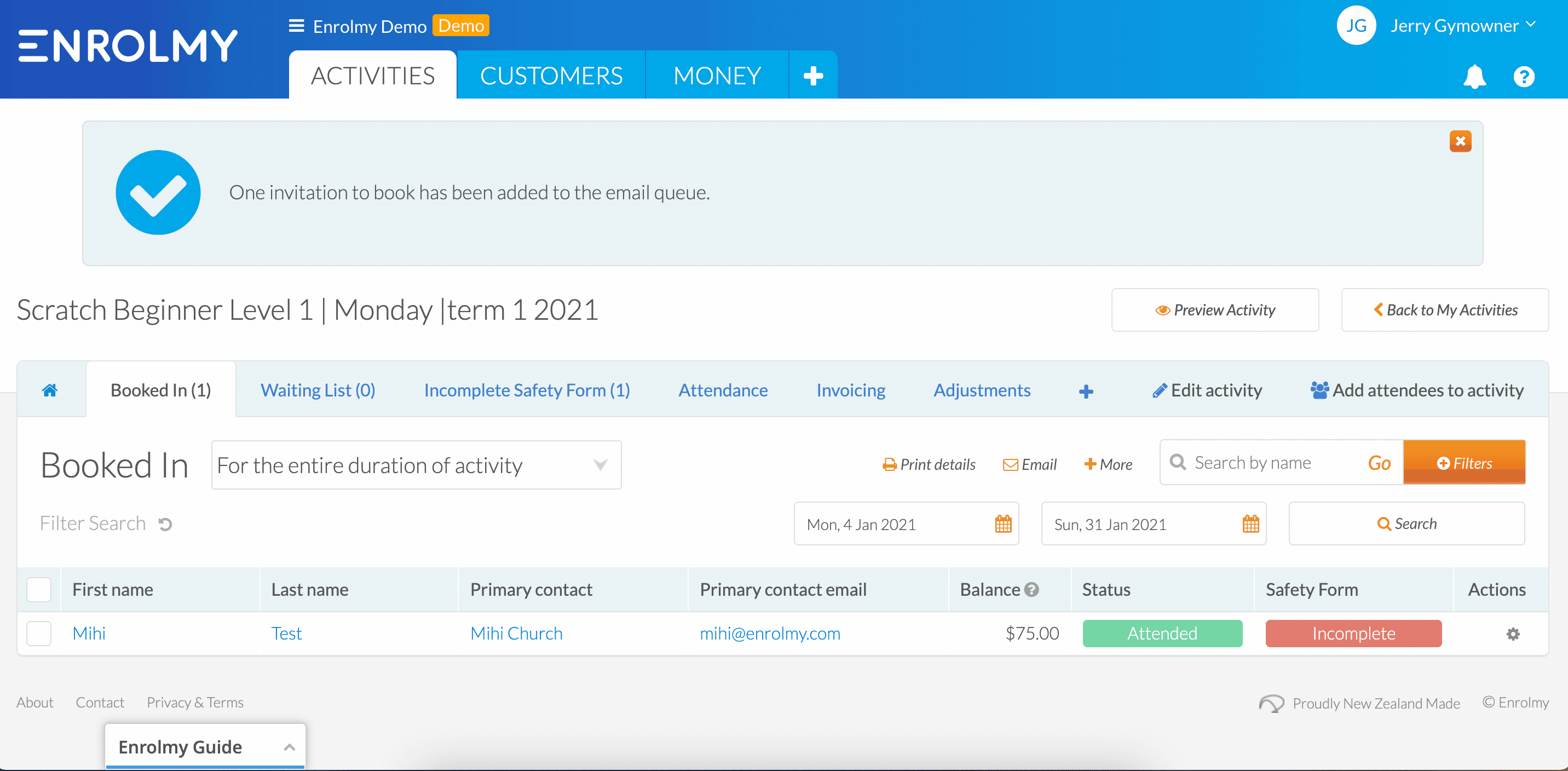
Awesome! You now know how to send promotional emails!
Last Updated:
