How To Setup Free Trials In Team Sports
Scenarios:
You have a Team Sports activity type
Your customers must book into every session for the term
You want to give parents the option of trialing your activity before they book for the full term
You want to know how to enable free trials
You want to understand the free trial email workflow to customers
This document assumes the following:
You have set up your Team Sports activity with Enrolmy
You have available space in your activity to accommodate free trial students
What Is A Free Trial And How Does It Work?
A free trial allows children who are new to attend one or two classes as a trial without paying. This can become a full booking if the child will continue with the activity.
There are two types of free trials:
Completely free - customer will not be paying at all for the trial lessons
No obligation free trial - customer will be charged for the trials if the child continues with the activity
As the provider, you can configure the following:
What type of trial you would like to offer
Whether the activity offers one or two trial sessions
The maximum number of trial attendees that can be present in a class
How To Setup Free Trials In Team Sports Activity Type
If you've already created your activity with Enrolmy
Click on Edit Settings in your activity.
Scroll down to Booking Settings
After the waiting list option, you will see the Free Trials option
Click the YES/NO button so the YES is green next to Do you offer free trials?
Fill in the details about your free trial options
Tick the final box next to "Charge the customer for the trial... " if you want to offer a No-Obligation Free Trial.
Scroll down to the bottom of the page and click the orange Save Changes button in the bottom-right corner.
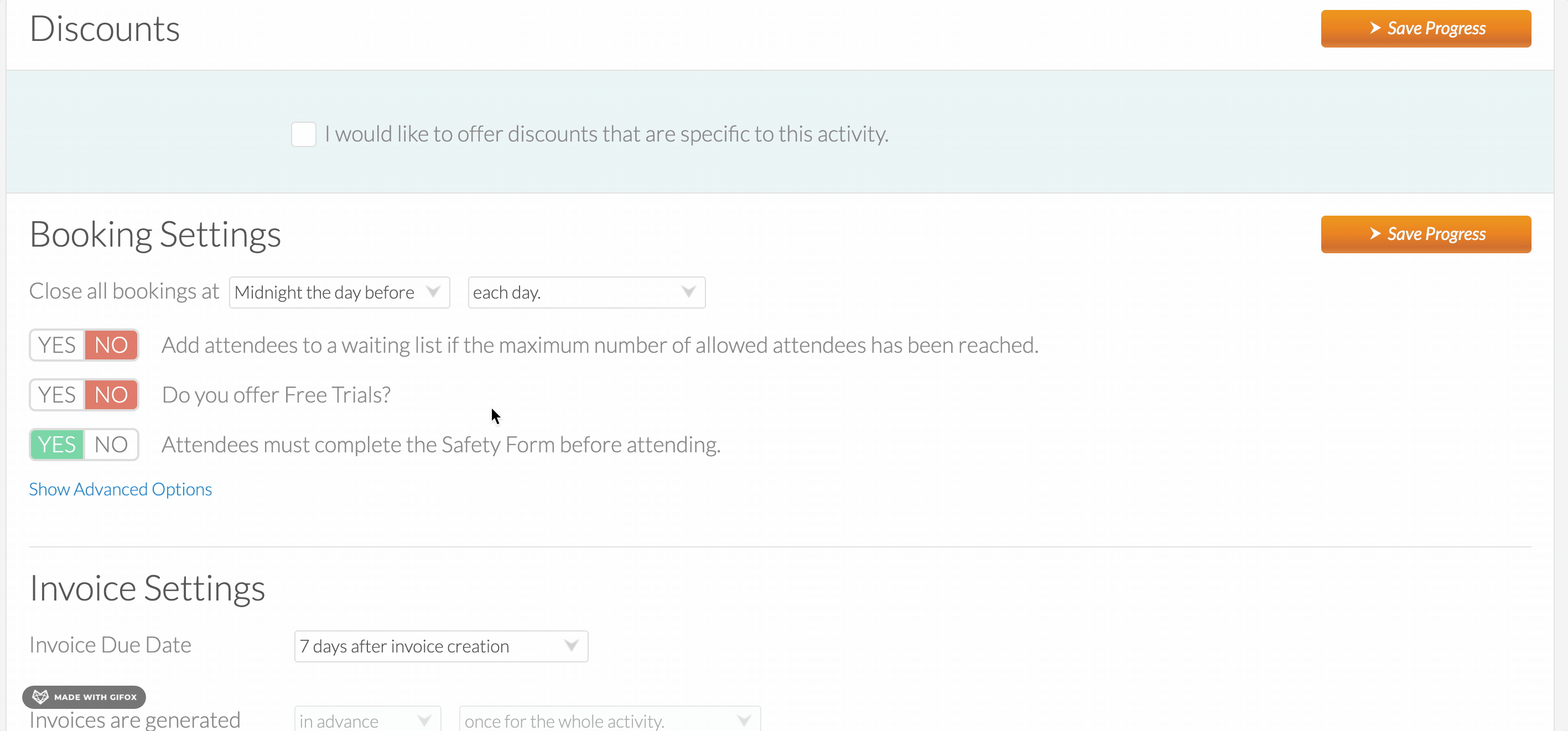
What Happens After The Free Trial?
Parents will receive an email after their free trial has concluded, inviting them to convert their booking from a Free Trial booking into a Full Booking. If the parent chooses to make the booking a full booking then an invoice will be made immediately for the parent.
This is what customers will see when they click on your minisite:
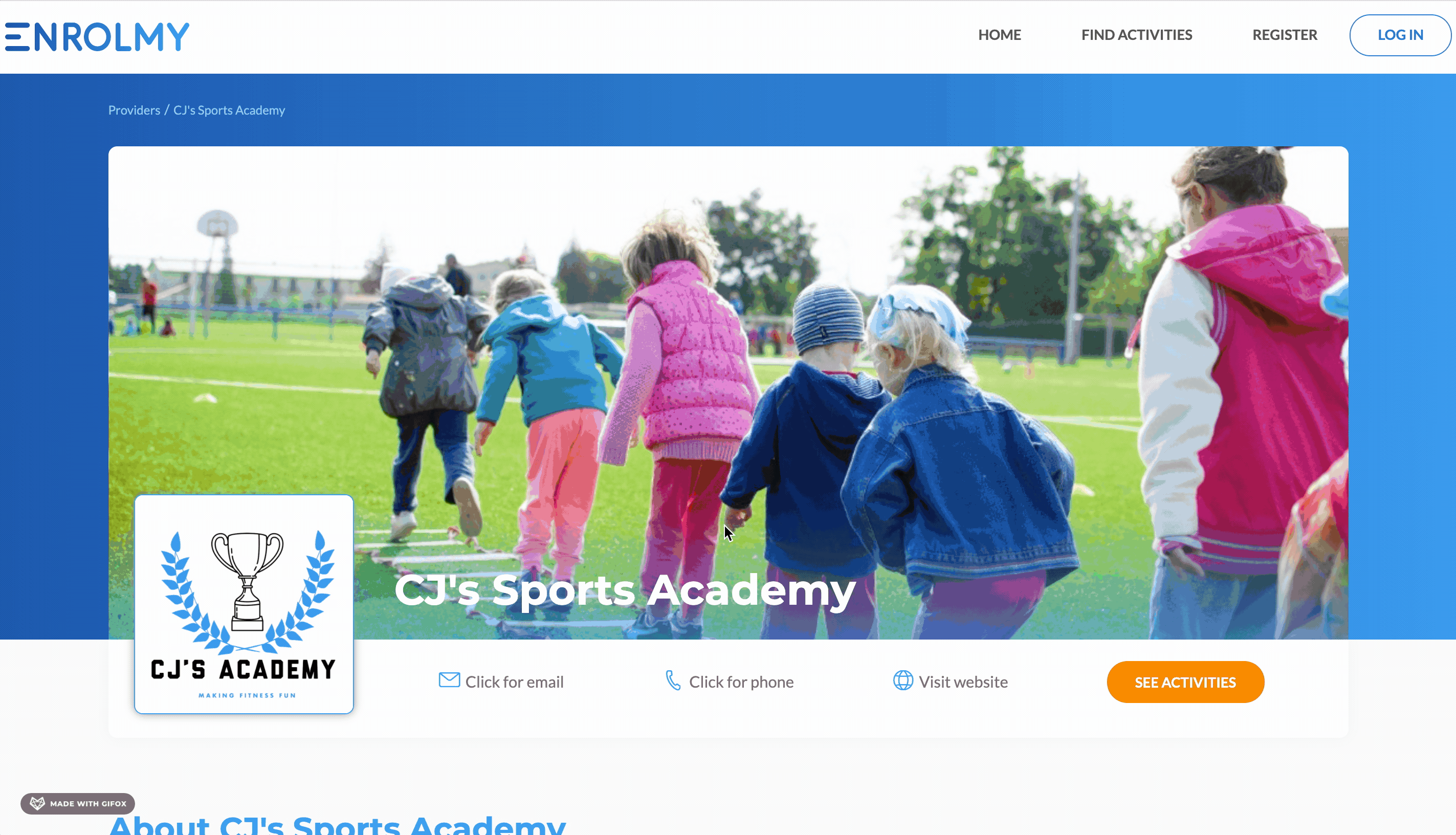
This is what a customer will see when they click to book your activity:
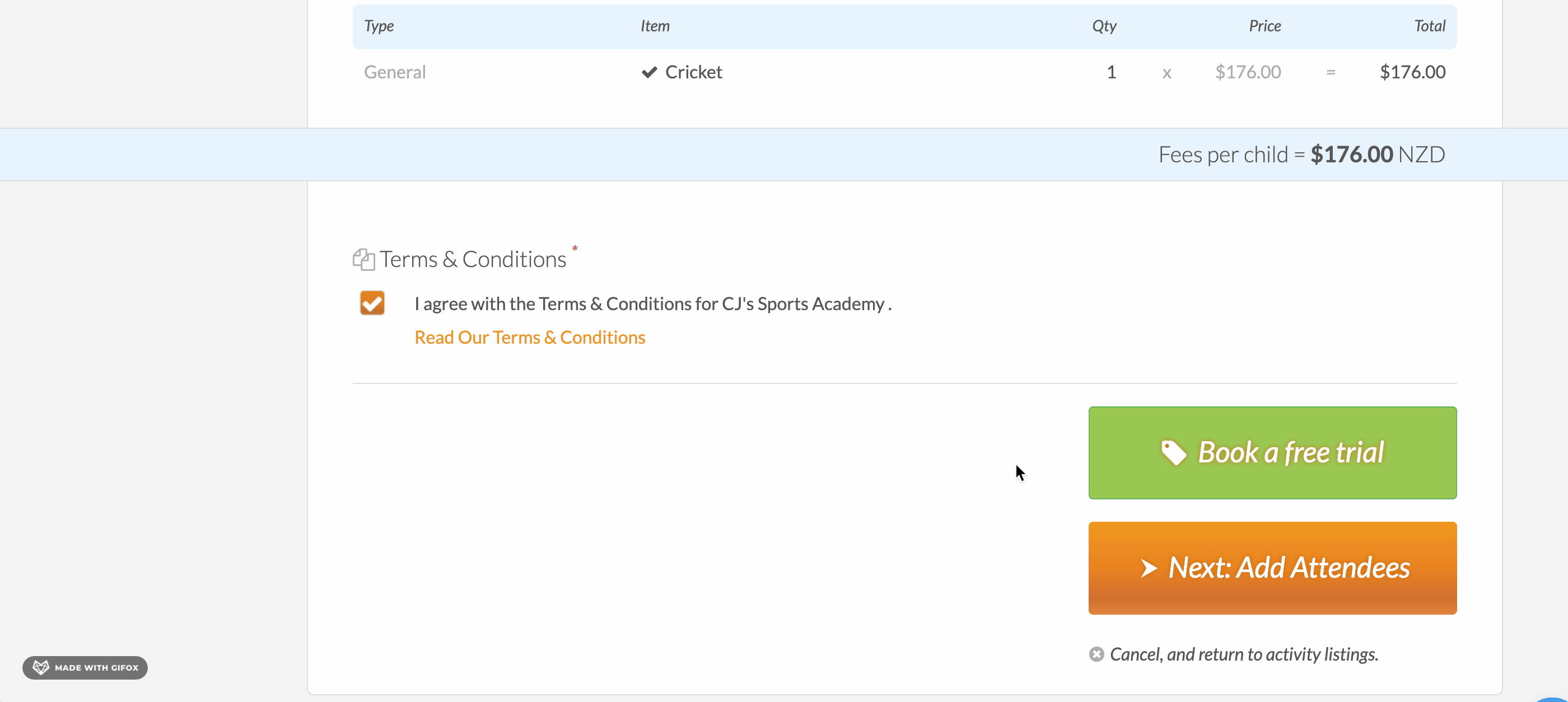
This is how a free trial booking will display in your activity:
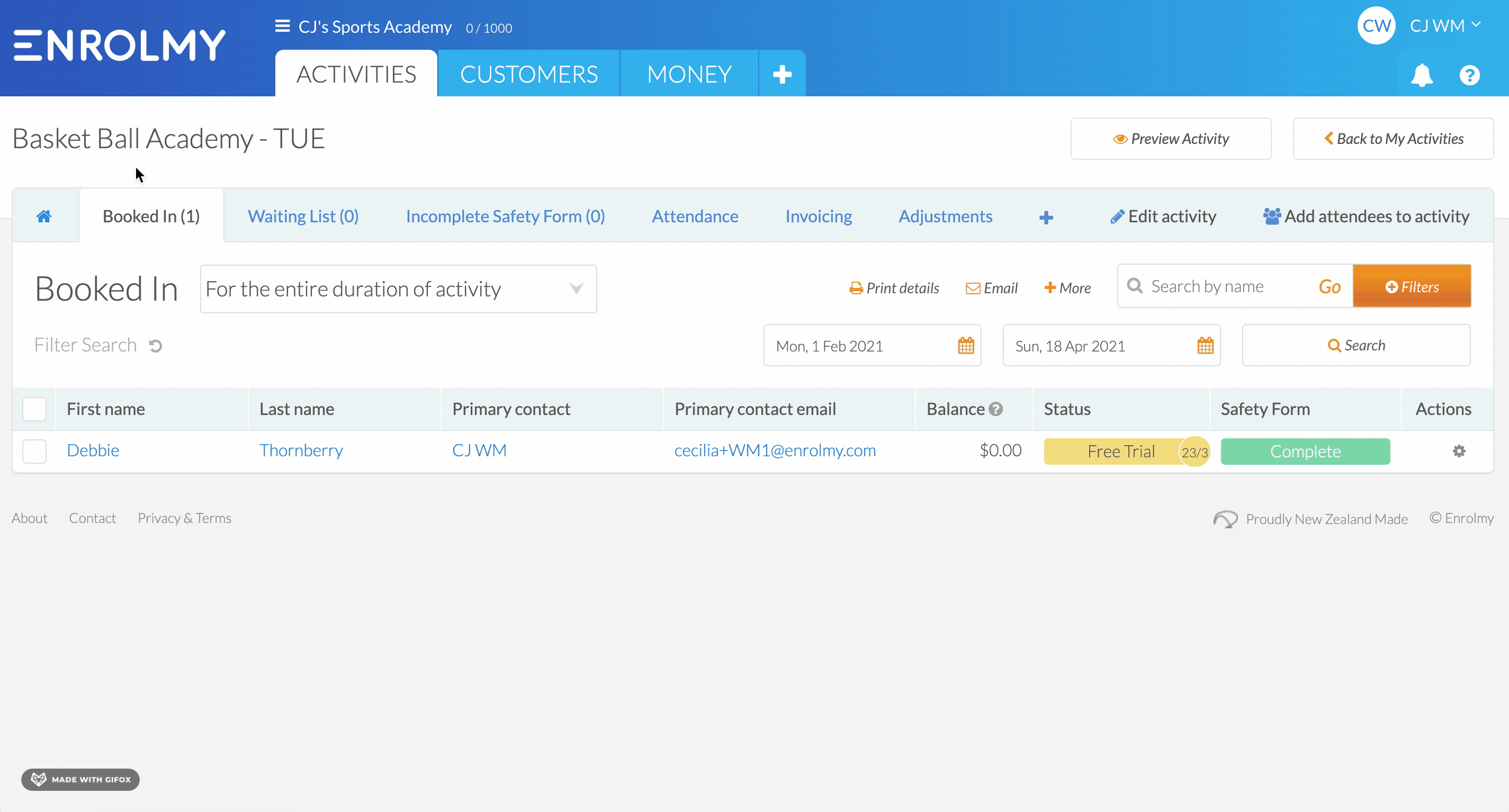
Email Confirmation Process To Customers
The customer should receive an automatic email if...
The trial session was yesterday
They weren't absent for your trial
They have no more active bookings in the activity
They haven't received a "your free trial has ended" email before
Awesome! You can now set up free trials within your activity!
Last Updated:
