How To Setup Payment Instalments
Scenarios:
You want to understand how to allow customers to pay in instalments.
This document assumes the following:
You have setup a Holiday Programme, Lessons and Classes, Camp Activity Type, Before and After School Care Activity or Registration Activity
You take credit card payments as a method of payment
This activity is set to invoice in advance
How To Activate Payment instalments
Within Invoice Settings
In Invoice Settings, it is possible to set the day of the week that all instalment plan payments should be taken as well as what date a monthly instalment should be taken. This is to help align automatic payments with bank payments and subsidy reconciliation processes.

Scenario | Day of the week to take instalment payment | Date of the month to take monthly instalment payments | Date of first booking | Date of next monthly instalment |
|---|---|---|---|---|
By default the date of the month that instalments will be taken is based on the date the booking was made. For example, if the booking is made on 12th May then all instalments will be made on the 12th of each month. | Day booking is made | Day booking is made | Tuesday, 12th May | Tuesday, 12th June |
All instalments be taken on the same day of the week (Friday), then the date will be shifted forward each month to the next Friday after the expected date. For example, if the booking is made on 12th May, then the next instalment will be on 14th June which is the first Friday after the 12th. | Friday | Day booking is made | Tuesday, 12th May | Friday, 14th June |
All instalments are made on the same date of the month. For example, set the required date to be the 20th then every instalment will be on the 20th of each month. This applies to the “Monthly Instalment” payment option only. | Day booking is made | 20th | Tuesday, 12th May | Thursday, 20th June |
All instalments must be taken on the same day of the week AND on a certain date of the month. Using the example above, each monthly instalment would be taken on the Friday after the 20th of the month. | Friday | 20th | Tuesday, 12th May | Friday, 21st June |
Within Activity Settings
Check your Invoice Due Date and set a due date on your invoices that allows customers enough time to pay via the instalments method. For example; a customer cannot pay every four weeks if the invoice due date is three weeks away.
Select YES to ‘Allow my customers to pay for their main invoice in instalments’
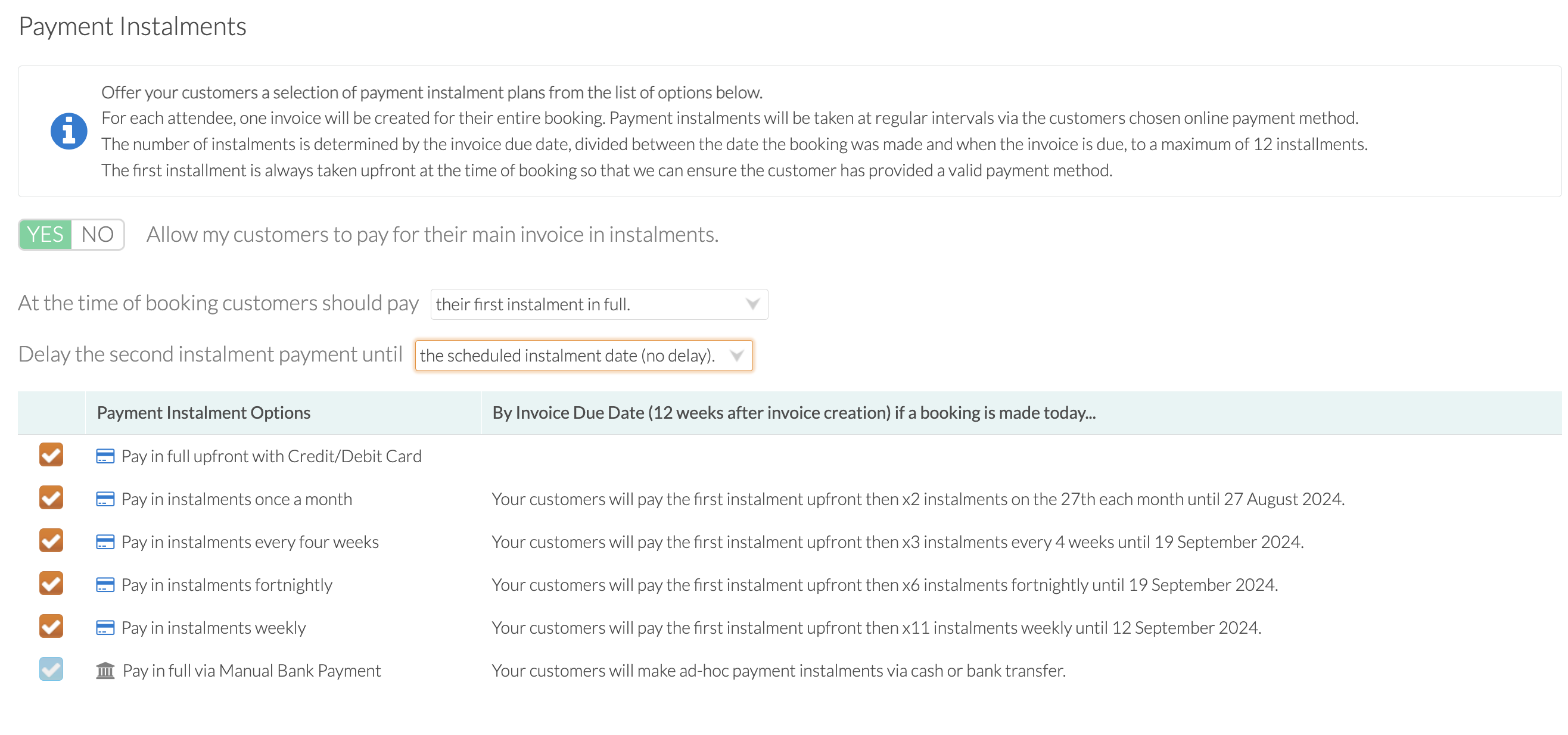
You can fine-tune your payment instalments by:
Deciding if the first instalment (which is always taken at the time of booking) should be a full instalment, or a small deposit instalment. The deposit amount is currently set as £5.00 in the UK and $5.00 elsewhere. The setting is designed to give Providers the option to delay all payments until after the activity has started while at the same time ensuring a valid credit card or direct debit payment method is captured at the time of booking.

Delaying the second instalment payment until after the activity has started.
The options are:
Delay the second instalment payment until…
the scheduled instalment date (no delay).
after the activity begins.
one week after the activity has begun.
two weeks after the activity has begun.
The setting is designed to give Providers the option to delay instalments until after the activity has begun to account for delays in receiving subsidy payments which may need to be applied before an instalment payment is taken.
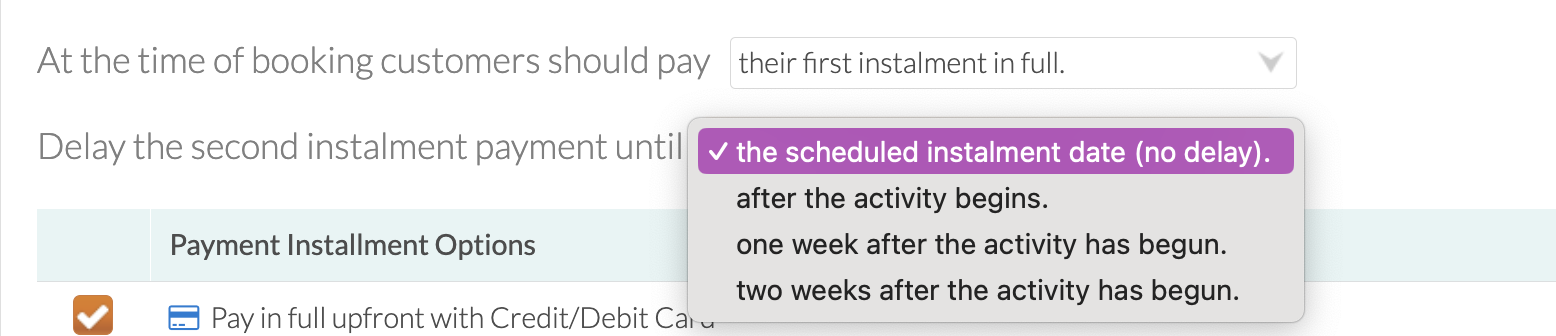
You can select which payment instalment options you want to offer your customers by selecting the tick box next to each option.
The Pay in full via Manual Bank Payment option will allow parents to pay the instalment via cash or bank transfer. You (the activity provider) must reconcile these payments to the associated invoices manually. This option will only appear if you have not selected to make the activity credit/debit card only.
Last Updated:
