How To Sign Children In & Out On The Enrolmy Sign In Kiosk Using The Pick Up Pin Mode
Scenarios:
You have an activity running
You want the guardians to sign in and sign out the attendees using the Enrolmy Sign In Kiosk
You want to sign children out using the Pick Up Pin
This document assumes the following:
You have downloaded the latest version of the Enrolmy Sign In Kiosk on your tablet
You have an activity running on the day
You have added your on-site staff to the activity
How To Choose Pick Up Pin Mode For Signing In And Out A Child on the Kiosk
Head into your account settings and select Advanced org
Scroll down to the Parent Kiosk App and select “Parents will sign in/out with a pick up pin”
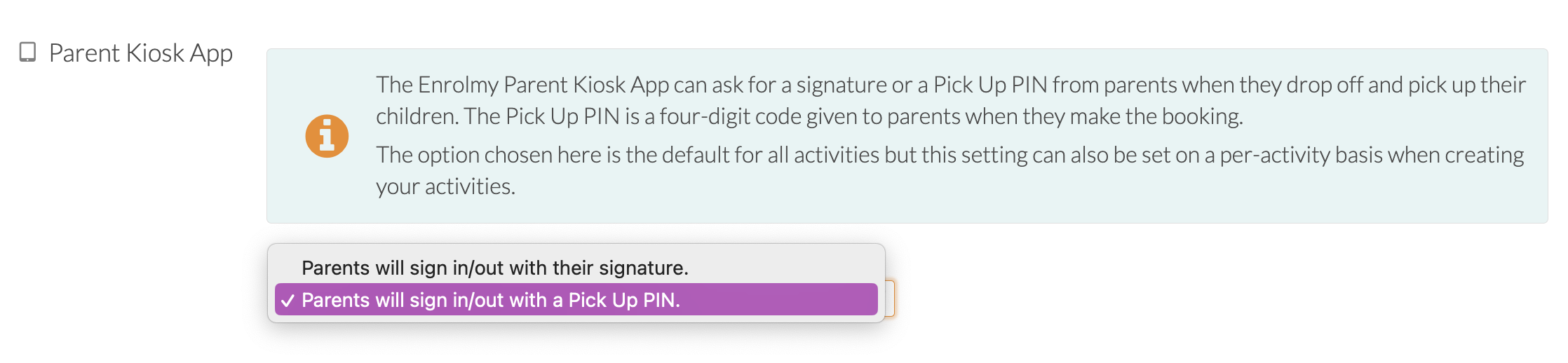
Please note: Ensure with the activity itself within the booking settings that the kiosk app mode is in line with what you selected within the account settings:
.png?inst-v=8926a06b-5d54-49ca-9b5c-025458cee6b8)
How To Use The Pick Up Pin Mode On The Parent Kiosk App
Log into the parent kiosk app using your Enrolmy credentials as usual
Select your organisation and choose the relevant activity and session
Follow the prompts to sign in children as usual - please note that you will not be asked for a PIN to input for drop-off
Follow the prompts to sign out children as usual. However, you will be prompted to enter a pick up pin in which you will ask the parent for
.png?inst-v=8926a06b-5d54-49ca-9b5c-025458cee6b8)
The child will be signed out successfully once the pin has been entered correctly
If the pin is entered incorrectly, you will be asked to re-enter the correct pin
.png?inst-v=8926a06b-5d54-49ca-9b5c-025458cee6b8)
Please note that there is an unlimited amount of times a pin can be attempted to be entered incorrectly - you will need to initiate an internal safe guarding plan upon how many times a staff can enter the pin incorrectly and what the next steps would be from here.
Awesome! You now know how to use the pick up pin on the Enrolmy Sign In Kiosk!
Last updated:
