How To Update Organisation Account Information
Scenarios:
You need to change or update your Enrolmy Account Organisation information .
This document assumes the following:
You have Staff Admin access to the Enrolmy account
You have permission to make these changes for this account
Billing & Account Section
It is essential you update your Enrolmy Account with the new bill payer information.
This user will be the account holder for your organisation.
Your subscription information will be sent to this user.
Head to your Organisation settings
Click Billing and Account
Select 'Make me the account holder for "account name" '
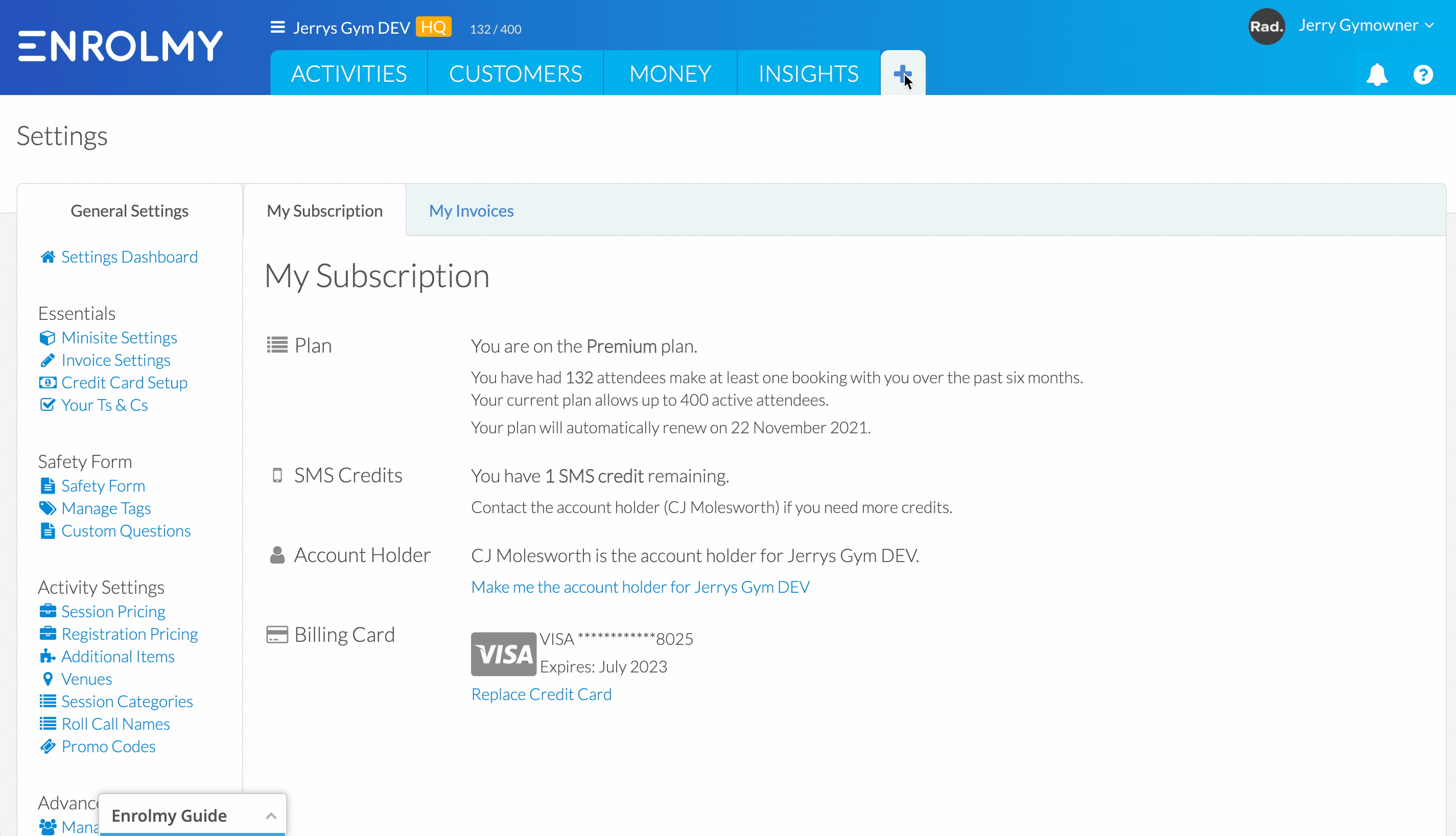
Invoice Settings
If your key accountant or head administrator detail needs to be updated, then please make these changes in the invoice settings section.
Any emails regarding invoice, payment or statement queries will be forwarded to this user.
Head to your Organisation settings
Click Invoice Settings
Update the Account Contact information and Save changes
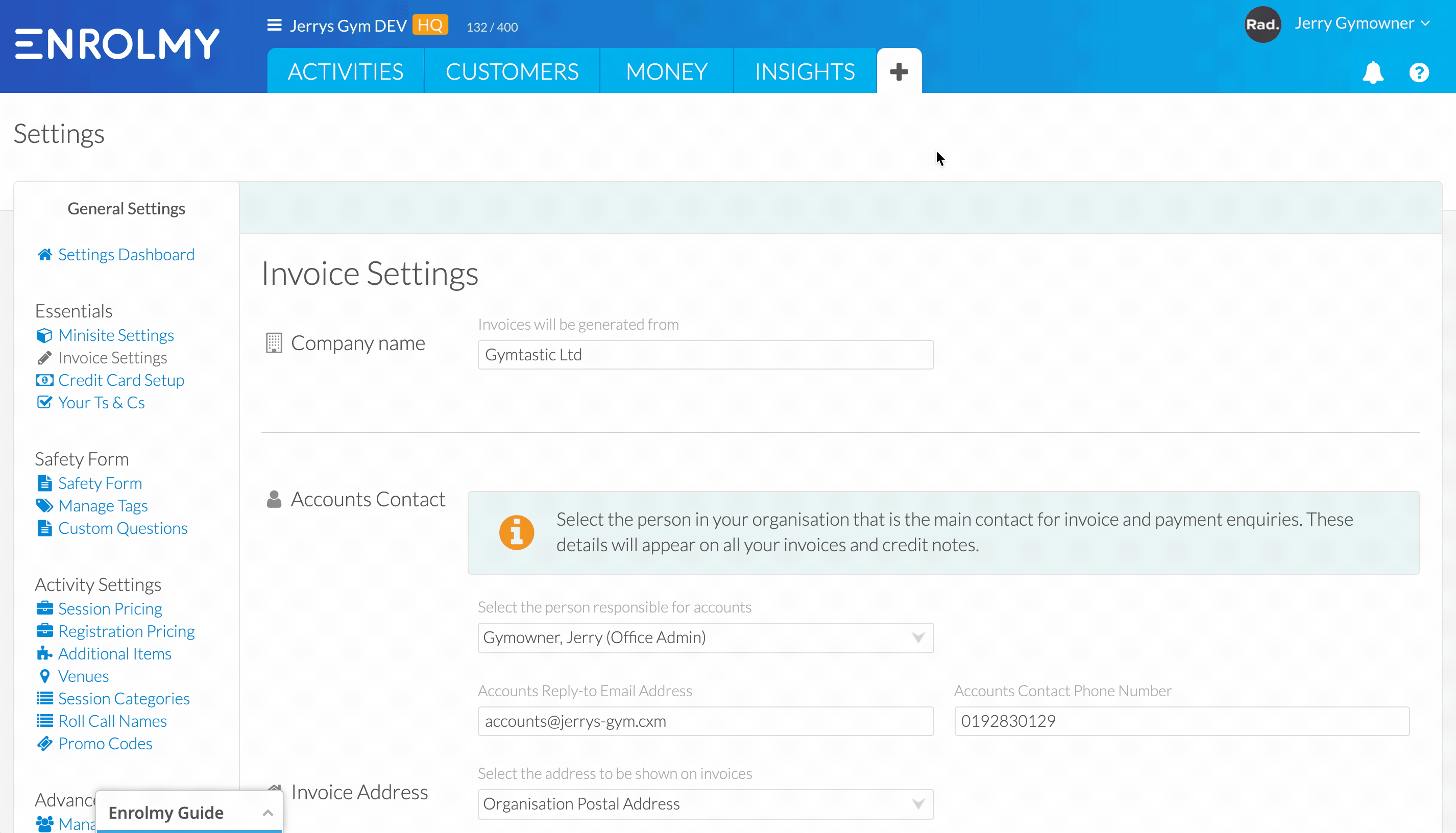
Credit Card Setup section
It is essential that your Stripe Connect account holder is up to date.
To change the account holder within your Credit Card Setup section then please contact Enrolmy Support with the following information:
New Stripe applicant full name
New Stripe applicant date of birth
New Stripe applicant current address
High resolution image of Passport/Drivers licence of your new Stripe applicant
High resolution image/scan of the document detailing your new Stripe applicant personal address. (Must be dated and highlight the applicant's full name)
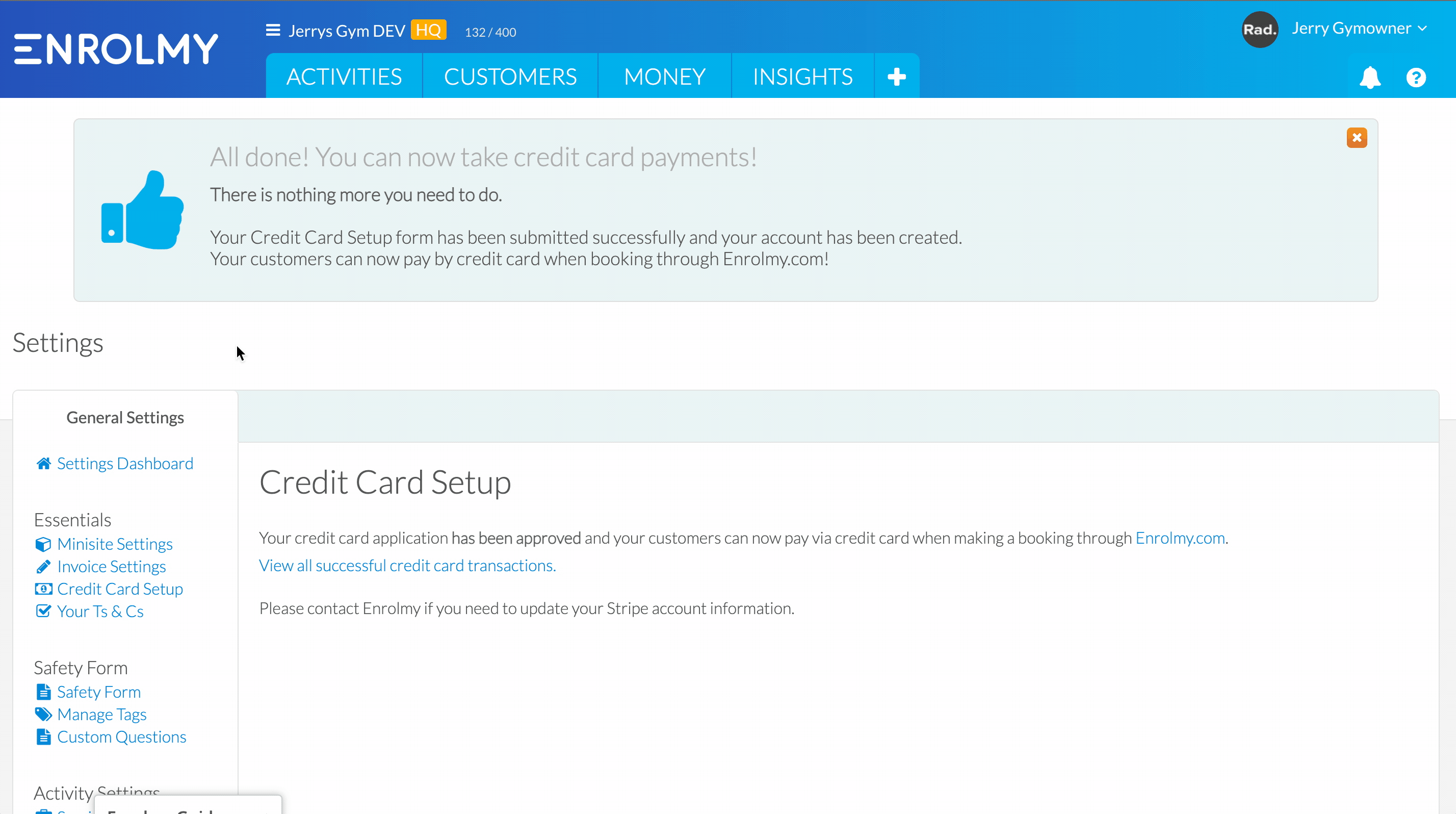
Minisite Settings
If your head administrator information needs to be updated, then please make these changes in the invoice settings section. Specifically, update the email address field.
Any queries that come through from your minisite or activity tiles will be forwarded to this email address.
Head to your Organisation settings
Click Minisite Settings
Update the Contact Details information and Save changes
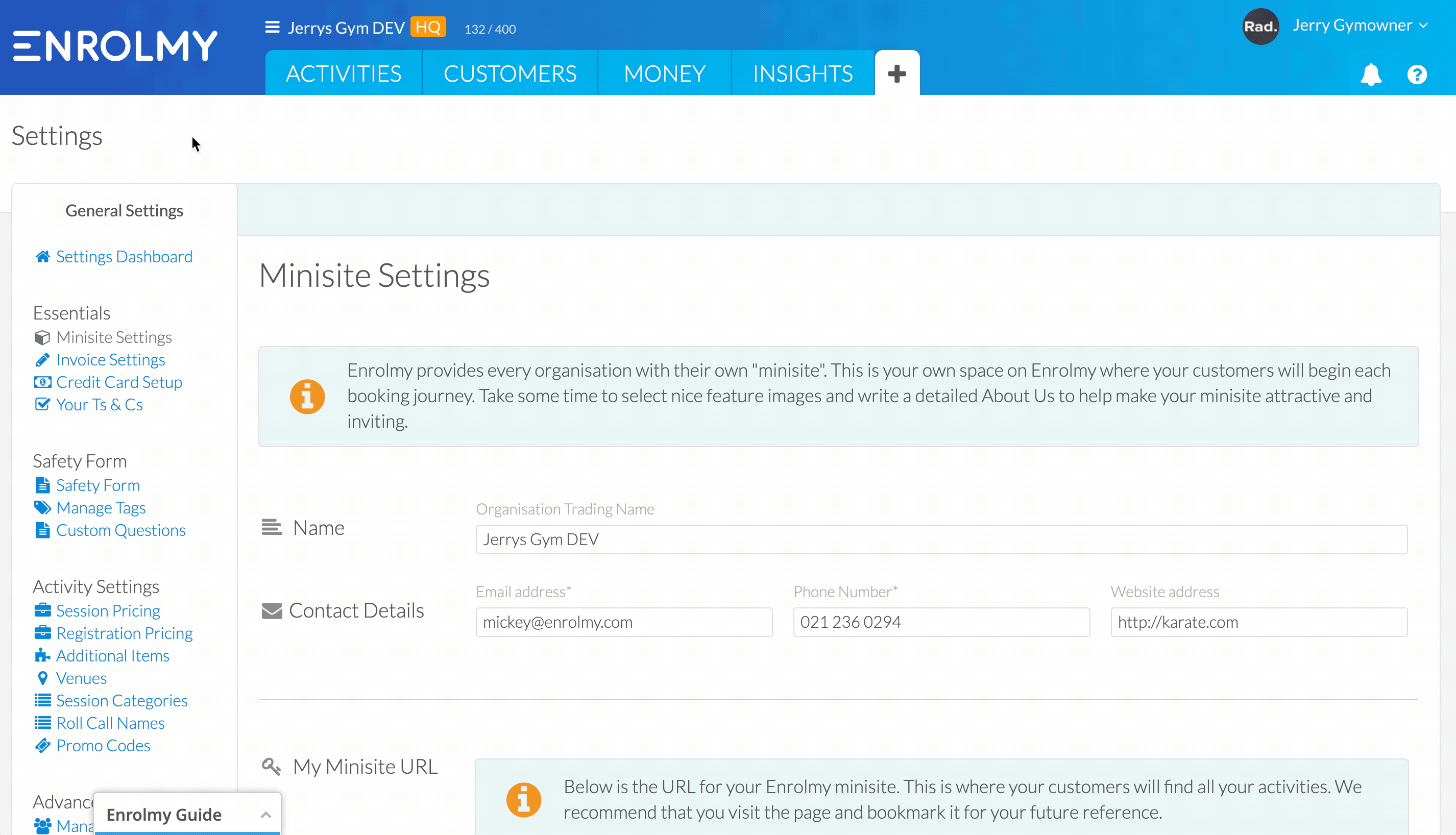
Update your CRM
Ensure you archive any staff members from your Enrolmy account to ensure that old staff can no longer access your organisation information going forward.
Head to your Organisation settings
Click Manage Staff
Click the Action Cog on the Staff you want to remove access for and select Archive
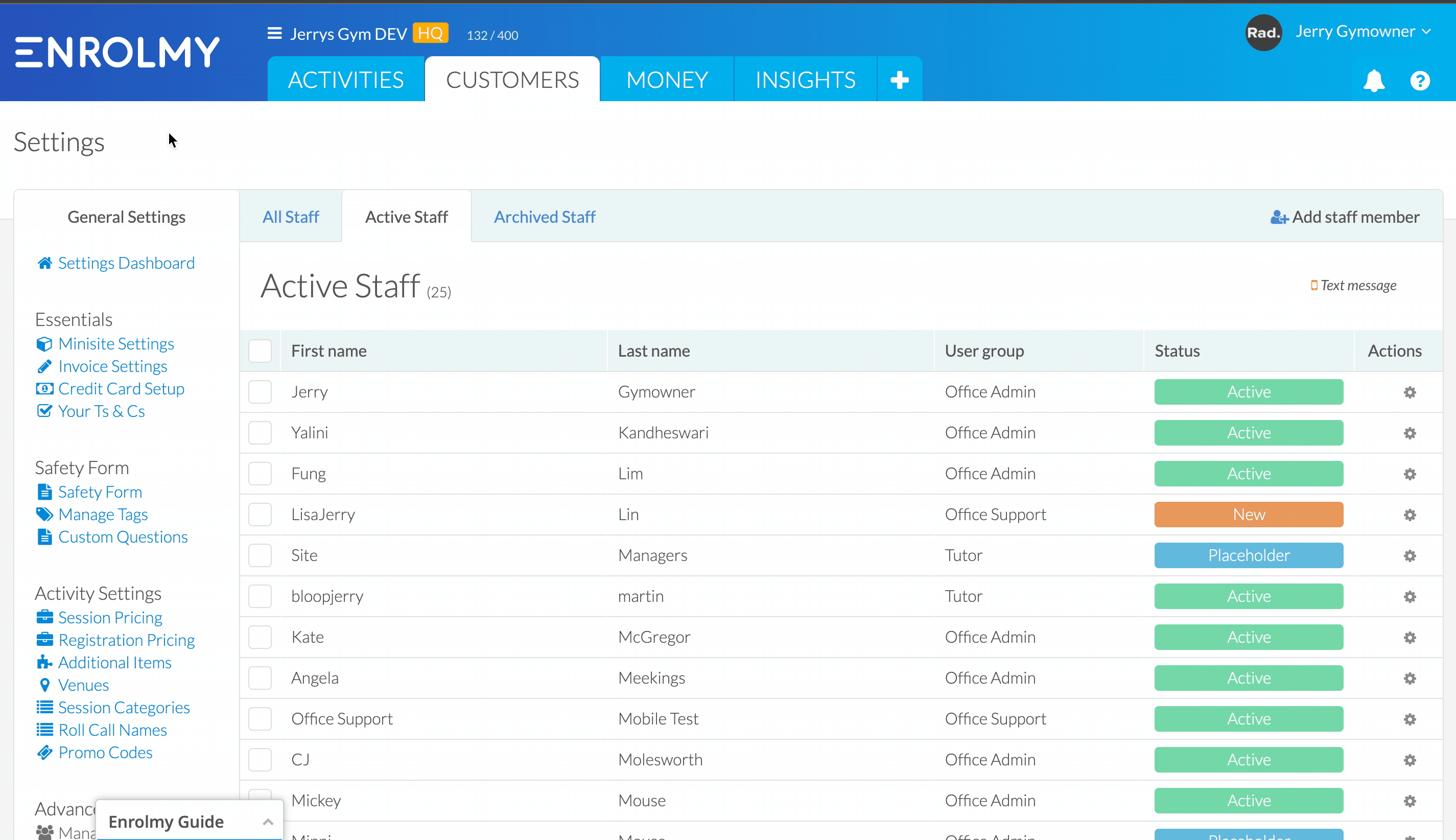
Great! You now know how to update your Organisations settings!
Last updated:
