Invoice In Advance: Parent Modification Outcomes (Before and After School Care)
Scenarios:
You are a provider and you would like to understand parent modification outcomes for a Before and After School Care Activities if invoiced in advance
The parent has already paid for the term booking upfront, but they would like to make a change to the same child/ren's booking
This document assumes the following:
You are a proficient user of Enrolmy
Guide Overview:
This help guide will explain the impacts of:
Adding A Session/Day To Existing Booking
Removing A Session/Day From Existing Booking
Adding & Removing Session/Day Simultaneously
Add A Session/Day To Existing Booking
This process will only be possible if you allow adding new sessions/days to an existing booking. The parent will follow the below process:
1. Login to Enrolmy, head to Current Bookings and select Modify Booking for the child that they want to add another session/day for.
2. Use the recurring or casual calendar to add the desired sessions/days.
3. Review the Total To Pay section which will total the amount they will be invoiced for.
4. Select I'm Done And Would Like To Save Changes.
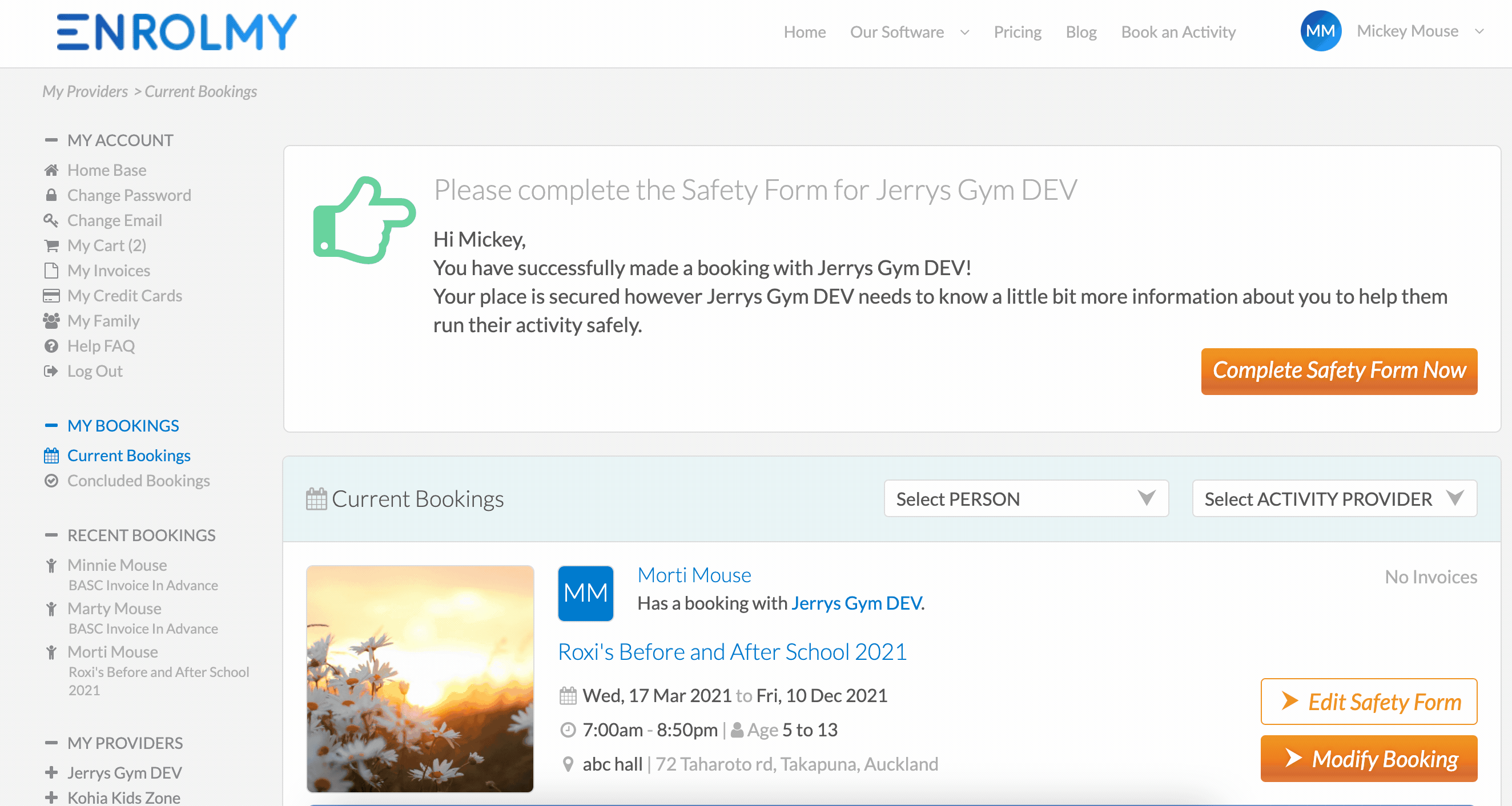
5. A success notification that their booking change has been confirmed will appear on the screen.

6. An invoice will be generated immediately and they will be taken straight to the cart to pay for additional day/sessions that they have added to the child/ren booking.
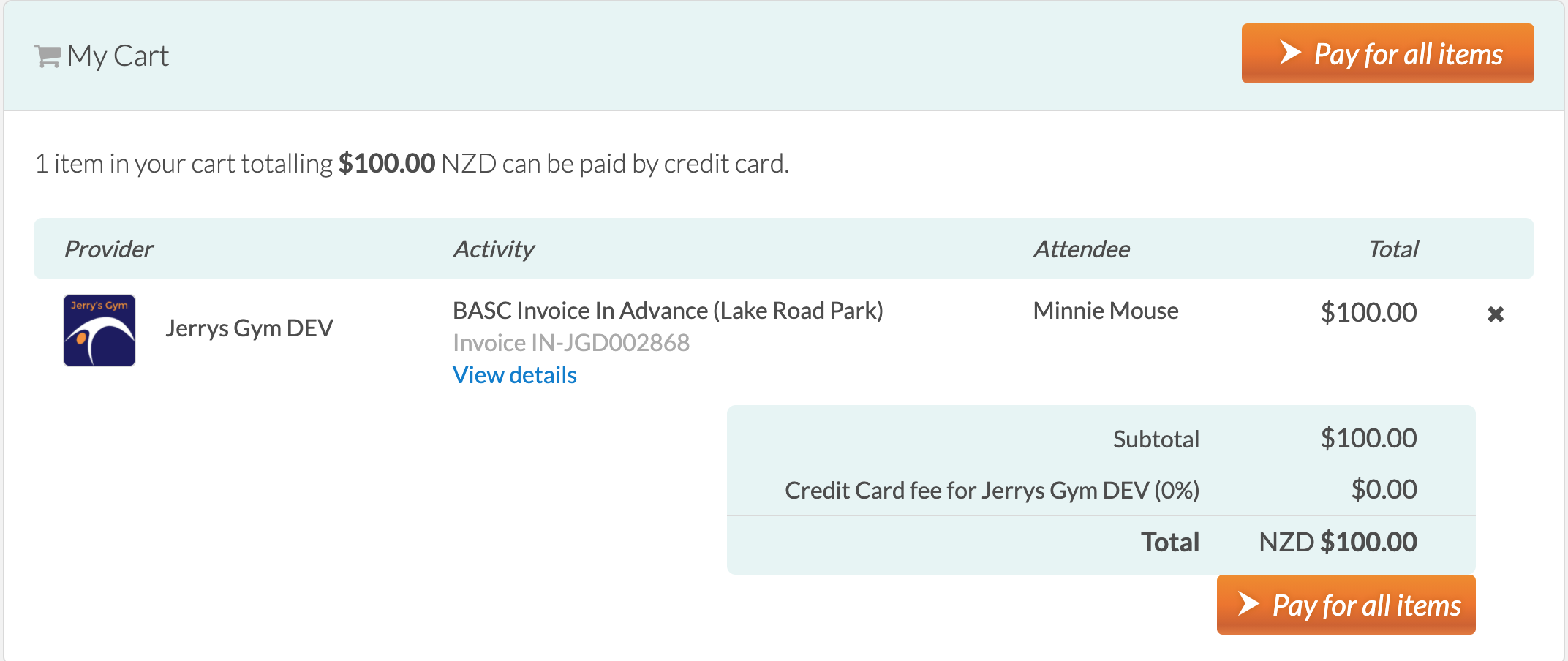
Cancel A Session/Day From Existing Booking
This process will only be possible if you allow making booking cancellation changes. The parent will follow the below process:
1. Login to Enrolmy, head to Current Bookings and select Modify Booking for the child that they want to cancel a session/day for.
2. Use the recurring or casual calendar to remove the days/sessions that they want to cancel.
3. Review the Total To Pay section which will total the amount they will be credited for.
4. Select I'm Done And Would Like To Save Changes.
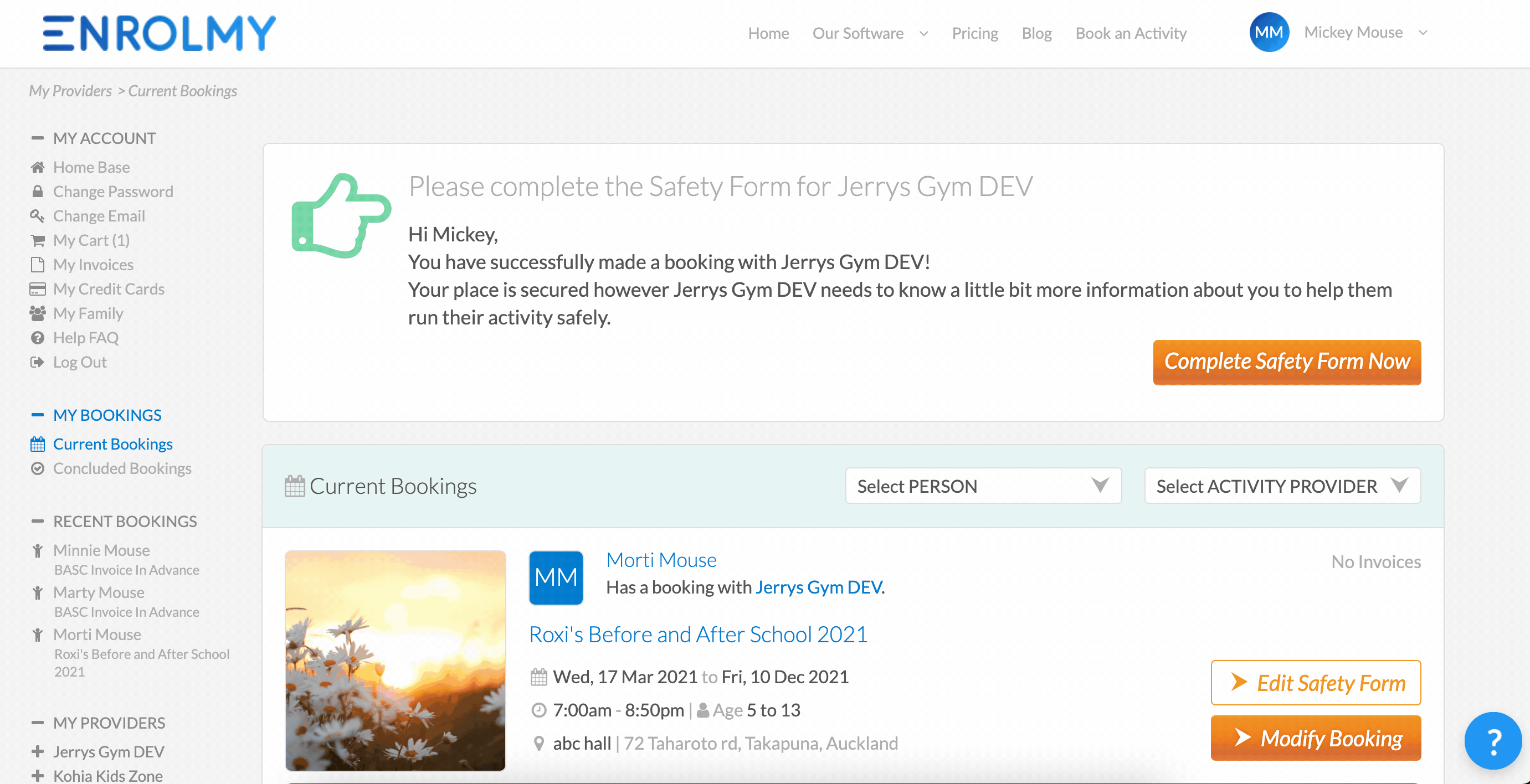
5. A success notification that their booking change has been confirmed will appear on the screen.
.png?inst-v=8926a06b-5d54-49ca-9b5c-025458cee6b8)
6. The parent will not see a credit note inside Enrolmy. However, the credit will be generated and viewable to you after converting adjustments. You will have a choice of:
Credit the parent for next term or another programme charge,
Refund them directly.
Cancel & Add Session/Day Simultaneously
This process will only be possible if you allow making booking cancellation changes. The parent will follow the below process:
1. Login to Enrolmy, head to Current Bookings and select Modify Booking for the child that they want to cancel and add sessions/days for.
2. Use the recurring or casual calendar to remove the days/sessions that they want to cancel and then add sessions/days that they want their child to attend instead.
3. Review the Total To Pay section.
If the sessions they have cancelled (but already paid for) are equivalent to the price of the new sessions/days that they have added then their Total To Pay will equal $0.00. They will not be charged or credited again. As seen below.
If the sessions they have added, equate to more than what they originally paid - despite cancelling a session/day the Total To Pay section will let them know that they will be invoiced.
If the sessions they have added equate to a price that is less than what they originally paid, then the Total To Pay section will let them know how much will be credited for.
4. Select I'm Done And Would Like To Save Changes.
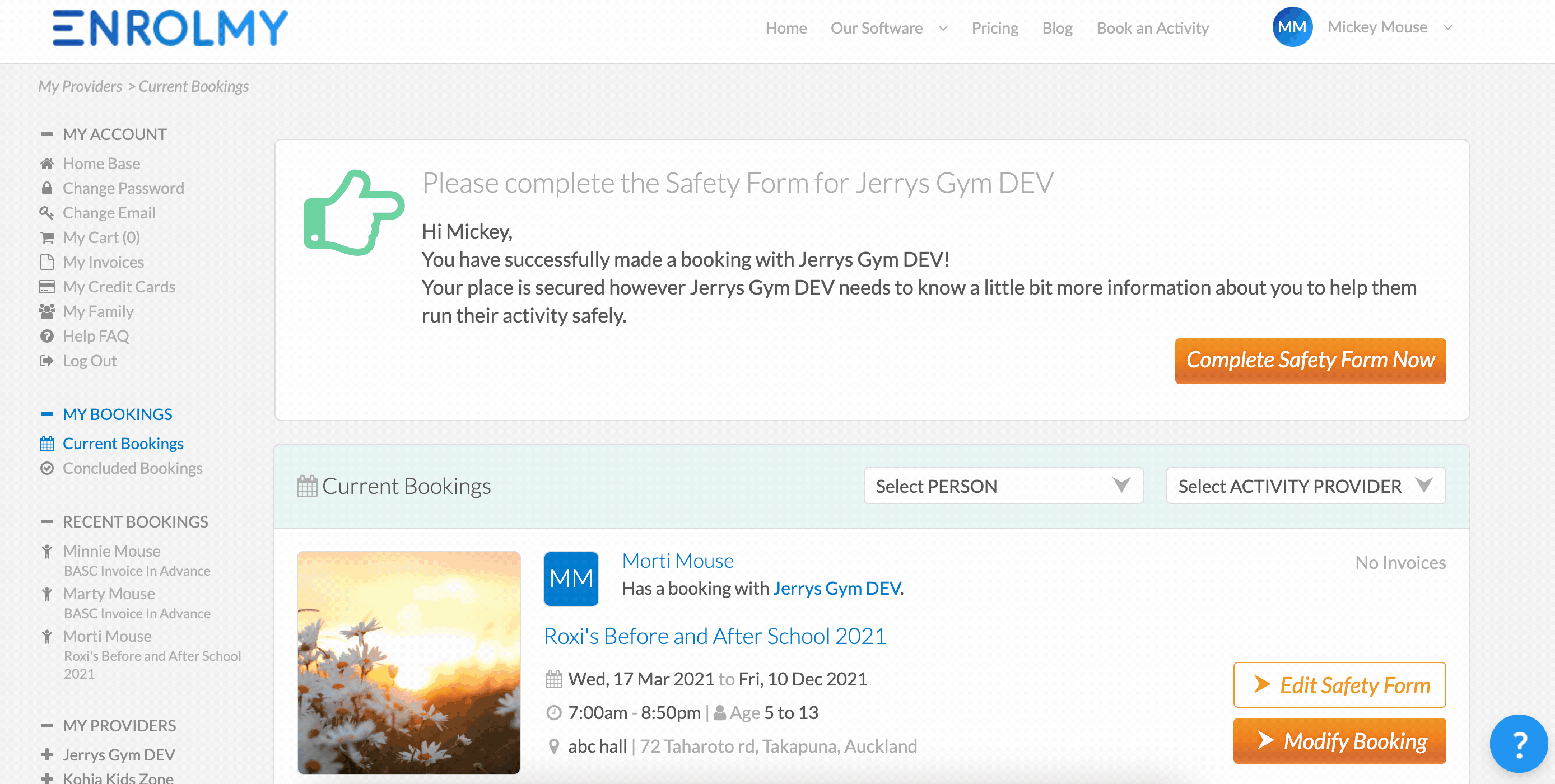
5. A success notification that their booking change has been confirmed will appear on the screen.

6. If the parent is to be invoiced then they will be taken to the cart and asked to pay for the outstanding invoice.
Great! You now know the outcomes for a booking modification for a BASC activity that invoices in advance!
Last Updated:
