Outstanding Statements View for Parents
Scenarios:
You want to know what outstanding statements looks like for your parents/families/guardians
This document assumes the following:
You understand the difference between an outstanding and activity statement
Outstanding Statement Parent View
From Email Inbox:
If your provider sends you an outstanding statement via email, then your email could look similar to the example below. For more information on how an outstanding statement is displayed then, read below.
Email Header Details
The title of your email will read Your latest (insert provider name) outstanding statement
Every outstanding statement will display an As At date.
The Balance Due amount reflects the total amount you owe this provider for all children/bookings in your family.
The Pay All Outstanding Invoices Now button will appear on your outstanding statement if your provider has enabled you to pay for your invoices via credit/debit card on Enrolmy.
Email Body: Description Details
Each child that you are the billpayer/primary guardian for will have their outstanding invoices listed in the description section.
For Week #, details are convenient if you are booked into a before and after school care programme. You can now easily view what week of the year this invoice is related too.
The Invoice number will be detailed in the description section
The payment reference and particulars for that invoice number will be detailed.
The due date and Total amount of that invoice will be listed to the right of the invoice number
If there is already a part-payment reconciled on the invoice then that will display next to Paid
The outstanding amount per invoice will be listed to the right.
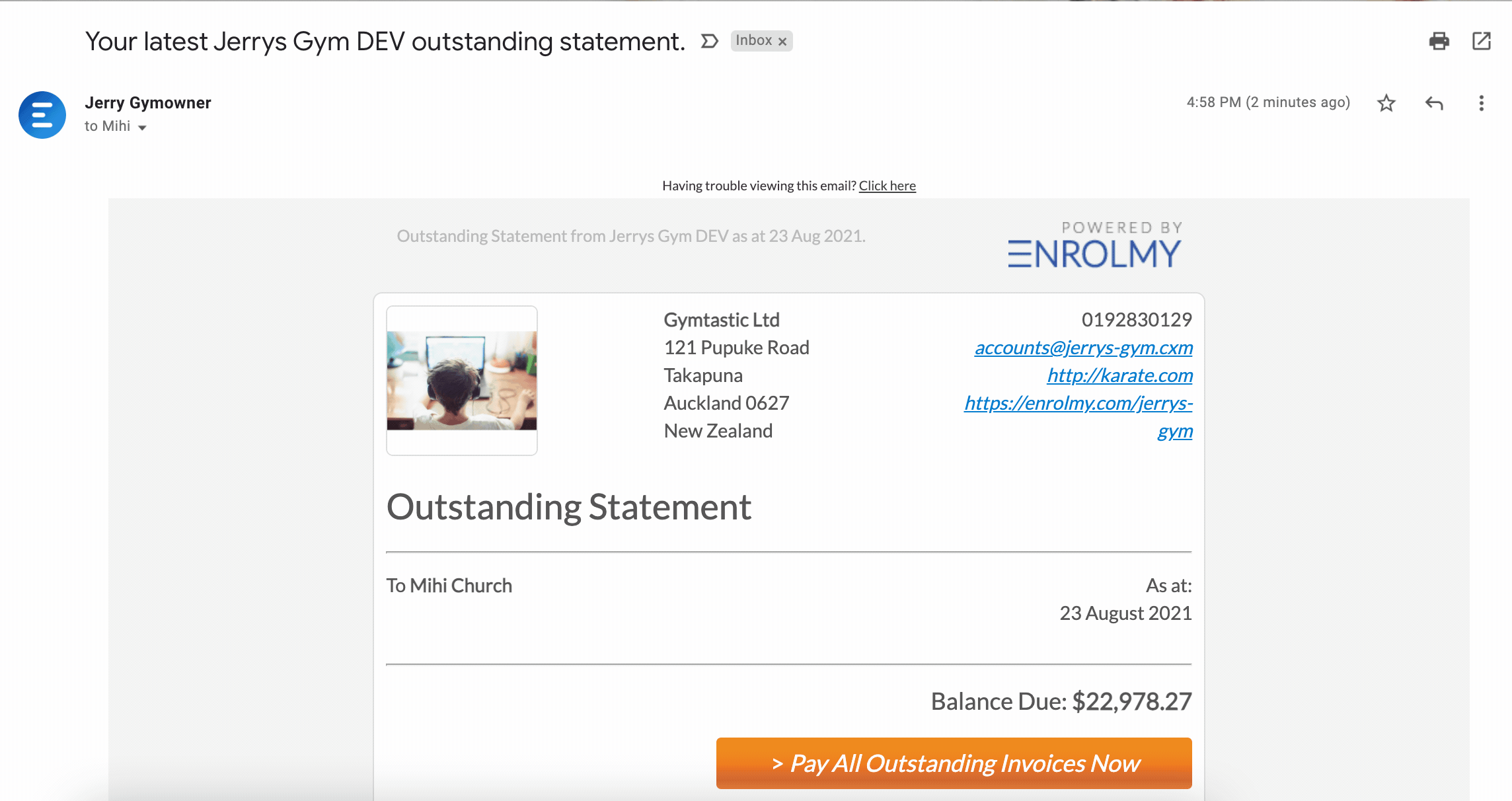
Email Footer Details
The Balance Due will be detailed in the email footer again
The provider's Bank Account No: will be highlighted at the bottom of the statement if the provider accepts bank transfer or automatic payment as a payment method.
The Pay All Outstanding Invoices Now button will appear on your outstanding statement if your provider has enabled you to pay for your invoices via credit/debit card on Enrolmy.
The Full Credit Balance note displays the total amount of credits this family has accrued. This excludes any WINZ Credit Notes or Voucher Notes.
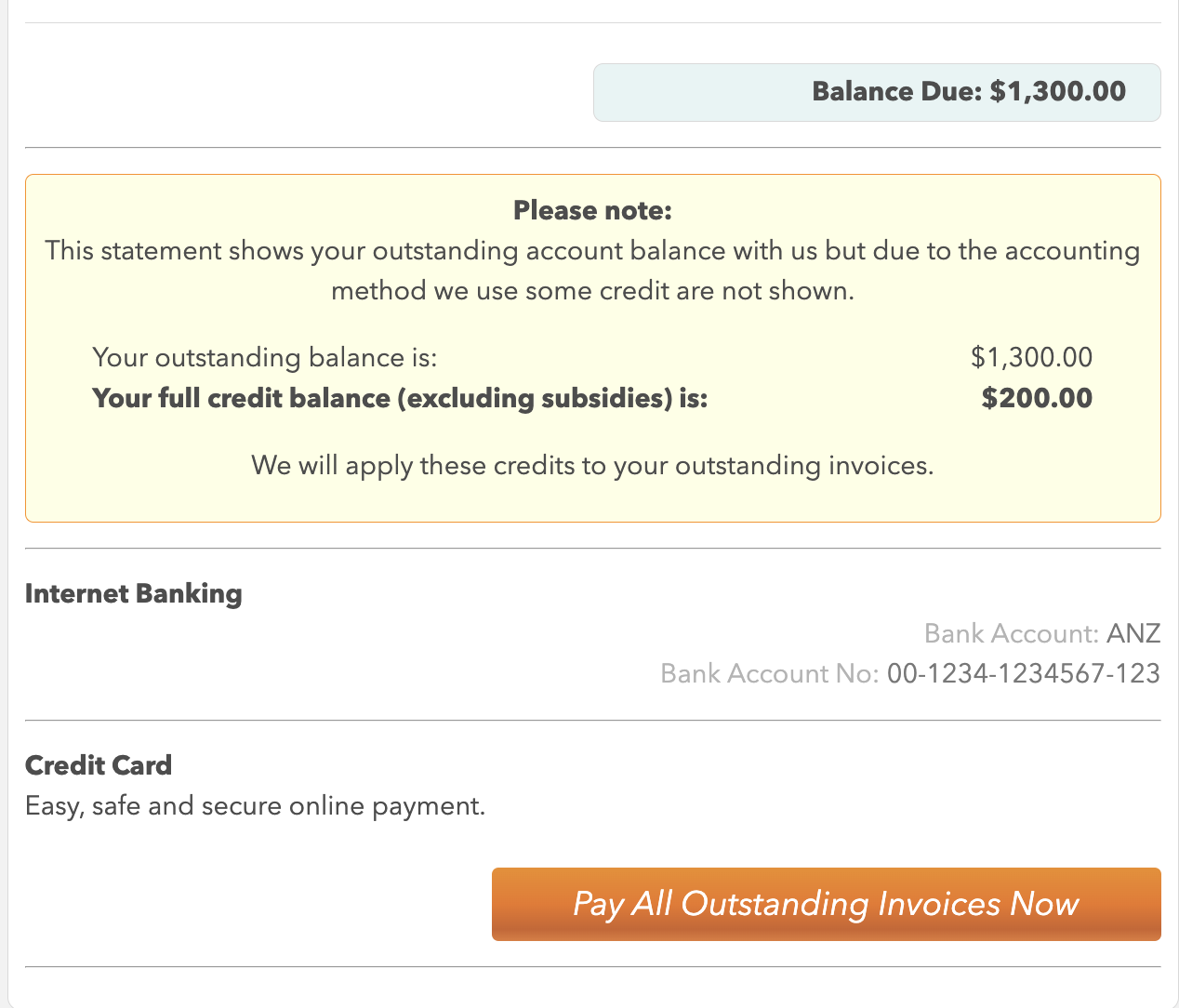
From Parent Portal:
You can view all outstanding invoices across multiple providers you have booked yourself or your family into when logged into your Enrolmy Account. You can view these one by one, or add all outstanding invoices to a cart, review and look to pay for all items.
Log in to your Enrolmy Account (as a parent)
Head to the My Invoices section
Ensure the filter you have selected is Outstanding
Select the Add to cart button to review all outstanding invoices in one list.
If you can pay for all items if the Pay for all items button displays in your cart. However, some providers do not enable credit/debit card payments. Those related invoices will have the bank account number to bank transfer payment into.
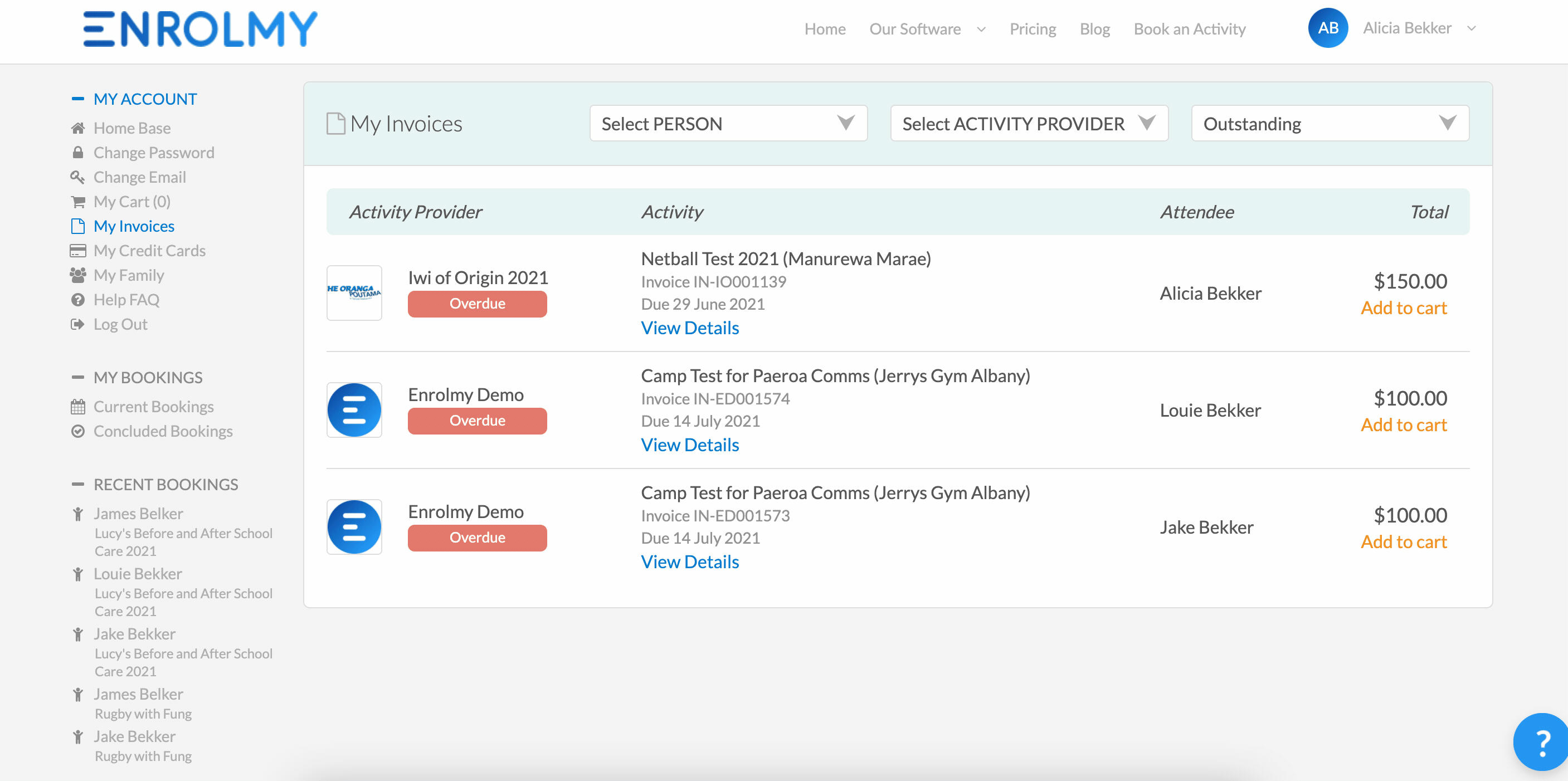
Awesome! You now understand what the parents can see on their outstanding statement!
Last updated:
