Parent Modification Of A Holiday Programme Booking
Scenarios:
You are a parent and need to change your existing booking in a Holiday Programme activity type
You need to understand what booking confirmation emails are sent to confirm your modification has successfully occurred
You need to understand what notifications should appear on the screen to confirm that the modification has successfully occurred
This document assumes you know the following:
You know how to login to Enrolmy
You know how to navigate to your current bookings
Guide Overview:
How To Modify A Holiday Programme Booking Process
On Screen Notifications
Booking Confirmation Emails
For new days/sessions added to your booking
For cancelled days/sessions
How To Modify A Holiday Programme Booking
1. Log into your account and click Current Bookings. 2. Select Modify Booking against the child you want to modify bookings for.
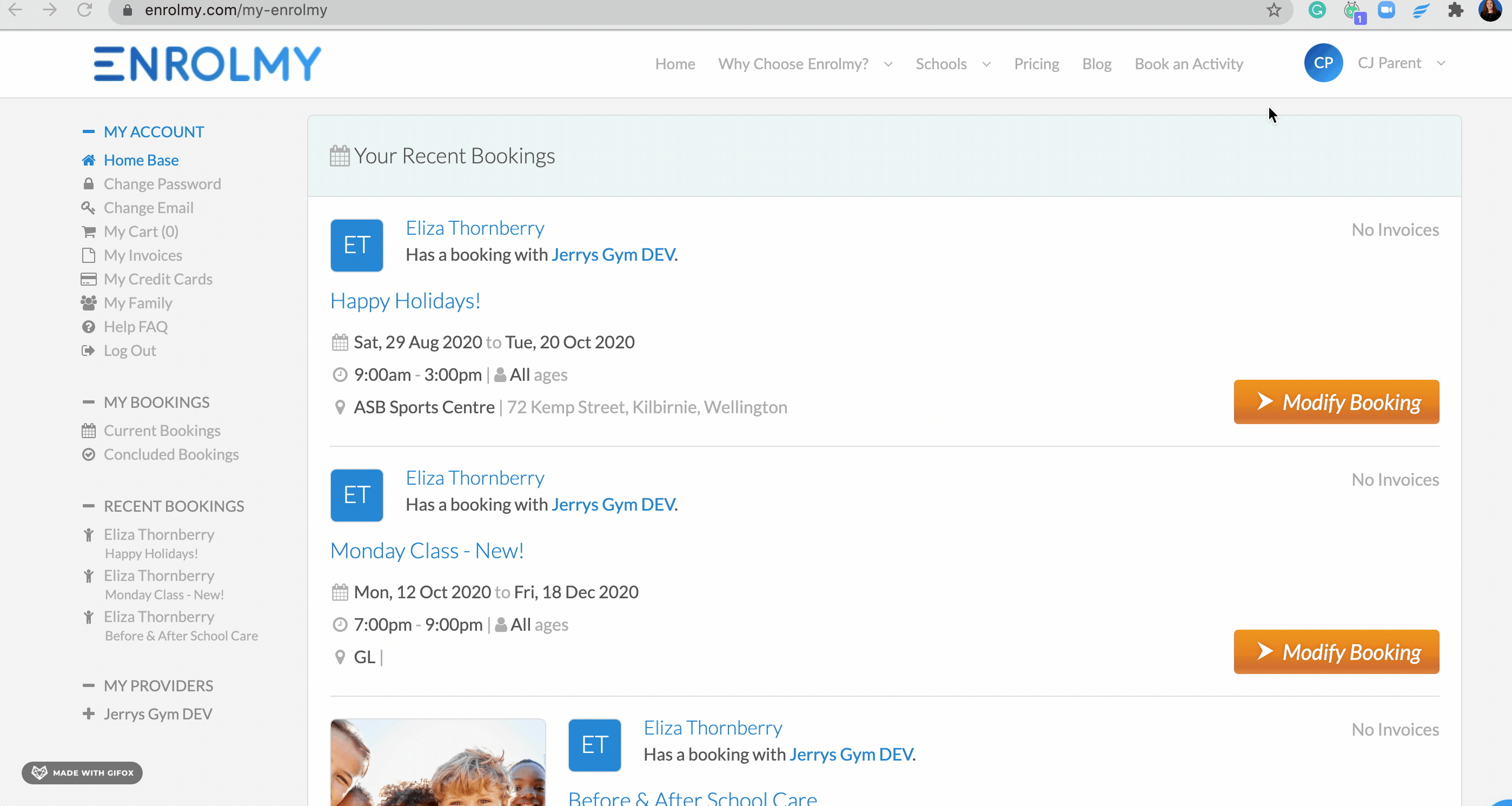
3. Modify your booking by Selecting and Unselecting the days/sessions
4. The price will be calculated automatically, Click Save Changes
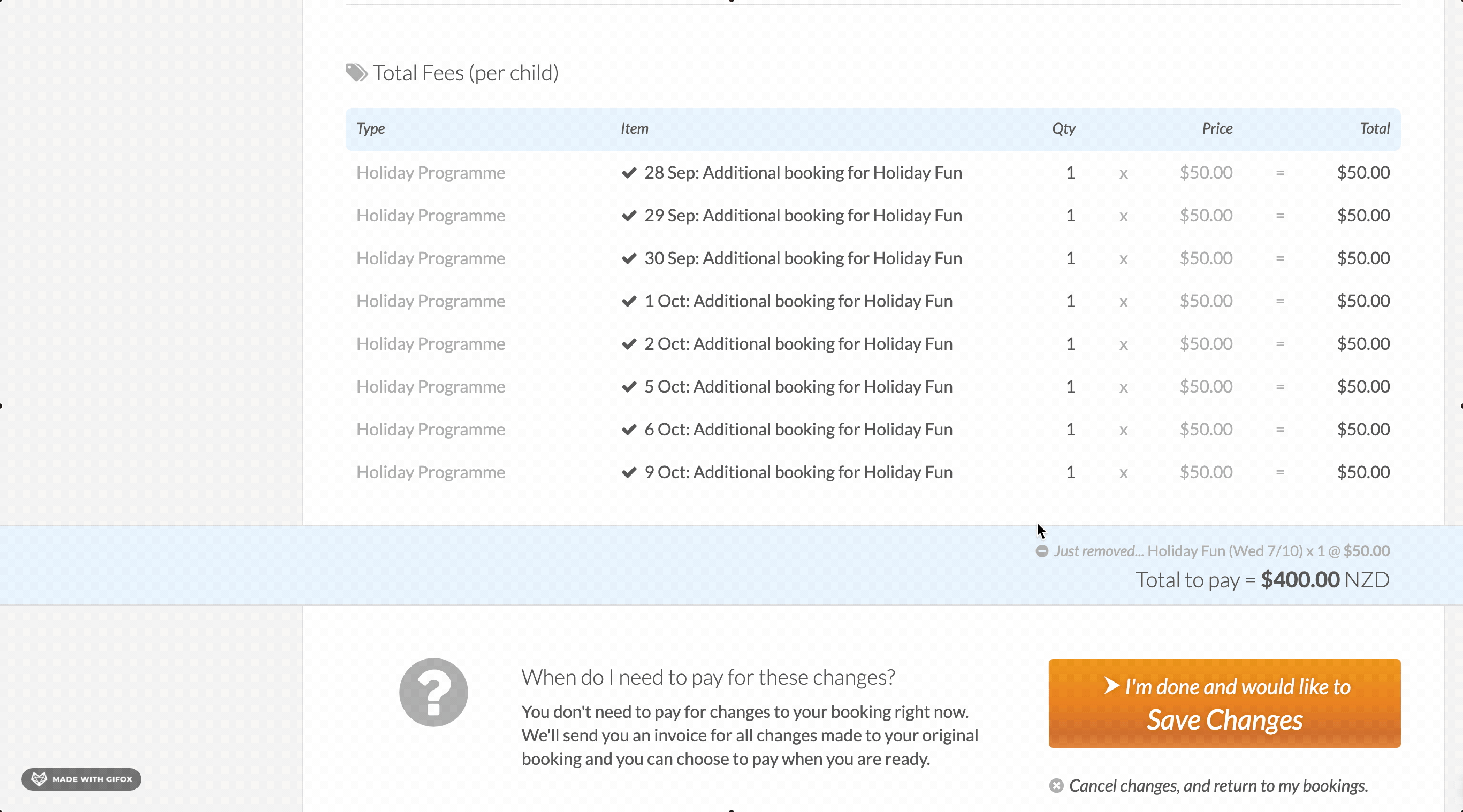
On-Screen Notifications
After saving your booking modifications, whilst logged in you will be able to see the below notification if the update was successful:
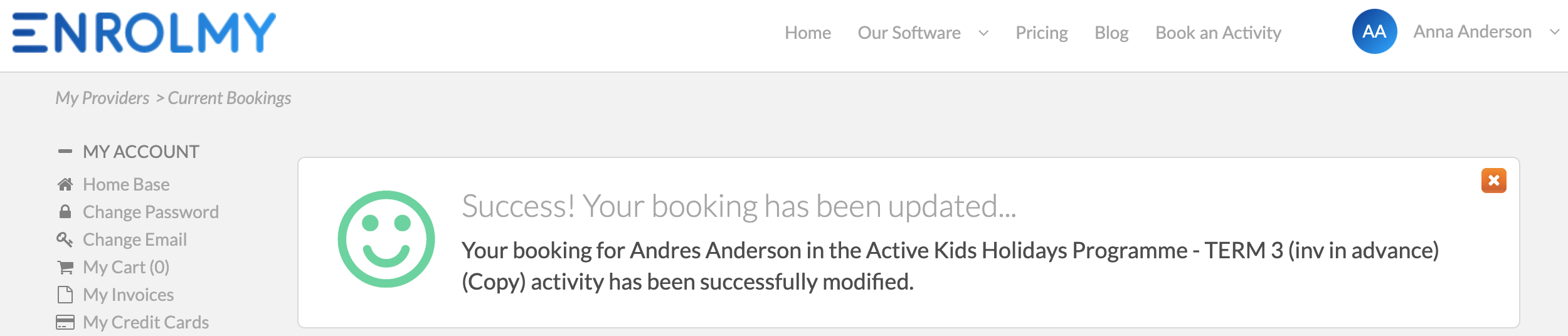
Booking Confirmation Email
After you have clicked I'm done And I Would Like To Save Changes, you will receive an automated email from the organisation you have booked; showing the modification:
If your activity provider is invoicing for the activity in advance, you will receive an email with the invoice too.
Enrolmy will display Modified - Formerly No Booking against a day/session that you just added to your booking.
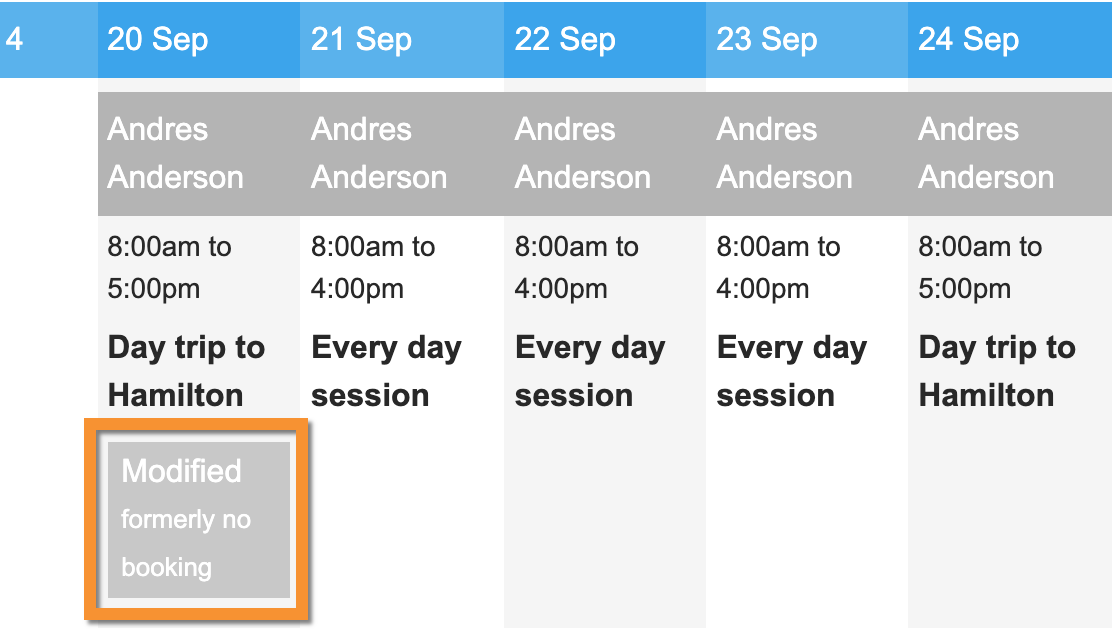
If you cancel a session/day then Enrolmy will display this via the Not Attending block on the calendar.
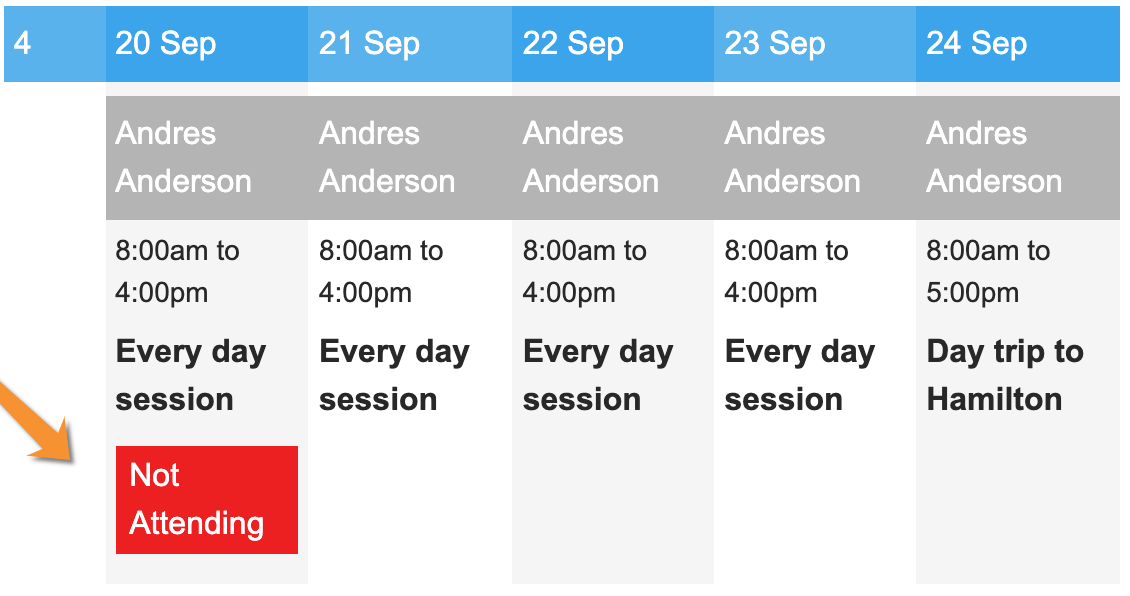
Congratulations! You now understand the modification process for your Holiday Programme bookings!
Last Updated:
