Roster Timesheet Settings Explained
Scenarios:
You would like to understand the Approval Period Area within Enrolmy Rostering
This document assumes the following:
You have activities that require staff rostering
Timesheet Settings and Overview
The Time Sheet settings determine the default settings that appear on the Daily Timesheet during reconciliation and also set the Staff Clock In/Out default settings. Key default settings that are controlled within the Approval Period area are:
Shift Tolerance Settings
Staff Break Settings
Automatic Sign Out, Absentee and No Show Settings
Pay Period Settings
How To Access Timesheet Settings
Select Roster, then Settings
Choose Timesheet Settings
Shift Tolerance Settings
Determine how much time before or after a shift, a staff member can clock in and out around their scheduled shift hours, without triggering a conflict warning on the Roster Health view and the Timesheet Reconciliation view.
Note that staff can physically clock in or out outside of the shift tolerance setting, the timeframe that you select only impacts the conflict warning.
.png?inst-v=8926a06b-5d54-49ca-9b5c-025458cee6b8)
Staff Break Settings
During daily timesheet reconciliation, an area exists where each staff member’s unpaid break time must be specified. Make your reconciliation faster by inputting your organisation's default unpaid break time within the Timesheet Settings.
The default setting will automatically appear against a staff’s unpaid break area on the timesheet, but this can be individually edited if necessary during reconciliation by an administrator.
.png?inst-v=8926a06b-5d54-49ca-9b5c-025458cee6b8)
Automatic Sign Out, Absentee and No Show Settings
This particular setting impacts the Staff Sign In/Out on the Sign In Kiosk. In case a staff member has clocked in for their shift but forgets to clock out, this setting will determine the time when the app should automatically clock them out of their shift.
The default setting is 60 minutes.
Else fill in the mins field and set how many minutes after a shift's scheduled end time to automatically clock out.
.png?inst-v=8926a06b-5d54-49ca-9b5c-025458cee6b8)
Pay Period Settings
The Pay Period settings determine the default timesheet reconciliation export timeframe.
The default start date for a pay period is set to Monday.
The default is set to a two-week timeframe.
.png?inst-v=8926a06b-5d54-49ca-9b5c-025458cee6b8)
See how to export finalised timesheets based on their pay period.
Choose Roster from the menu and select Reconciliation, then choose Reconciled Reconciliation
Select Export
Choose to export your reconciled timesheets in Excel or PDF format then select Export current pay period
The exported pay period of timesheets will save to your downloads
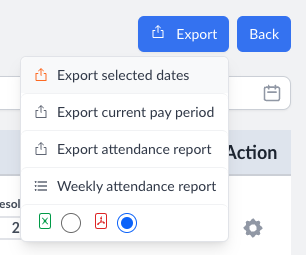
Last updated
