Single Child Attendance Explained
Scenarios:
You would like to understand the Single Child Attendance Feature and its associated functionalities
You would like to make changes to bookings in one easy go
This document assumes the following:
You are a proficient Enrolmy User
You have bookings associated with activities
You understand how to edit a booking
Where To Find The Single Child Attendance
The Single Child Attendance allows you to view or edit bookings for a single attendee displayed in a “list” format, which can be found by editing an attendee booking.
You can toggle between the calendar view versus the list view:
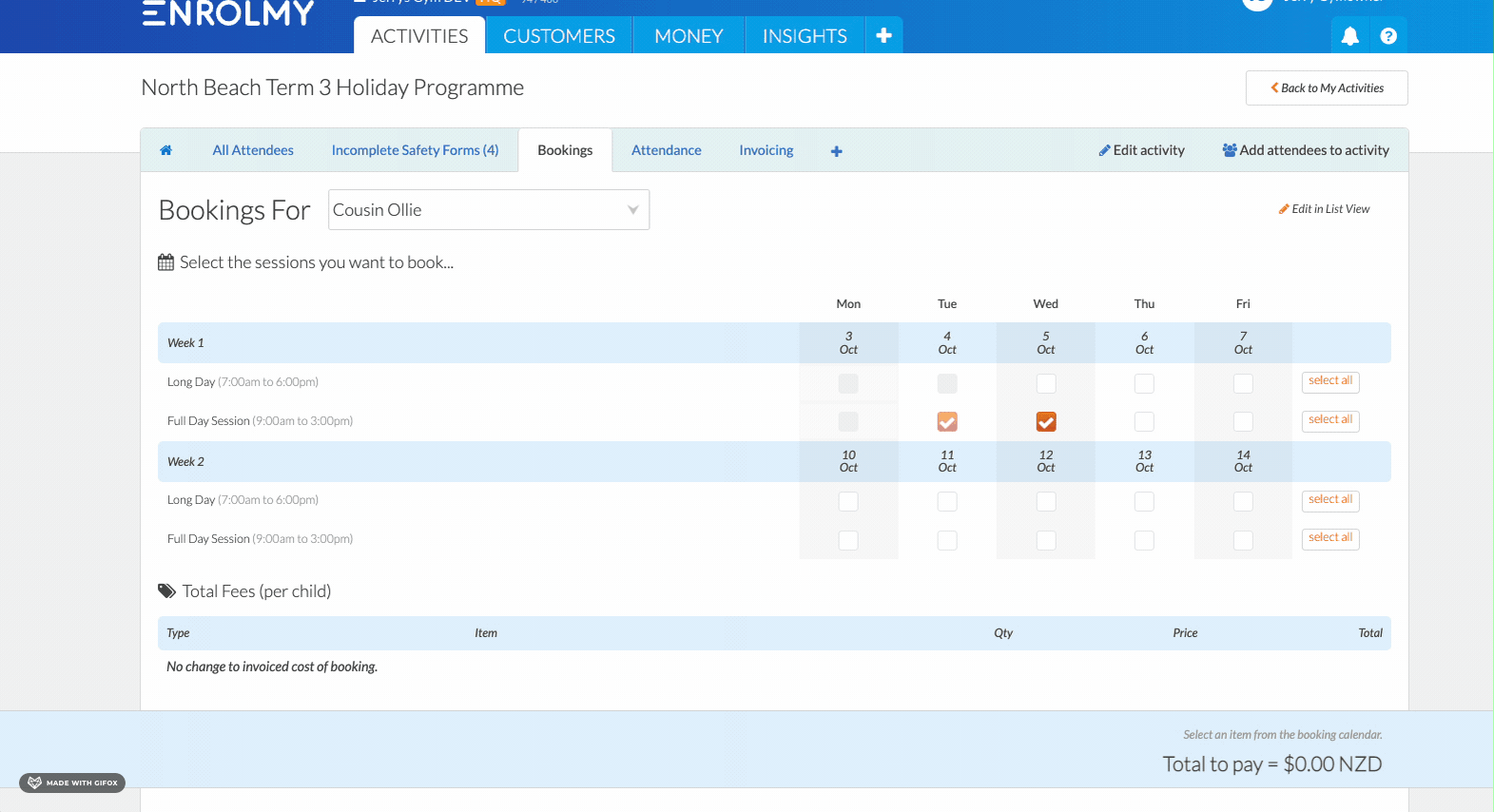
Single Child Attendance Functionalities
Functionality |
|---|
Filters |
Attendees
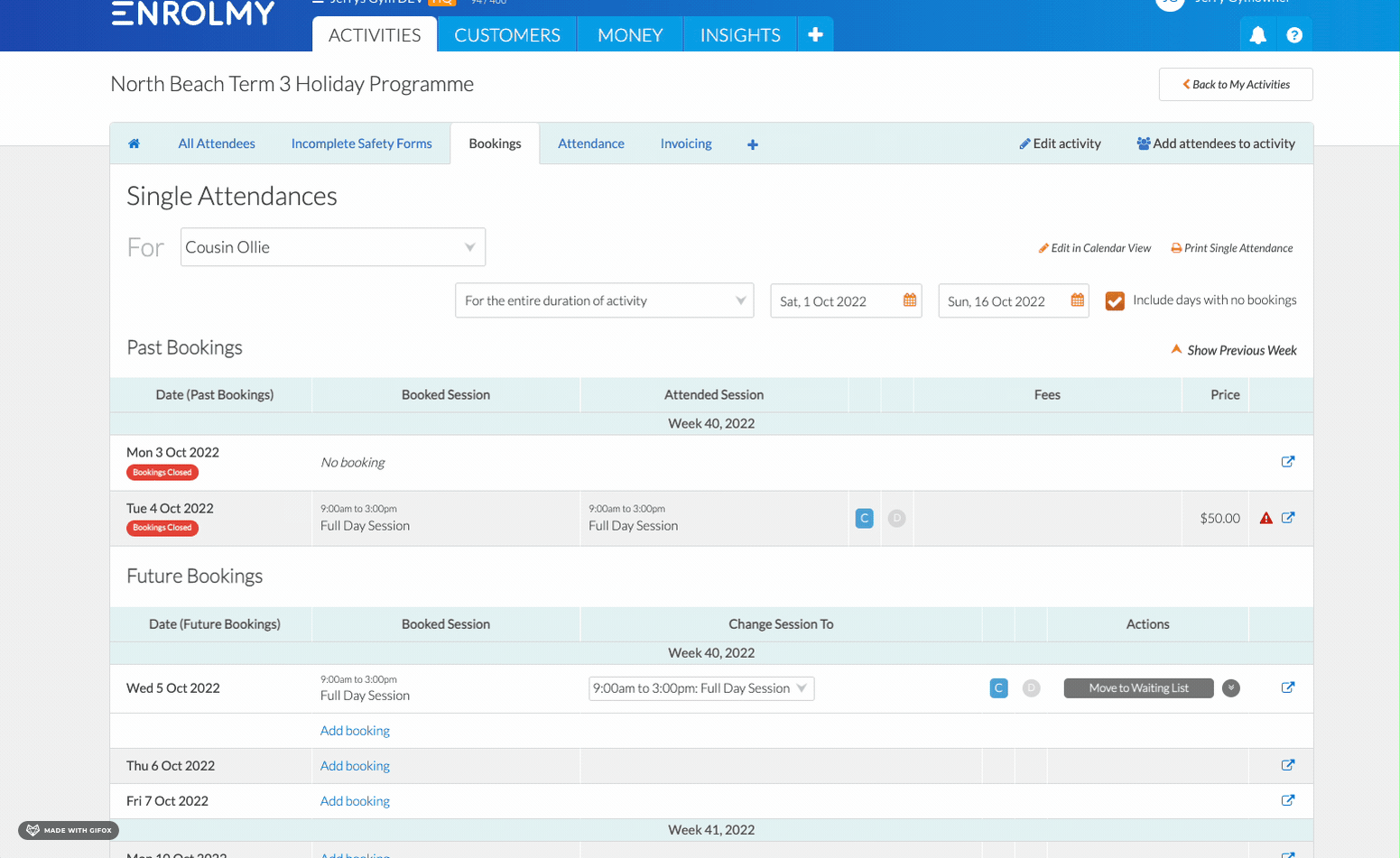 |
Date Selection
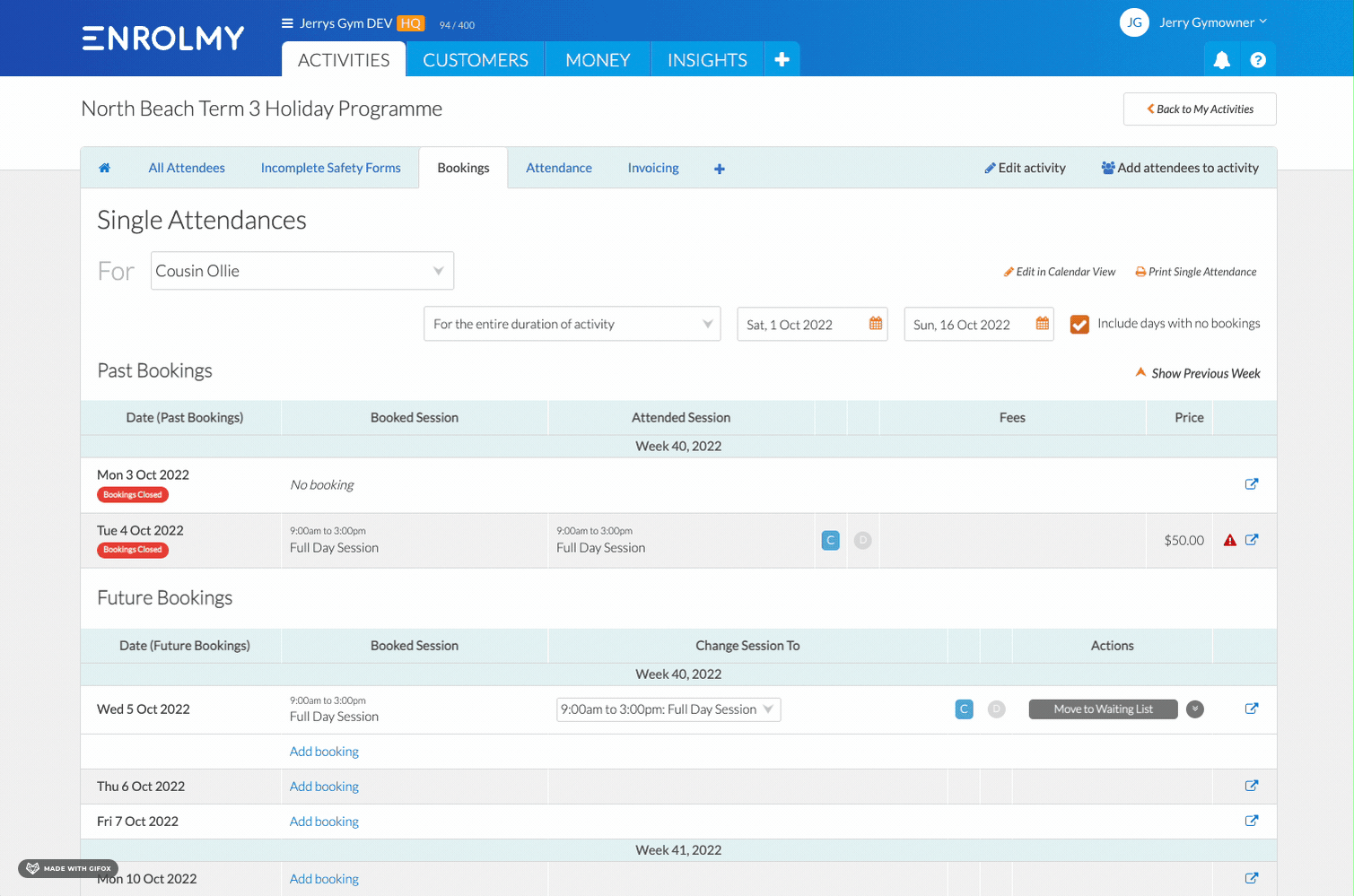 |
Bookings |
Past Bookings 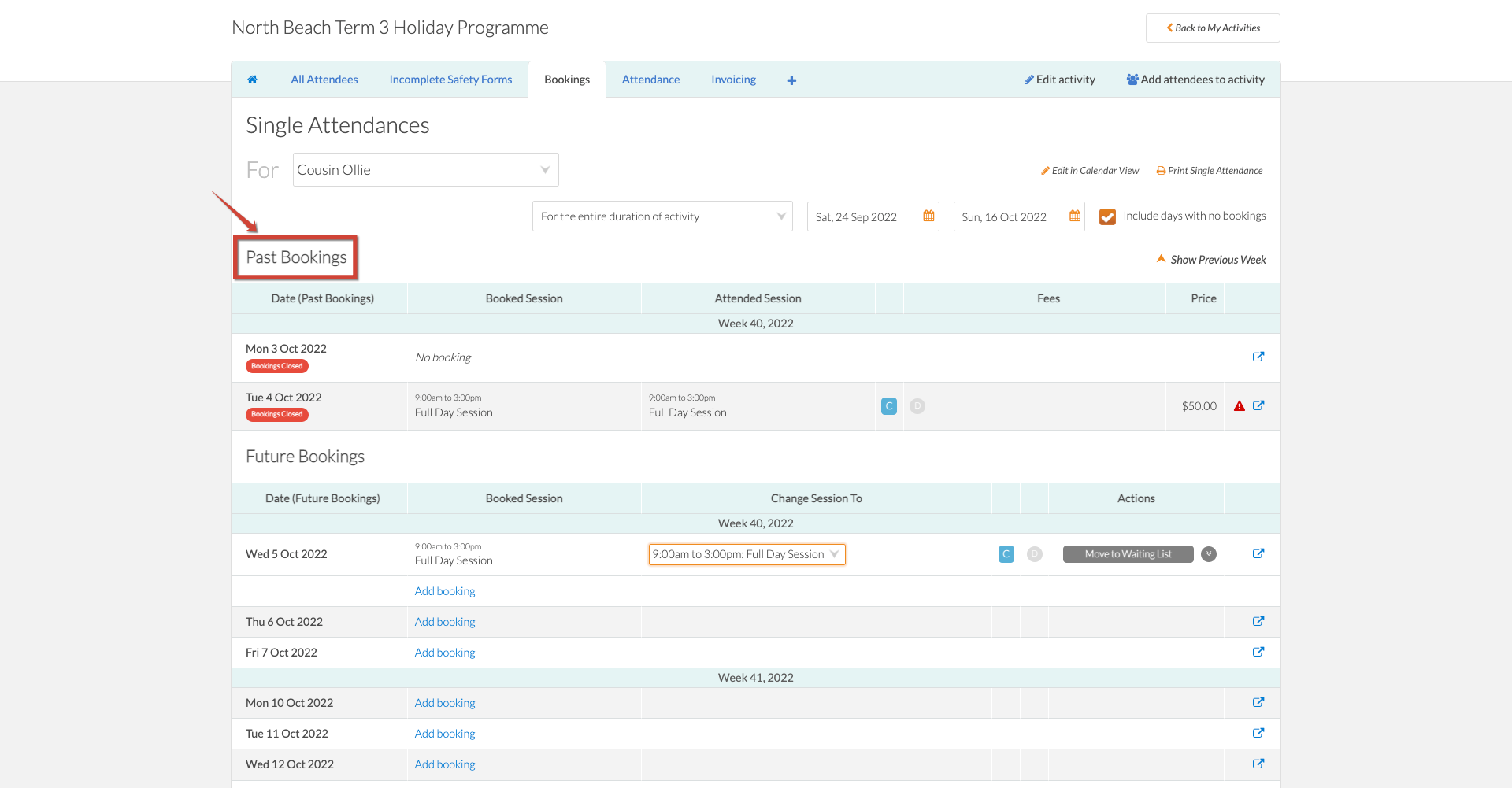 These bookings cannot be edited as bookings are closed → you will need to head to the attendance reconciliation to make changes. 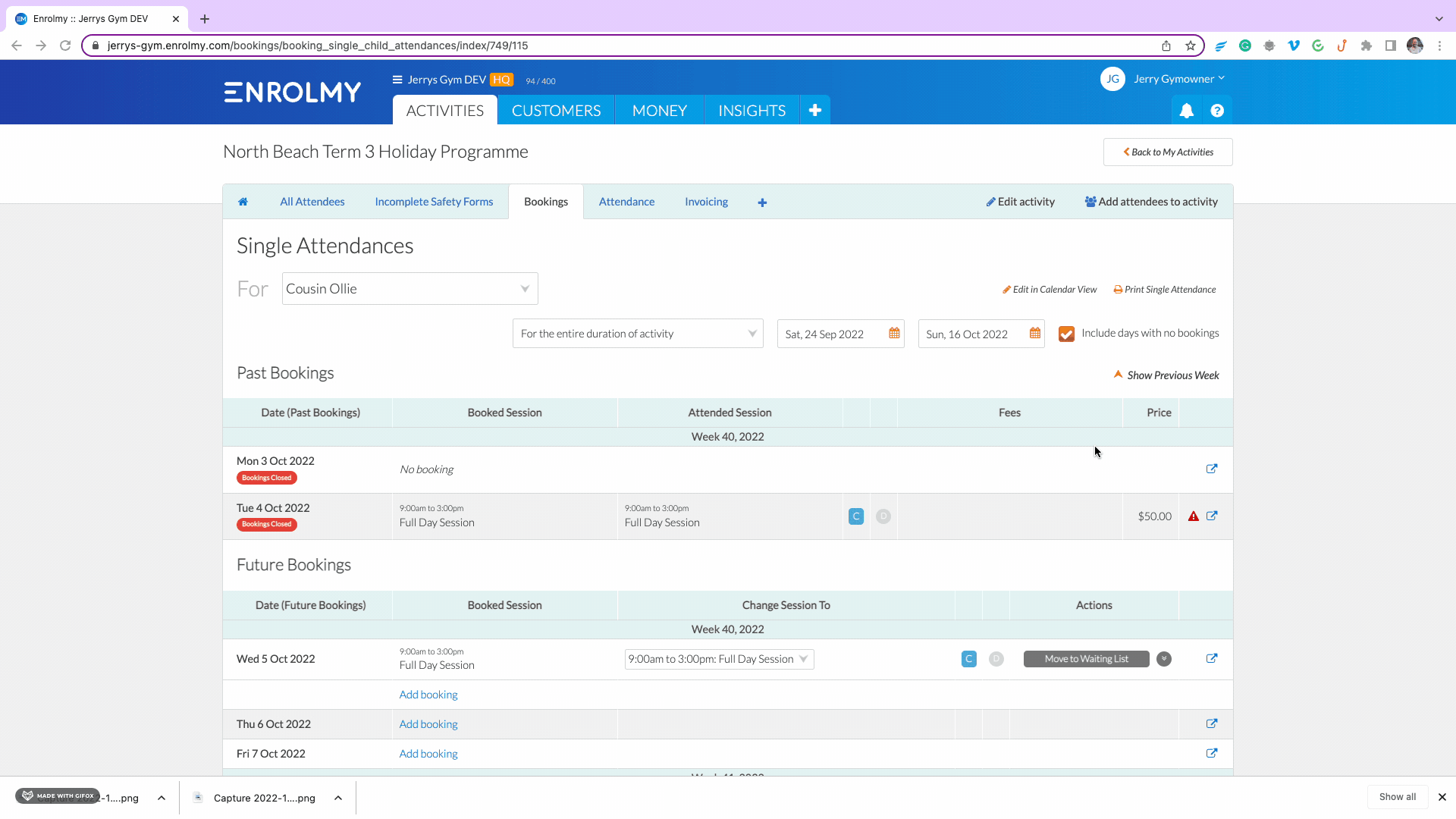 |
Future Bookings 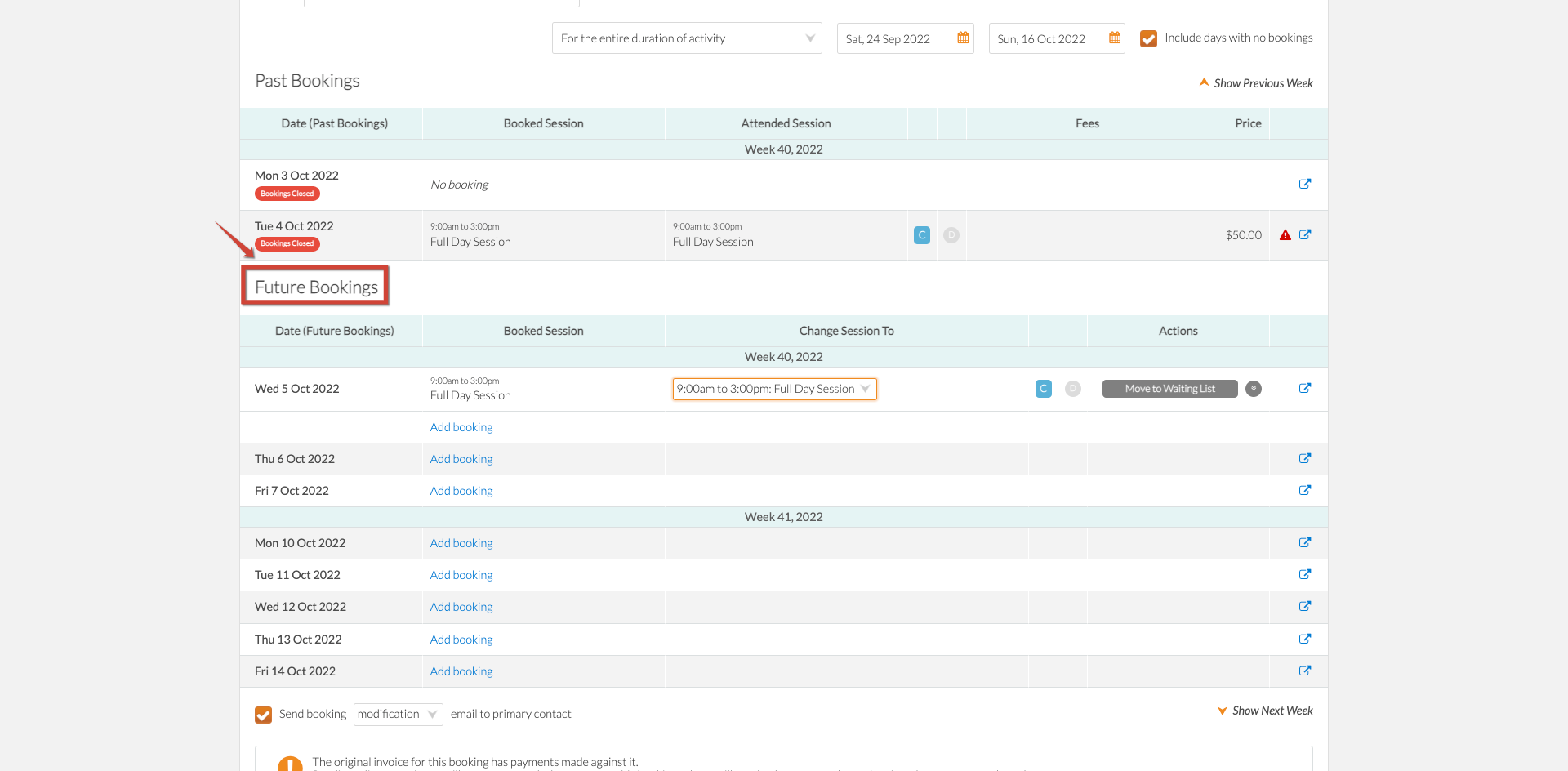 These bookings can be edited as bookings are not yet closed. You can edit these bookings by selecting the relevant session: 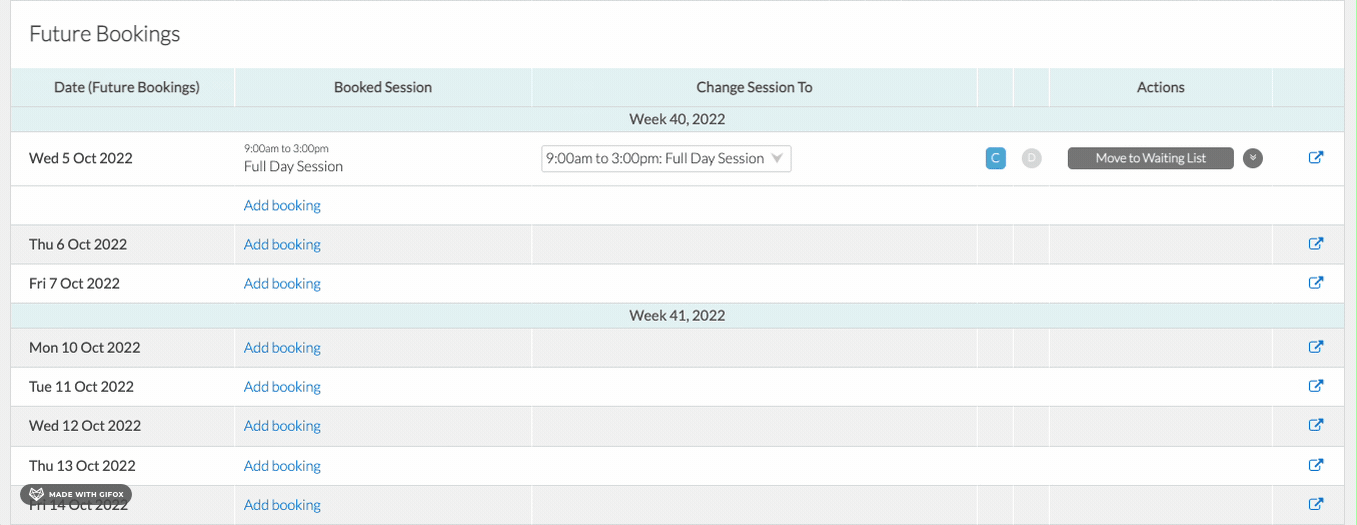 |
Adding Bookings
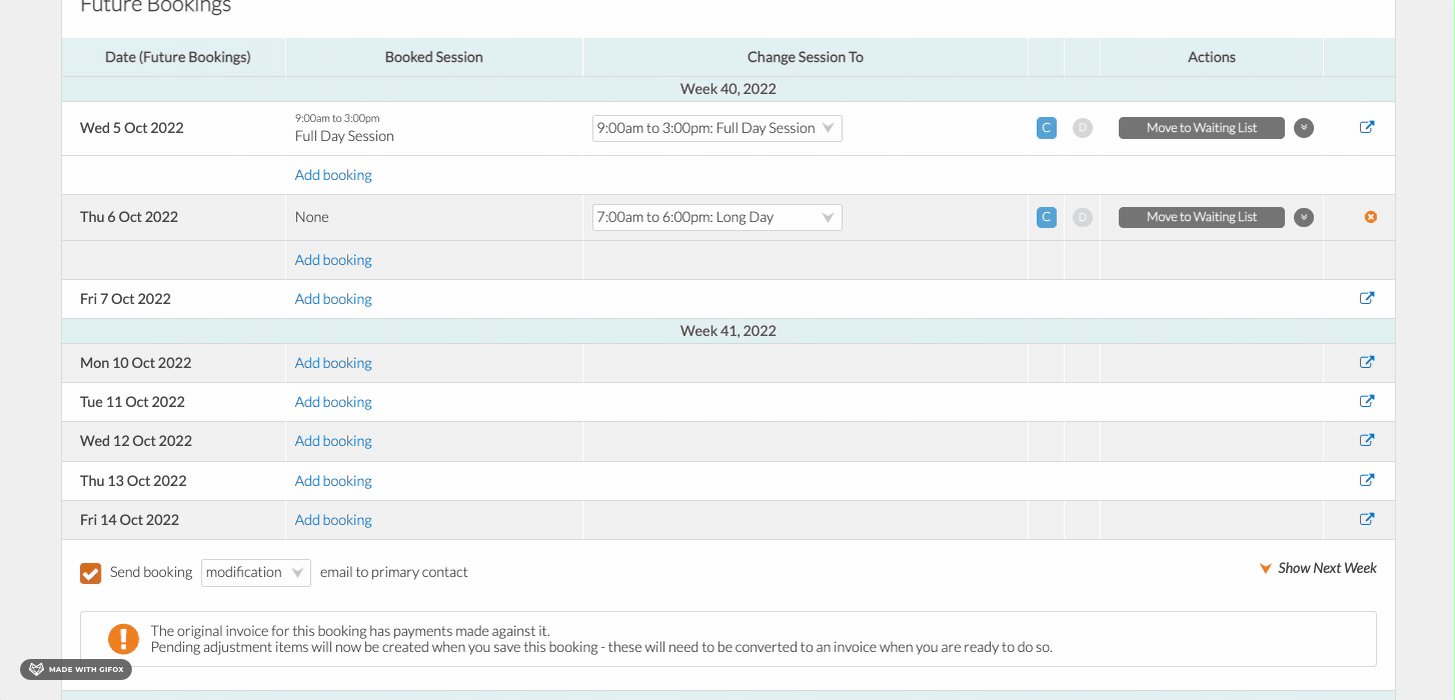 |
Moving onto/off Waitlist 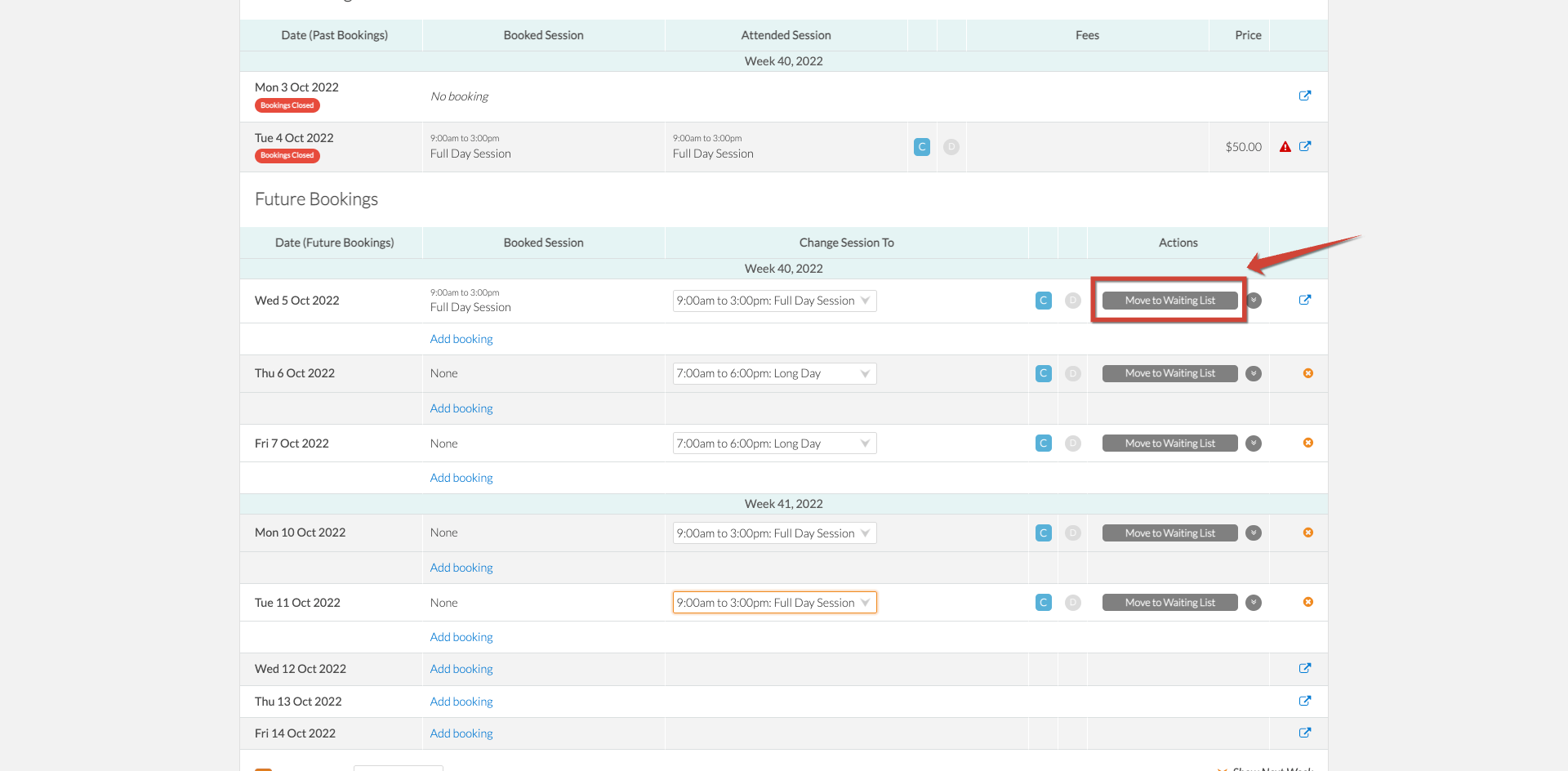 You can easily toggle between an active booking versus a waitlisted booking for a single day: 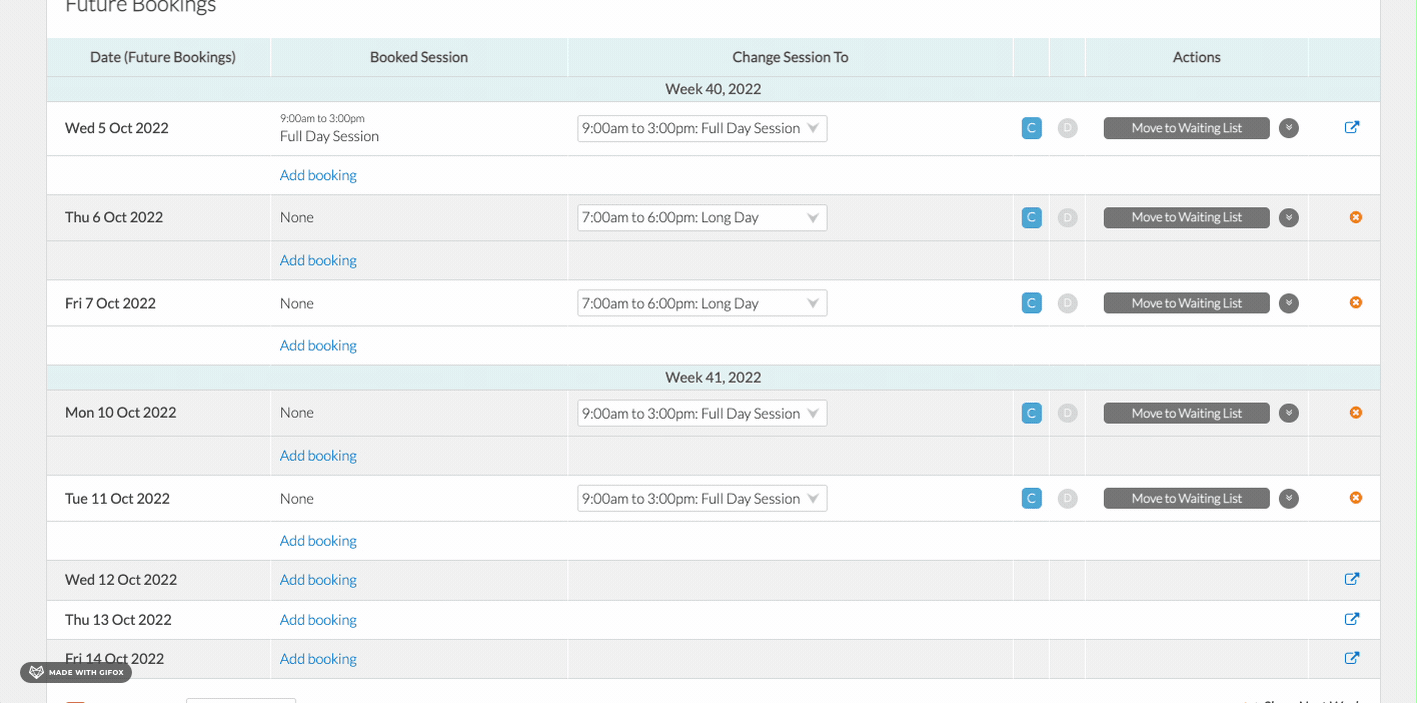 Or in bulk: 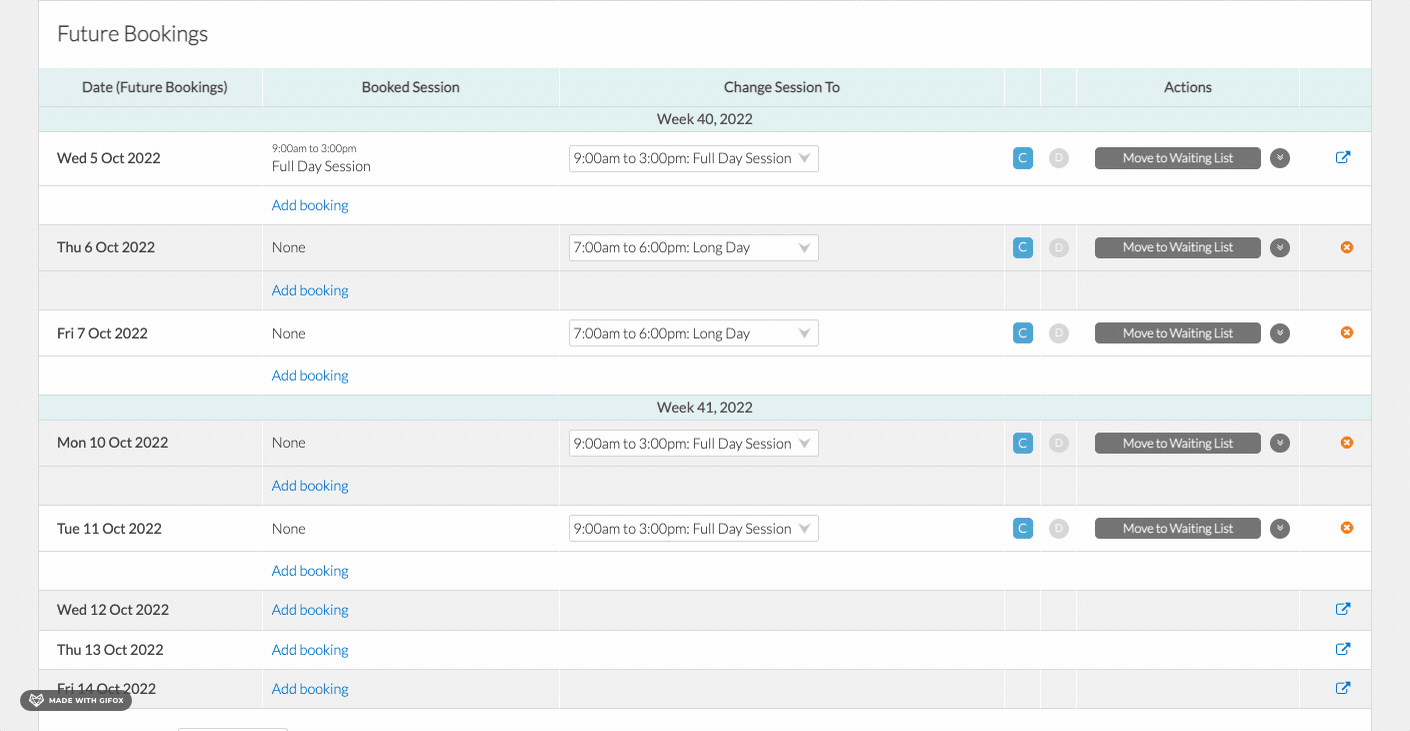 |
Additional |
Attendance Status for past bookings .png?inst-v=8926a06b-5d54-49ca-9b5c-025458cee6b8) |
View and add notes
 |
Session Cap Identifier
 |
Awesome! You now know how to use the Single Child Attendance!
Last Updated:
