Upload Medical Information Using The Safety Form
Scenarios:
You want customers (parents) to upload medical action plans if needed
This document assumes the following:
You require Safety Form completion within your Activity Setup
How to Enable The Ability To Upload Medical Information Using the Safety Form
In order for the functionality to be enabled:
Please head to + Settings → Safety Form → Student’s Health Details
Please select Yes if you would like customers to be able to upload medical information
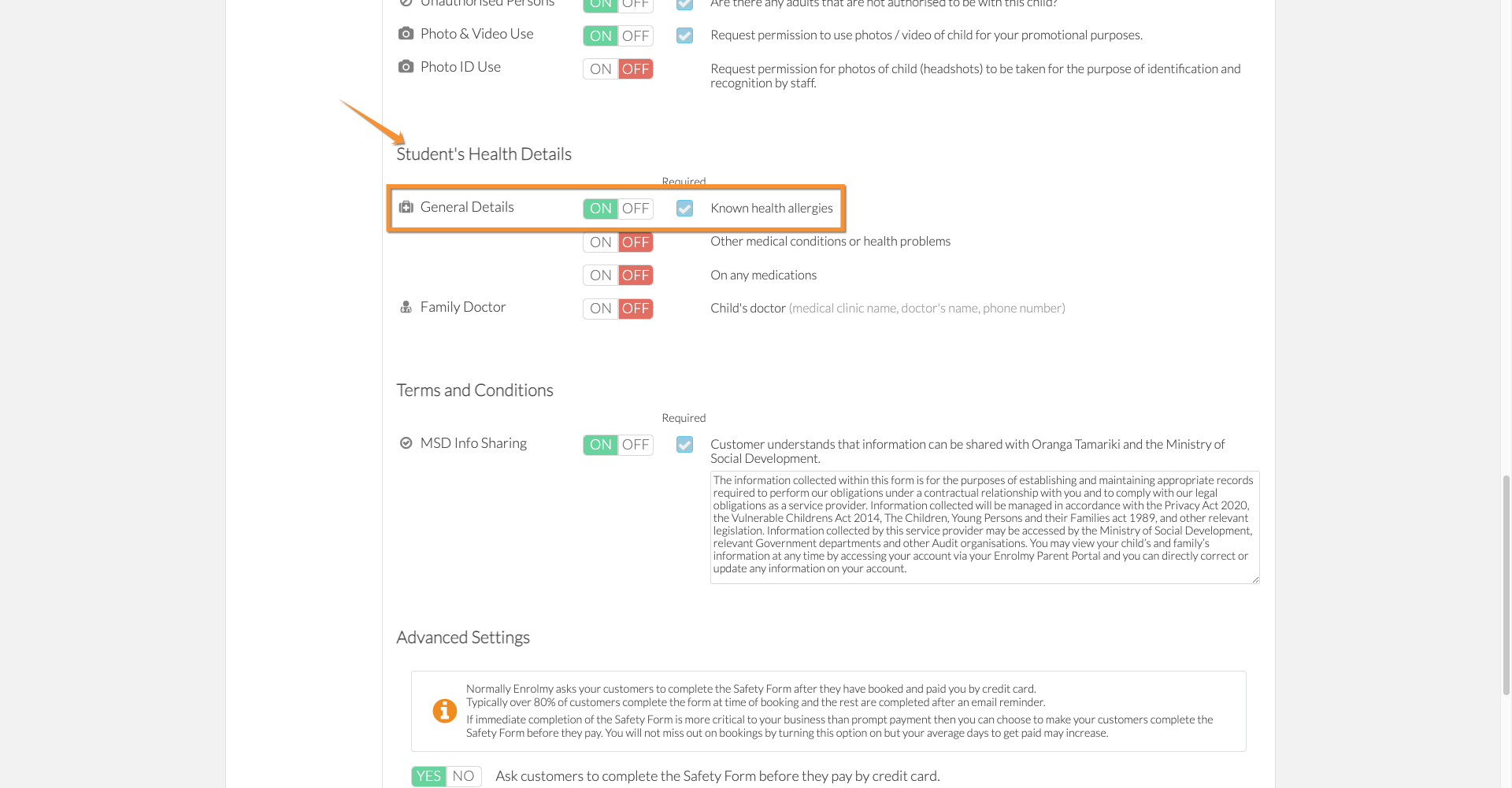
How Customers Can Upload Their Medical Information
A customer can upload a medical document within the safety form by heading into the child’s health details
Selecting Yes for known allergies
Completing the relevant information requested and uploading a medical document by selecting +Upload files
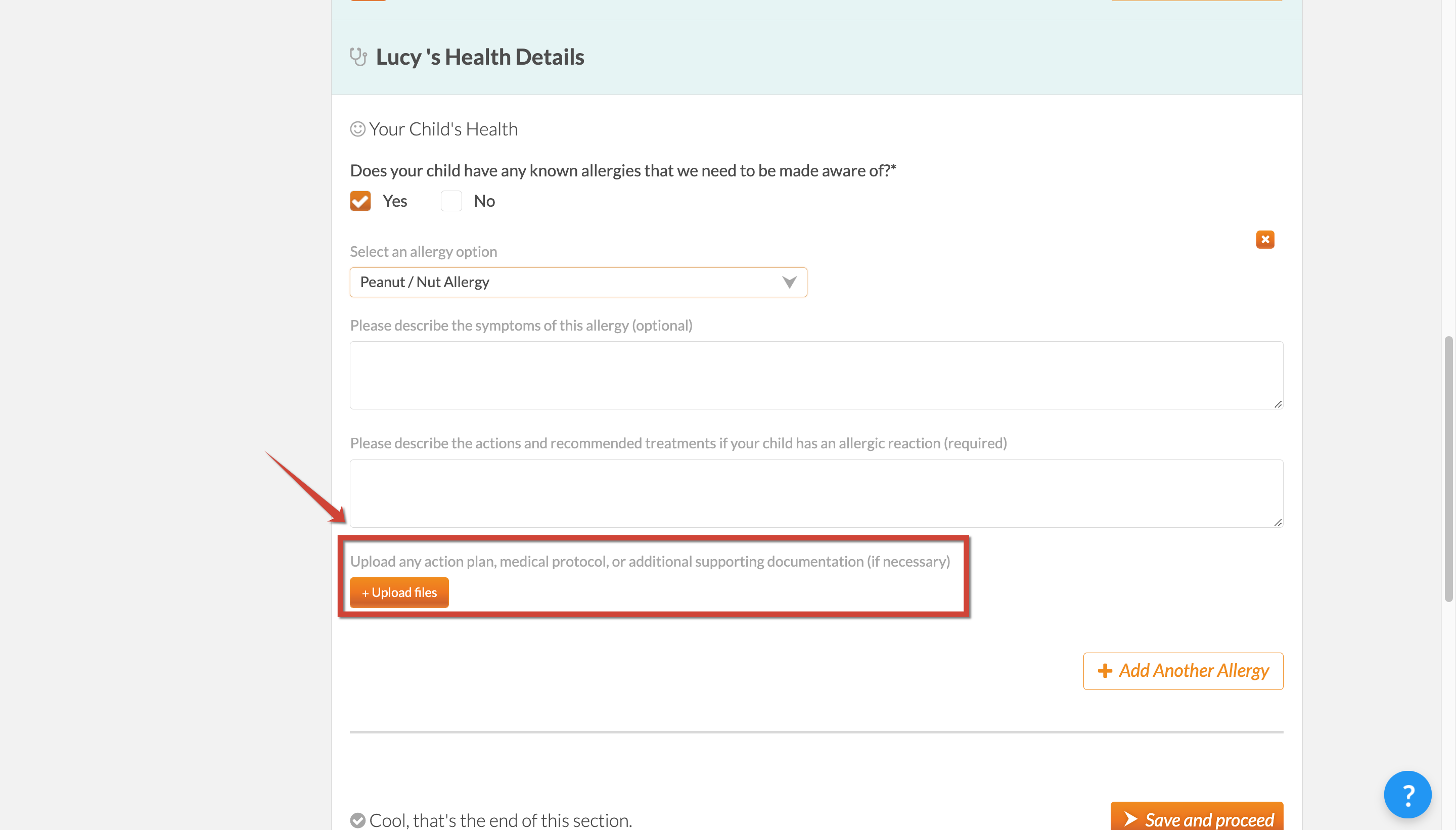
The customer can delete this medical document by selecting the red bin:
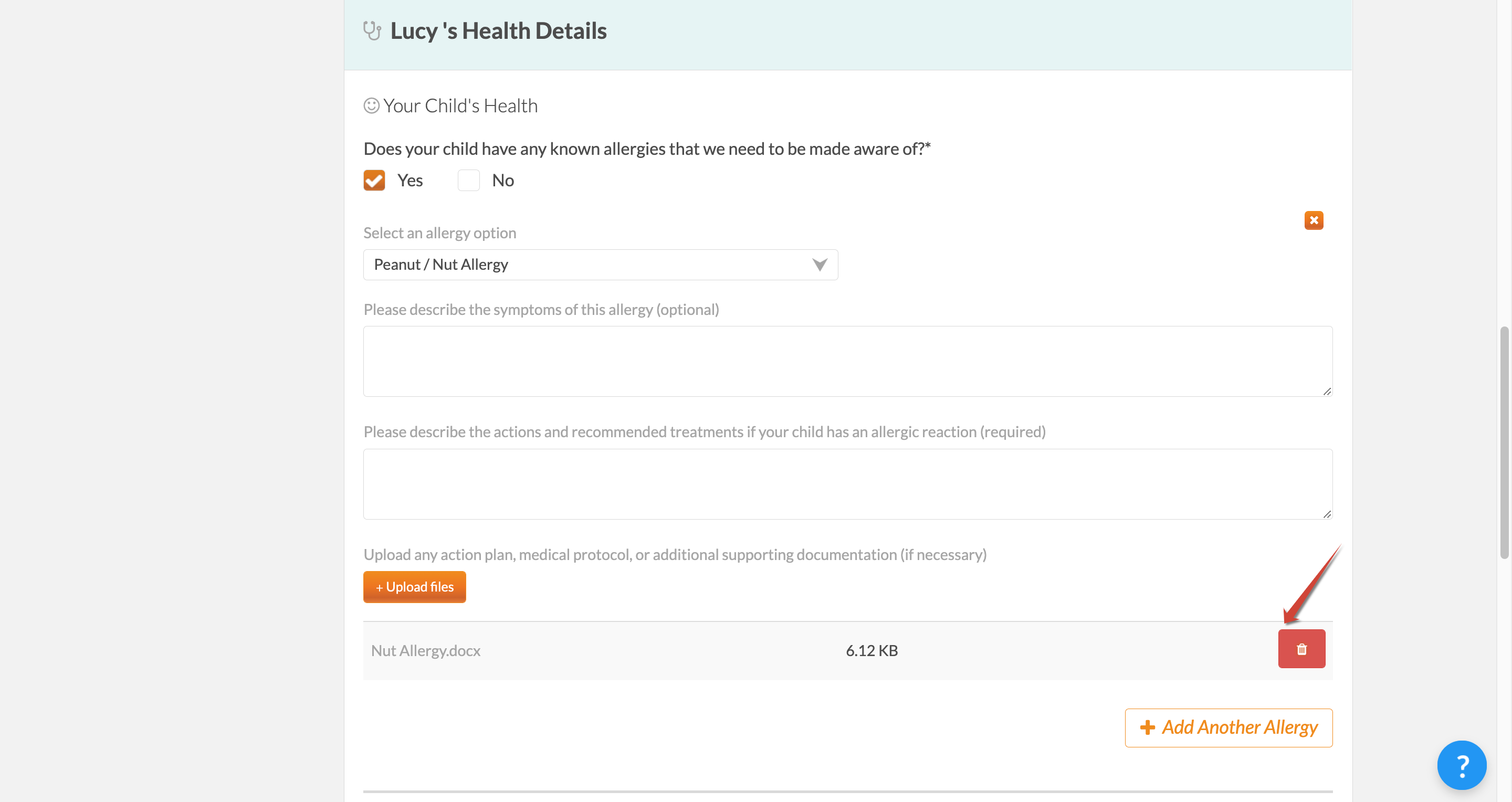
How Providers Can View The Uploaded Medical Information
Please head to Customers → Account → Allergies
You can download the medical information that has been uploaded
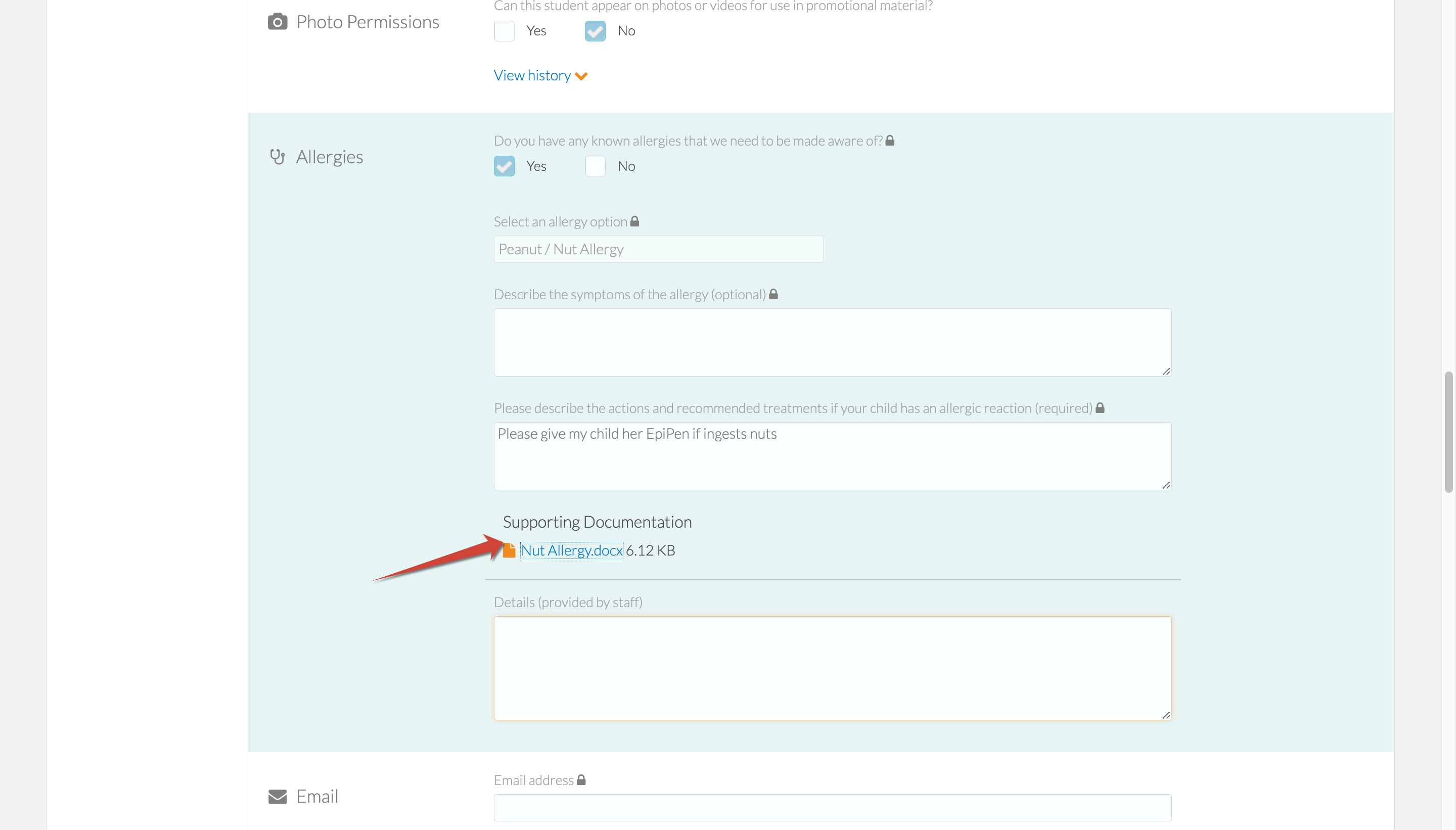
How Onsite Staff Can View The Uploaded Medical Information
Log in to the Mobile app using your credentials
Please head to the relevant activity → Info Tab→ Allergies
Here you will be able to see the written description of the allergy
Please note that the uploaded medical document cannot be viewed on the mobile app and will need to be downloaded and printed for onsite staff.
Great! You now know a bit more about uploading medical information!
Last Updated:
