Blacklisting: What Providers Can See
Scenarios:
You are a provider and you want to know what you can see and manage within blacklisting
This document assumes you know the following:
You understand how Blacklisting works
You know how to set up Blacklisting
What A Provider Can See
As the Provider, you can see the Blacklisted customers in a few ways:
1. Under the Blacklisted primary guardian's profile, the primary guardian will have a label Blacklisted, and a Blacklist History will be visible:
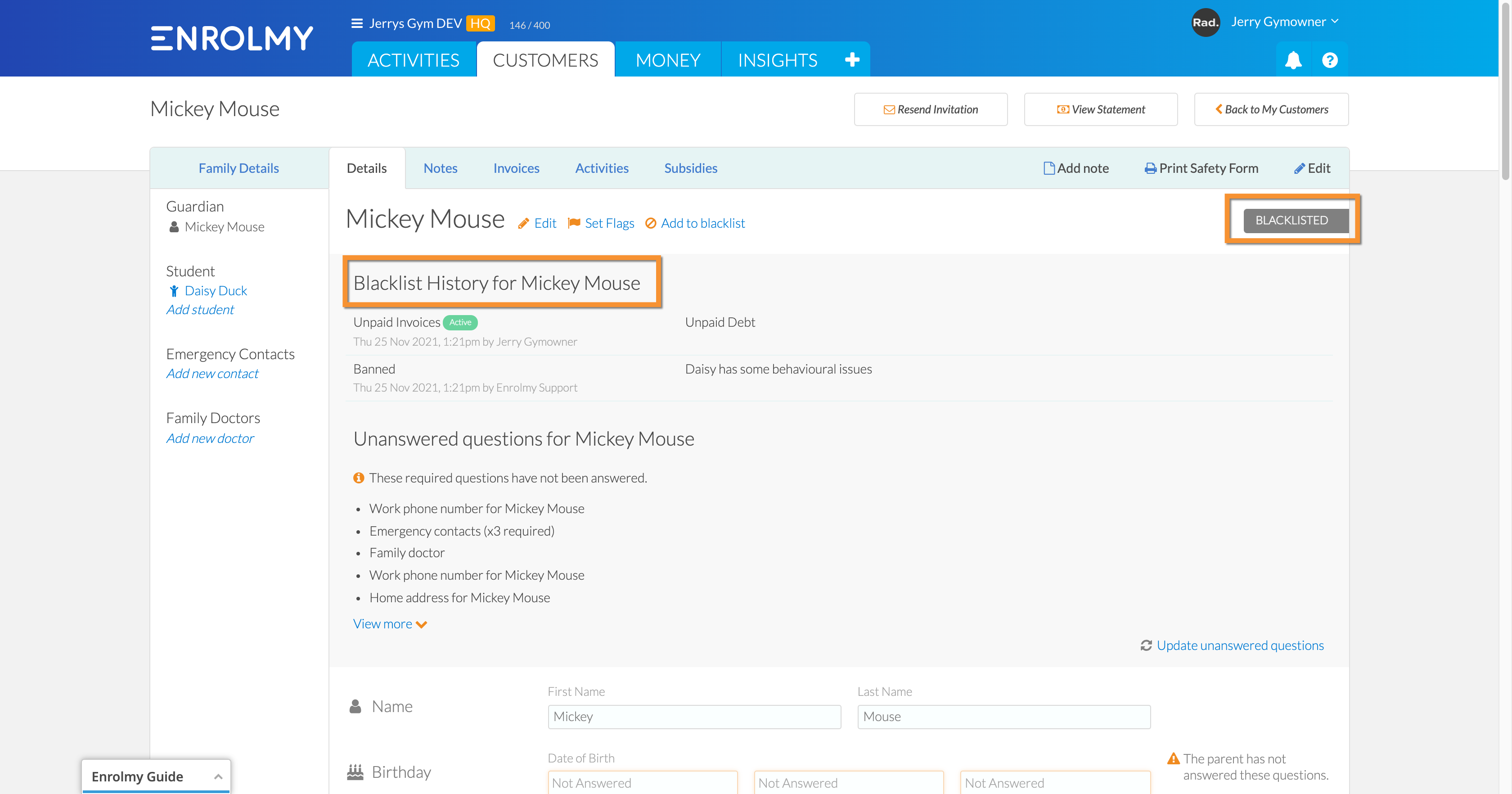
2. Under the Blacklisted child's profile, the child will have a warning message above their details:
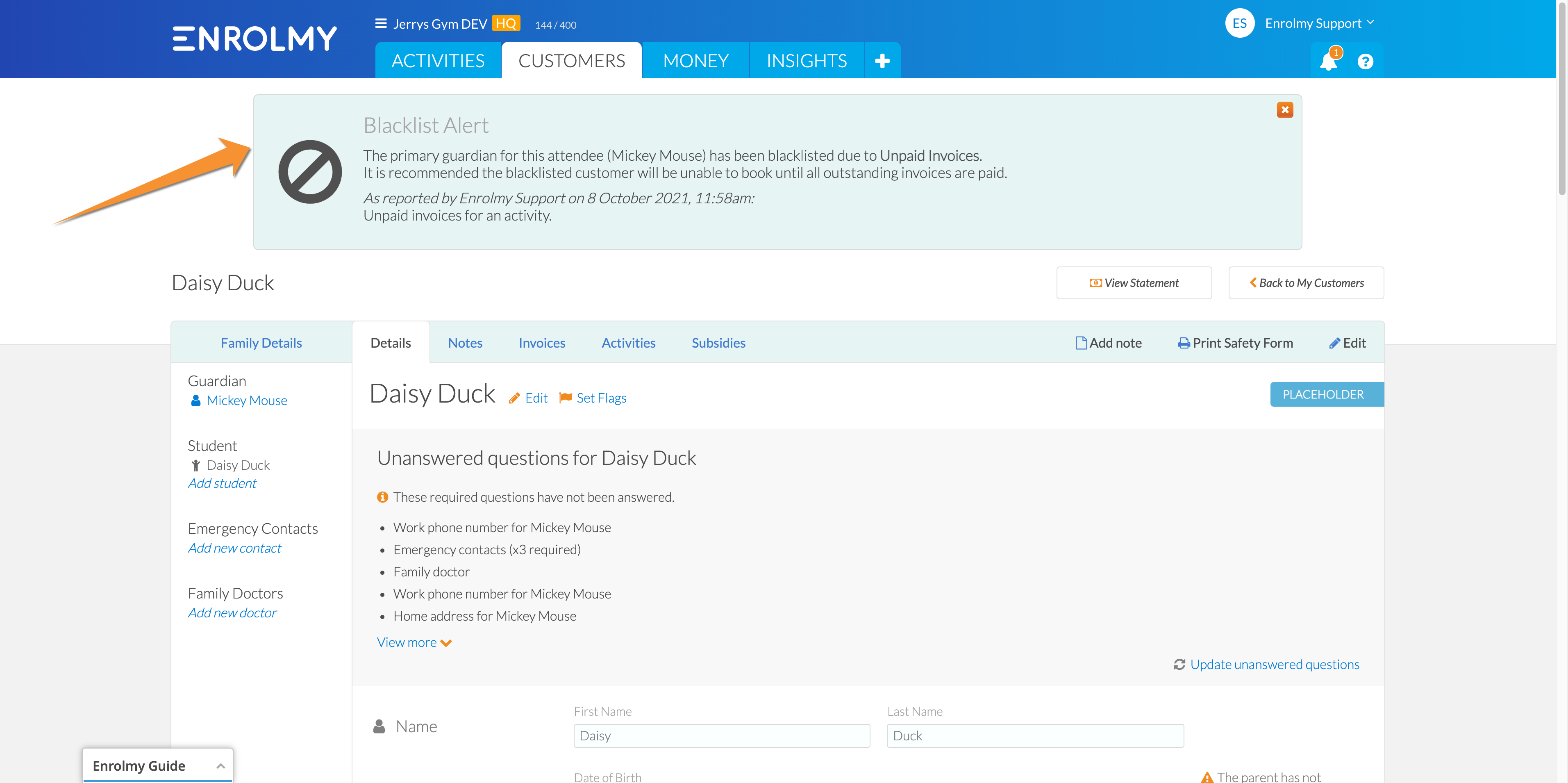
3. When using Add an attendee, a Blacklist label shows next to the primary guardian for each attendee:
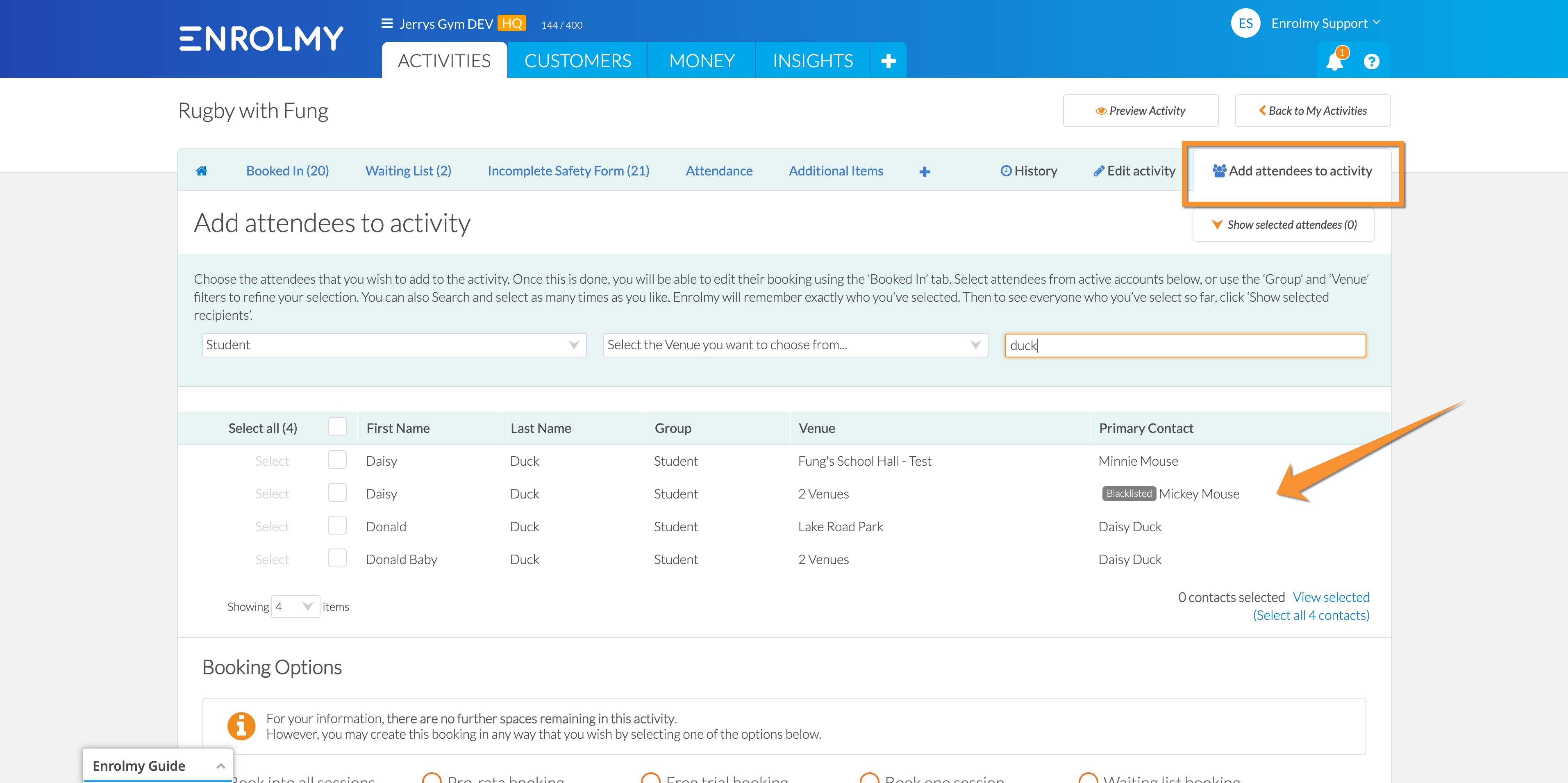
4. A notification will show when creating or editing a booking for the child of a blacklisted guardian:
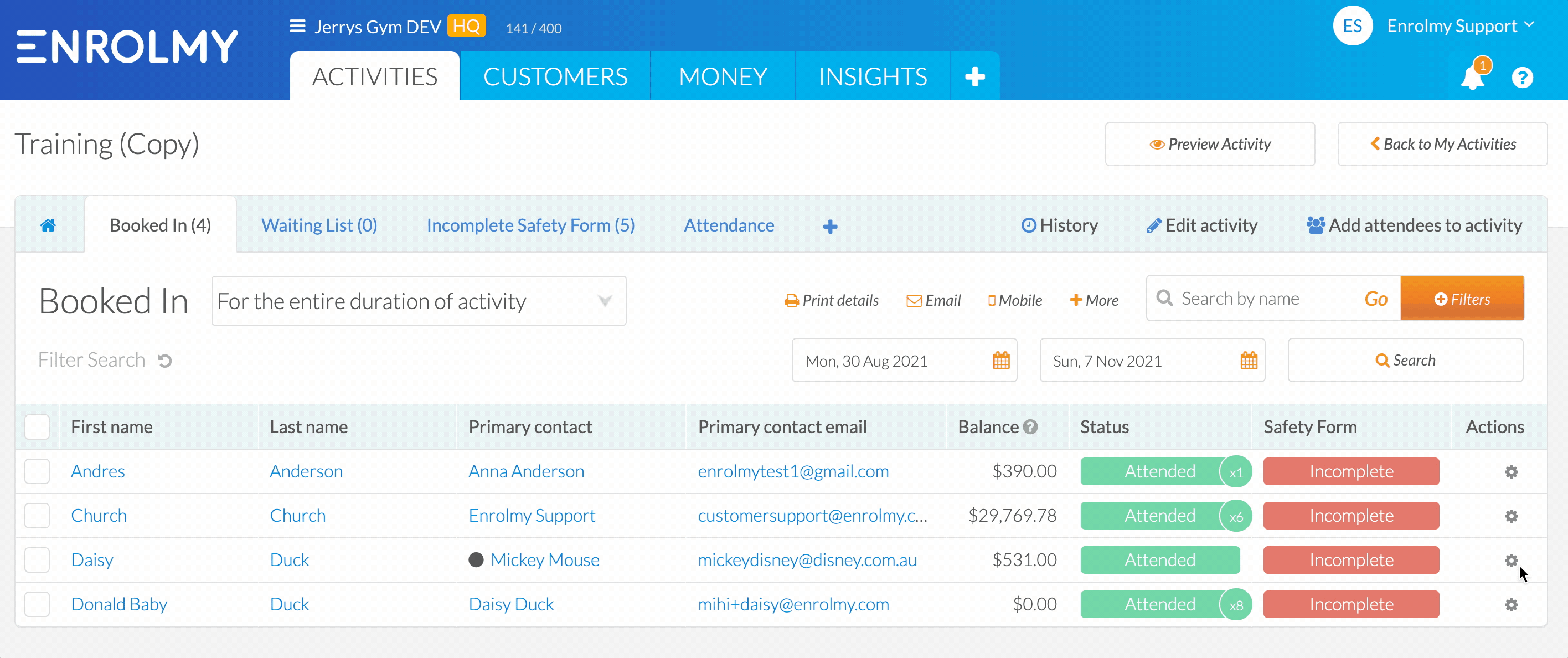
5. Head to the Customers / + / Blacklisted Customers. You will see the list of ALL Blacklisted customers:
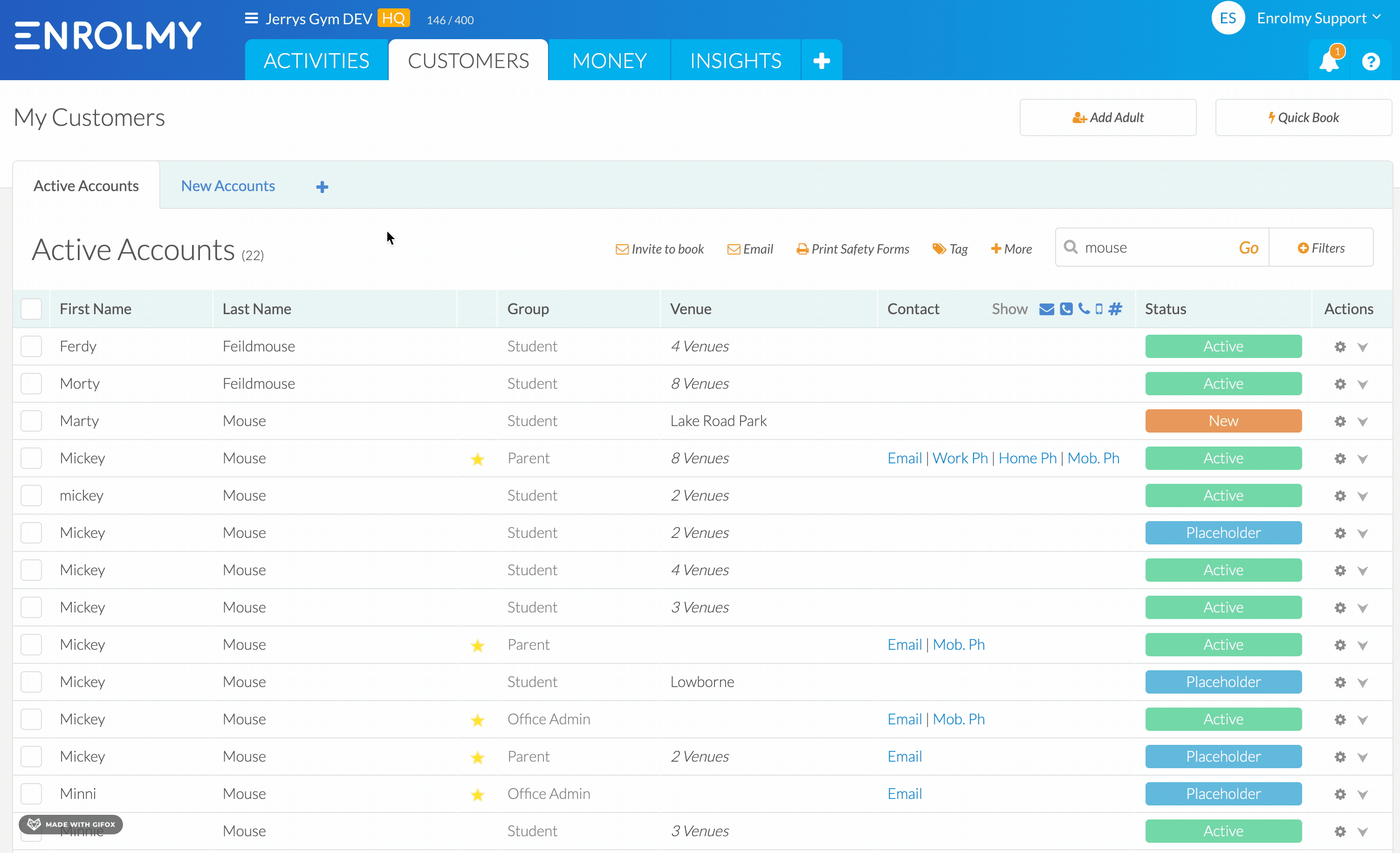
6. The Blacklisted customers will show a Status called Blacklisted and a black circle next to their name under the Customers section:

7. A black circle will display in front of the primary contact name in the following locations:
Customer tab
Money tab → Invoices
Money tab → Credit Notes
Activities tab → (activity) → All Attendees
Activities tab → (activity) → Bookings
Activities tab → (activity) → Invoicing

How Blacklisting Works Together With The Tablet And Mobile App
Blacklisted parents and their children show with a black dot in front of their name when “Adding Attendees” or on the “Customers” tab on the mobile app:
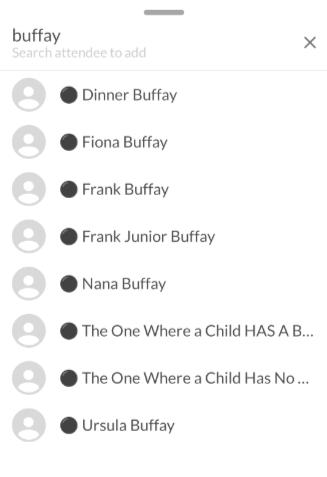
Currently, Tablet Apps do not reflect information related to Blacklisted customers.
Congratulations! You now know what you as a provider can see in relation to Blacklisting!
Last Updated:
