Blacklisting: How It Works?
Scenarios:
You are a provider and you want to know how Blacklisting works
You want to know how to add/remove a customer from being blacklisted
This document assumes you know the following:
You are a proficient user of Enrolmy
What Is Blacklisting?
Customers on the blacklist will not be able to make bookings until they are removed from the Blacklist or any conditions associated with their blacklist status are met.
Currently, customers can be blacklisted in two ways:
Banned - this prevents the parent from booking in any way.
Unpaid Invoices- this prevents the parent from booking until they pay ALL outstanding invoices with the provider.
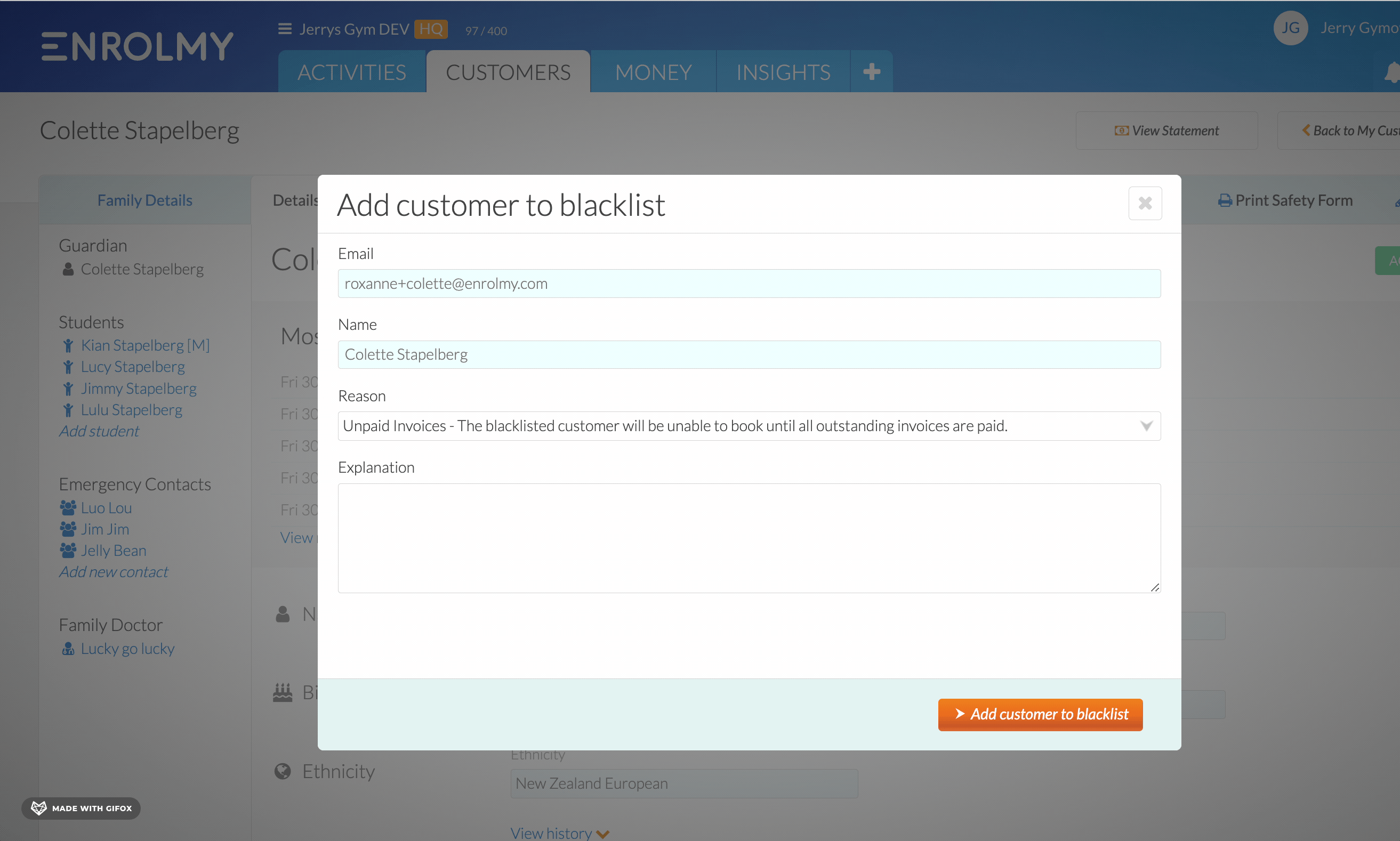
Customers are blacklisted by their email addresses. This means that existing and non-existing customers can be blacklisted. When the blacklisted customer attempts to book with Enrolmy using the blacklisted email address, they will be unable to complete their booking. Blacklisted customers are also unable to edit existing bookings. See this help guide for further guidance: Blacklisting: What Parents See While Booking or Changing Existing Booking
The customer will only be blocked from booking activities with that particular provider. More specifically, the Enrolmy instance for that provider. Therefore a customer may be blacklisted with one franchisee in an organisation but will still be able to book with another franchisee if not blacklisted with them also.
How To Add A Customer To A Blacklist
Please note - any current bookings this customer books will not be cancelled, you will need to action this yourself. The cancellation process will depend on the type of activity.
An Existing Customer
Head to the customer's profile and select Add to Blacklist
Choose a Reason and add an Explanation
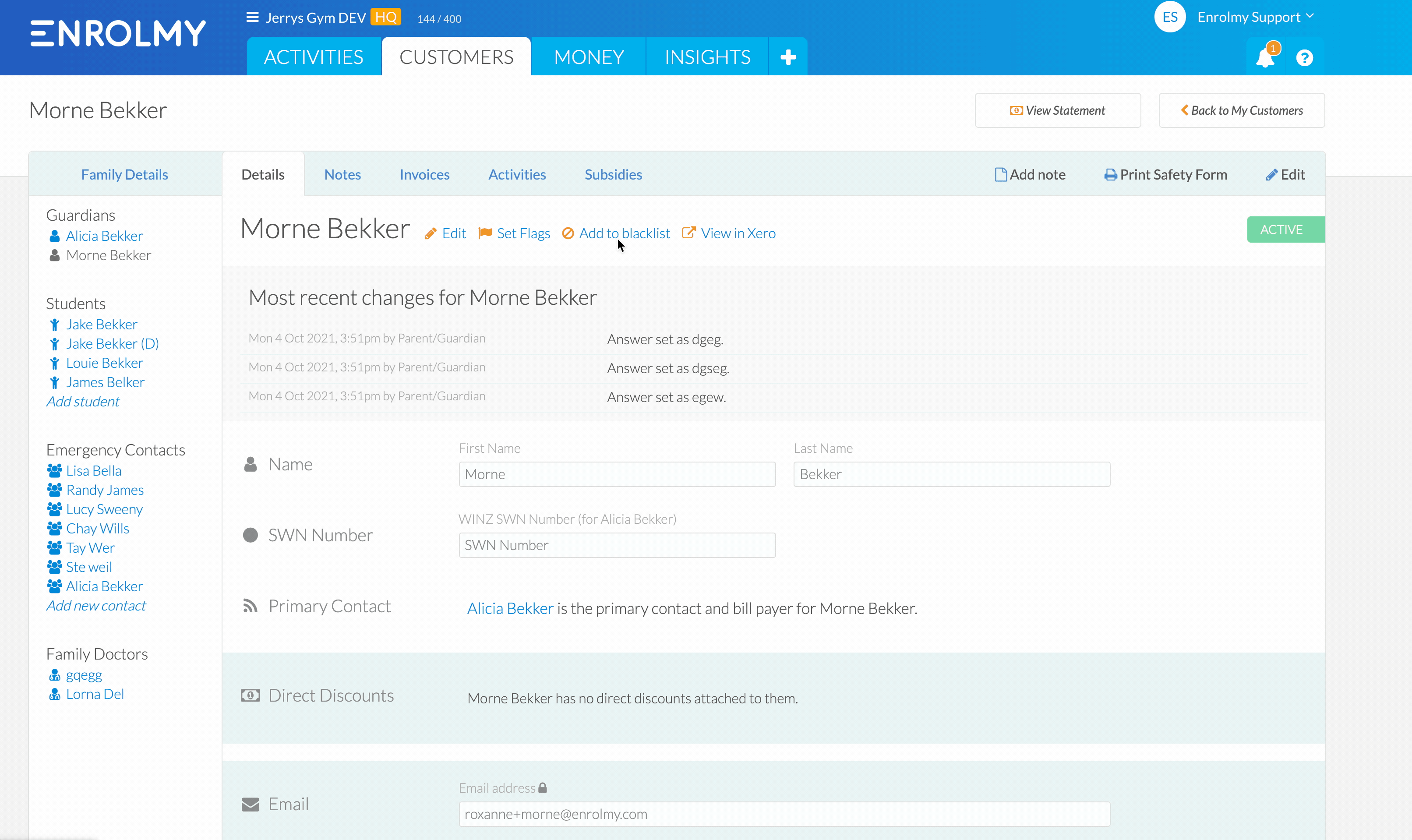
A New Customer
Head to Customers tab / + / Blacklisted Customers / Add Customer to Blacklist
Enter the email address of the customer
Choose a Reason and add an Explanation
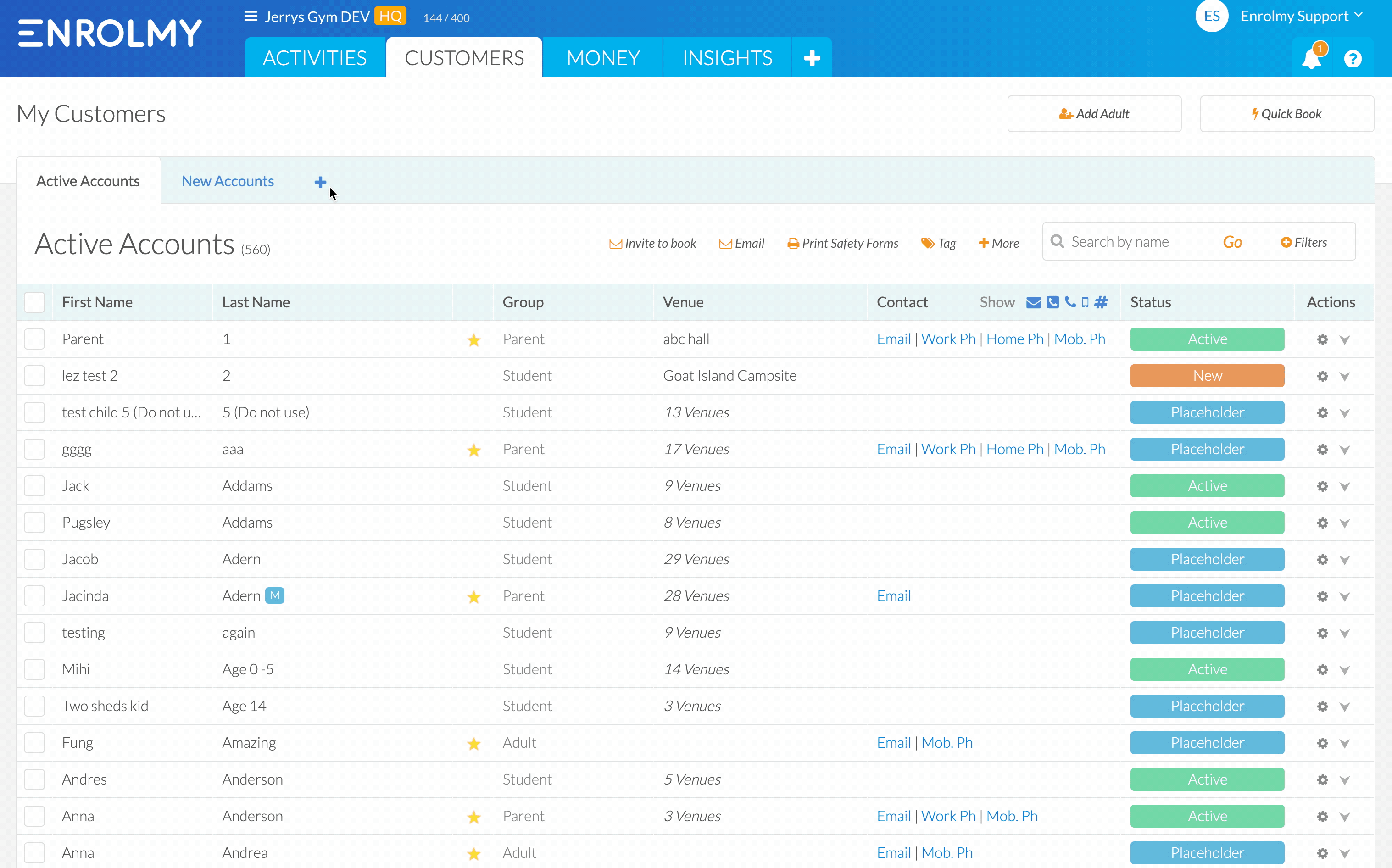
How To Remove A Customer From Blacklisting
There are two ways how to remove customers from being Blacklisted:
1. Head to the Customers / + / Blacklisted Customers. Select the Action Cog on the right side and then Remove:

2. If customers pay for their overdue invoices, they will be automatically allowed to book or amend bookings.
Congratulations! You know how Blacklisting works!
Last Updated:
