Enterprise Only: Blacklist Threshold Automation
Scenarios:
You are Enrolmy Enterprise Customer
You would like to consider using the Blacklist Threshold Automation feature
This document assumes:
You understand the definition of Blacklisting and How It works in Enrolmy
You understand What Parents See While Booking or Changing Existing Booking
You understand What Providers Can See
You are a proficient user of Enrolmy
Overview
With this automation, Debtors will be automatically added to or removed from the Blacklist nightly.
Blacklisting a customer imposes serious restrictions on their ability to make and manage bookings for their family. Due to the disruption this may cause please consider your thresholds carefully so that only your debtors with a high debt are automatically Blacklisted.
How To Enable Blacklist Threshold Automation
Head to + / Settings / Advanced Org / Blacklisting
Select Yes for any of the automation scenarios and set the related settings
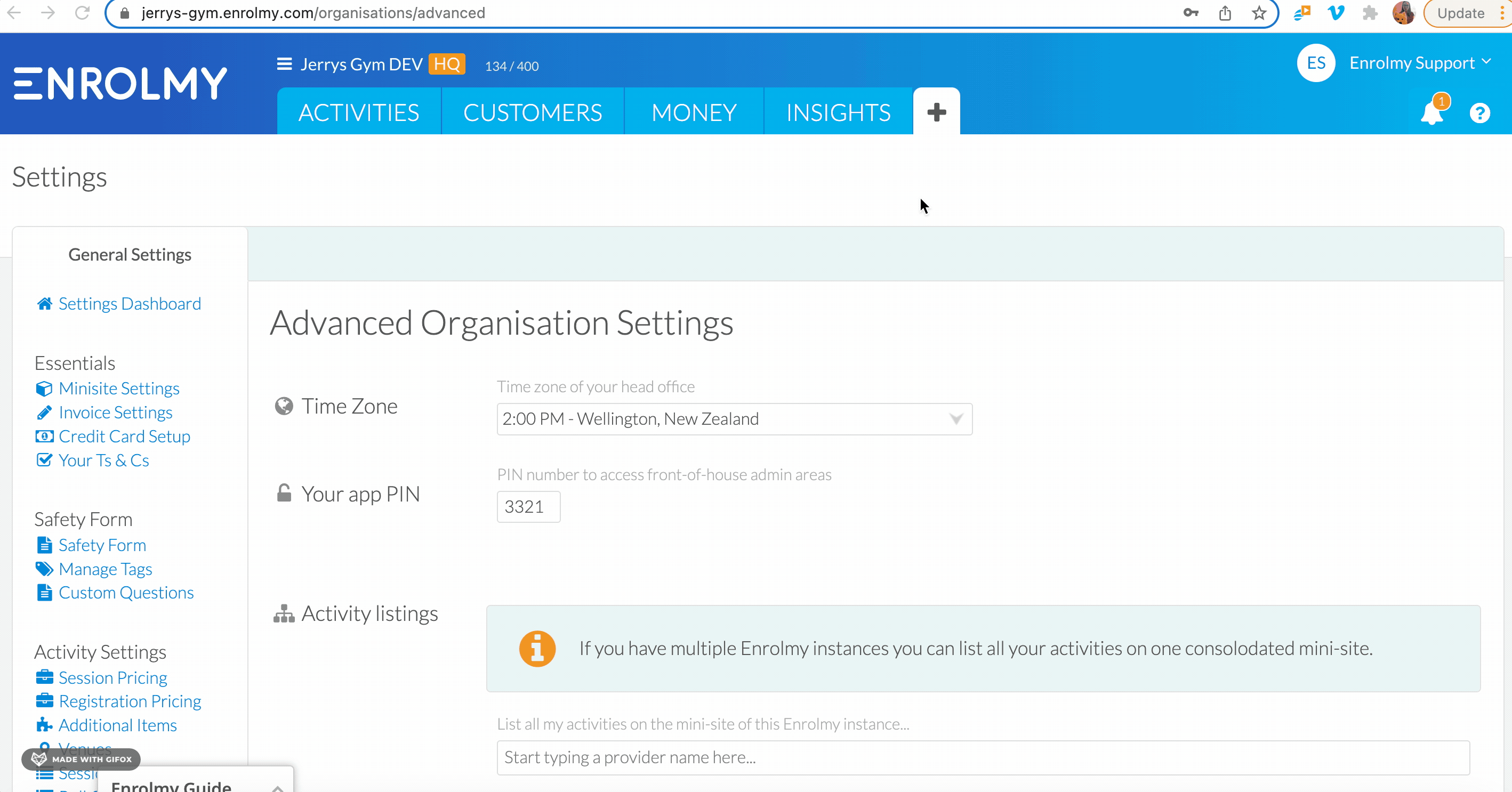
Automatically Adding Customers
If you enable this setting, customers exceeding ONE (any) of the thresholds will be added to the Blacklist.
Please consider this scenario as an example for the below setting when a customer will be automatically blacklisted overnight because one of the criteria has been met:
A customer has an overdue debt of $9,900 (criteria not met)
The number of overdue invoices is 8
7 of the invoices are 8-100 days overdue
One invoice is 121 days overdue (criteria met)

Automatically Removing Customers
If you enable this setting, customers must exceed BOTH (all) of the thresholds to be added to the Blacklist
Please consider this scenario as an example for the below setting when a customer will NOT be automatically removed overnight from the blacklist because only one of the criteria has been met:
A customer has an overdue debt of $600 (criteria not met)
The number of overdue invoices is 4
These four invoices are 50-200 days overdue (criteria met)

Please consider this scenario as an example for the below setting when a customer will be automatically removed from the blacklist overnight because both criteria have been met:
A customer has an overdue debt of $100 (criteria met)
The number of overdue invoices is 3
These three invoices are 50-200 days overdue (criteria met)

Controlling When A Blacklisted Debtor Can Make A Booking
When a debtor has been Blacklisted, they will be unable to make a new booking or edit an existing booking until they have taken action. When they try to book, a message asking them to pay their invoices immediately will be displayed to them. Please refer to this help guide for further information: What Parents See While Booking or Changing Existing Booking
You can control the action they need to take as you can choose whether your customers must pay all Overdue invoices or Outstanding invoices before making a booking.
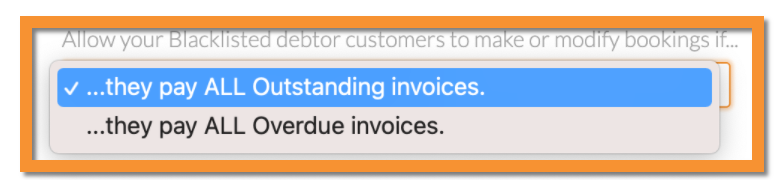
If the customer does pay all their invoices, they will be able to make a booking, but they will remain on the Blacklist. If you require all Outstanding invoices to be paid, the customer must pay for any new bookings immediately before making their next one.
If, after paying their invoices, the customer has fallen below the “Automatically remove from Blacklist” thresholds - the removal will happen overnight.
Important Considerations
Please note that currently, you cannot exclude individual customers from the automation feature.
Please consider carefully the threshold levels you set. A poor choice of settings could easily see hundreds of customers Blacklisted overnight and unable to make bookings the next day.
Please utilise “Test this setting” button to see exactly which customers will be Blacklisted before saving the setting.
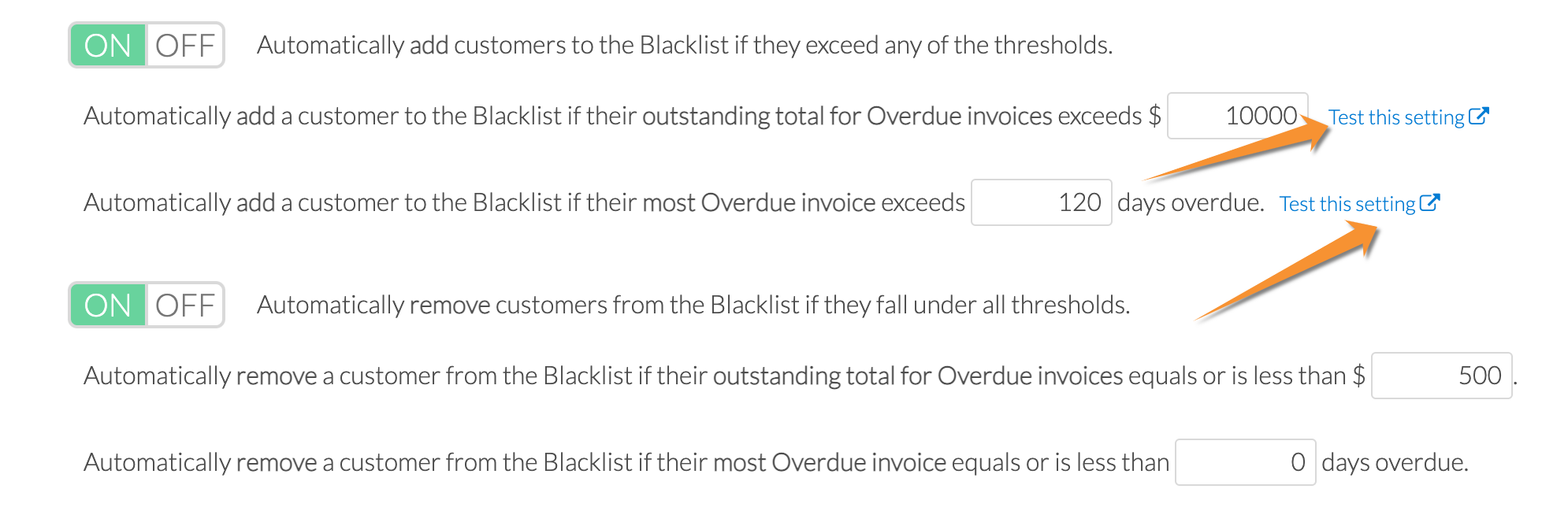
The display of “Test this Setting”:
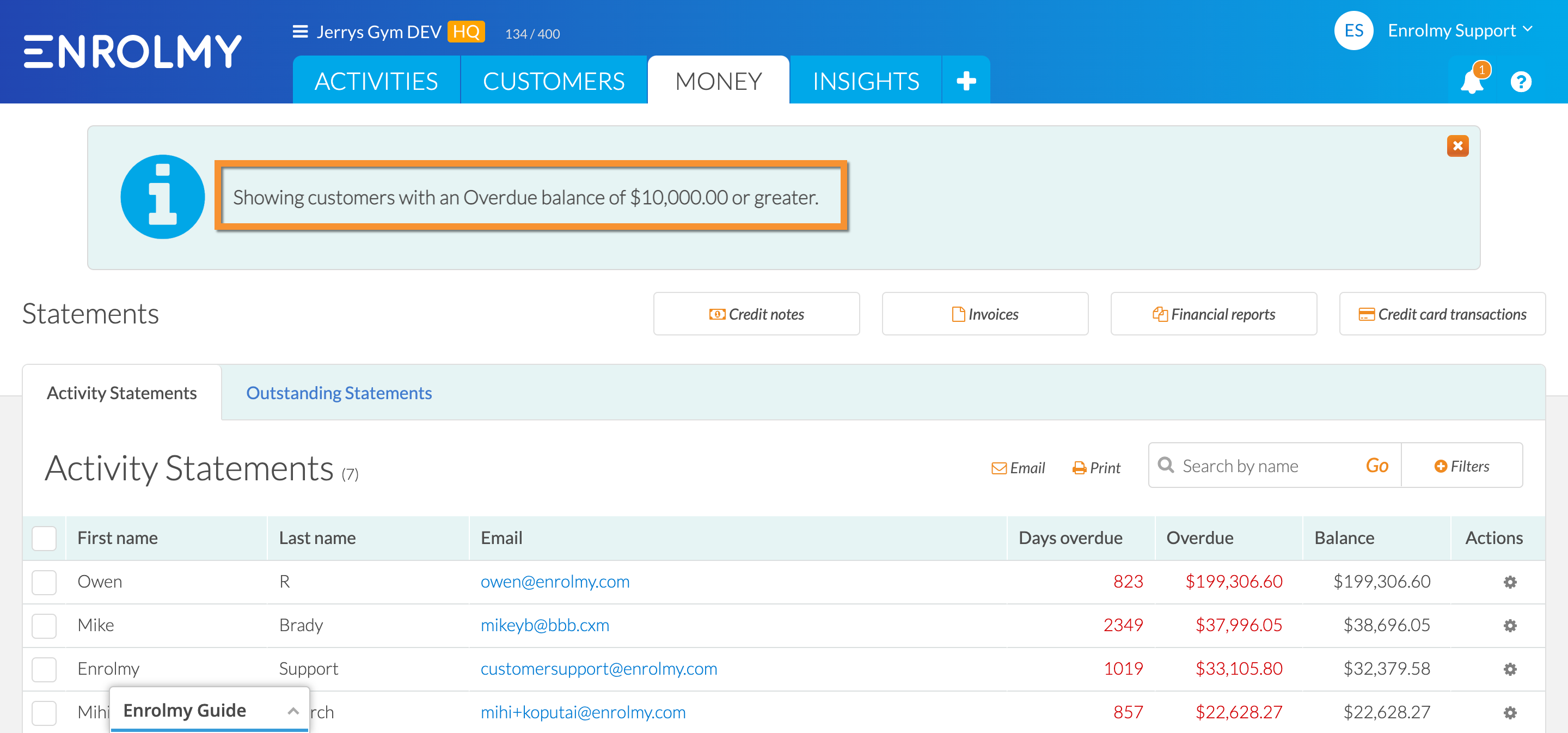
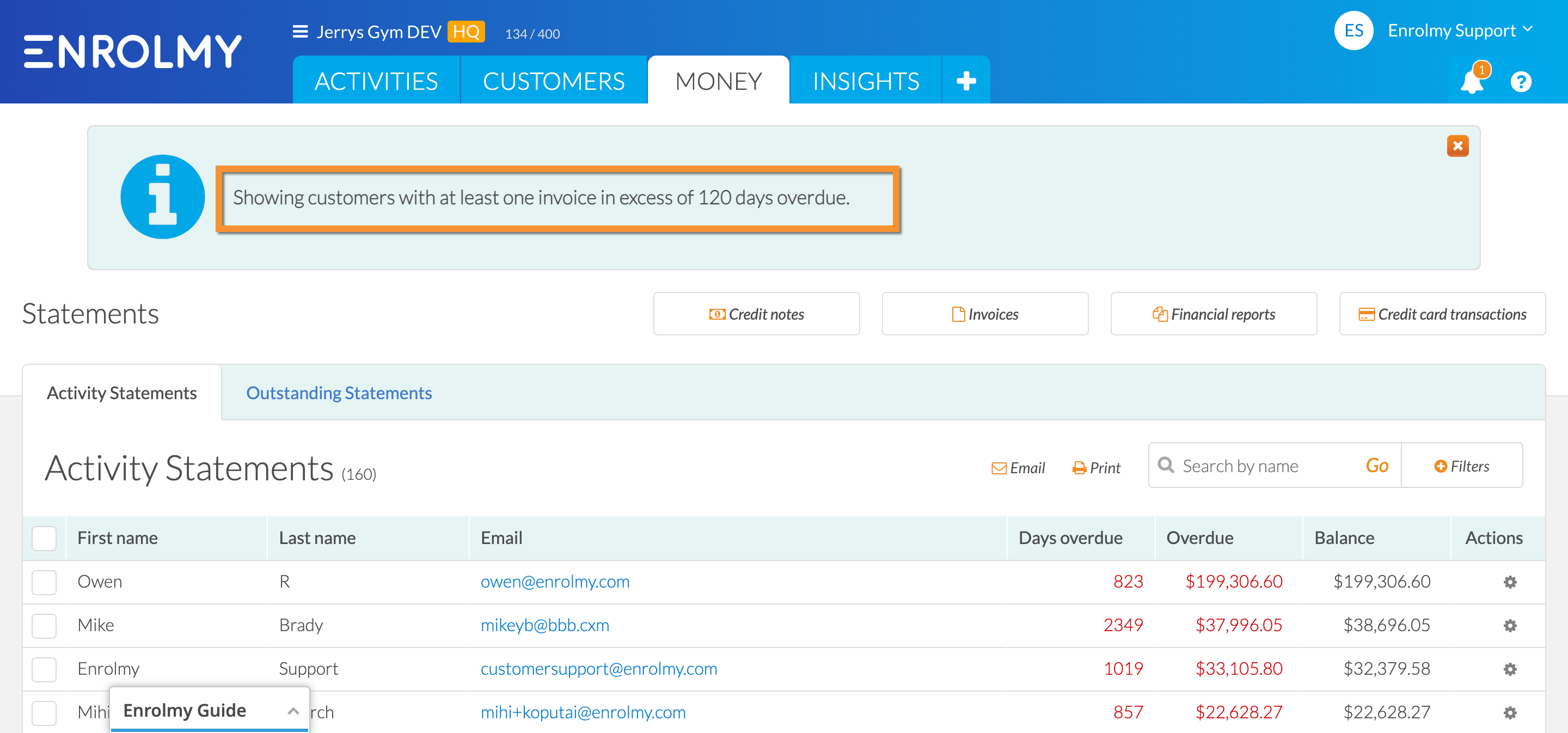
Please note that adding and removing customers from Blacklisting is an overnight process.
Congratulations! You now understand the Blacklisting Automation feature!
Last Updated:
