Incorrect Activity Set-Up
Scenarios:
You have set up an activity on Enrolmy, but it is not functioning as you expected
You are seeing warning or error messages when setting up your activity
This document assumes the following:
You know the business rhythm of your activity
This help guide covers the following:
Warnings to prevent incorrect activity set-up.
What to do if an activity is set up incorrectly.
Incorrect Activity Setup
It is imperative to ensure all the activity details are correct before going live, as once you receive bookings for your activity, certain aspects of the activity are locked down. Please see Editing Activity Settings Once Created or Bookings Taken help guide for further details.
During the setup, there are warning messages to help alert you to areas that may be incorrect and prompt you to preview the saved activities.
Warning Messages
1. Setup for this Activity is Incomplete, and You Cannot Publish
This activity can not be published because important information is missing. If you have missed adding dates or sessions, then you will see the following notification.
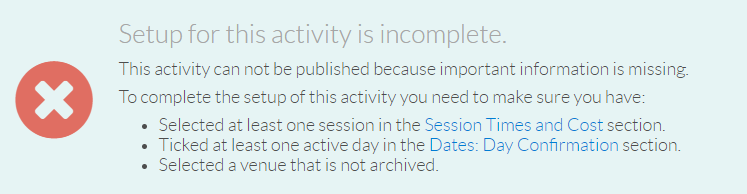
To complete the setup of this activity, you need to make sure you have the following:
Selected at least one session in the Session Times and Cost section.
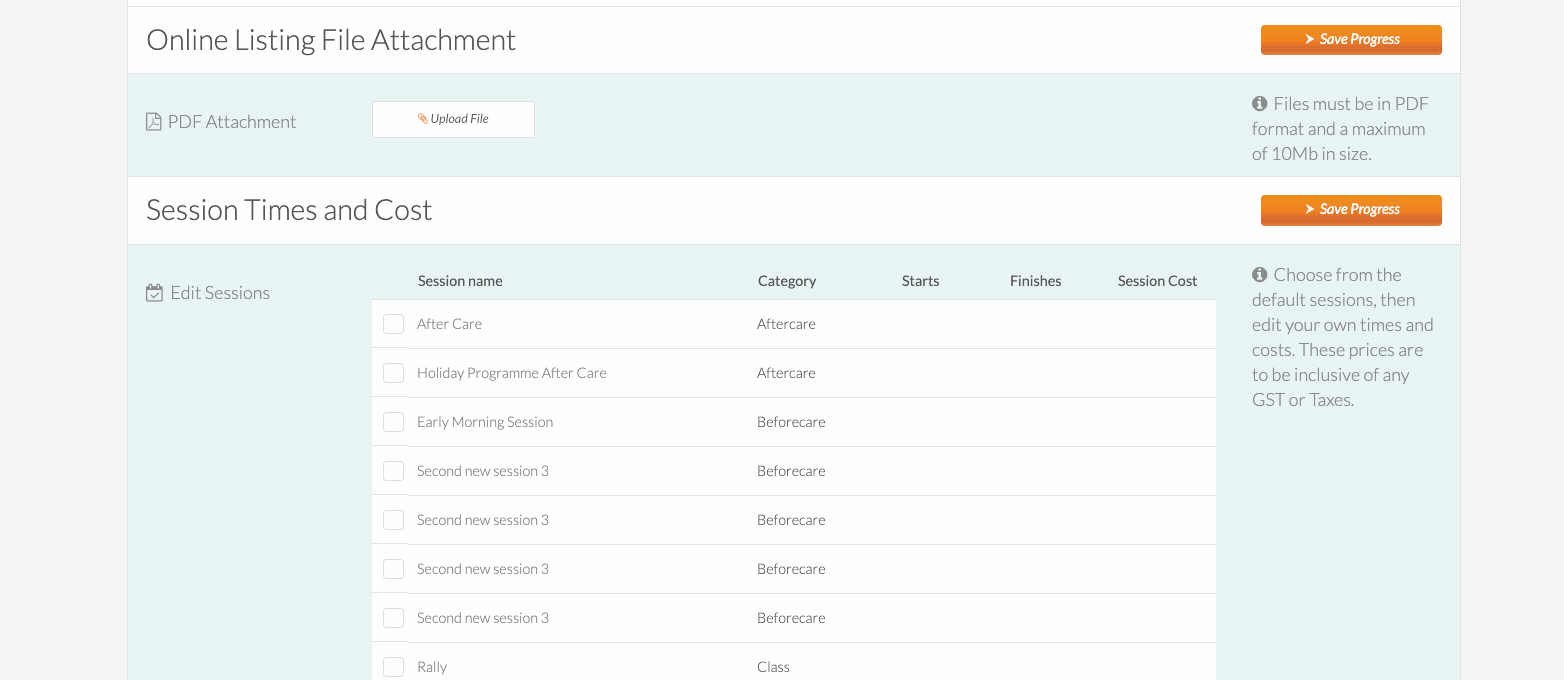
Ticked at least one active day in the Dates and Day Confirmation section.
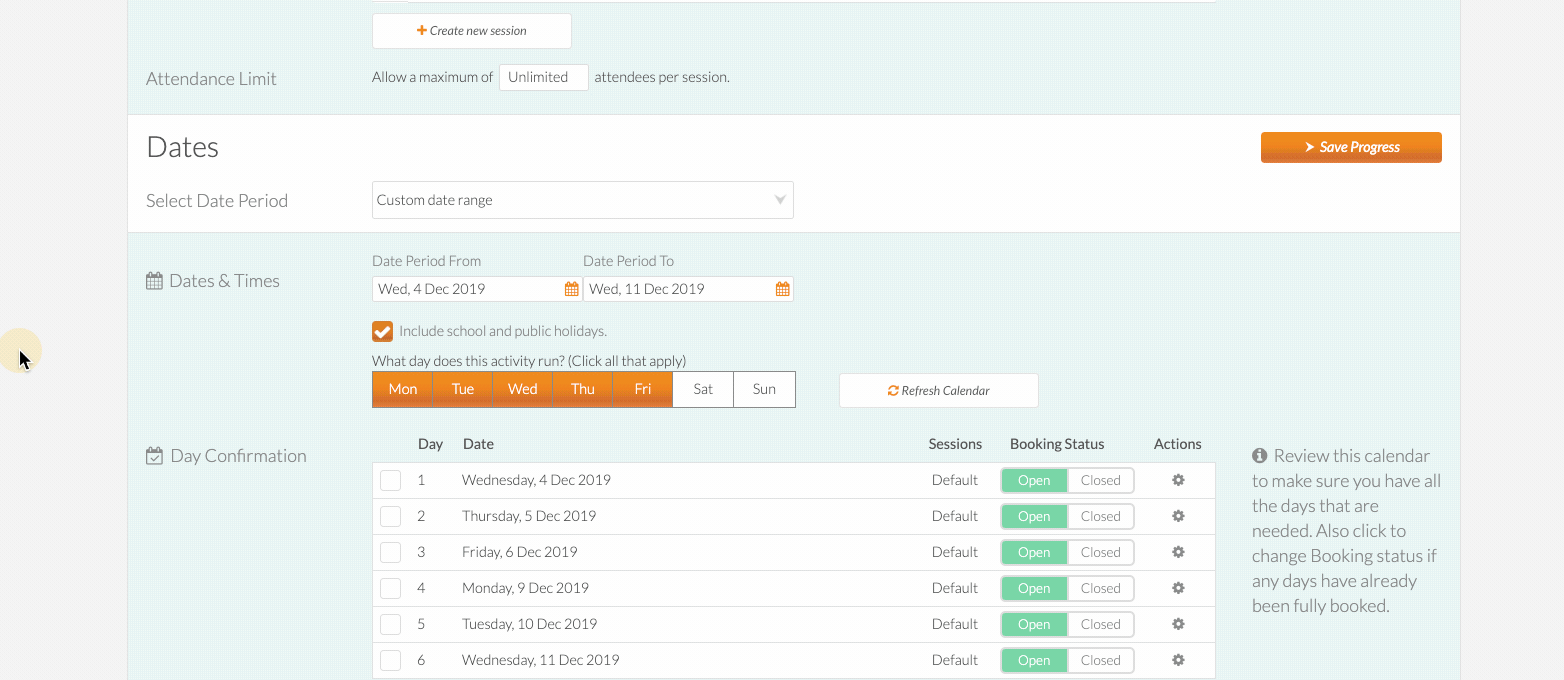
Selected a valid venue that is not archived.
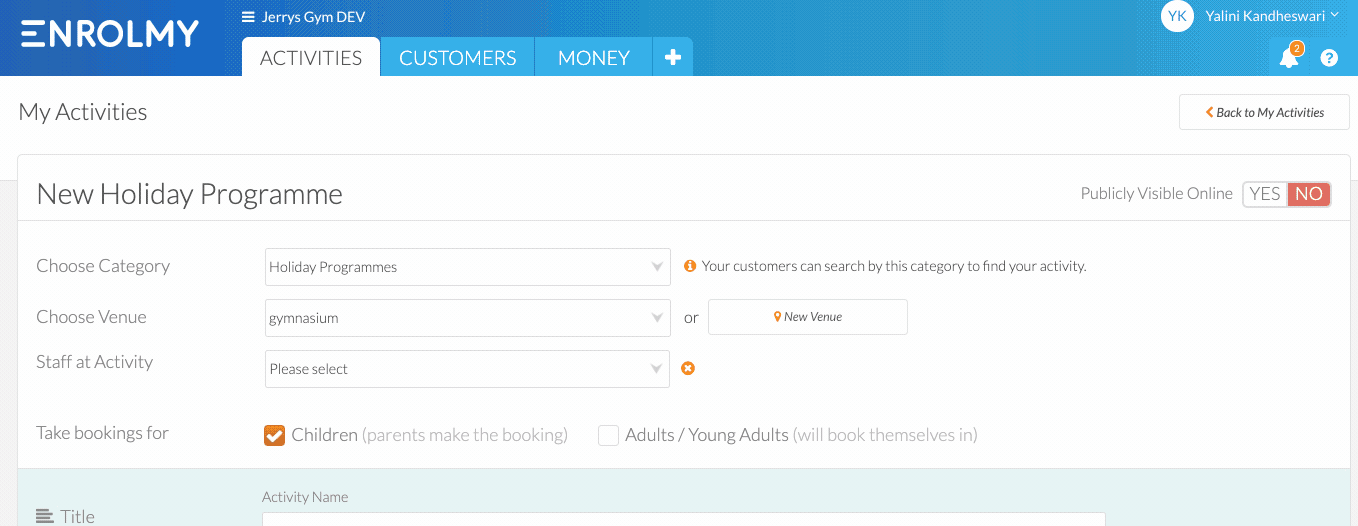
2. Activity is Saved but Still Incomplete
This will occur if essential information like the above has been completed but other information has not yet been filled out. Click on the setup of this activity to be taken to the incomplete set-up and to finalize your activity.

3. Preview Your Activity
After saving your activity, you will see the below message. Now Please click the blue writing to preview your activity. We advise that you preview every activity created before you GO LIVE. This will ensure the activity will function as you expect it to.

How To Remove An Incorrect Activity
If you:
Have set it up incorrectly and are not able to remediate the issue(s)
Have created duplicate activities
Have no bookings in the activity, and you want to remove
Want to wash up your activities dashboard, then
Please follow the below steps:
Unpublish the activity
Go to your Edit Activity page.
Scroll to the very bottom - Online Publishing Settings.
Click the YES/NO button so the NO is red next to Show activity publicly

Archive the Activity
Go to the Activities tab.
Select the activity by ticking the box to the left of the activity.
Select Archive to the left of the search bar.
Click OK on the pop-up window,
Your activity can now be found in Archived Activities found under the plus + tab.
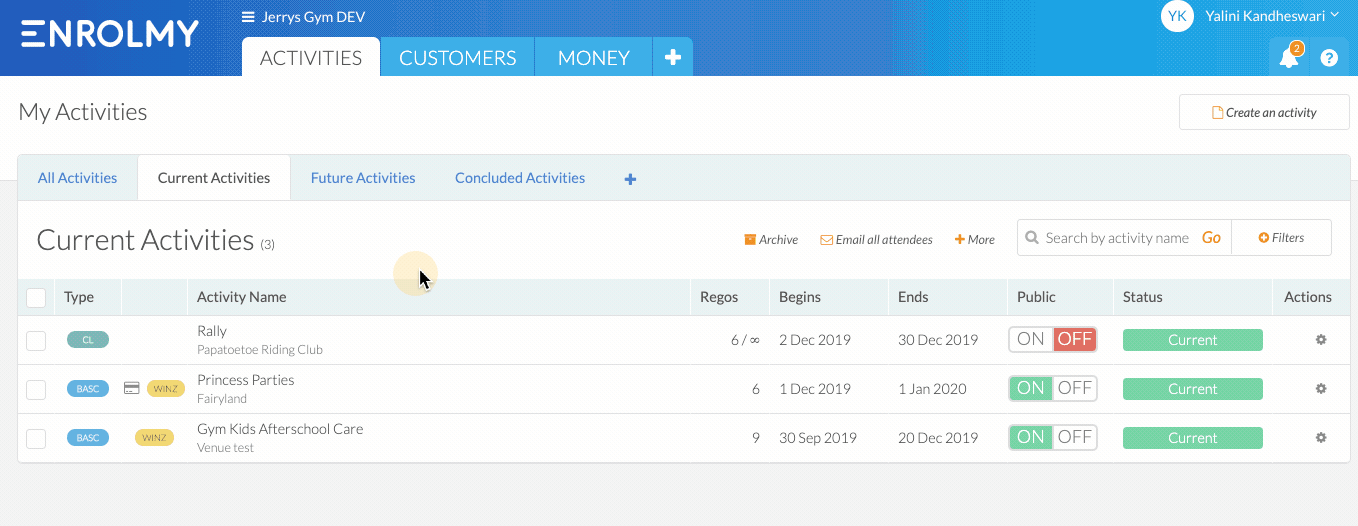
Congratulations! You now know how to deal with incorrectly set up activities!
Last Updated:
