Adding Days To An Activity
Scenarios:
You have an existing activity where there are existing bookings
You need to add days to your activity
This document assumes the following:
You know how to edit an activity
You know how to add attendees to an activity and to the day or days of that activity
You have the ability to
Add extra days to, or
Remove days from your activities after bookings have been taken on that activity.
Important note:
Your customers will not be automatically booked into these Extra Days
Please encourage your parents to modify their bookings
How To Add Days To Your Activity
Navigate to the activity which you need to edit
Click Edit Activity
Go to the Day Confirmation section.
At the bottom, in the Insert Extra Day section, click the Select Day box. Choose the date you wish to add.
Click Add Additional Day.
Save your new settings.
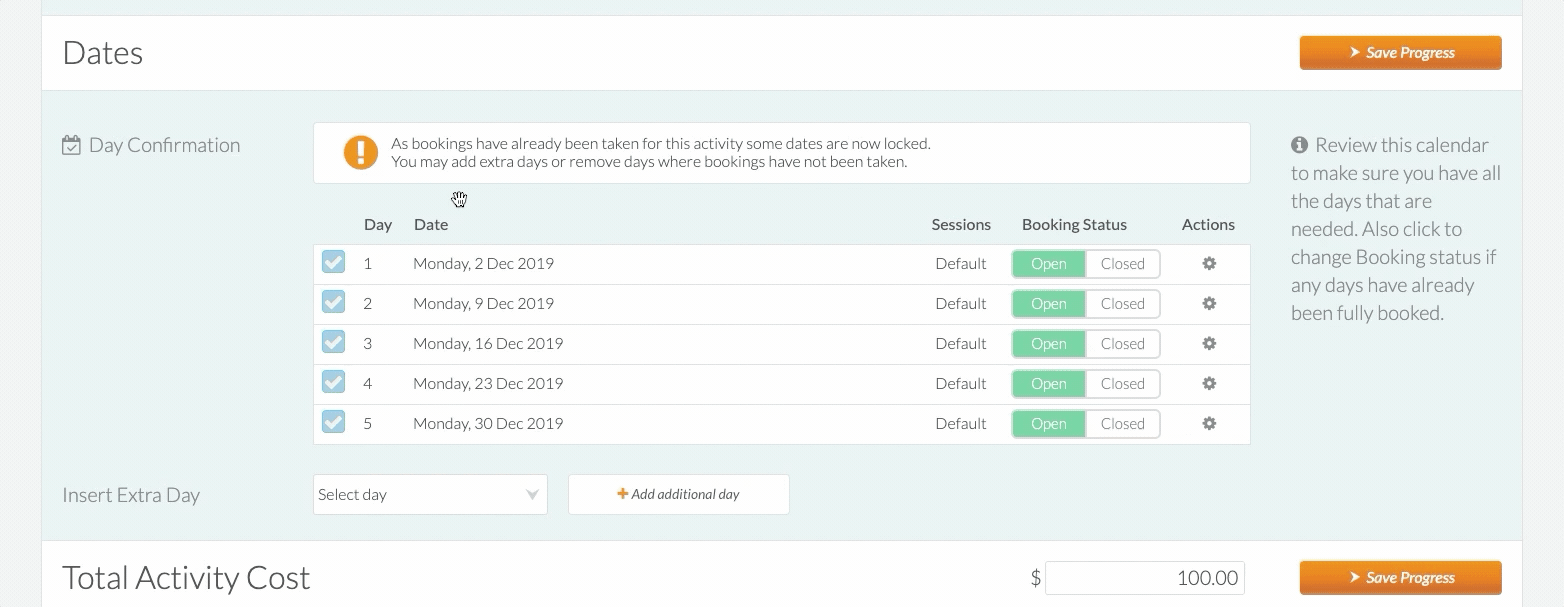
Awesome! You now know how to add days to your activities.
Last Updated:
