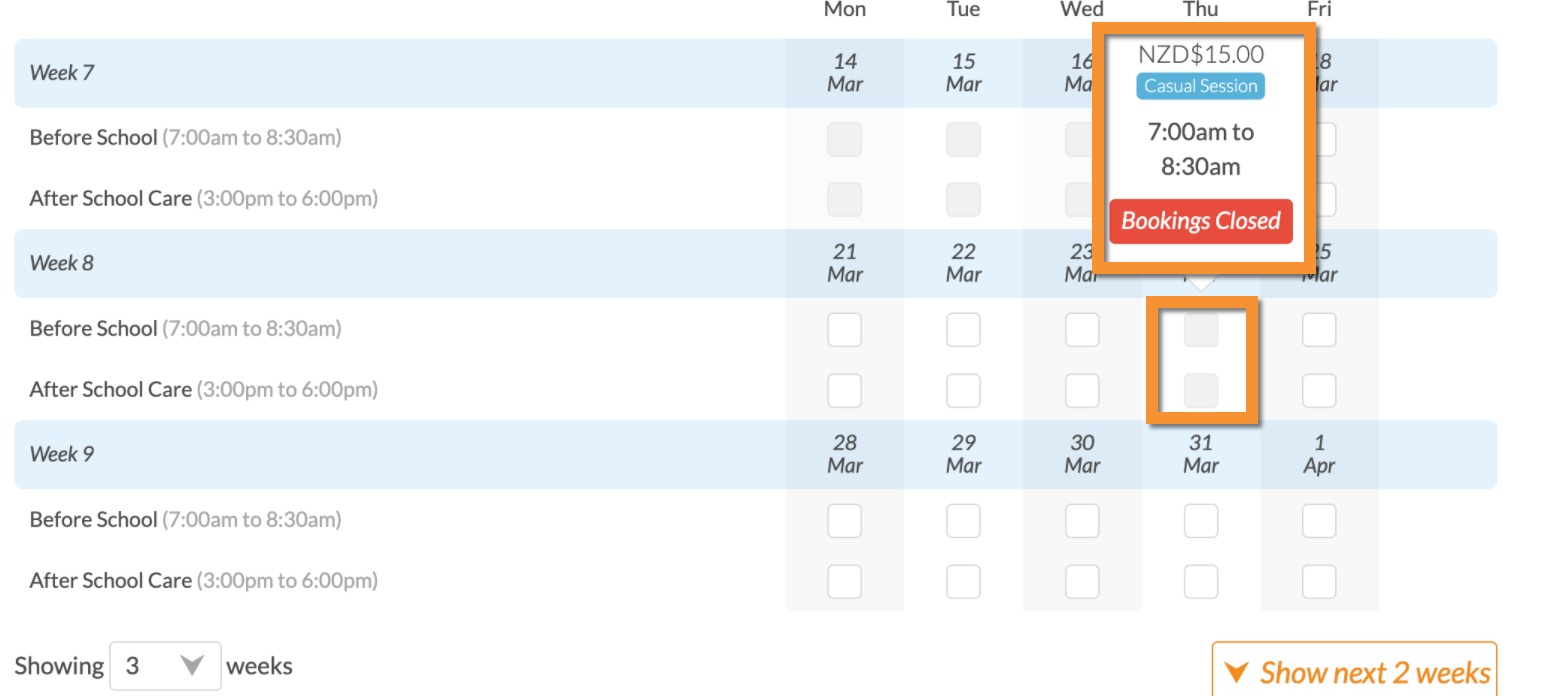Removing Days From An Activity
Scenarios:
You are running an activity with existing bookings
You created an activity with the wrong day and need to remove them
This document assumes the following:
You know how to set up and edit an activity
You have the ability to
Add extra days to, or
Remove days from,
your activities with or without bookings being taken on that day.
If Bookings Have Not Been Taken
Navigate to the activity which you need to edit.
Click Edit Activity.
Go to the dates section.
Click the cog next to the same activity to see the activity on that day.
Select the tick-box on the left-hand side to deselect the day from the activity.
Click Closed under the Booking Status column.
Click Update Sessions underneath on the right-hand side.
Save your progress above or at the bottom of the page.
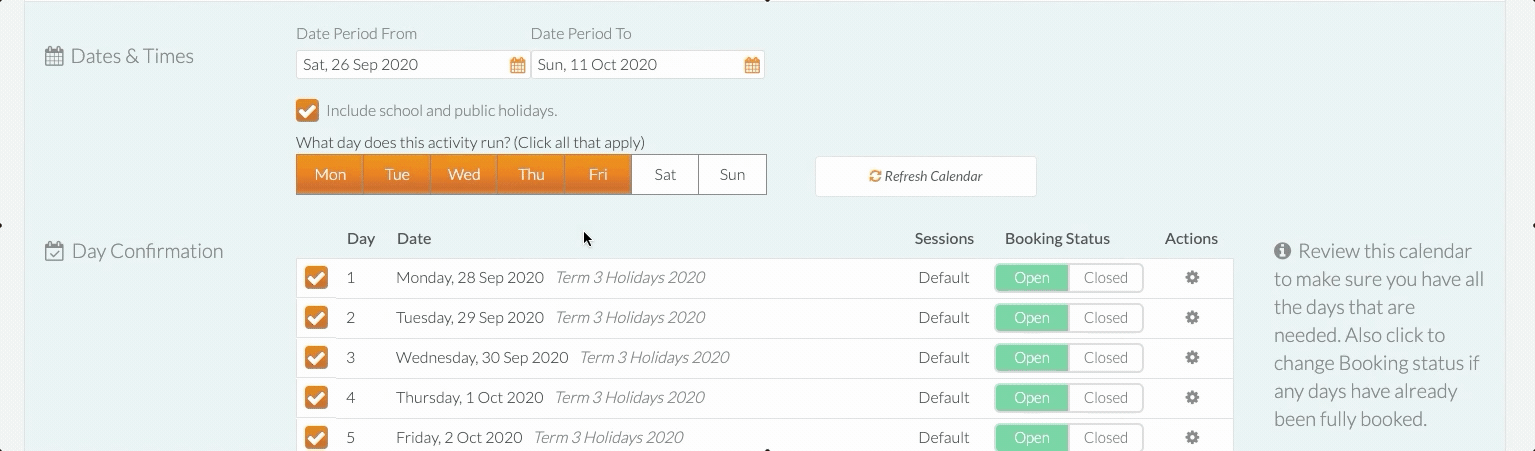
If you need to remove multiple days which are the same (e.g. All Mondays), then you can do so.
Instead of selecting separate days above the day confirmation section, deselect the day you wish to remove from the activity.
Then click the 'Refresh Calendar' button next to it.
This will update the activity by removing all of the selected days.
Save your progress.
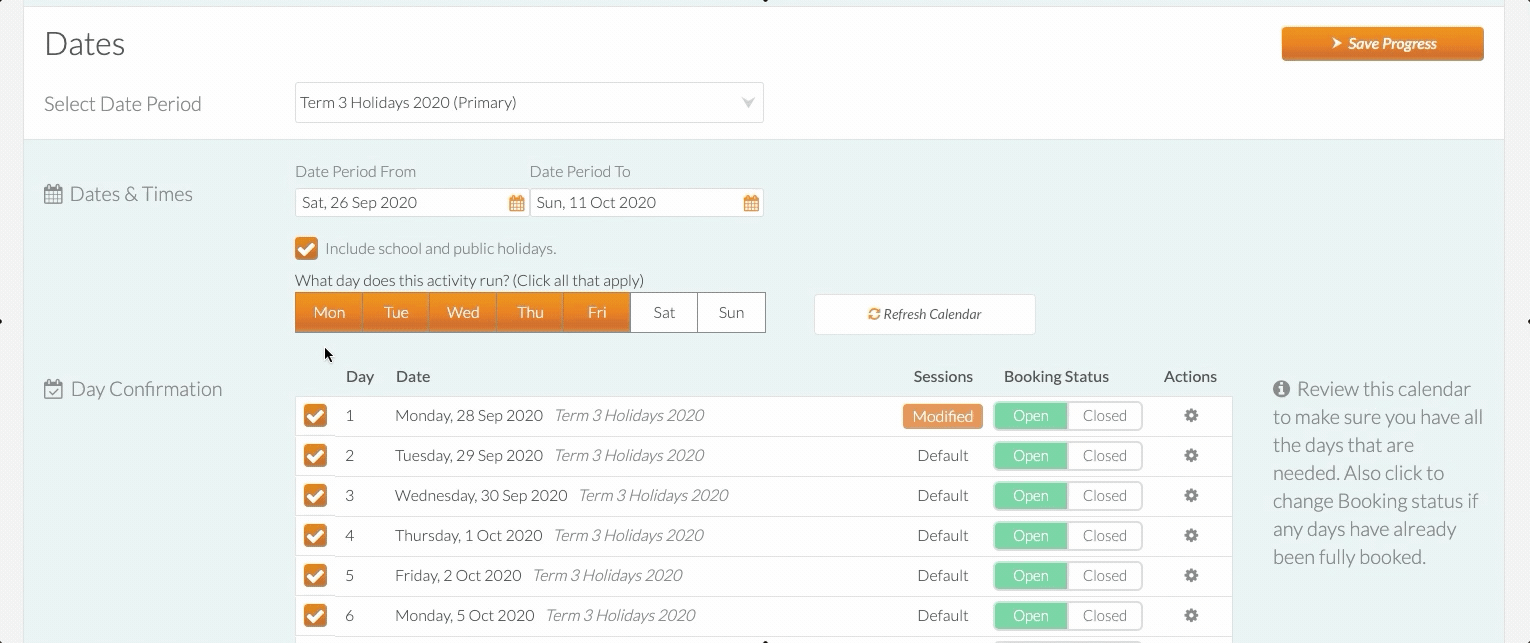
If Bookings Have Been Taken
If there are bookings on a day you need to remove from the activity, you will see the selection box in blue colour, and you will be unable to remove the day but only close it:
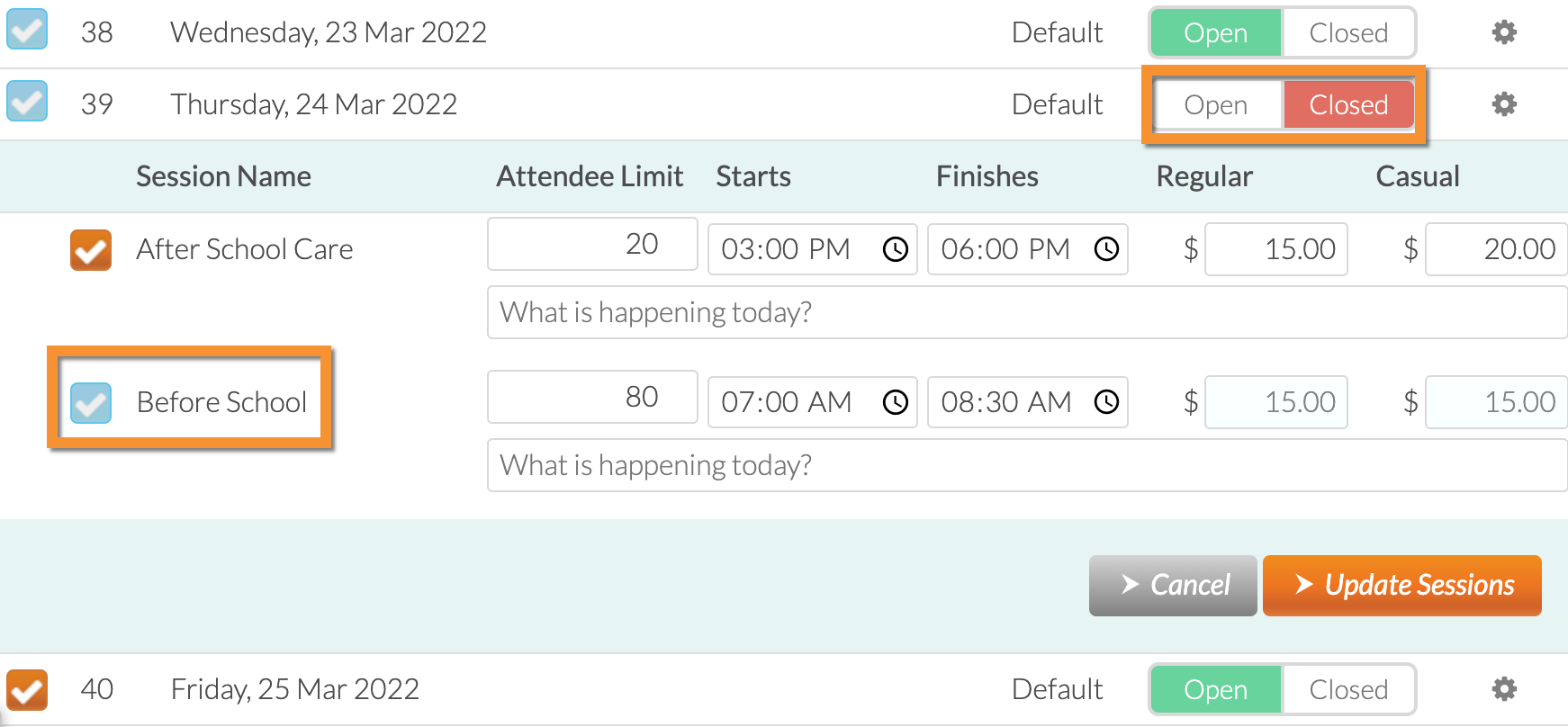
Financial Reflection of the Changes
Mark the attendees booked on the day as absent via Attendance and rebook them into the correct day and session. You might need to undergo a pending adjustment conversion process if you are invoicing in advance.
Please consider this help guide: How To Close Off Sessions And Not Make Them Bookable
Awesome! You now know how to remove days from your activities.
Last Updated: