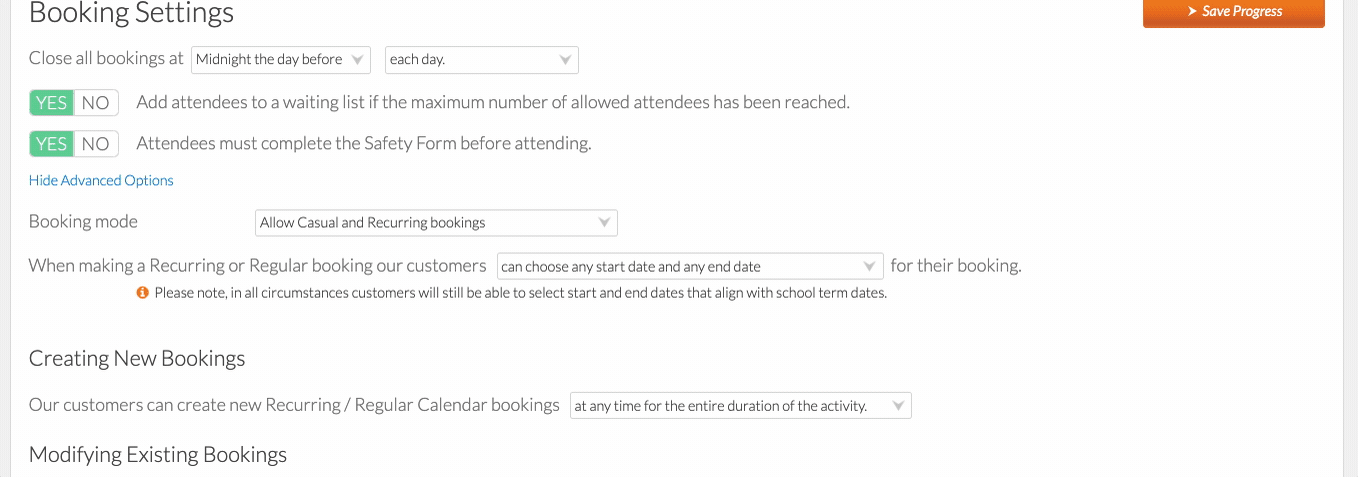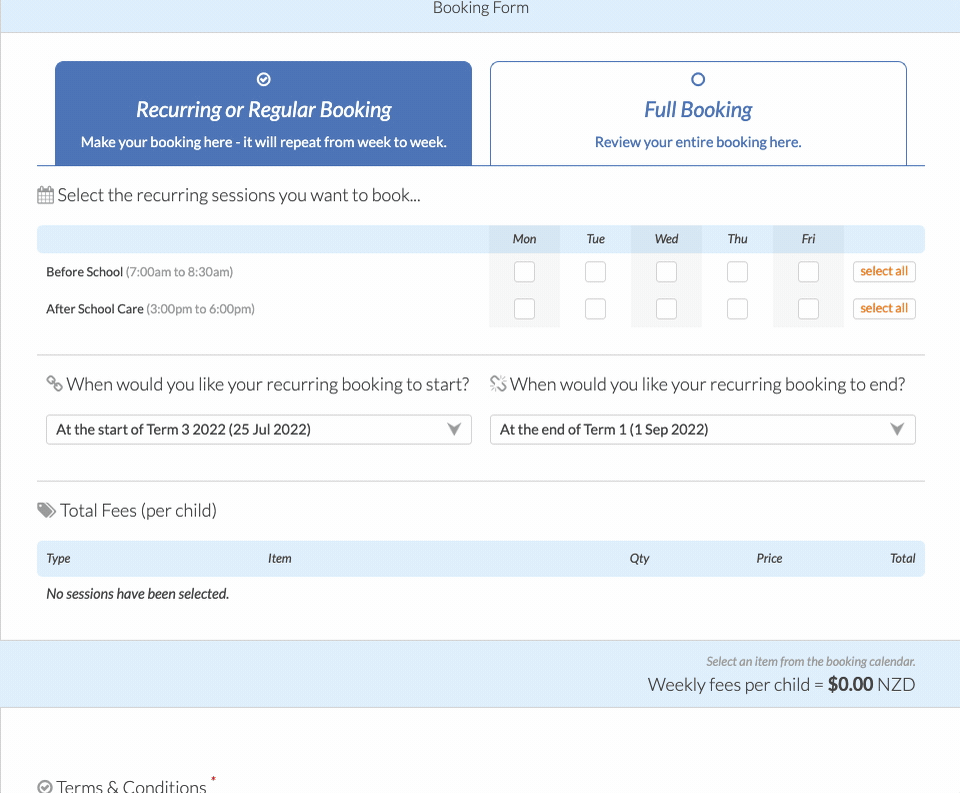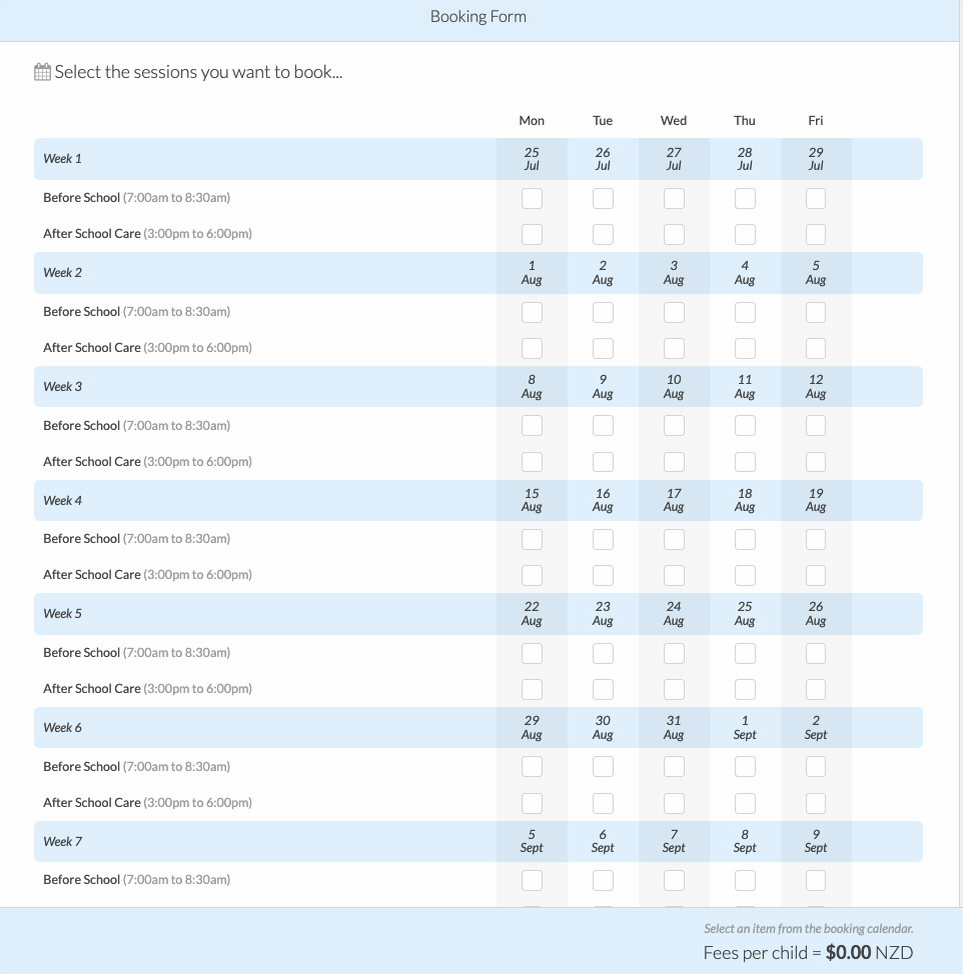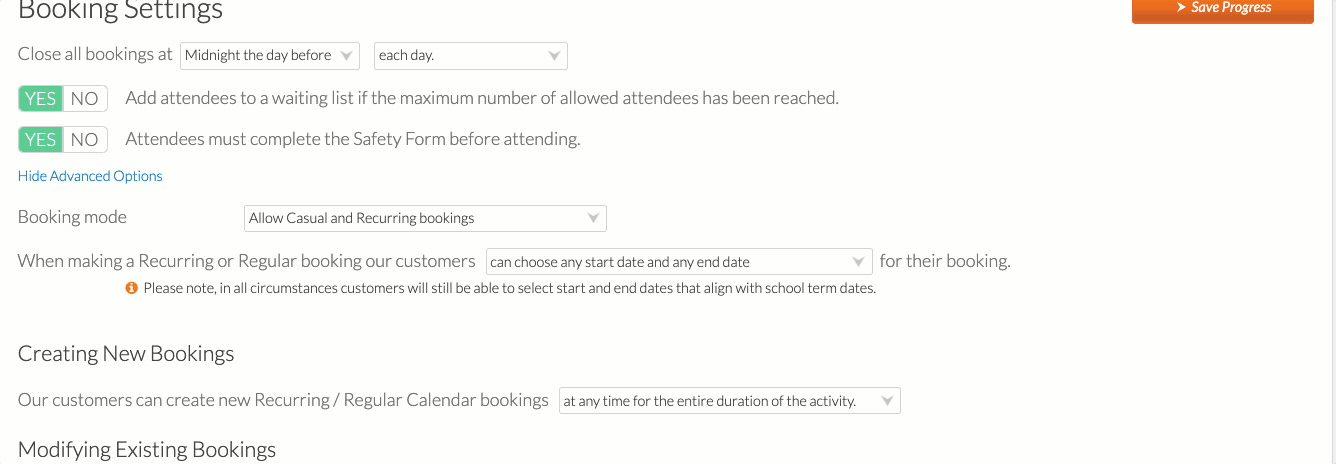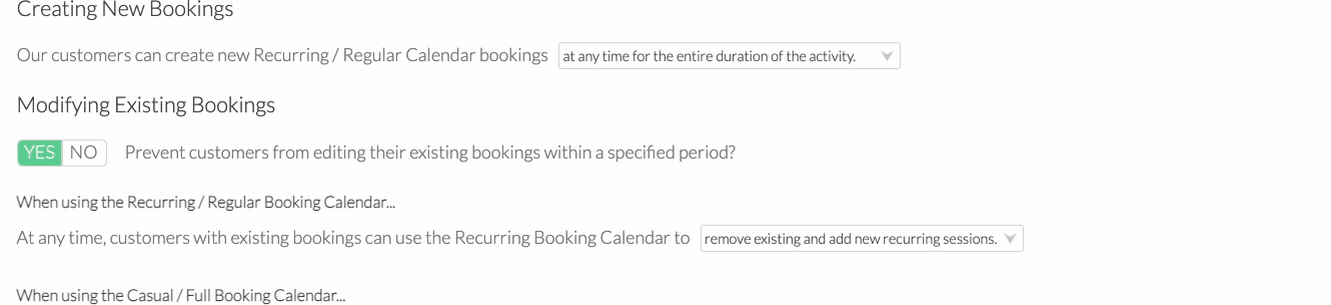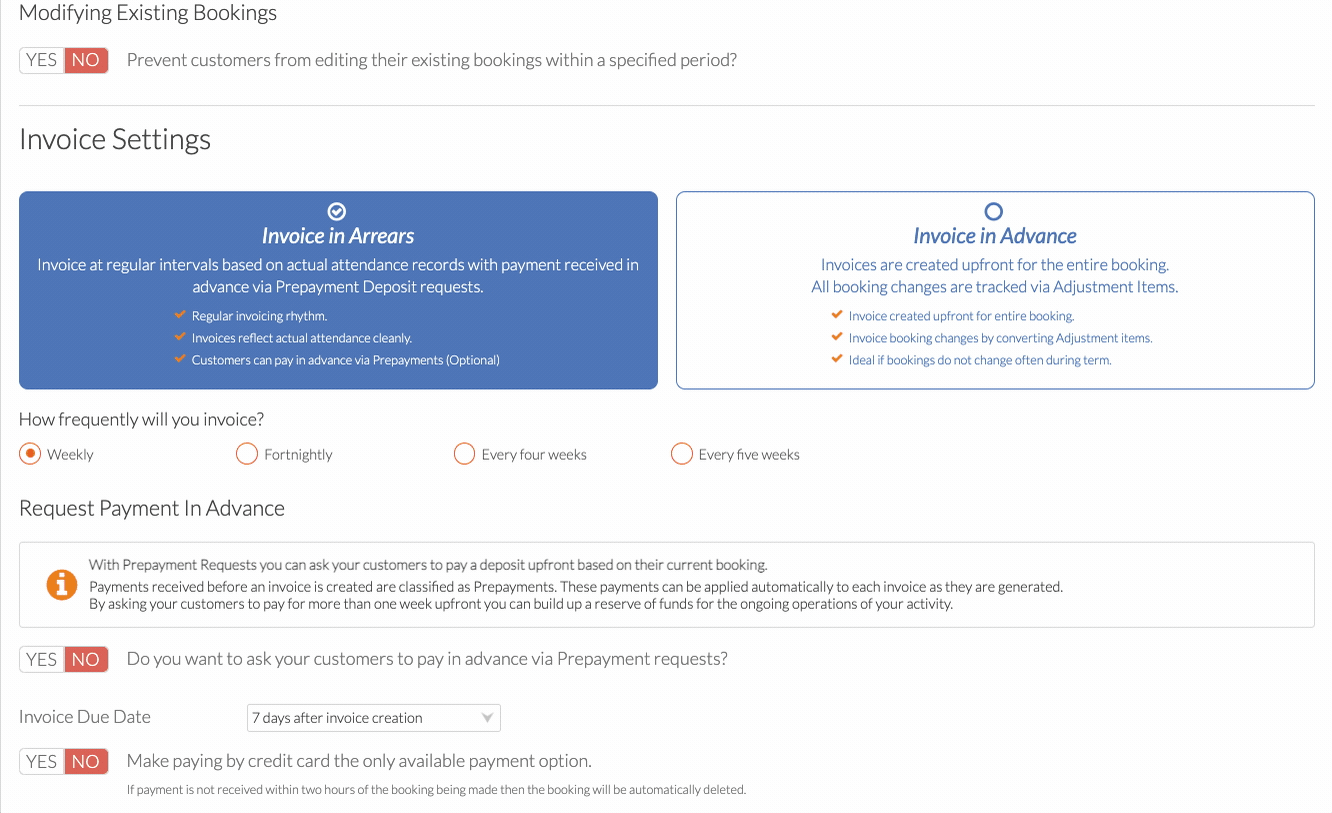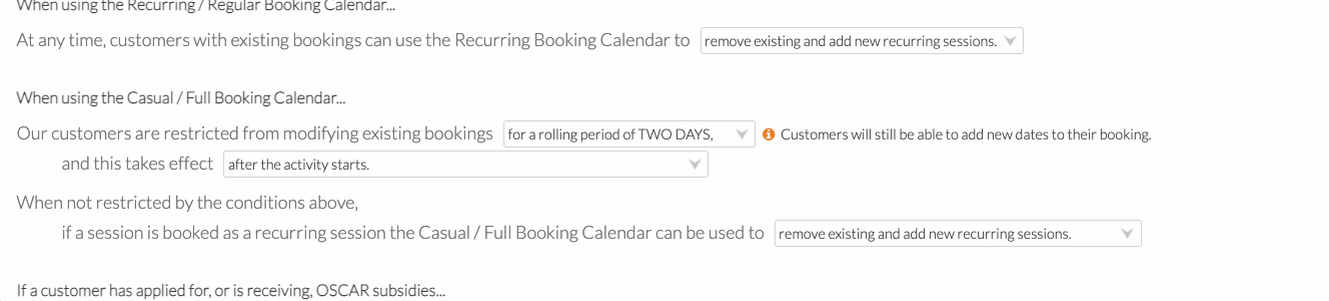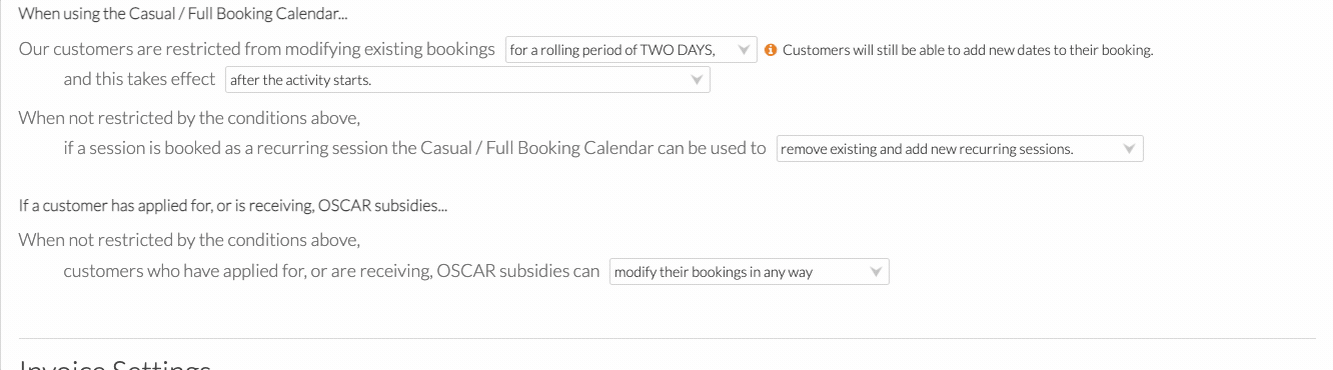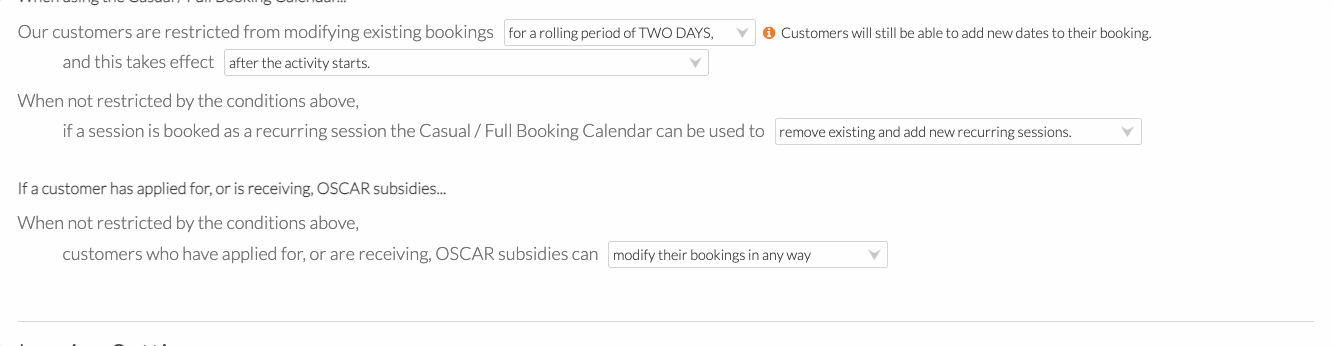BASC Booking Setting Explained
Scenarios:
You are operating a Before and After School Care
You want to understand how the booking settings works
You want to look into how the booking settings impacts making changes to current bookings
This document assumes the following:
You run before & after school programme/s
You know how your own business policies impacts customer booking settings
The booking setting descriptions below will help you understand how the settings work and provide insight into which setting combinations you may want to use.
Awesome! You now understand a bit more about BASC Booking Settings!
Last Updated: