Considerations For Changes In Session Settings
Scenarios:
You are a Holiday Programme or Before and After School Activity provider
You are planning your next term activities
You are considering copying your prior term activities to a new term
You are planning to add new Sessions in Settings area
This document assumes the following:
You are a proficient Enrolmy user
This Help Guide explains the considerations behind changes in sessions when providers are creating new activities for their next term.
How Changes in Session Pricing in Settings Affect Sessions in Activities
Sessions in the Session Pricing section under the + → Settings serve as templates to be used for all your activities:
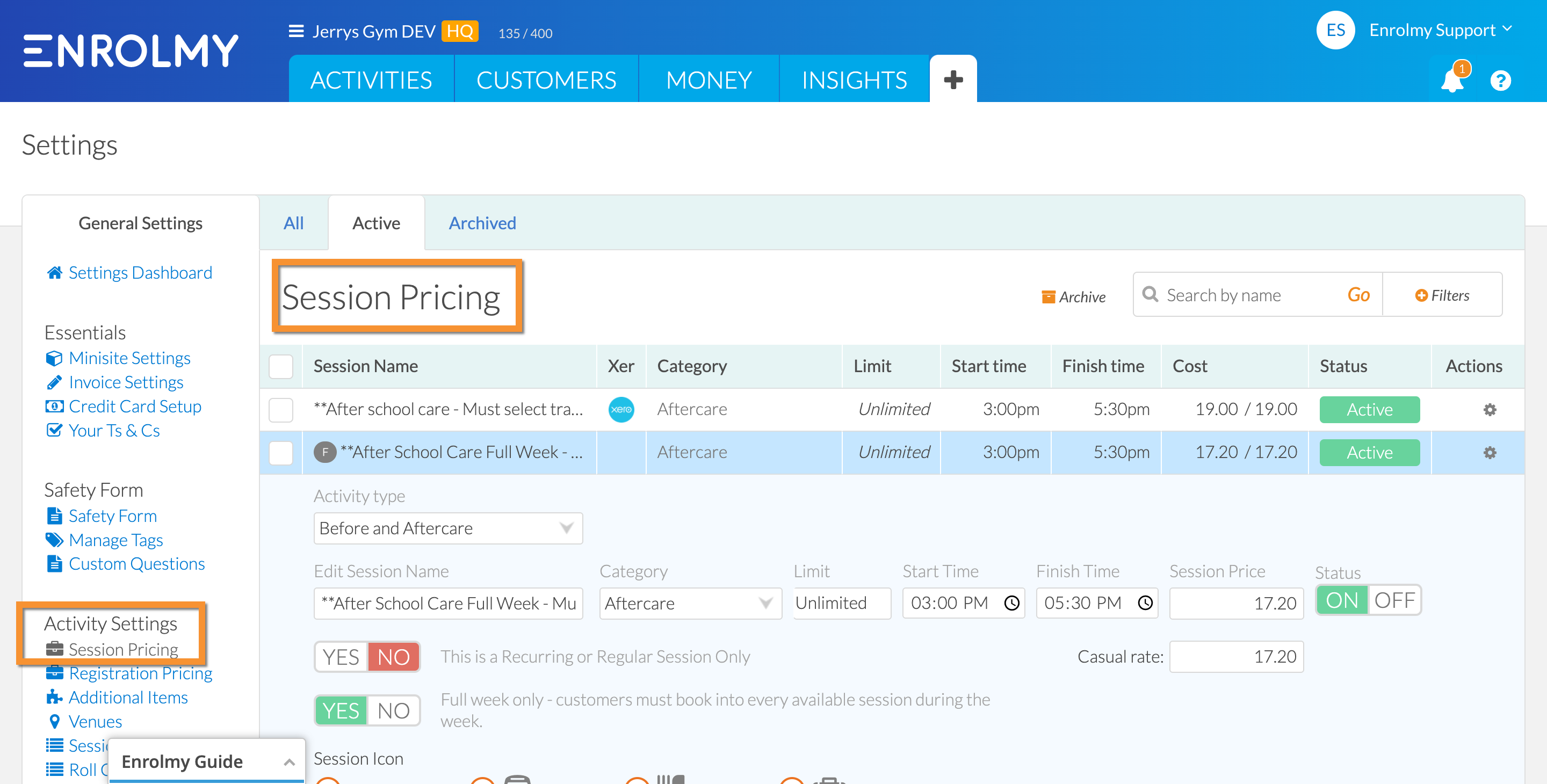
Under Activity Settings, only the below three fields are editable. These fields are automatically pulled from the template to the activity settings, any changes you make will not affect the template.
Attendee limits
Time settings
Session Price

On the other hand, the following fields will flow from the session templates you have created under Settings. These cannot be changed under activity settings:
Activity type
Session Name
Category
This is a Recurring or Regular Session Only
Full week only - customers must book every available session during the week
Session Icon
Session Coordination settings
Xero tracking option
Status
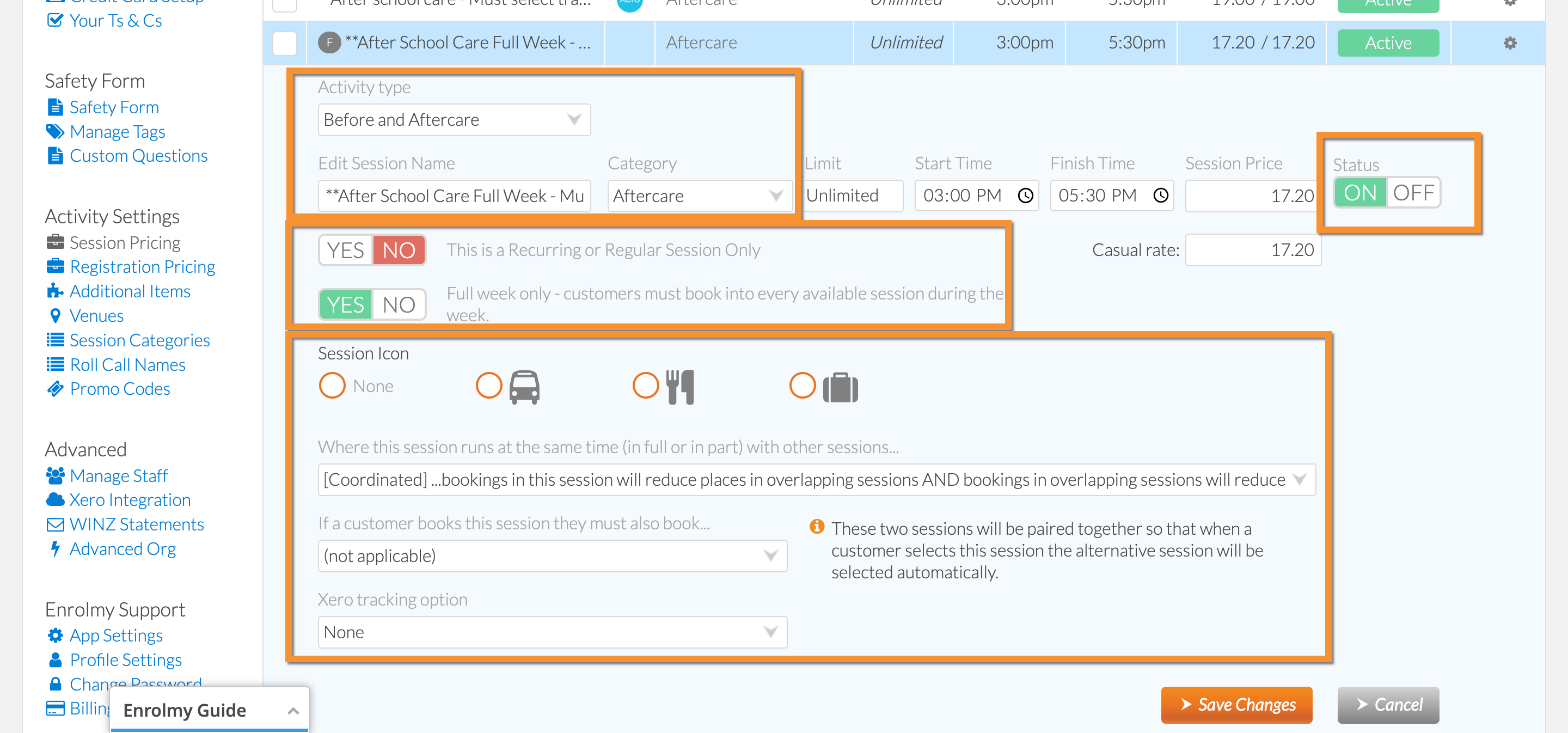
Other considerations
Please note that if you make any changes to the Sessions in the Session Pricing under settings, they will not flow to Sessions in the activity after the session has already been selected and the activity settings saved.
If you needed to make changes to the sessions in the Session Settings, they will not reflect in the activity. Please use these steps if changes in the activity are needed:
Edit the activity settings
Make sure that there are no existing bookings in the session
Unselect the session
Save the activity settings
Edit the activity again
Select the session
Xero Branch & Department Codes in Enrolmy
Please remember to assign Xero Tracking to any new Sessions you add in the Session Pricing area.
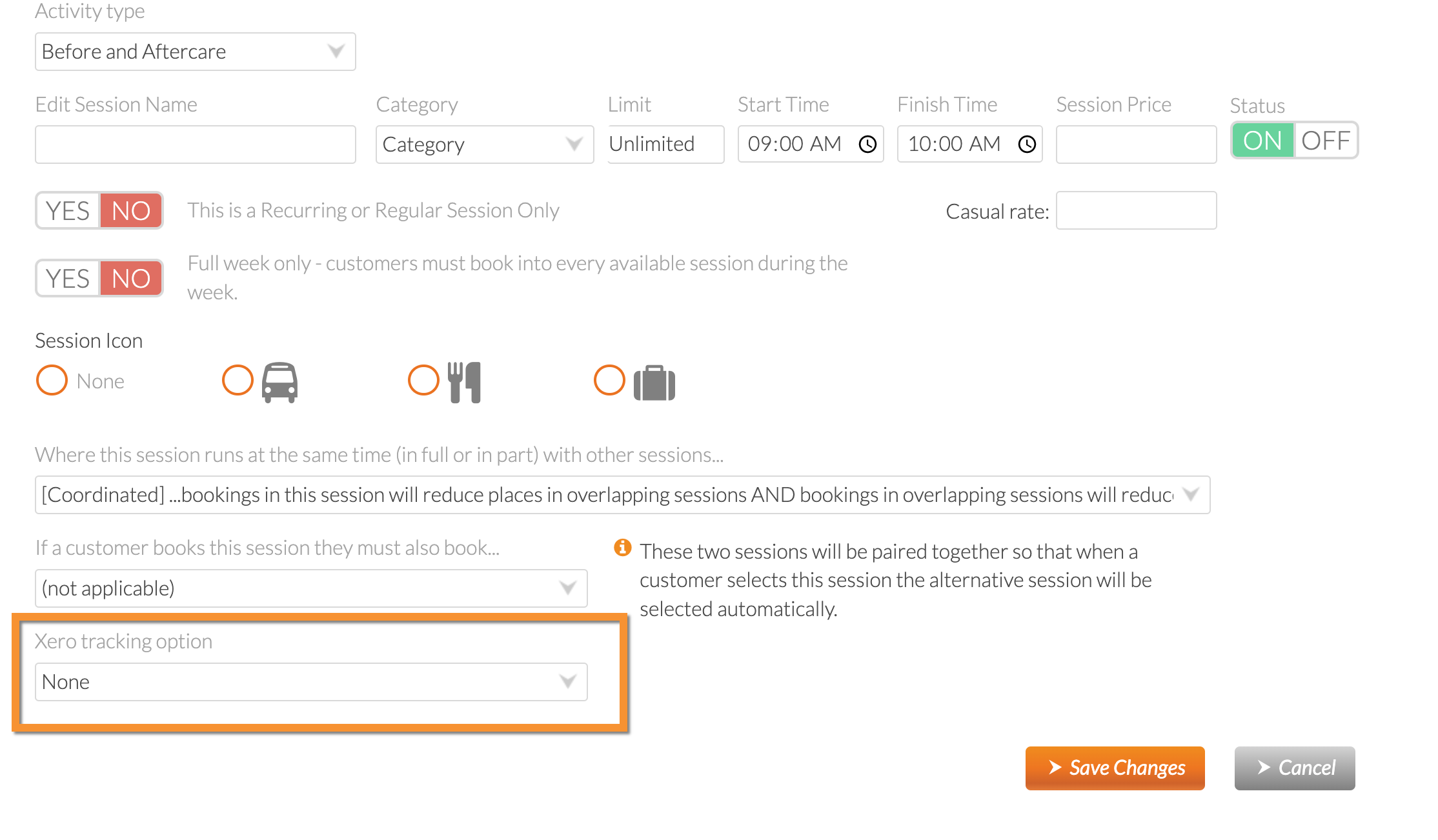
Great! You now understand how Session Settings work when you prepare for your next term!
Last Updated:
