How To Change The Week On WINZ Statements
Scenarios:
You have recieved two WINZ Statements in one week
You want to know how to change the week on a WINZ Statement
This document assumes you know the following:
You are an OSCAR Provider
You know how to upload a WINZ Statement
You understand how to reconcile Subsidies
Work and Income send WINZ Statements every Saturday to all OSCAR Providers. WINZ Statements identify the WINZ Payments parents should receive for the previous week of care. Work and Income may email the WINZ Statement earlier than expected when a public holiday falls within a week. This results in two WINZ Statements being received in the same week. Enrolmy will read both WINZ Statements as the same week, resulting in two WINZ Statements with the same week allocation.
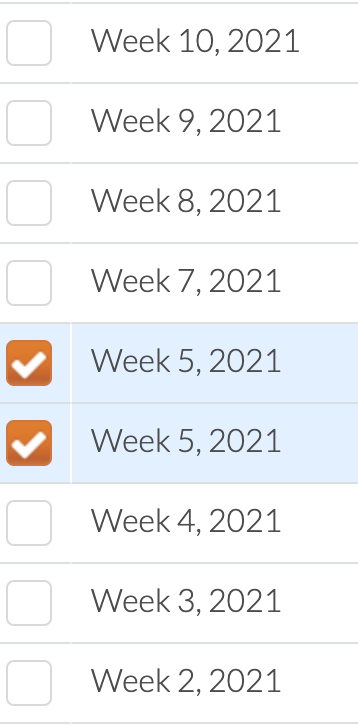
How To Change The Week On WINZ Statements
1. Within the Subsidies section: select Upload Work and Income Statement
2. Update your venue and SWN details
3. Upload the WINZ Statement
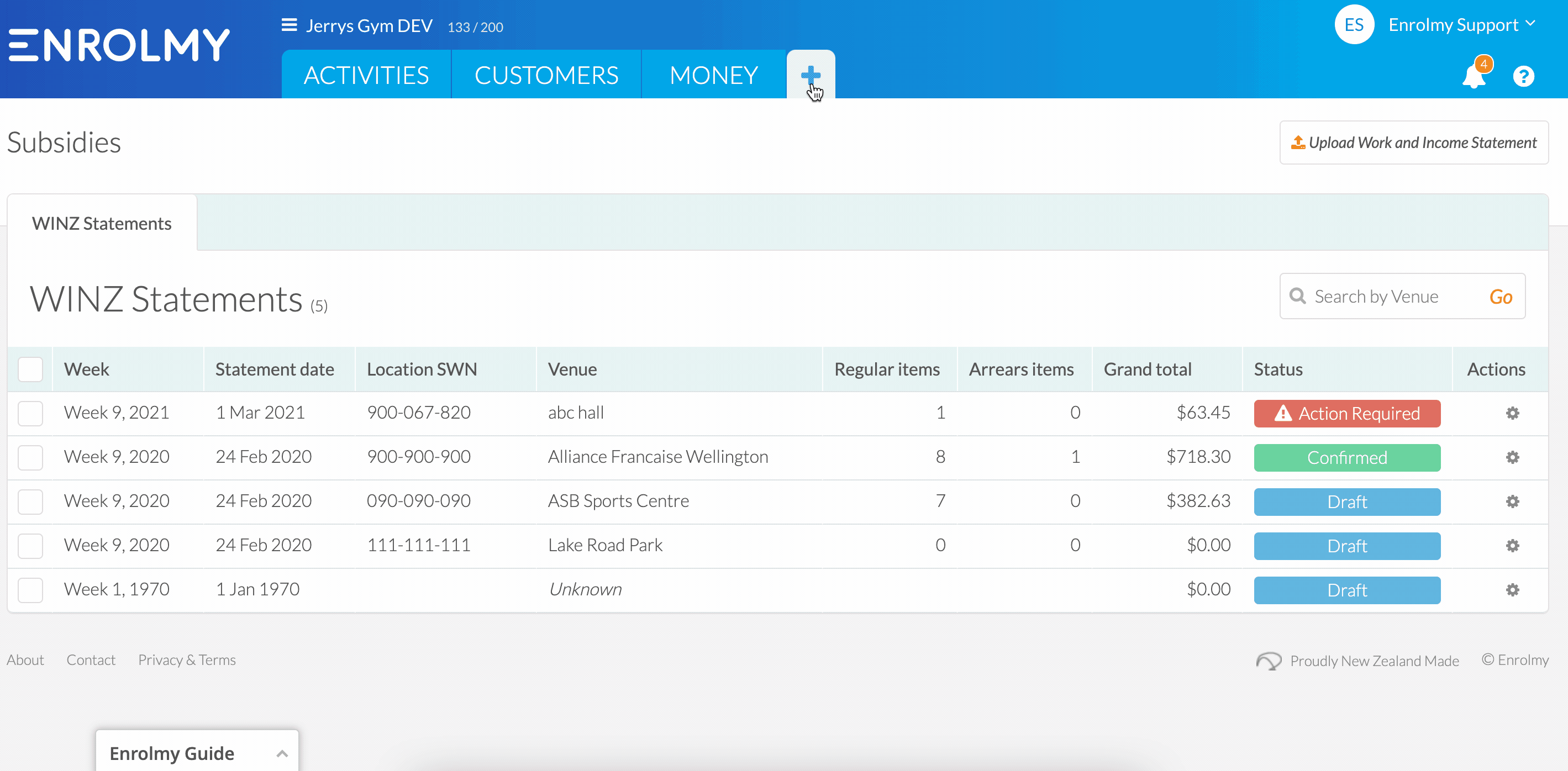
4. While the WINZ Statement is in draft status, select the Edit Week & Venue option
5. Choose the week that this WINZ Statement should be labelled as and save
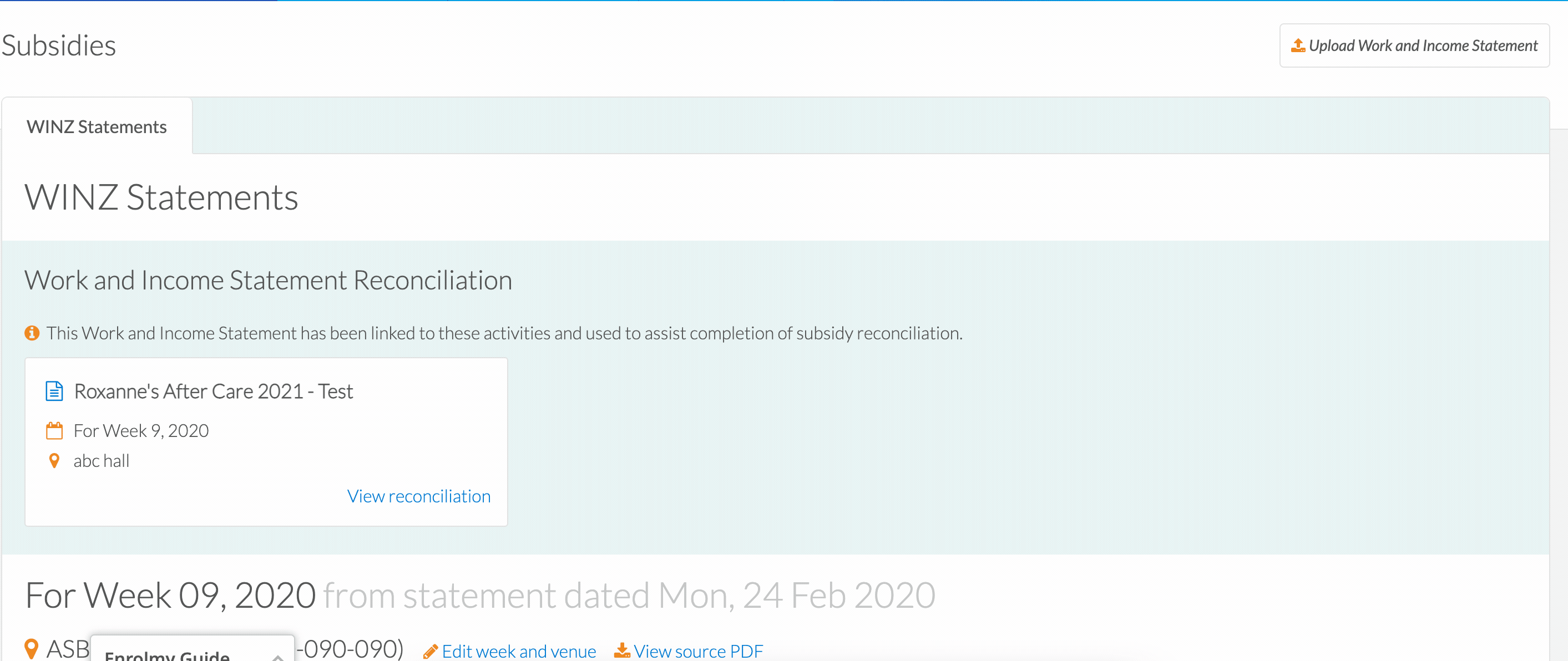
Note: it is only possible to edit the week of the WINZ Statement before it has been saved and finalized. If you have already finalised your Statement, please contact Enrolmy Support for additional help.
Yay! You now know how to change the week on WINZ Statements.
Last Updated:
