How To Handle Active Kids And Creative Kids Vouchers In Enrolmy
Scenarios:
You are an Active Kids or Creative Kids Activity Provider that runs out of NSW Australia
You have an activity ready to take bookings
You want to utilise Enrolmy's Active Kids or Creative Kids Voucher feature
This document assumes you know the following:
You have an account already with the NSW Portal
Please note that the Active Kids or Creative Kids Voucher can be used for all activity types however there are some conditions:
The activity must run for at least 8 weeks
Cannot be used alongside an activity that utilizes free trials
Invoices must be generated in advance and once for the whole activity
How To Set Up The Active Kids And Creative Kids Voucher Feature In Your Account
In order to Enable the voucher feature in your Enrolmy Organisation account, you will need to contact Enrolmy Support to request to have this added to your subscription and enabled inside your account.
The voucher feature is an additional $20 a month on top of your monthly subscription.
How To Set Up The Active Kids And Creative Kids Voucher Feature In Your Activity
1. Click Edit Activity in your activity
2. Turn on the Active Kids and Creative Kids Voucher feature
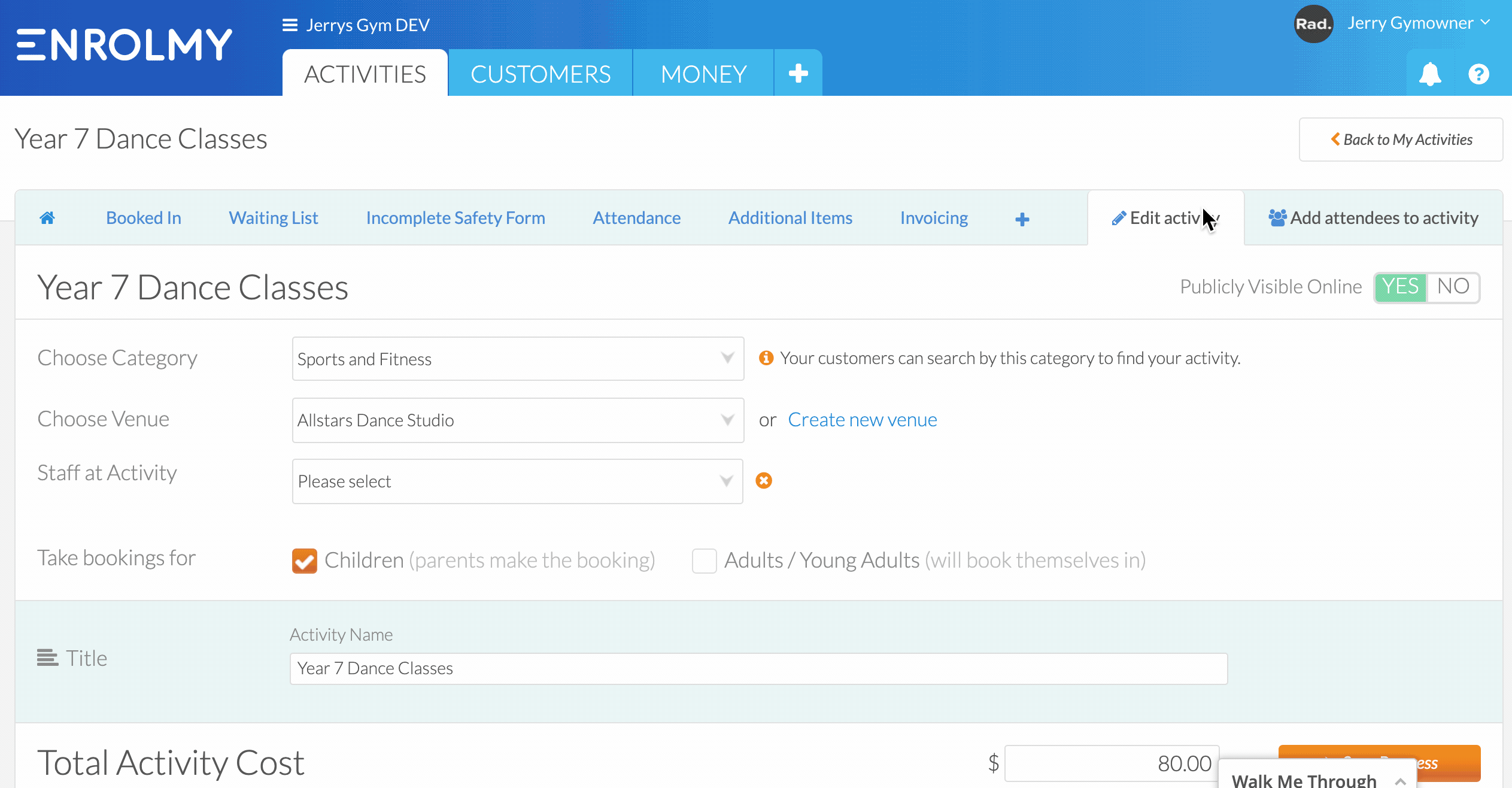
You will need to switch this on in all of your activities this voucher can be applied.
Where To Find The Vouchers
Click the '+' tab and select Active Kids and Creative Kids Vouchers
Here you can toggle between the following:
All Vouchers
Pending
Confirmed
Rejected
Unapplied
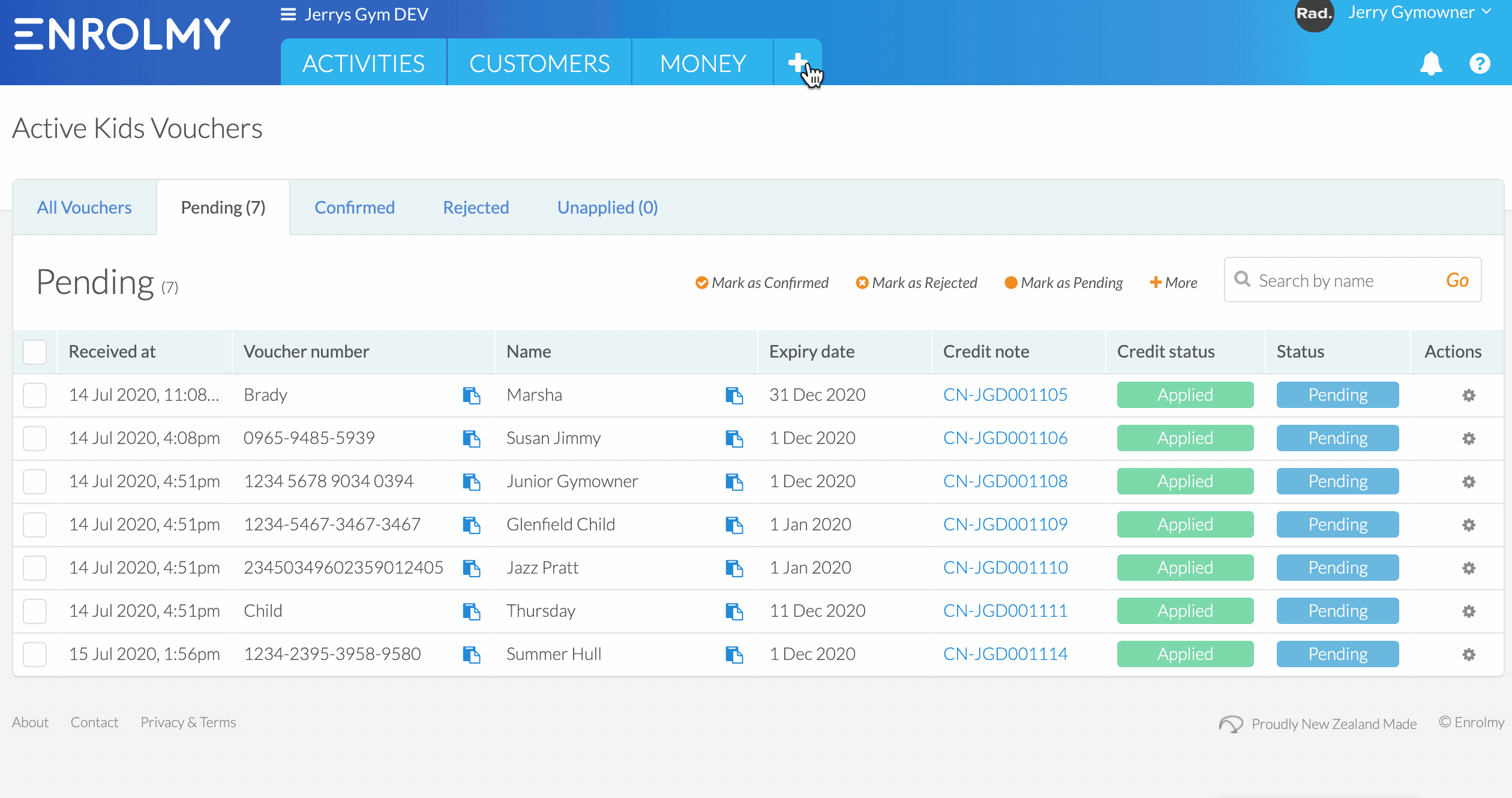
Confirming A Voucher
Copy the voucher code and other relevant information using the blue clipboard into the NSW portal, if the voucher has been successfully submitted:

2. In Enrolmy select the tickbox and click Mark as confirmed
3. Click on the Money Tab and Email the outstanding amount left on the invoice, or email the customer to confirm they have been accepted into the programme.
Rejecting A Voucher
Copy the voucher code and other relevant information using the blue clipboard into the NSW portal, if the voucher has been rejected then:
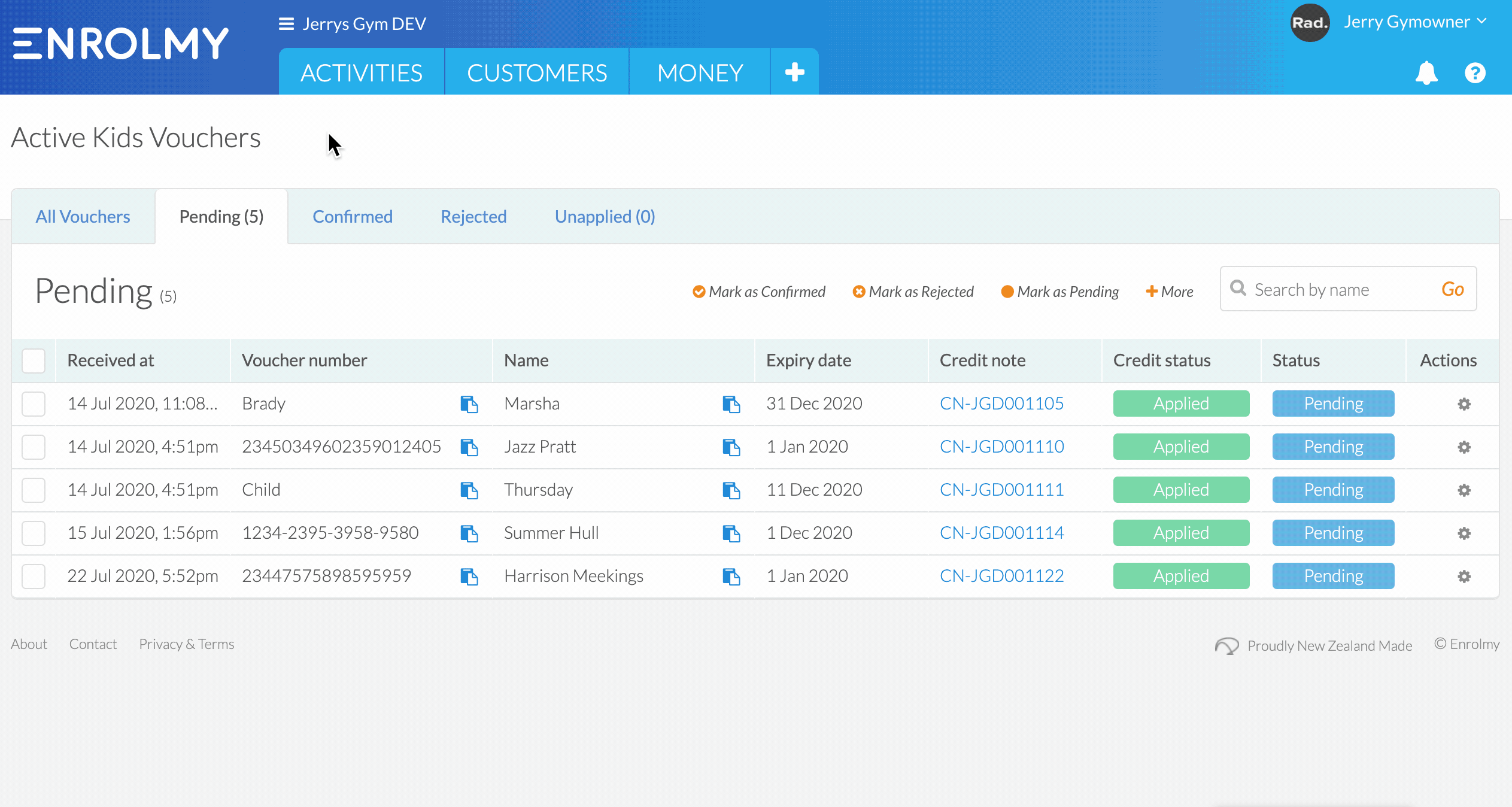
2. In Enrolmy, select the tickbox, and click Mark as rejected. Enrolmy will automatically unapply the Credit Note from the invoice.
3. Click on the Money tab and Email the customer to inform them that the Credit has been rejected and email the full invoice.
Great! You can now handle activity vouchers on Enrolmy!
Last Updated:
