How To Insert Links Within Emails
Scenarios:
You want to add URL links to your emails in Enrolmy
This document assumes the following:
You know how to navigate to the email section
You know how to create personal emails in Enrolmy
How To Insert Links Within Enrolmy Emails
Copy your chosen URL link
Navigate to your email inside Enrolmy
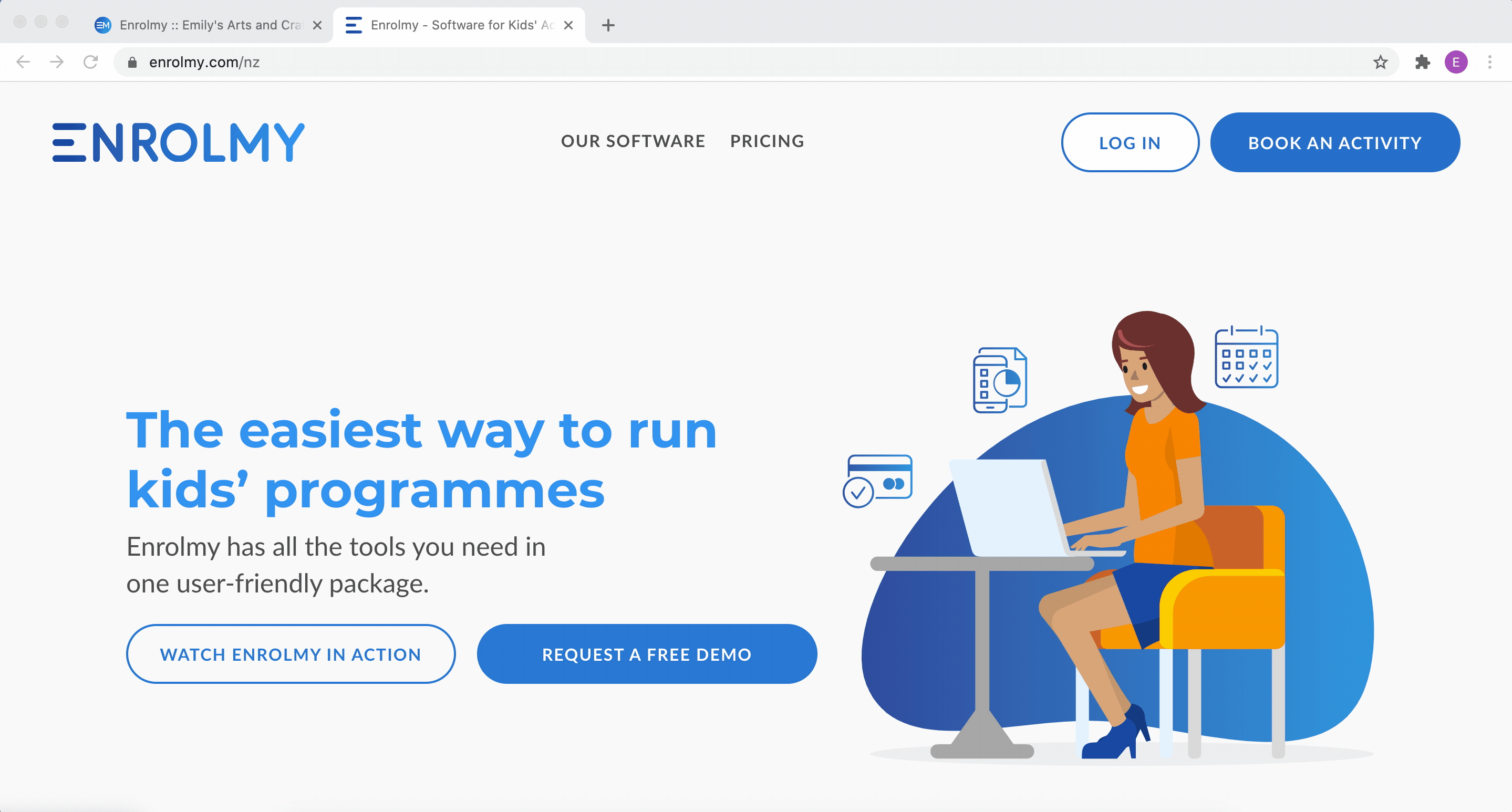
Highlight the word or image that you would like to hyperlink
Click the link icon
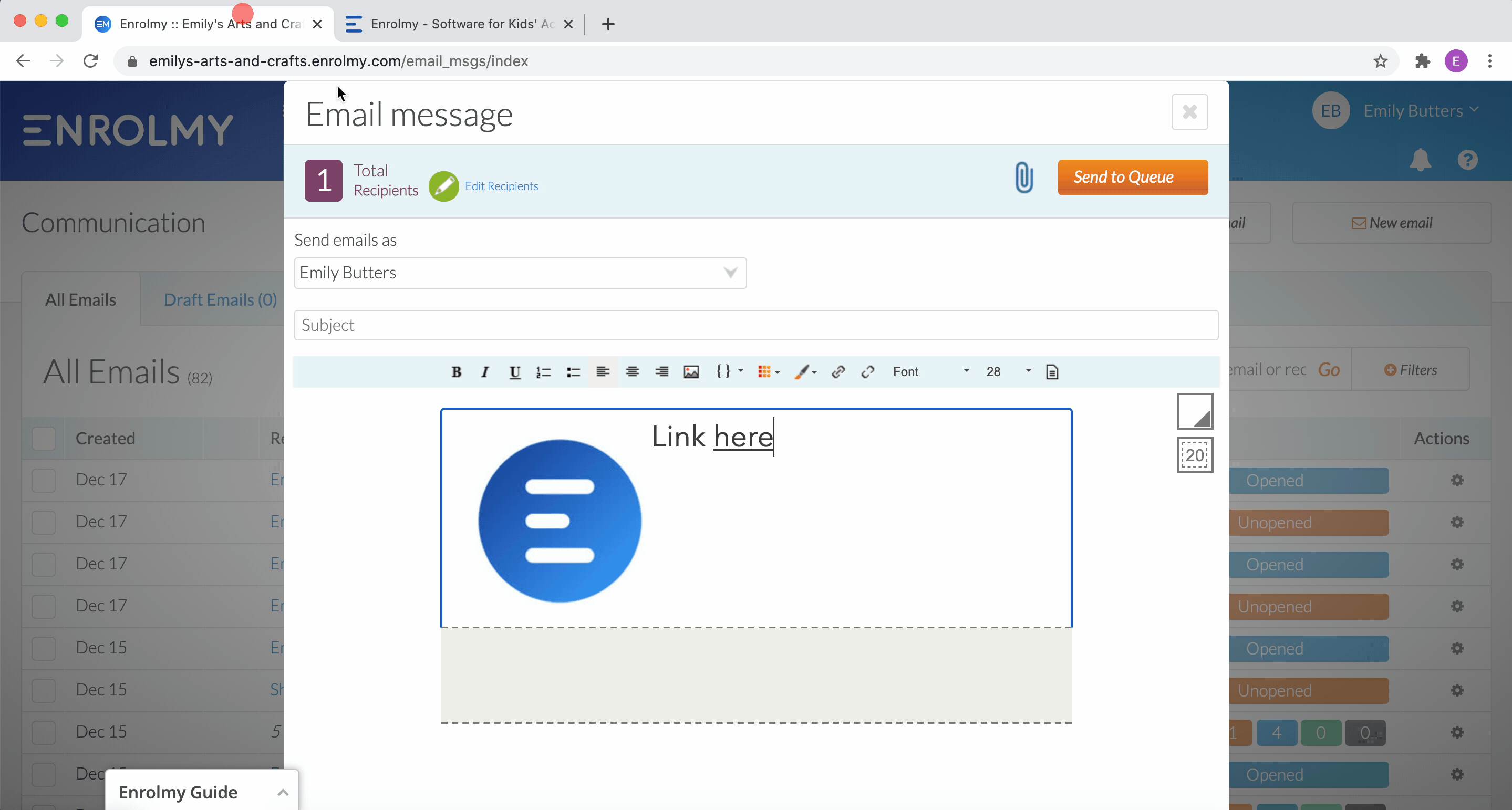
Paste the link into the URL box
Click OK. Your hyperlinked word should now be underlined, which means it links to the URL.
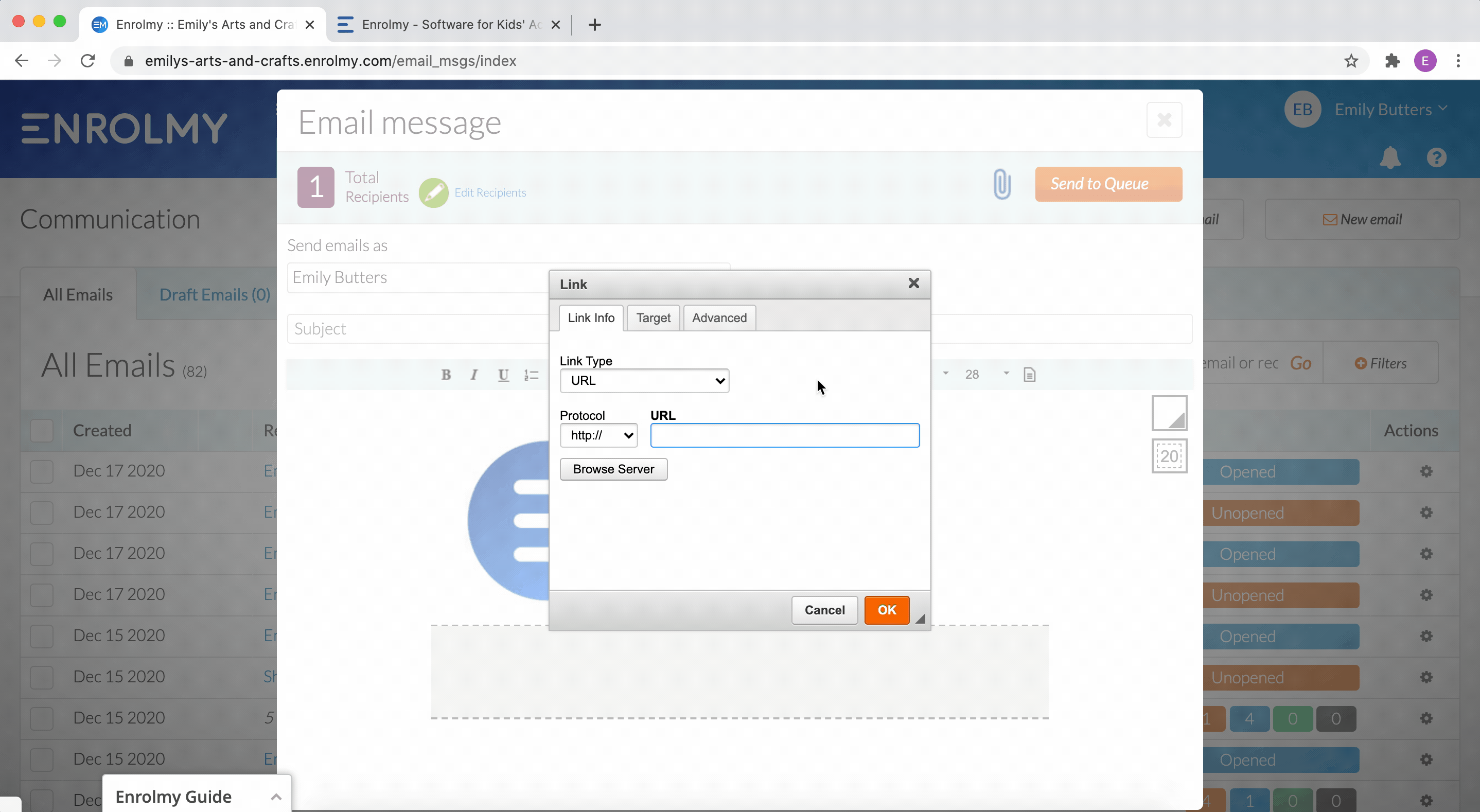
When a customer receives this email, they will be re-directed to the URL that you back-linked by selecting the underlined text.
Awesome! You can now put some links into your emails!
Last updated:
