How To Undergo A Xero Sync
Scenarios:
You want to send invoices, credit notes, contact and payment information from Enrolmy to Xero, and vice versa
You want to troubleshoot issues that you are seeing with your Xero Sync
This document assumes the following:
You have prepared your Xero Account to integrate with Enrolmy
Your activity categories & sessions are set up correctly
You have completed your Xero Chart of Accounts setup
You are a proficient user of Xero Accounting Software
How to Launch A Xero Sync
Enrolmy's Xero Integration will ensure that reconciling your customer's payments against their activity invoices is streamlined and automated. Launching a Xero Sync will send all your Enrolmy generated contact, invoice, credit note and payment information to Xero. At the same time, Enrolmy will pull through invoices, credit notes and payment information from Xero. When a sync has been completed, invoices and credit notes in Enrolmy and Xero should match.
Select the + next to money and head to Xero Sync
Select Launch Xero Sync
Choose Start Sync
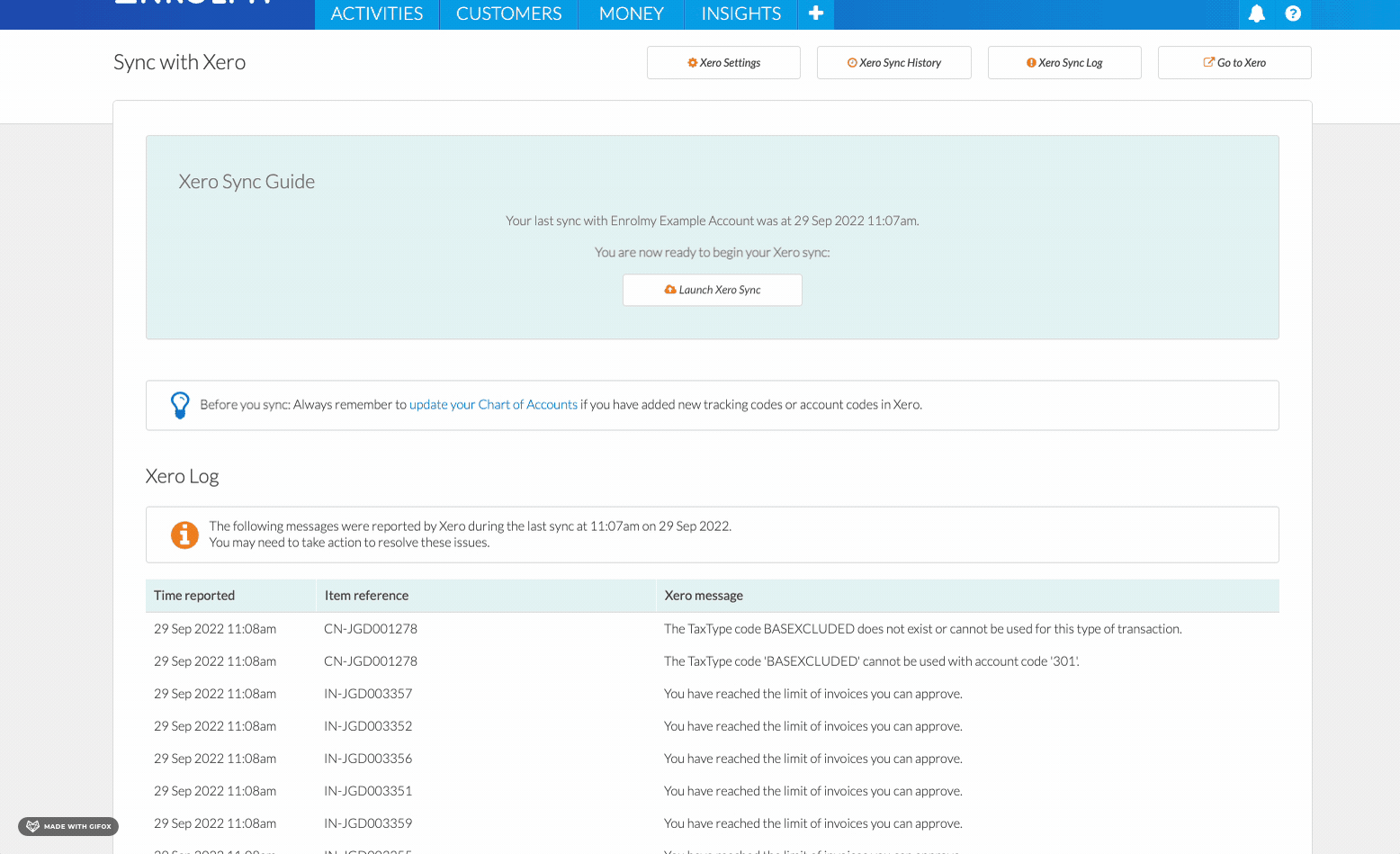
The line items will appear as green as they are completing a sync
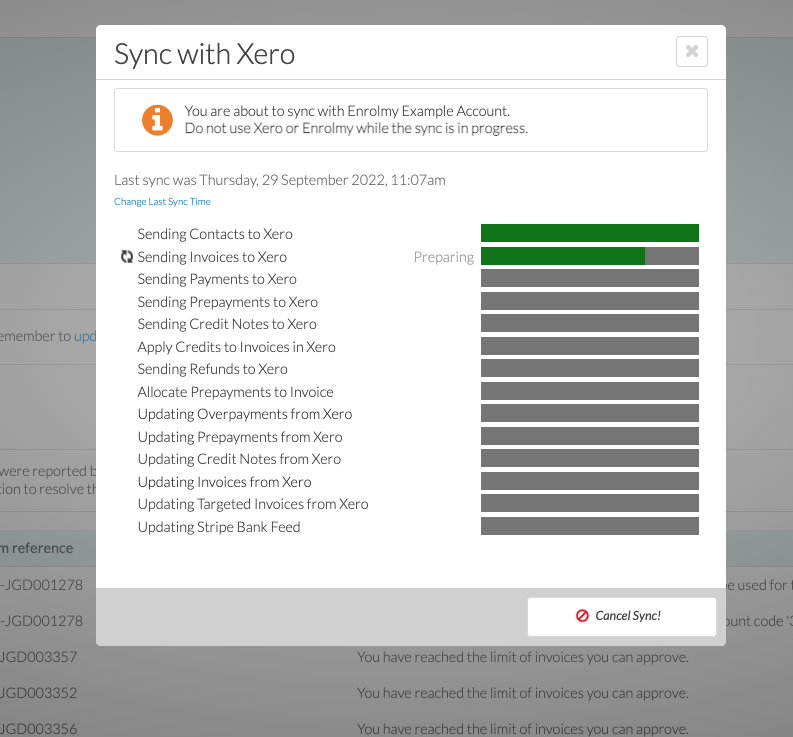
A Xero Sync has been completed once all line items are green.
PLEASE NOTE:
Always check your Xero Log for any error messages that could have occurred during the Xero Sync in order to rectify them. For more information, please see this help guide.
Awesome! You can now complete a Xero sync!
Last Updated:
