Manage Attendance Using QR Codes
Scenarios:
You are a staff member and want to know how the use of QR Code sign in/out will impact the daily attendance list on the Sign In Kiosk and Enrolmy for Providers Mobile App
You are an office administrator and want to know how the use of QR Code sign-in/out will impact the attendance records on the desktop application of Enrolmy
This document assumes the following:
Your parents are utilising the QR Code Sign In/Out option
You have downloaded and utilise the Enrolmy Sign In Kiosk and understand the sign-in/out functionalities on this app
You have downloaded and utilise the Enrolmy for Providers Mobile App and understand the sign-in/out functionalities on this app
How QR Codes Impacts Attendance Onsite
On the Enrolmy Sign In Kiosk:
When children are signed INTO the day/session by a parent using the QR Code Option, the children’s names will appear underneath the Sign Out option, ready to be signed out at the end of the day/session.
When children are signed OUT OF the day/session by a parent using the QR Code Option, the children's names will not appear anywhere on the Sign In/Out Kiosk due to already being signed in and out for the day.
On the Enrolmy For Providers Mobile App:
When children are signed INTO the day/session by a parent using the QR Code Option, the children's names will appear underneath the Signed In list.
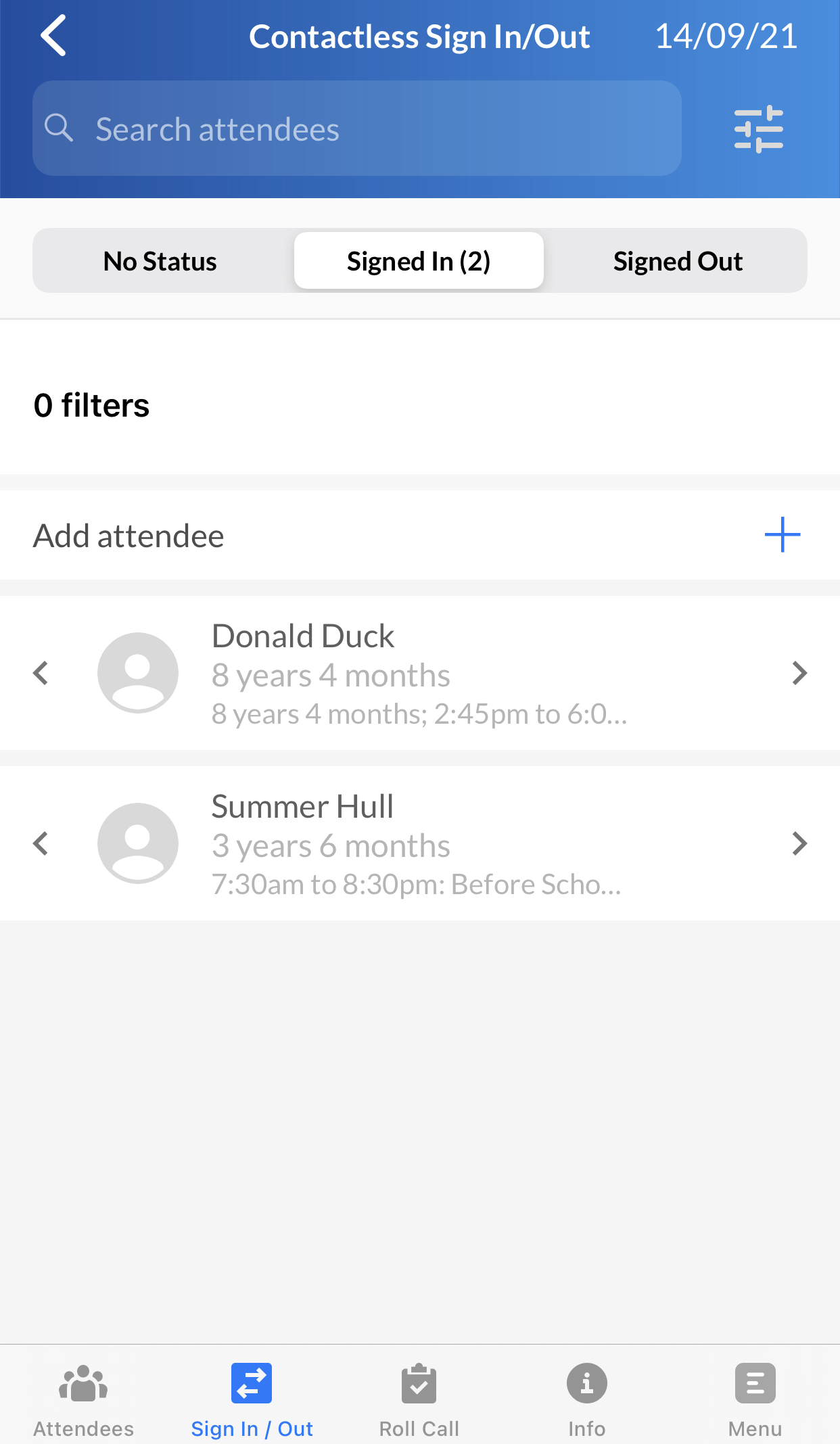
When children are signed OUT OF the day/session by a parent who uses the QR Code Option, the children's names will appear underneath the Signed Out list.
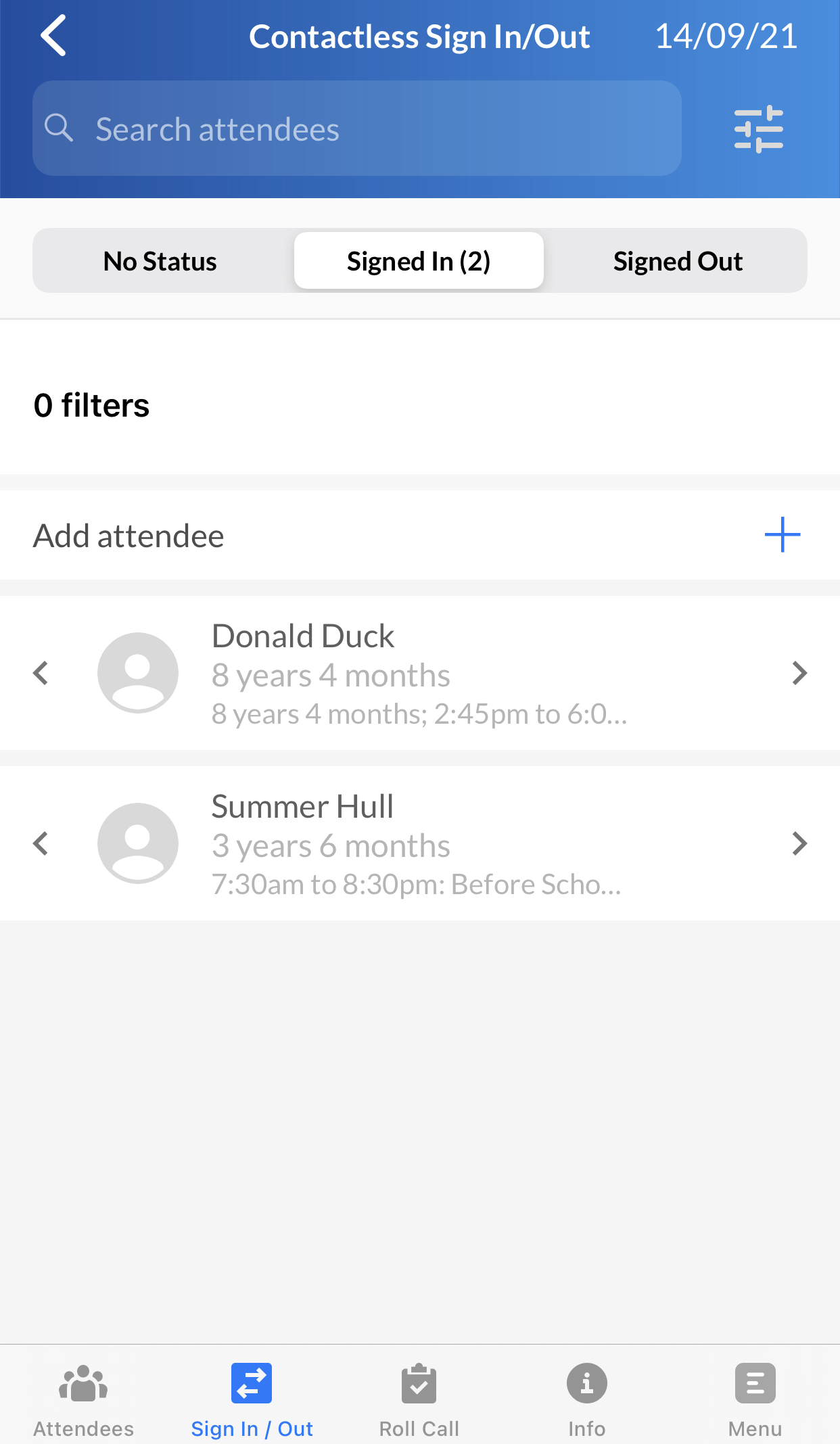
How QR Codes Impacts Attendance Records
The caregiver name, digital signature and timestamp of the sign-in/out time will appear on the attendance records for the day on the Enrolmy Desktop App.
1. Head to the Attendance tab, within your activity.
2. Select the day that you wish to view attendance records for
3. View the time that parents signed children in/out, as well as their name and digital signature. If a parent has used the QR Code to sign in / out then it will display with QR Code icon like this:

You will need to complete your attendance reconciliation process as per normal.
Congratulations! You now know how to manage attendance using QR Codes!
Last Updated:
