Mark A Future Booking Absent on the Mobile App
Scenarios:
You want to know how marking a child as absent on the mobile app will appear on the desktop application of Enrolmy
This document assumes the following:
You have an administrator user access level on Enrolmy
You have already downloaded the Enrolmy for Providers Mobile Application
You are using a mobile phone device
You understand how to mark someone as absent on the mobile app - Mobile App: How Staff Sign Children In & Out
You understand how to view the attendance reconciliation for the day on the desktop application
You know how to view attendance notes on the mobile app and the desktop application
How To Mark Future Bookings As Absent On The Mobile App
Log in to the Enrolmy for Providers Mobile app, select your organisation and the activity you want to access:
Within the Sign In/Out Tab, select the date
Scroll on the dates option and select your desired future date.
All attendees currently booked into this date will appear on the No Status list, including the child you are wanting to mark as absent for the future.
Swipe left to mark this child as absent
A pop-up will appear to add a free text, Absent Note.
Pull the screen downwards to refresh the page and see the attendee's name displayed under the Signed Out list.
When the day actually occurs, the child will be listed already on the Signed Out list.
How To Read Future Absences On Enrolmy's Desktop Application
1. Log in to Enrolmy's desktop application, and head to the activity and attendance section you want to access.
2. Use the dates fields to find your future date when a child needs to be confirmed as marked absent.
3. View the attendance for the future date.
4. You will see that the grey plus icon has now turned green; select the green attendance notes icon to view the absence attendance notes marked on the Enrolmy for Providers Mobile App.
5. Your administrators are now able to partially reconcile the absence by changing the session to None Will Not Attend. This is an optional step, as the change could be made when saving and finalizing the attendance once the day has happened.
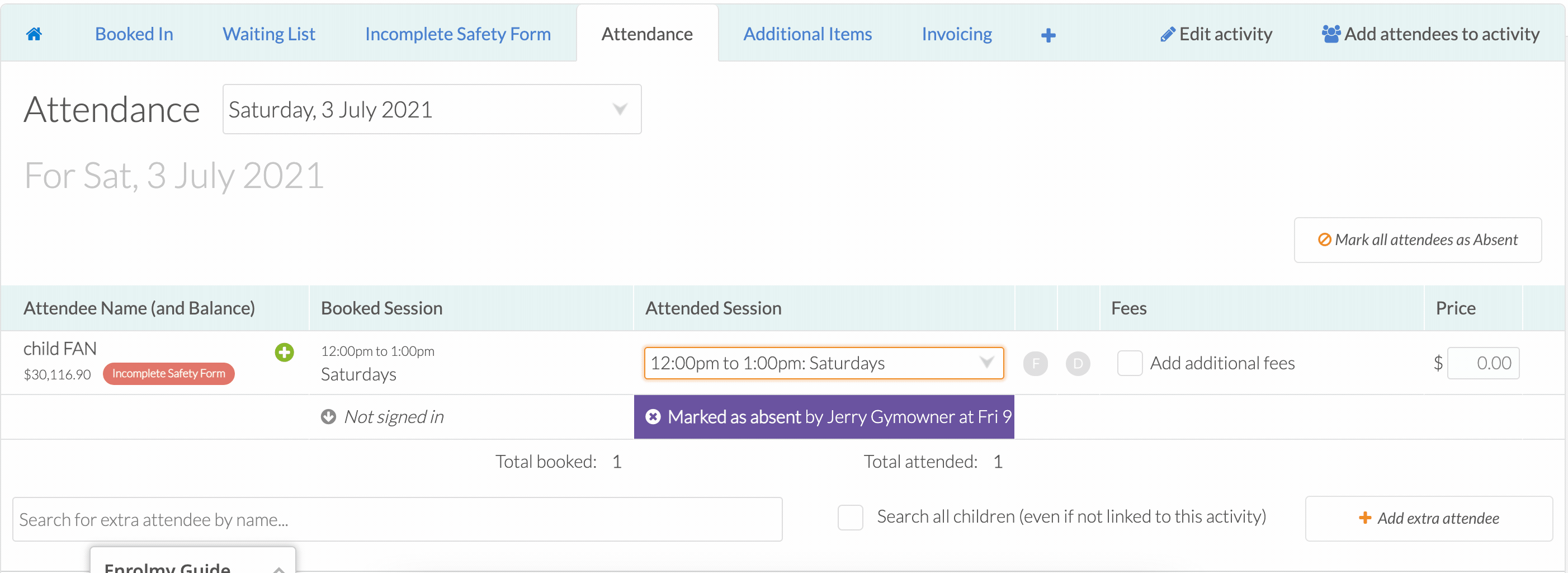
Other important things to note when marking a future booking absent:
Because the day has not yet happened, Enrolmy will not highlight the absence as purple.
Because the day has not yet happened, the staff logging the absence will not yet display underneath the child's name
Awesome! You now know how to mark a child absent using the Enrolmy for Providers App!
Last Updated:
