Rostering Staff Management
Scenarios:
You are using Enrolmy’s Rostering feature
You have staff you want to roster for activity shifts
This document assumes the following:
You are an active Enrolmy user
You have already set up tags for rostering
You have relevant information onhand about your staff
Add Staff Member for Rostering Purposes only
If you only need to add a staff member for the purpose of rostering, please follow the below process:
Under the Rostering tab, head on to staff members
Click on the action button and select New Staff Member
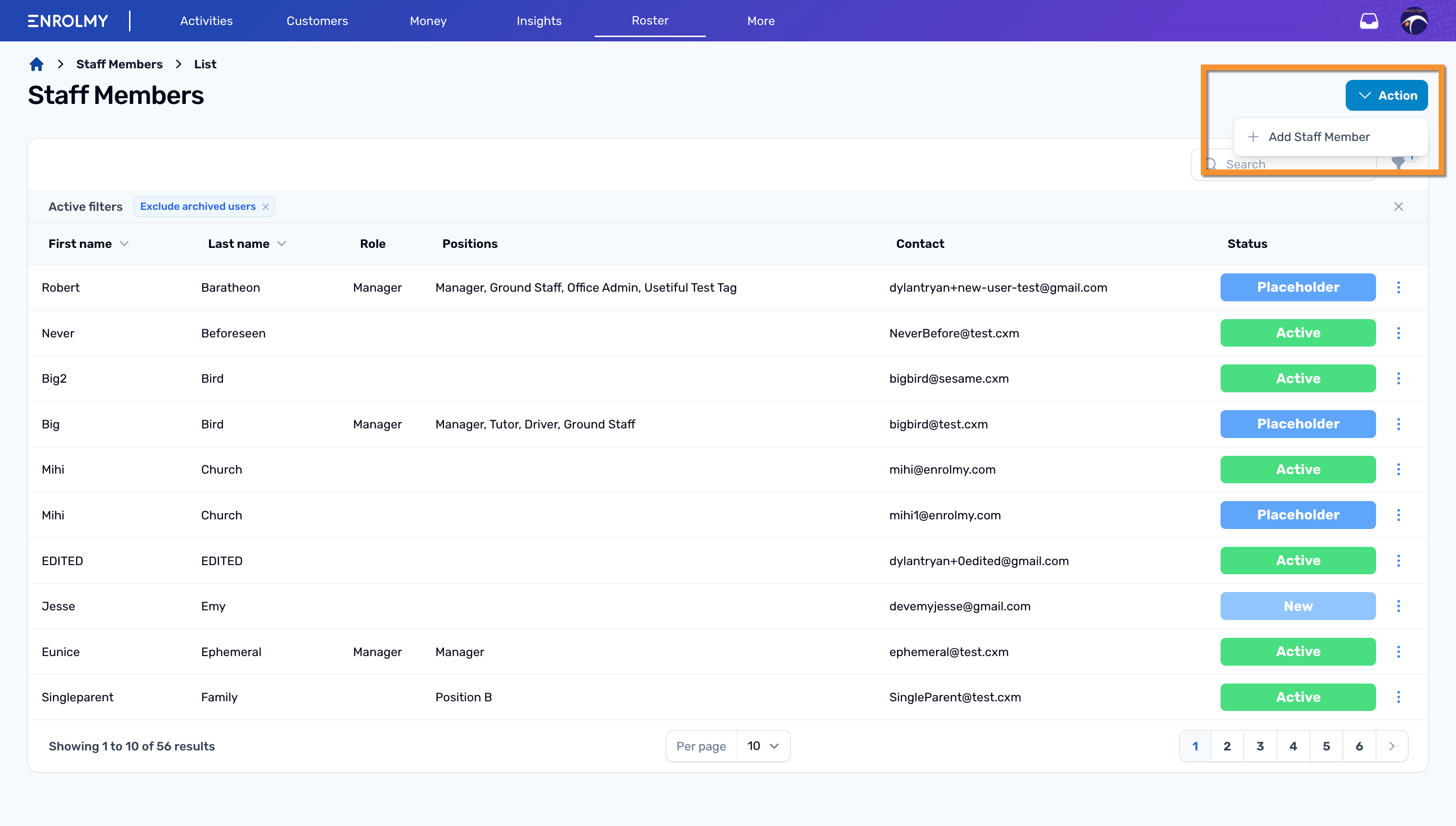
Fill in the information needed
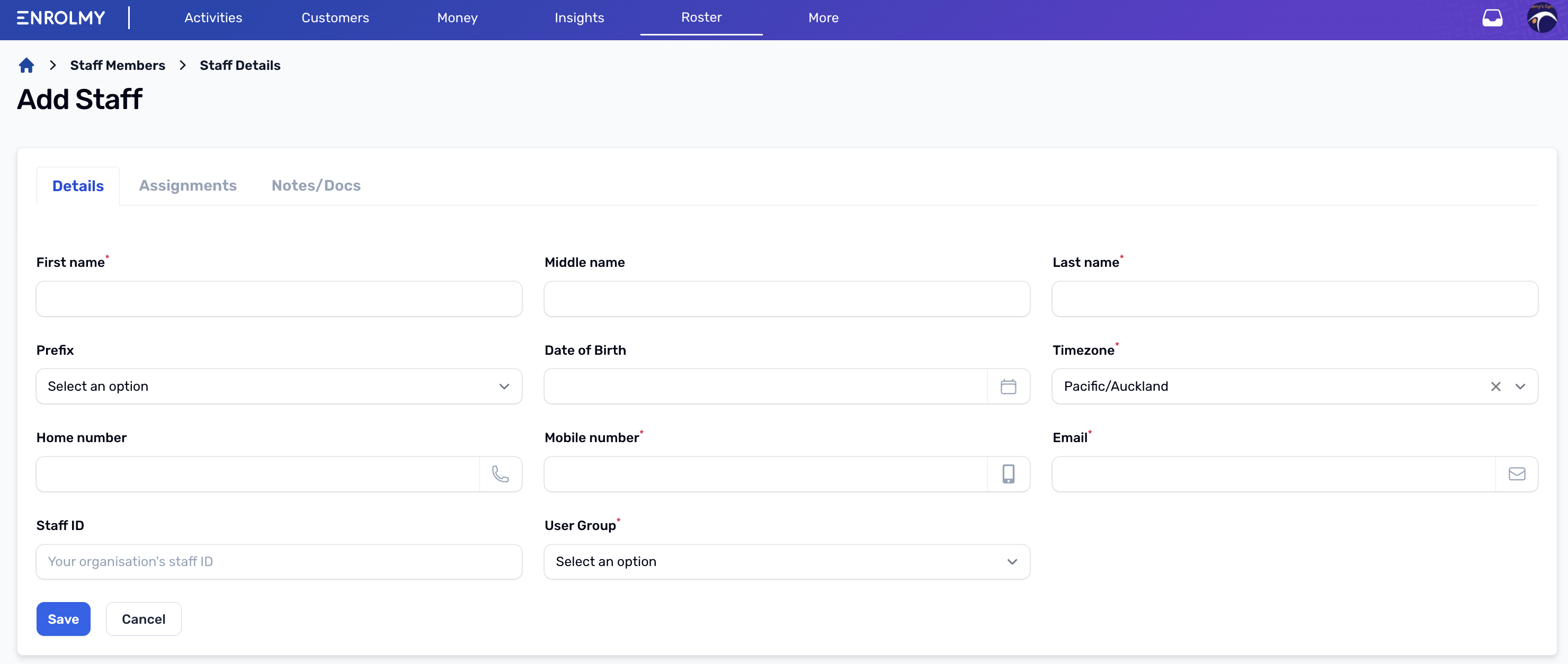
Hit Save
NOTE: If you need your staff to have access to Enrolmy mobile app and parent kiosk, invite them through the Settings tab https://helpcentre.enrolmy.com/entkb/invite-staff-to-join-enrolmy
Adding and Editing Staff Info and Tags
Under the Rostering tab, head on to staff members
Click on the name of the staff you want to add info or tags
Head into the relevant tabs to add information to their Details, Assignments and Notes/Docs
Hit Save
Archiving Staff
If you want to remove staff from the rostering list and their access to Enrolmy, this is best done through the Settings tab:
Log in to your Enrolmy provider account, and click on the more tab
Select settings
Under Advanced, click on Manage Staff
Look for the name of the staff you want to archive
Click on the action cog beside the name and select Archive
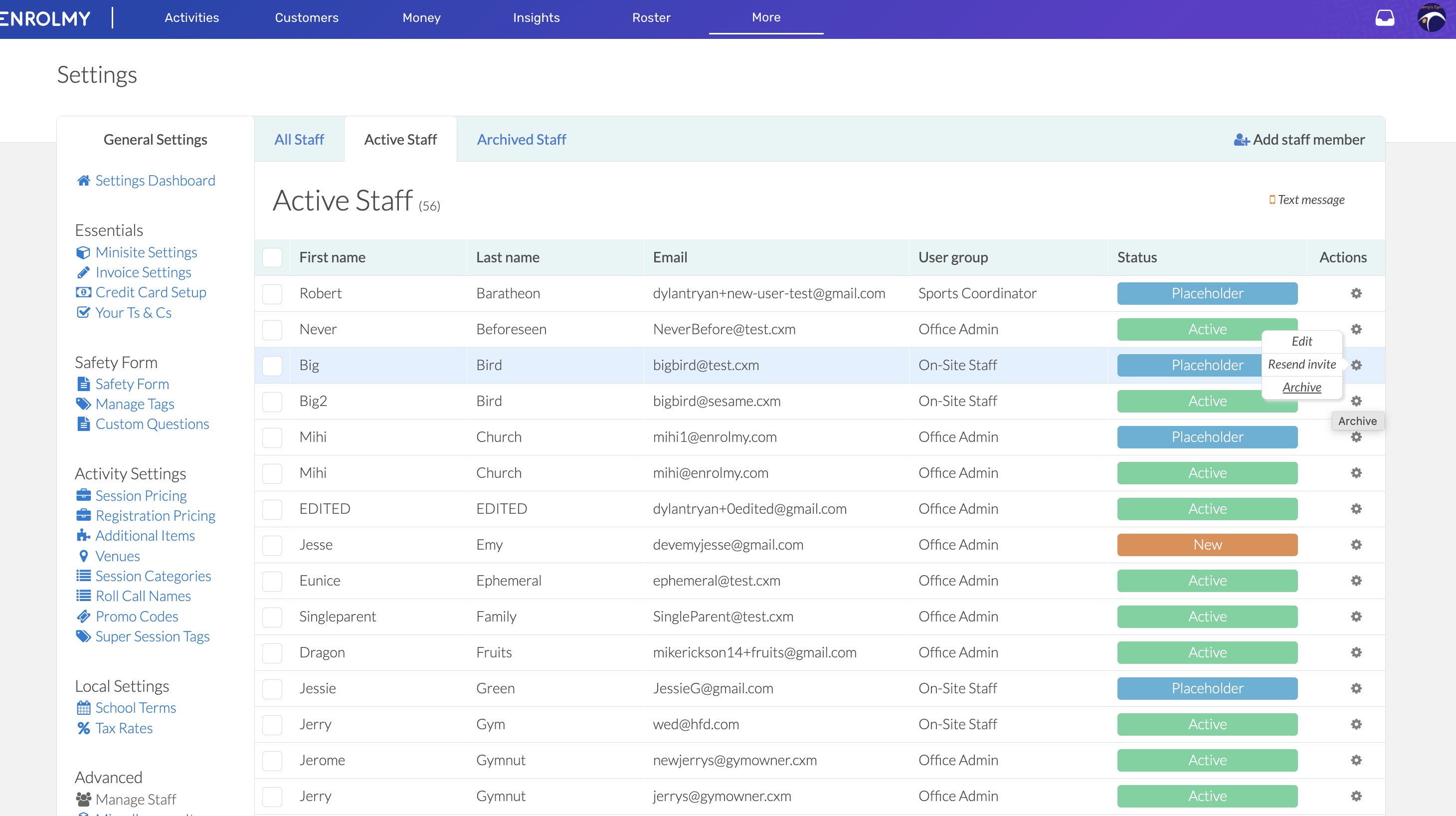
Unarchive Staff
Follow the below steps if you wish to grant access again to an archived staff account
Log in to your Enrolmy provider account, and click on the more tab
Select settings
Under Advanced, click on Manage Staff
Head on to the Archived Staff tab
Click on the action cog beside the name of the staff you want to unarchive
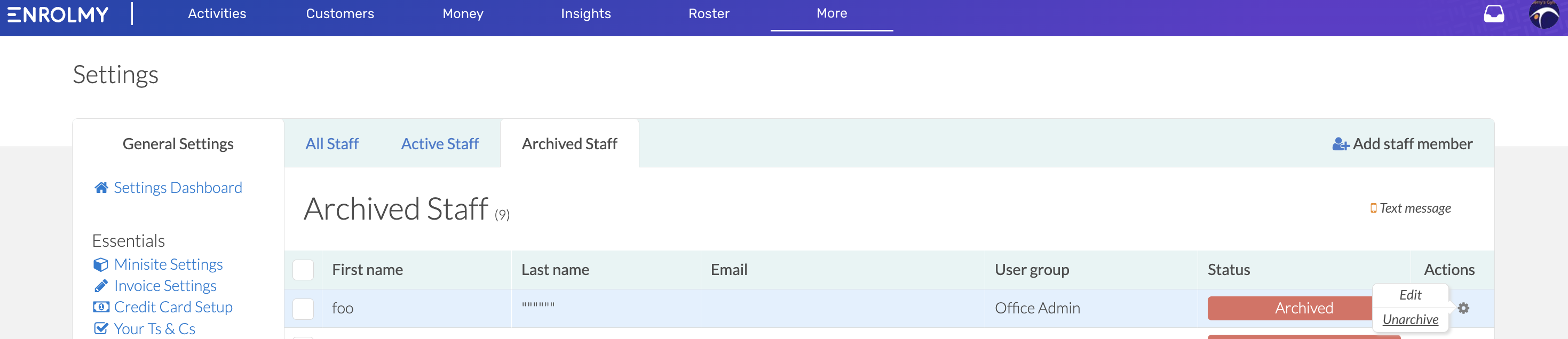
Great job! You now know how to manage staff for rostering purposes!
Last updated
